Looks#
Robot Looks#
Glow#
The Glow block is used to set the glow color of the indicator light in the center of the 123 Robot. By default, the indicator light is set to off at the start of a project.
glow [green v]
Choose the color that the indicator light will glow:
green
blue
purple
off
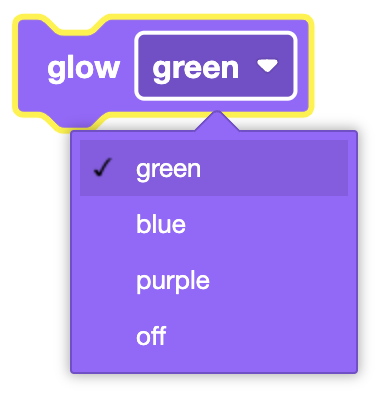
In this example, the the indicator light will glow purple for 2 seconds before turning off.
when started
glow [purple v]
wait (2) seconds
glow [off v]
Monitor Looks#
Print#
The Print block is used to print values or text in the Print Console.
print [VEXcode ] ▶
All reporter blocks will be printed as integer (whole) numbers by default. Use the Set Print Precision block to adjust the number of decimal places printed.
By default, the Print block will remain on the same row for any subsequent print commands. By expanding the Print block to show and set cursor to next row, this will move the cursor to the next row after printing.
Important: The Print block will not print anything to the Brain screen unless it is expanded to and set cursor to next row or followed by a Next Row block.
print [VEXcode ] ◀ and set cursor to next row
Any block that returns a value can be used in the Print block.
In this example, the print precision is set to hundredths before printing the brightness detected by the Eye Sensor.
when started
set print precision to [0.01 v]
print (eye brightness in %) ◀ and set cursor to next row
Set Print Precision#
The Set Print Precision block is used to set the number of digits that appear after the decimal point when printing reporter blocks on the Print Console.
set print precision to [0.01 v]
Choose the level of precision that inserted reporter blocks will be printed to the screen.
Ones (1) (Default)
Tenths (0.1)
Hundredths (0.01)
Thousandths (0.001)
All Digits (0.000001)
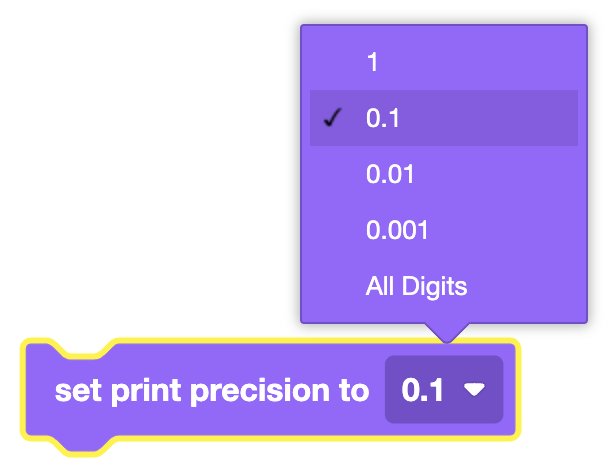
In this example, the print precision is set to hundredths before printing the current drivetrain heading.
when started
set print precision to [0.01 v]
print (eye brightness in %) ◀ and set cursor to next row
Clear All Rows#
The Clear All Rows block is used to clear the entire Print Console.
clear all rows
In this example, the 123 Robot will print a message, wait 2 seconds, then clear the message.
when started
print [VEXcode] ◀ and set cursor to next row
wait (2) seconds
clear all rows
Next Row#
The Next Row block is used to set the print output cursor on the Print Console to the next available row.
set cursor to next row
By default, all projects begin with the screen cursor at row 1. The Next Row block will move the cursor down by a single row on the screen. The Next Row block will also set the cursor’s column to position 1.
In this example, the 123 Robot will print “Hello” on the 1st row and “world!” on the 2nd row.
when started
print [Hello ] ▶
set cursor to next row
print [world!] ◀ and set cursor to next row
Set Print Color#
The Set Print Color block is used to set the color of text printed to the Print Console.
set print color [black v]
Choose what color to print as:
black
red
green
blue
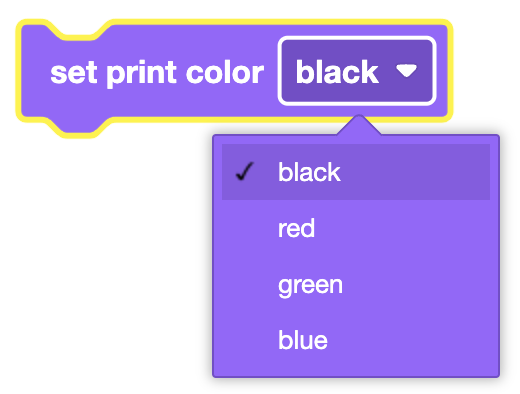
In this example, the 123 Robot will print “Red, blue.” and change each color to match its name.
when started
set print color [red v]
print [Red,] ▶
set print color [blue v]
print [blue.] ◀ and set cursor to next row
