My Blocks#
My Blocks are used to create custom blocks.
My Blocks are used to create a sequence of blocks that can be used multiple times throughout a project.
My Blocks are made using the Make a Block button.
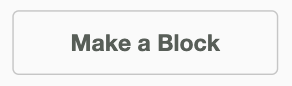
My Blocks can have multiple parameters - text labels, numeric variables, and boolean variables - to add more functionality to your custom block.
To use a My Block, attach the calling my block to a hat block. When the my block is reached in your project, the stack inside of the my block will run using the parameter values specified.
define myBlock
myBlock
Note: Creating multiple My Blocks with the same labels and variables may cause errors when running your project in the Playgrounds.
In this example, a My Block is used to define making one side of a square. The My Block is then called 4 times to make all 4 sides of the square and finish the shape.
define Make a square
[Make the sides of the square 500 mm.]
drive [forward v] for [500] [mm v] ▶
[Turn right 90 degrees to make it a square]
turn [right v] for [90] degrees ▶
when started
repeat (4)
[Make 4 sides to complete a square]
Make a square
end
My Blocks can also have custom parameters. In this example, the length of the square’s sides can be adjusted and will change in the My Block.
define Make a (sideLength) square
[Drive forward for what the sideLength is set to in mm.]
drive [forward v] for (sideLength) [mm v] ▶
[Turn right 90 degrees to make it a square]
turn [right v] for [90] degrees ▶
when started
repeat (4)
[Type in the length of the square's sides.]
Make a (500) square
end
