Switching Connection Modes#
If you’ve already configured your robot to connect using either Access Point or Station mode, you can freely switch between the two.
Regardless of which mode you want to switch to, begin by opening the robot’s settings:
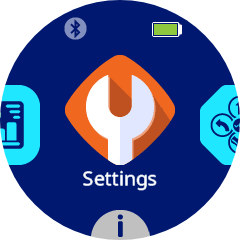
Then press the Radio icon.

Switch to Access Point Mode#
Press the Access Point icon to enable Access Point mode. The icon will turn green when enabled.
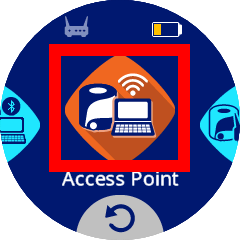
Switch to Station Mode#
Press the Station icon to enable Station mode. The icon will turn green when enabled.
Note: If Station Mode was previously configured, the robot will automatically attempt to reconnect using the last saved SSID and password. If Station mode has not been previously configured, go here.

