Drivetrain#
Drive#
The Drive block is used to move the Drivetrain in the specified direction forever, until a new drivetrain command is used, or the project is stopped.
This is a non-waiting block and allows any subsequent blocks to execute without delay.
drive [forward v]
Select which direction for the drivetrain to move in.
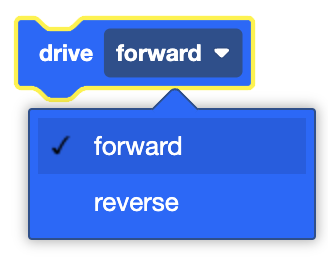
In this example, the robot will drive forward for 2 seconds, then stop.
when started
drive [forward v]
wait (2) seconds
stop driving
Drive For#
The Drive For block is used to move the Drivetrain for a given distance.
This is can be a non-waiting or waiting block depending on if the and don’t wait option is used.
drive [forward v] for (200) [mm v] ▶
Select which direction for the drivetrain to move in.
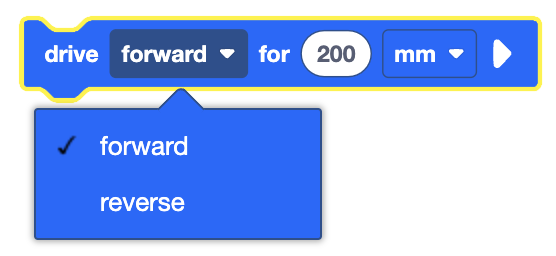
Set how far the Drivetrain will move by entering a value, and choosing the unit of measurement (inches or millimeters).
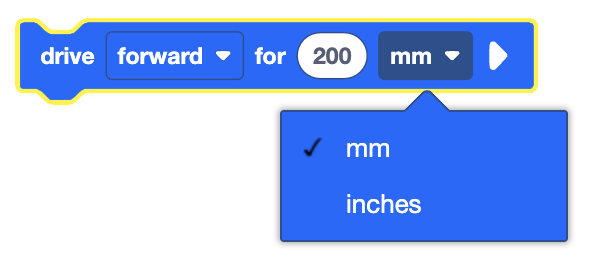
By default, the Drive For block will block any subsequent blocks from executing until it’s finished. By expanding the Drive for block to show and don’t wait, blocks will continue to execute while the Drivetrain is moving.
drive [forward v] for (200) [mm v] ◀ and don't wait
In this example, the robot will drive in reverse for 500 mm.
when started
drive [reverse v] for (500) [mm v] ▶
Turn#
The Turn block is used to rotate the Drivetrain forever, until a new Drivetrain block is used, or the program is stopped.
This is a non-waiting block and allows any subsequent blocks to execute without delay.
turn [right v]
Select which direction the Drivetrain will turn.
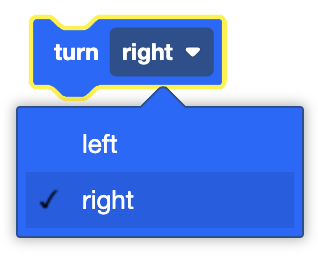
In this example, the robot will turn towards the left for 2 seconds, then stop.
when started
turn [right v]
wait (2) seconds
stop driving
Turn For#
The Turn For block is used to rotate the Drivetrain for a given number of degrees.
This is can be a non-waiting or waiting block depending on if the and don’t wait option is used.
turn [right v] for (90) degrees ▶
Select which direction the Drivetrain will turn.
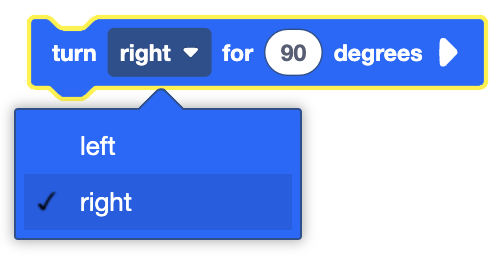
Set how far the Drivetrain will turn by entering the number of degrees.
By default, the Turn For block will block any subsequent blocks from executing until it’s finished. By expanding the Turn For block to show and don’t wait, blocks will continue to execute while the Drivetrain is moving.
turn [right v] for (90) degrees ◀ and don't wait
In this example, the robot turn left for 45 degrees.
when started
turn [left v] for (45) degrees ▶
Turn to Heading#
The Turn to Heading block is used to turn a Drivetrain to a specific heading using the built-in Gyro sensor.
This is can be a non-waiting or waiting block depending on if the and don’t wait option is used.
turn to heading (90) degrees ▶
The Turn to Heading block turns to an absolute degree measure. This means:
When the robot turns clockwise past 360 degrees, the degree measure will start increasing again from 0 degrees.
When the robot turns counterclockwise past 0 degrees, the degree measure start decreasing again from 360 degrees.
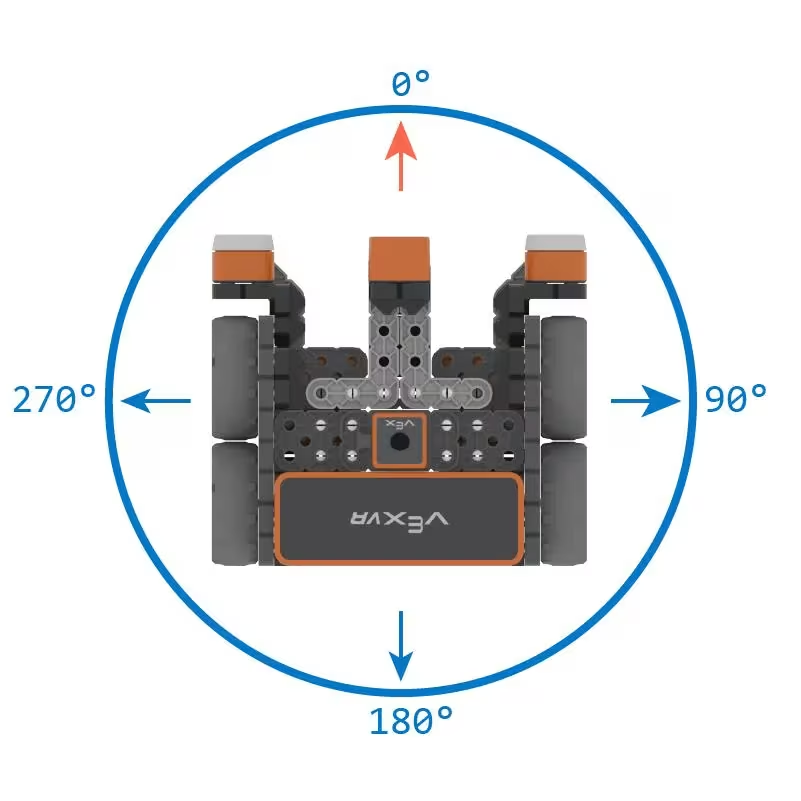
By default, the Turn to Heading block will block any subsequent blocks from executing until it’s finished. By expanding the Turn to Heading block to show and don’t wait, blocks will continue to execute while the Drivetrain is moving.
turn to heading (90) degrees ◀ and don't wait
In this example, the robot will turn to face 270 degrees.
when started
turn to heading (270) degrees ▶
Turn to Rotation#
The Turn to Rotation block is used to turn a Drivetrain to a specific angle of rotation using the built-in Gyro sensor.
This is can be a non-waiting or waiting block depending on if the and don’t wait option is used.
turn to rotation (90) degrees ▶
The Turn to rotation block turns a cumulative degree measure. This means:
When the robot turns clockwise past the 360 degrees, the degree measure continues to increase.
When the robot turns counterclockwise past 0 degrees, the degree measure continues to decrease.
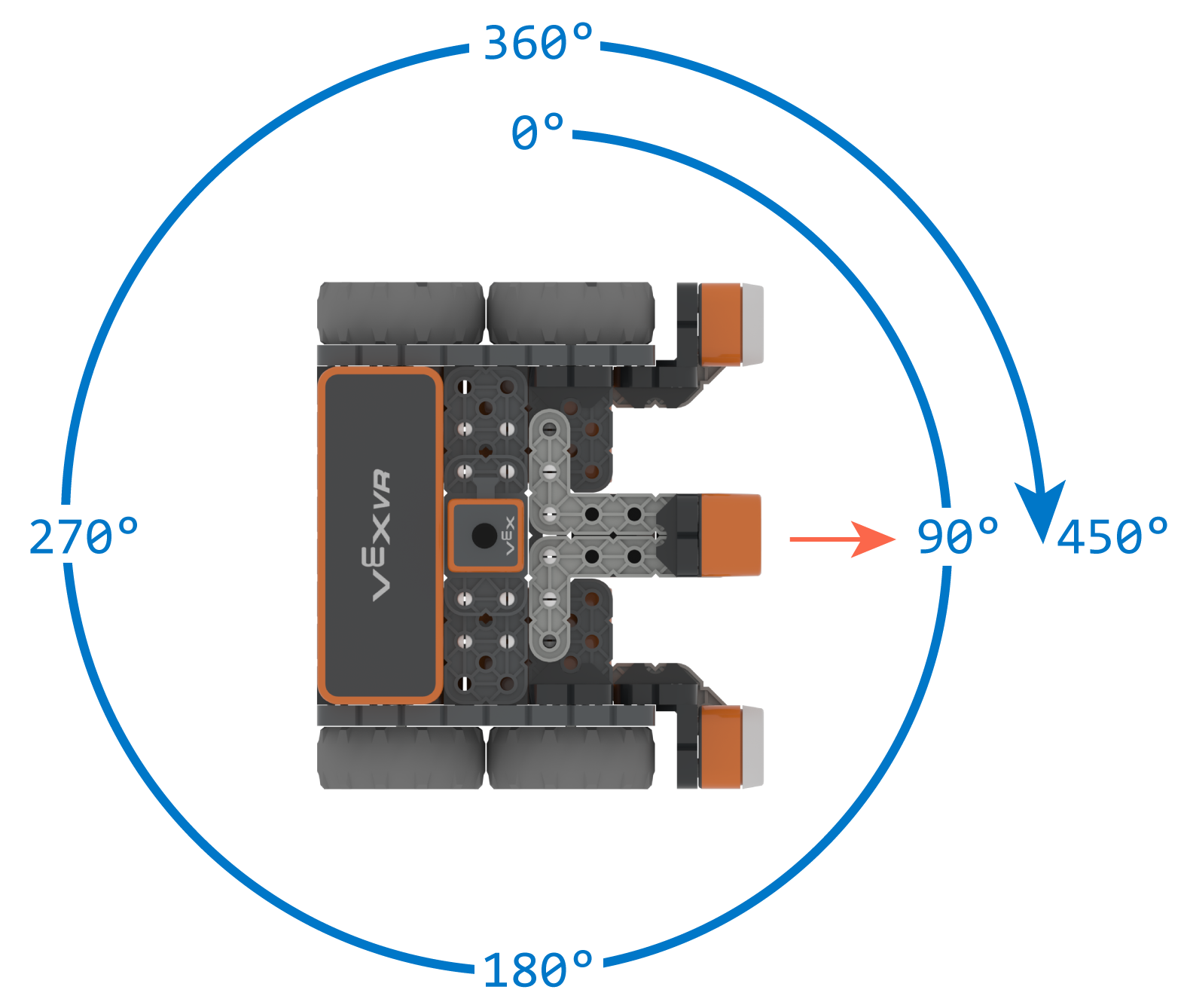
By default, the Turn to Rotation block will block any subsequent blocks from executing until it’s finished. By expanding the Turn to Rotation block to show and don’t wait, blocks will continue to execute while the Drivetrain is moving.
turn to rotation (90) degrees ◀ and don't wait
In this example, the robot will turn to 480 degrees.
when started
turn to rotation (480) degrees ▶
Stop Driving#
The Stop Driving block is used to stop the drivetrain.
This is a non-waiting block and allows any subsequent blocks to execute without delay.
stop driving
In this example, the robot will stop driving after 4 seconds.
when started
drive [forward v]
wait (4) seconds
stop driving
Set Drive Velocity#
The Set Drive Velocity block is used to set the speed of the Drivetrain.
This is a non-waiting block and allows any subsequent blocks to execute without delay.
set drive velocity to (50)%
The Set Drive Velocity block accepts a range from 1% to 100%. The default drive velocity is 50%.
In this example, the drive velocity is set to 100% before the robot drives forward for 600 MM.
when started
set drive velocity to (100)%
drive [forward v] for (600) [mm v] ▶
Set Turn Velocity#
The Set Turn Velocity block is used to set the speed of the Drivetrain’s turns.
This is a non-waiting block and allows any subsequent blocks to execute without delay.
set turn velocity to (50)%
The Set turn velocity block accepts a range from 1% to 100%. The default turn velocity is 50%.
In this example, the turn velocity is set to 100% before the robot turns to the left for 180 degrees.
when started
set turn velocity to (100)%
turn [left v] for (180) degrees ▶
Set Drive Stopping#
The Set Drive Stopping block is used to set the behavior of the Drivetrain when the robot stops moving.
This is a non-waiting block and allows any subsequent blocks to execute without delay.
set drive stopping to [brake v]
Select which stopping behavior to use.
The three drive stopping behaviors are as follows:
brake - The Drivetrain will come to an immediate stop.
coast - The Drivetrain will spin gradually to a stop.
hold - The Drivetrain will come to an immediate stop. If the Drivetrain is rotated by an outside force, the built-in encoder will move the Drivetrain back to its initial stopped position.
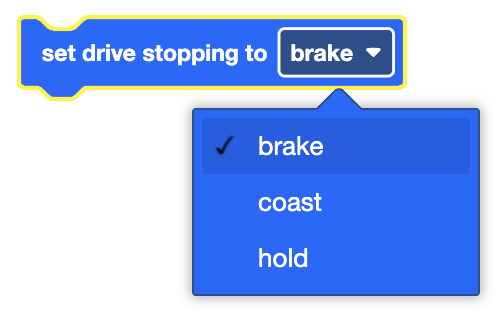
In this example, the Drivetrain moves for 2 seconds before coasting to a stop.
when started
[Set Drivetrain stopping behavior to coast and start driving forward.]
set drive stopping to [coast v]
drive [forward v]
[Drive forward for 2 seconds before stopping.]
wait (2) seconds
stop driving
Set Drive Timeout#
The Set Drive Timeout block is used to set a time limit for Drivetrain movement commands.
This is a non-waiting block and allows any subsequent blocks to execute without delay.
set drive timeout to (1) seconds
The Drivetrain’s time limit is used to prevent drive blocks that do not reach their target position from waiting the execution of other blocks in the stack.
For instance, if a robot is unable to reach its target position because it encounters an obstacle like a wall, the drive block will continue running indefinitely. This would prevent any subsequent blocks in the stack from executing. By setting a time limit, the drive block will automatically stop after the specified duration, allowing the program to proceed to the next block even if the target position is not reached.
In this example, the Drivetrain is set to move forward for 25 inches with a timeout of 1 second. The robot won’t reach the target position within 1 second, so the Drive block will automatically stop, and the robot will turn right by 90 degrees.
when started
[Set drive timeout to 1 second.]
set drive timeout to (1) seconds
drive [forward v] for (25) [inches v] ▶
turn [right v] for (90) degrees ▶
Set Drive Heading#
The Set Drive Heading block is used to set the Drivetrain’s Gyro heading value.
This is a non-waiting block and allows any subsequent blocks to execute without delay.
set drive heading to (0) degrees
The Set Drive Heading block can be used to set the Drivetrain’s position to any given heading. This block can be used to reset the orientation of the Drivetrain’s gyro when the heading is set to a value of 0.
In this example, the Drivetrain’s Gyro heading will be set to 90 degrees.
when started
set drive heading to (90) degrees
Set Drive Rotation#
The Set Drive Rotation block is used to set the Drivetrain’s angle of rotation.
This is a non-waiting block and allows any subsequent blocks to execute without delay.
set drive rotation to (0) degrees
The Set Drive Rotation block can be used to set the Drivetrain’s angle of rotation to any given positive or negative value.
when started
set drive rotation to (115) degrees
