Drivetrain#
Introduction#
The VEX IQ (2nd generation) Drivetrain uses a built-in gyro sensor to support precise forward, reverse, and turning movements. These blocks allow the robot to move continuously or for set distances, rotate by degrees or to a heading, and respond to changes in its rotational orientation.
The Drivetrain category also includes configuration blocks that let you set drive and turn speeds, define stopping behavior, apply timeouts to avoid execution stalls, and manually update the robot’s heading or rotation values. These features provide flexibility when designing autonomous behaviors or real-time adjustments.
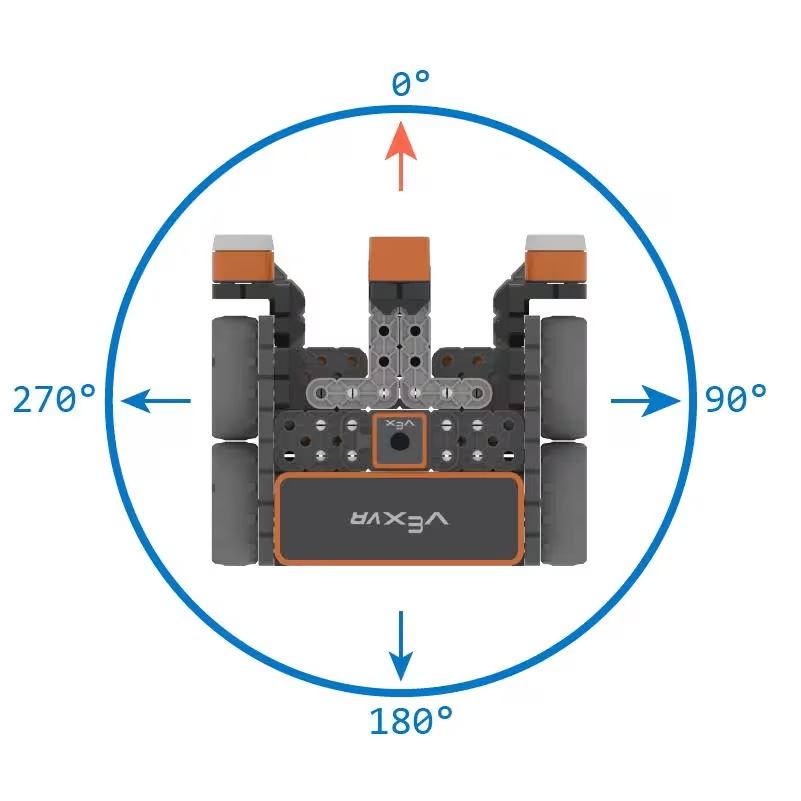
Below is a list of available blocks:
Actions – Drive or turn the robot for a set distance, angle, or continuously.
drive – Drives the robot continuously forward or in reverse.
drive for – Drives the robot for a set distance.
turn – Turns the robot continuously left or right.
turn for – Turns the robot a specific number of degrees.
turn to heading – Turns the robot to face a specific absolute heading.
turn to rotation – Turns the robot to reach a specific cumulative rotation.
stop driving – Stops all robot movement.
Settings – Configure drivetrain speeds, stopping, timeouts, and rotation values.
set drive velocity – Sets the speed for all drive blocks.
set turn velocity – Sets the speed for all turn blocks.
set drive stopping – Configures the stopping behavior after movement ends.
set drive timeout – Limits how long drive blocks wait to reach their goal.
set drive heading – Manually sets the robot’s gyro heading value.
set drive rotation – Manually sets the robot’s cumulative rotation value.
Values – Return drivetrain motion status, heading, rotation, velocity, and current draw.
drive is done? – Returns a Boolean indicating whether the drivetrain is no longer moving.
drive is moving? – Returns a Boolean indicating whether the drivetrain is currently moving.
drive heading – Returns the drivetrain’s heading angle (0 to 359.99 degrees).
drive rotation – Returns how much the drivetrain has turned since the project started.
drive velocity – Returns the drivetrain’s current velocity in % or rpm.
drive current – Returns the current (in amps) drawn by the drivetrain’s motors.
Actions#
drive#
The drive block moves the drivetrain forward or in reverse using the current drive velocity. This block runs continuously until another Drivetrain block interrupts it or the project stops.
drive [forward v]
Parameters |
Description |
|---|---|
direction |
The direction in which the robot drives:
|
Example
when started
[Drive forward, then stop.]
drive [forward v]
wait (2) seconds
stop driving
drive for#
The drive for block moves the drivetrain forward or in reverse for a specified distance using the current drive velocity.
drive [forward v] for (200) [mm v] ▶
Parameters |
Description |
|---|---|
direction |
The direction in which the robot drives:
|
distance |
The distance the robot drives, as an integer or decimal. |
unit |
The unit of measurement representing the distance:
|
expanding arrow |
By default, this is a waiting block, so the drivetrain will finish moving before running the next block. To make the drivetrain start moving and immediately run the next block right away, expand the block to say and don’t wait. |
Example
when started
[Drive backward 500 mm.]
drive [reverse v] for (500) [mm v] ▶
turn#
The turn block turns the drivetrain continuously left or right using the current turn velocity. The drivetrain will keep turning until another drivetrain block runs or the project stops.
turn [right v]
Parameters |
Description |
|---|---|
direction |
The direction in which the robot turns:
|
Example
when started
[Turn right, then stop.]
turn [right v]
wait (2) seconds
stop driving
turn for#
The turn for block turns the drivetrain left or right for a specific number of degrees using the current turn velocity.
turn [right v] for (90) degrees ▶
Parameters |
Description |
|---|---|
direction |
The direction in which the robot turns:
|
angle |
The number of degrees the robot turns, as an integer or decimal. |
expanding arrow |
By default, this is a waiting block, so the drivetrain will finish turning before running the next block. To make the drivetrain start turning and immediately run the next block right away, expand the block to say and don’t wait. |
Example
when started
[Turn left, then turn around to the right.]
turn [left v] for (90) degrees ▶
turn [right v] for (180) degrees ▶
turn to heading#
The turn to heading block turns the drivetrain to face a specific heading using the current turn velocity.
turn to heading (90) degrees ▶
Parameters |
Description |
|---|---|
heading |
The absolute heading the drivetrain will turn to, from -360 to 360 degrees. |
expanding arrow |
By default, this is a waiting block, so the drivetrain will finish turning before running the next block. To make the drivetrain start turning and immediately run the next block right away, expand the block to say and don’t wait. |
Example
when started
[Turn to face the cardinal directions.]
turn to heading (90) degrees ▶
wait (2) seconds
turn to heading (180) degrees ▶
wait (2) seconds
turn to heading (270) degrees ▶
wait (2) seconds
turn to heading (0) degrees ▶
wait (2) seconds
turn to rotation#
The turn to rotation block turns the drivetrain to face a specific rotational value using the current turn velocity.
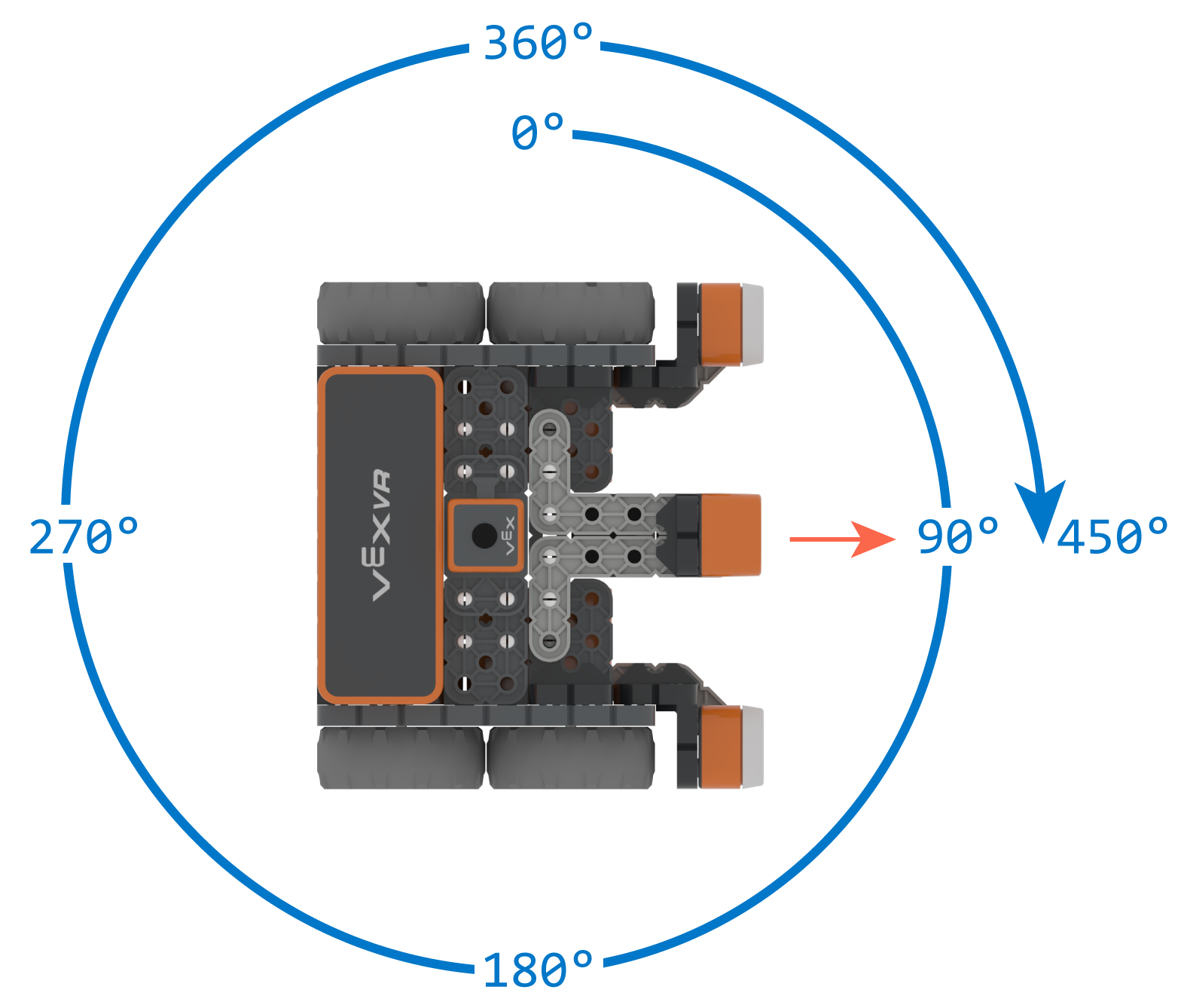
turn to rotation (90) degrees ▶
Parameters |
Description |
|---|---|
rotation |
The cumulative rotation value the robot will turn to, as an integer or decimal. |
expanding arrow |
By default, this is a waiting block, so the drivetrain will finish turning before running the next block. To make the drivetrain start turning and immediately run the next block right away, expand the block to say and don’t wait. |
Example
when started
[Turn left, then spin in a circle clockwise and face right.]
turn to rotation (-90) degrees ▶
wait (2) seconds
turn to rotation (450) degrees ▶
stop driving#
The stop driving block immediately stops all movement of the drivetrain.
stop driving
Parameters |
Description |
|---|---|
This block has no parameters. |
Example
when started
[Drive forward, then stop.]
drive [forward v]
wait [4] seconds
stop driving
Settings#
set drive velocity#
The set drive velocity block sets the default movement speed as a percentage for all subsequent movement blocks in the project.
set drive velocity to (50)%
Parameters |
Description |
|---|---|
velocity |
Sets the default movement velocity from 0% to 100%. |
Example
when started
[Drive forward at the default velocity.]
drive [forward v] for (100) [mm v] ▶
wait (1) seconds
[Move slower.]
set drive velocity to (20)%
drive [forward v] for (100) [mm v] ▶
wait (1) seconds
[Move faster.]
set drive velocity to (100)%
drive [forward v] for (100) [mm v] ▶
wait (1) seconds
set turn velocity#
The set turn velocity block sets the default velocity as a percentage for all subsequent turn blocks in the project.
set turn velocity to (50)%
Parameters |
Description |
|---|---|
velocity |
Sets the default turn velocity from 0% to 100%. |
Example
when started
[Turn at default velocity.]
turn [right v] for (100) degrees ▶
wait (1) seconds
[Turn slower.]
set turn velocity to (20)%
turn [right v] for (100) degrees ▶
wait (1) seconds
[Turn faster.]
set turn velocity to (100)%
turn [right v] for (100) degrees ▶
wait (1) seconds
set drive stopping#
The set drive stopping block sets how the drivetrain behaves when drivetrain movement ends.
set drive stopping to [brake v]
Parameters |
Description |
|---|---|
stopping behavior |
Sets how the drivetrain stops:
|
Example
when started
[Drive forward and coast to a stop.]
set drive velocity to (100)%
set drive stopping to [coast v]
drive [forward v]
wait (2) seconds
stop driving
set drive timeout#
The set drive timeout block sets a time limit for how long a Drivetrain block will wait to reach its target. If the robot cannot complete the movement within the set time, it will stop automatically and continue with the next block.
Note: The Drivetrain’s time limit is used to prevent Drivetrain blocks that do not reach their target position from stopping the execution of other blocks in the stack.
set drive timeout to (1) seconds
Parameters |
Description |
|---|---|
time |
The maximum number of seconds a Drivetrain block will run before stopping and moving to the next block. |
Example
when started
[Drive forward for 1 second, then turn.]
set drive timeout to (1) seconds
drive [forward v] for (25) [inches v] ▶
turn [right v] for (90) degrees ▶
set drive heading#
The set drive heading block sets the gyro’s current heading to a specified value.
set drive heading to (0) degrees
Parameters |
Description |
|---|---|
heading |
The heading value to assign, in degrees. |
Example
when started
[Turn to the left.]
set drive heading to (90) degrees
turn to heading (0) degrees ▶
set drive rotation#
The set drive rotation block sets the gyro’s current cumulative rotation value.
set drive rotation to (0) degrees
Parameters |
Description |
|---|---|
rotation |
The cumulative rotation value to assign, in degrees. |
Example
when started
[Spin counterclockwise two times.]
set drive rotation to (720) degrees
turn to rotation (0) degrees ▶
Values#
drive is done?#
The drive is done? block returns a Boolean indicating whether the drivetrain is not moving.
True - The drivetrain is not moving.
False - The drivetrain is moving.
Note: This block only detects movement from blocks that can expand to show the and don’t wait option.
<drive is done?>
Parameters |
Description |
|---|---|
This block has no parameters. |
Example
when started
[Start spinning when the drive is complete.]
drive [forward v] for (200) [mm v] ◀ and don't wait
forever
if <drive is done?> then
turn [right v] for (360) degrees ▶
break
else
set cursor to row (1) column (1) on screen
print [Still Moving...] on screen ▶
wait (0.1) seconds
clear screen
drive is moving?#
The drive is moving? block returns a Boolean indicating whether the drivetrain is moving.
True - The drivetrain is moving.
False - The drivetrain is not moving.
Note: This block only detects movement from blocks that can expand to show the and don’t wait option.
<drive is moving?>
Parameters |
Description |
|---|---|
This block has no parameters. |
Example
when started
[Print that the robot is moving while it is still driving.]
drive [forward v] for (200) [mm v] ◀ and don't wait
while <drive is moving?>
set cursor to row (1) column (1) on screen
print [Still Moving...] on screen ▶
wait (0.1) seconds
clear screen
end
set cursor to row (1) column (1) on screen
print [Done!] on screen ▶
drive heading#
The drive heading block returns the drivetrain’s heading angle as a decimal number, in the range 0 to 359.99 degrees.
(drive heading in degrees)
Parameters |
Description |
|---|---|
This block has no parameters. |
Example
when started
[Display the heading after turning.]
turn [right v] for (450) degrees ▶
print (drive heading in degrees) on screen ◀ and set cursor to next row
drive rotation#
The drive rotation block returns how much the drivetrain has turned since the project started, in degrees: positive for clockwise, negative for counterclockwise.
(drive rotation in degrees)
Parameters |
Description |
|---|---|
This block has no parameters. |
Example
when started
[Display the rotation after turning.]
turn [right v] for (450) degrees ▶
print (drive rotation in degrees) on screen ◀ and set cursor to next row
drive velocity#
The drive velocity block returns the current speed of the drivetrain in a range from -100% to 100% or -127 rpm to 127 rpm.
(drive velocity in [% v])
Parameters |
Description |
|---|---|
unit |
The unit of measurement:
|
Example
when started
[Display the velocity as the robot is moving.]
drive [forward v]
wait (1) seconds
print (drive velocity in [% v]) on screen ◀ and set cursor to next row
stop driving
drive current#
The drive current block returns the amount of electrical current the motor or motor group is drawing in a range from 0.0 to 1.2 amps (amperes).
(drive current in [amps v])
Parameters |
Description |
|---|---|
This block has no parameters. |
Example
when started
[Display the current as the robot is moving.]
set print precision to [0.01 v] on screen
drive [forward v]
wait (1) seconds
print (drive current in [amps v]) on screen ◀ and set cursor to next row
stop driving
