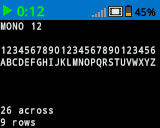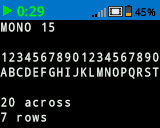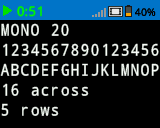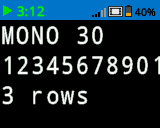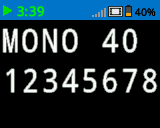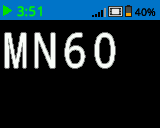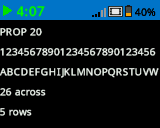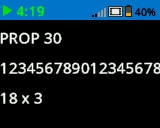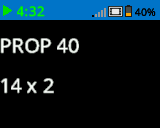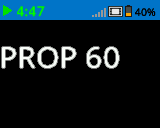Screen#
Introduction#
The Screen category includes blocks that allow your VEX IQ (2nd generation) robot to display text, values, and graphics on the Brain’s built-in screen. These blocks can be used to print sensor data, create custom interfaces, or draw visual elements like lines, shapes, and text with adjustable styles and colors.
Below is a list of available blocks:
Print – Display text and values on the Brain.
print – Prints a value or text to the selected screen.
set cursor to row column – Sets the row and column location for printing.
set cursor to next row – Moves the cursor to the next row.
clear row – Clears a specific row.
cursor column – Returns the current cursor column number.
cursor row – Returns the current cursor row number.
Settings – Configure screen display properties.
clear screen – Clears the entire screen.
set font – Sets the font style and size for printed text.
set print precision – Sets how many decimal places to show.
set pen width – Sets the line thickness for drawings.
set pen color – Sets the color used for outlines and text.
set fill color – Sets the fill color for drawn shapes.
Draw – Create shapes and graphics on the Brain screen.
draw pixel – Draws a single pixel at a coordinate.
draw line – Draws a line between two points.
draw rectangle – Draws a rectangle.
draw circle – Draws a circle.
Print#
print#
The print block displays text on the Brain’s screen at the current cursor position and font.
print [VEXcode] on screen ▶
Parameters |
Description |
|---|---|
value |
The text, number, or variable value to display. |
expanding arrow |
Expand the block to read and set cursor to next row and make the cursor move to the next row after this block. |
Example
when started
[Display a message at the starting cursor position.]
print [Hello, Robot!] on screen ◀ and set cursor to next row

set cursor to row column#
When using the set cursor to row column block, the cursor is placed at a specific row and column on the Brain’s screen. How many rows and columns can comfortably fit depends on the selected font.
Monospaced fonts have characters that are all the same width, making text placement consistent. In contrast, proportional fonts vary in character width, so some letters take up more space than others. However, regardless of which type is used, the set cursor to row column block positions the cursor based on row and column size, not font style. The font size can be adjusted using the set font block.
set cursor to row [1] column [1] on screen
Parameters |
Description |
|---|---|
row |
The row of the cursor. |
column |
The column of the cursor. |
Example
when started
[Repeatedly print the current timer at Row 1 Column 1]
forever
print (timer in seconds) on screen ◀ and set cursor to next row
wait (1) seconds
clear screen
set cursor to row (1) column (1) on screen
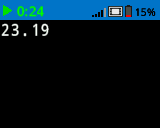
set cursor to next row#
The set cursor to next row block moves the cursor to column 1 on the next row on the Brain’s screen.
set cursor to next row on screen
Example
when started
[Display two lines of text.]
print [Line 1] on screen ▶
set cursor to next row on screen
print [Line 2] on screen ◀ and set cursor to next row
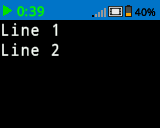
clear row#
The clear row block is used to clear a single row on the Brain’s screen.
clear row (1) on screen
Parameters |
Description |
|---|---|
row |
The row number to clear. |
Example
when started
[Display text on two rows, but only keep one.]
print [This text stays] on screen ◀ and set cursor to next row
print [This disappears] on screen ◀ and set cursor to next row
wait (3) seconds
clear row (2) on screen
cursor column#
The cursor column block returns the column number where text will be printed as an integer.
(cursor column)
Example
when started
[Display the cursor's current column.]
set cursor to row [3] column [2] on screen
print (cursor column) on screen ▶
cursor row#
The cursor row block returns the row number where text will be printed as an integer.
(cursor row)
Example
when started
[Display the cursor's current row.]
set cursor to row [3] column [2] on screen
print (cursor row) on screen ▶
Settings#
clear screen#
The clear screen block clears all text from the Brain’s screen.
clear screen
Example
when started
[Fill the screen, then clear it after 2 seconds.]
repeat (5)
print [Line] on screen ◀ and set cursor to next row
end
wait (3) seconds
clear screen
set font#
The set font block sets the font and size used for displaying text on the robot’s screen. This font will apply to all subsequently printed text.
set font to [monospaced v] [medium v] on screen
Parameters |
Description |
|---|---|
font |
The font to use:
|
size |
The size to use:
|
|
|
|
|---|---|---|
|
|
|
|
|
|
|
Example
when started
[Display two different fonts on separate lines.]
set font to [monospaced v] [medium v] on screen
print [Mono Medium] on screen ◀ and set cursor to next row
set font to [proportional v] [medium v] on screen
print [Prop Medium] on screen ◀ and set cursor to next row
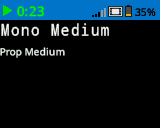
set print precision#
The set print precision block sets the precision formatting used for displaying numbers on the Brain’s screen. This print precision will apply to all subsequently printed numbers.
set print precision to [0.1 v] on screen
Parameters |
Description |
|---|---|
precision |
Sets the print precision to:
|
Example
when started
[Print 1/3 as 0.33.]
set print precision to [0.01 v] on screen
print ([1] / [3]) on screen ◀ and set cursor to next row
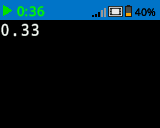
set pen width#
The set pen width block sets the pen width used for drawing lines and shapes.
set pen width to [10] on screen
Parameters |
Description |
|---|---|
width |
The pen width in pixels in a range from 0 to 32. |
Example
when started
[Draw two circles with different pen widths.]
draw circle (40) (70) (20) on screen
set pen width to (5) on screen
draw circle (100) (70) (20) on screen
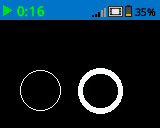
set pen color#
The set pen color block sets the pen color used for drawing lines, shapes, and text on the Brain’s screen.
set pen / font color to [red v] on screen
Parameters |
Description |
|---|---|
color |
Sets the pen color to:
|
Example
when started
[Draw two rectangles with different colors.]
draw rectangle (100) (50) (10) (20) on screen
set pen / font color to [blue v] on screen
draw rectangle (50) (50) (10) (20) on screen
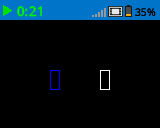
set fill color#
The set fill color block sets the fill color used when shapes are drawn.
set fill color to [red v] on screen
Parameters |
Description |
|---|---|
color |
Sets the fill color to:
|
Example
when started
[Draw a yellow circle.]
set fill color to [yellow v] on screen
draw circle (50) (50) (20) on screen
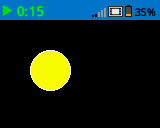
Draw#
draw pixel#
The draw pixel block draws a pixel at the specified (x, y) screen coordinate in the current pen color.
draw pixel [0] [0] on screen
Parameters |
Description |
|---|---|
x |
The x-coordinate to draw the pixel. |
y |
The y-coordinate to draw the pixel. |
Example
when started
[Draw one pixel at the center of the screen.]
draw pixel (80) (50) on screen
![]()
draw line#
The draw line block draws a line from the first specified screen coordinate (x1, y1) to the second specified screen coordinate (x2, y2) using the current pen width and pen color.
draw line [0] [0] [159] [107] on screen
Parameters |
Description |
|---|---|
x1 |
The x-coordinate in pixels of the start of the line. |
y1 |
The y-coordinate in pixels of the start of the line. |
x2 |
The x-coordinate in pixels of the end of the line. |
y2 |
The y-coordinate in pixels of the end of the line. |
Example
when started
[Draw a line from the top left to bottom right of the screen.]
draw line (0) (0) (159) (107) on screen
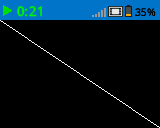
draw rectangle#
The draw rectangle block draws a rectangle using the current pen width, pen color, and fill colors.
draw rectangle [0] [0] [10] [10] on screen
Parameters |
Description |
|---|---|
x |
The x-coordinate in pixels of the top-left corner of the rectangle. |
y |
The y-coordinate in pixels of the top-left corner of the rectangle. |
width |
The width of the rectangle in pixels. |
height |
The height of the rectangle in pixels. |
Example
when started
[Draw a rectangle on the screen.]
draw rectangle (25) (25) (100) (50) on screen
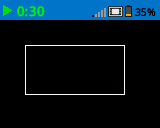
draw circle#
The draw circle block draws a circle using the current pen width, pen color, and fill colors.
draw circle [0] [0] [10] on screen
Parameters |
Description |
|---|---|
x |
The x-coordinate in pixels of the center of the circle. |
y |
The y-coordinate in pixels of the center of the circle. |
radius |
The radius of the circle in pixels. |
Example
when started
[Draw a circle on the screen.]
draw circle (80) (50) (20) on screen