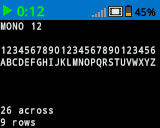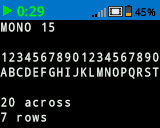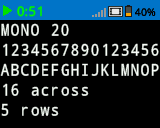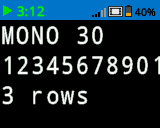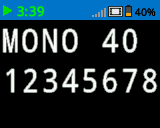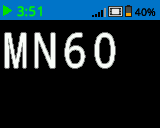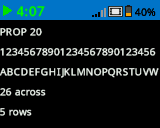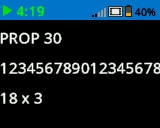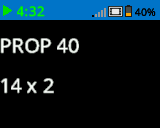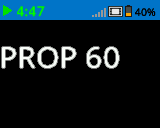Screen#
Introduction#
The VEX IQ (2nd-gen) Brain screen provides a variety of methods to display information, draw shapes, and control the visual elements of the screen.
For the examples below, the constructed Brain includes access to the Screen methods and will be used in all subsequent examples throughout this API documentation when referring to those methods.
Below is a list of all methods:
Cursor – Methods for text positioning and display
print– Prints text at the current cursor position.setCursor– Sets the cursor to a specific row and column.newLine– Moves the cursor to column 1 of the next row.clearLine– Clears a row of text.row– Returns the current cursor row.column– Returns the current cursor column.printAt– Prints text at a specific x and y location.setClipRegion– Restricts where drawings and text can appear.getStringWidth– Returns the width of a string in pixels.getStringHeight– Returns the height of a string in pixels.
Mutators – Methods for setting screen properties
clearScreen– Clears the screen of all drawings and text.setFont– Sets the font for printed text.setPenWidth– Sets the thickness for drawn shapes and lines.setPenColor– Sets the color for outlines and text.setFillColor– Sets the fill color for shapes and backgrounds.setOrigin– Sets a new origin for printing and drawing.
Draw – Methods for drawing shapes and graphics
drawPixel– Draws a pixel at a specific x and y position.drawLine– Draws a line between two points.drawRectangle– Draws a rectangle.drawCircle– Draws a circle.render– Updates the Brain’s screen with text and drawings only when called.
Cursor#
print#
print displays text on the Brain’s screen at the current cursor position and font.
Usage:
Brain.Screen.print(value);
Parameters |
Description |
|---|---|
|
The text to display on the screen. Use C++ string formatting to print variable. |
int main() {
// Initializing Robot Configuration. DO NOT REMOVE!
vexcodeInit();
// Display a message at the starting cursor
Brain.Screen.print("Hello, Robot!");
}

setCursor#
setCursor sets the cursor at a specific row and column on the Brain’s screen. How many rows and columns can comfortably fit depends on the selected font.
Monospaced fonts have characters that are all the same width, making text placement consistent. In contrast, proportional fonts vary in character width, so some letters take up more space than others. However, regardless of which type is used, setCursor positions the cursor based on row and column size, not font style. The font size can be adjusted using setFont.
Usage:
Brain.Screen.setCursor(row, col);
Parameters |
Description |
|---|---|
|
The row of the cursor. |
|
The column of the cursor. |
int main() {
// Initializing Robot Configuration. DO NOT REMOVE!
vexcodeInit();
// Repeatedly print the Brain timer at top-left
while (true) {
Brain.Screen.print("%d", Brain.Timer.time(seconds));
Brain.Screen.newLine();
wait(1, seconds);
Brain.Screen.clearScreen();
Brain.Screen.setCursor(1, 1);
}
}
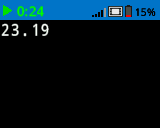
newLine#
newLine moves the cursor to column 1 on the next row on the Brain’s screen.
Usage:
Brain.Screen.newLine();
Parameters |
Description |
|---|---|
This method has no parameters. |
int main() {
// Initializing Robot Configuration. DO NOT REMOVE!
vexcodeInit();
// Display two lines of text
Brain.Screen.print("Line 1");
Brain.Screen.newLine();
Brain.Screen.print("Line 2");
}
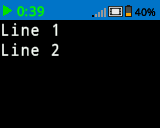
clearLine#
clearLine clears a row of drawings and text on the Brain’s screen.
Usage:
Brain.Screen.clearLine(row, color);
Parameters |
Description |
|---|---|
|
Optional. The row to clear. The default is the current cursor row. |
|
Optional. Sets the pen color. Options include:
|
int main() {
// Initializing Robot Configuration. DO NOT REMOVE!
vexcodeInit();
// Display text on two rows
Brain.Screen.print("This text stays");
Brain.Screen.newLine();
Brain.Screen.print("This disappears");
// Wait 3 seconds before clearing row 2
wait(3, seconds);
Brain.Screen.clearLine(2);
}
row#
row returns the current row where text will be printed as an integer.
Usage:
Brain.Screen.row()
Parameters |
Description |
|---|---|
This method has no parameters. |
column#
column returns the current column where text will be printed as an integer.
Usage:
Brain.Screen.column()
Parameters |
Description |
|---|---|
This method has no parameters. |
printAt#
printAt displays text on the Brain’s screen at a specified x and y-coordinate (in pixels) with the current font and origin. This method disregards the current cursor position.
Usage:
Brain.Screen.printAt(x, y, value);
Parameters |
Description |
|---|---|
|
The x position to print at as a keyword argument, ie: |
|
The y position to print at as a keyword argument, ie: |
|
The text to print on the screen. Use the C++ string formatting to print variable. |
int main() {
// Initializing Robot Configuration. DO NOT REMOVE!
vexcodeInit();
// Print the number 1 at pixel (100, 40)
Brain.Screen.printAt(100, 40, "1");
}
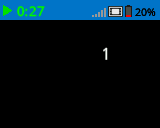
setClipRegion#
setClipRegion defines a rectangular area on the screen where all drawings and text will be confined. Any content outside this region will not be displayed.
Usage:
Brain.Screen.setClipRegion(x, y, width, height);
Parameter |
Description |
|---|---|
|
The x-coordinate of the top-left corner of the clip region, given as an integer or float from 0 to 160. |
|
The y-coordinate of the top-left corner of the clip region, given as an integer or float from 0 to 108. |
|
The width of the clip region in pixels, given as an integer or float from 0 to 160. |
|
The height of the clip region in pixels, given as an integer or float from 0 to 108. |
int main() {
// Initializing Robot Configuration. DO NOT REMOVE!
vexcodeInit();
// Restrict text and drawings to a specific region
Brain.Screen.setClipRegion(0, 0, 120, 120);
Brain.Screen.drawRectangle(60, 60, 100, 100, red);
Brain.Screen.printAt(60, 60, "Cut off!");
}
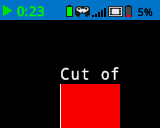
getStringWidth#
getStringWidth returns the width of a string in pixels, as it would appear on the Brain’s screen. The width varies depending on the string’s length and the current font.
Usage:
Brain.Screen.getStringWidth(string);
Parameters |
Description |
|---|---|
|
The string to measure. |
getStringHeight#
get_string_height returns the height of a string in pixels, as it would appear on the Brain’s screen. The width varies depending on the string’s length and the current font.
Usage:
Brain.Screen.getStringHeight(string);
Parameters |
Description |
|---|---|
|
The string to measure. |
Mutators#
clearScreen#
clearScreen clears all drawings and text from the Brain’s screen.
Usage:
Brain.Screen.clearScreen();
Parameters |
Description |
|---|---|
|
Optional. Sets the pen color. Options include:
|
int main() {
// Initializing Robot Configuration. DO NOT REMOVE!
vexcodeInit();
// Draw a circle and clear it after 2 seconds
Brain.Screen.drawCircle(80, 50, 20);
wait(2, seconds);
Brain.Screen.clearScreen();
}
setFont#
setFont sets the font used for displaying text on the Brain’s screen. This font will apply to all text printed with print or printAt. The default font at the start of a project is mono20.
Usage:
Brain.Screen.setFont(type);
Parameter |
Description |
|---|---|
|
Sets the font to one of the following:
|
|
|
|
|---|---|---|
|
|
|
|
|
|
|
int main() {
// Initializing Robot Configuration. DO NOT REMOVE!
vexcodeInit();
// Display two different fonts on two lines
Brain.Screen.setFont(mono20);
Brain.Screen.print("Mono Medium");
Brain.Screen.newLine();
Brain.Screen.setFont(prop20);
Brain.Screen.print("Prop Medium");
}
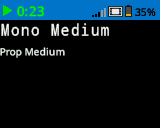
setPenWidth#
setPenWidth sets the pen width used for drawing lines and shapes.
Usage:
Brain.Screen.setPenWidth(value);
Parameter |
Description |
|---|---|
|
The pen width, given as an integer in pixels in a range from 0 to 32. |
int main() {
// Initializing Robot Configuration. DO NOT REMOVE!
vexcodeInit();
// Draw two circles with different pen widths
Brain.Screen.drawCircle(40, 70, 20);
Brain.Screen.setPenWidth(5);
Brain.Screen.drawCircle(100, 70, 20);
}
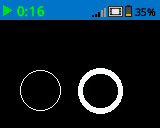
setPenColor#
setPenColor sets the pen color used for drawing lines, shapes, and text.
Usage:
Brain.Screen.setPenColor(color);
Parameter |
Description |
|---|---|
|
Optional. Sets the pen color. Options include:
|
int main() {
// Initializing Robot Configuration. DO NOT REMOVE!
vexcodeInit();
// Draw two rectangles with different colors
Brain.Screen.drawRectangle(100, 50, 10, 20);
Brain.Screen.setPenColor(blue);
Brain.Screen.drawRectangle(50, 50, 10, 20);
}
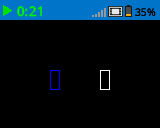
setFillColor#
setFillColor method sets the fill color used when shapes are drawn.
Usage:
Brain.Screen.setFillColor(color);
Parameter |
Description |
|---|---|
|
Optional. Sets the pen color. Options include:
|
int main() {
// Initializing Robot Configuration. DO NOT REMOVE!
vexcodeInit();
// Draw a yellow circle
Brain.Screen.setFillColor(yellow);
Brain.Screen.drawCircle(50, 50, 20);
}
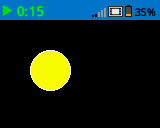
setOrigin#
setOrigin sets the origin (0,0) used for drawing or printing on the Brain’s screen. By default, drawing or printing methods consider the top left corner of the screen as the origin. This method can reset the origin to an alternate (x, y) screen coordinate location.
Usage:
Brain.Screen.setOrigin(x, y);
Parameter |
Description |
|---|---|
|
The new x-coordinate to set as the origin, given as an integer from 0 to 160. |
|
The new y-coordinate to set as the origin, given as an integer from 0 to 108. |
int main() {
// Initializing Robot Configuration. DO NOT REMOVE!
vexcodeInit();
// Draw a line with the origin set to (50, 50)
Brain.Screen.setOrigin(50, 50);
Brain.Screen.drawLine(1, 1, 159, 107);
}
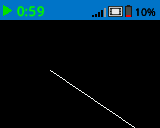
Draw#
drawPixel#
drawPixel draws a pixel at the specified (x, y) screen coordinate with the current pen color.
Usage:
Brain.Screen.drawPixel(x, y);
Parameter |
Description |
|---|---|
|
The x-coordinate where the pixel will be drawn, given as an integer from 0 to 160. |
|
The y-coordinate where the pixel will be drawn, given as an integer from 0 to 108. |
int main() {
// Initializing Robot Configuration. DO NOT REMOVE!
vexcodeInit();
// Draw one pixel at the center of the screen
Brain.Screen.drawPixel(80, 50);
}
![]()
drawLine#
drawLine draws a line from the first specified screen coordinate (x1, y1) to the second specified screen coordinate (x2, y2). It uses the current pen width and pen color.
The x and y-coordinates use the default origin of (0, 0) unless a different origin has been set using setOrigin.
Usage:
Brain.Screen.drawLine(x1, y1, x2, y2);
Parameter |
Description |
|---|---|
|
The starting x-coordinate of the line, given as an integer from 0 to 160. |
|
The starting y-coordinate of the line, given as an integer from 0 to 108. |
|
The ending x-coordinate of the line, given as an integer from 0 to 160. |
|
The ending y-coordinate of the line, given as an integer from 0 to 108. |
int main() {
// Initializing Robot Configuration. DO NOT REMOVE!
vexcodeInit();
// Draw a line from top-left to bottom-right
Brain.Screen.drawLine(0, 0, 159, 107);
}
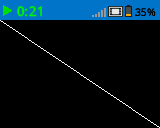
drawRectangle#
drawRectangle draws a rectangle with its top-left corner at the specified (x, y) coordinate and a size determined by the given width and height, all measured in pixels. The rectangle’s outline is drawn using the current pen width and pen color. The interior is filled with the current fill color.
The x and y-coordinates use the default origin of (0,0) unless a different origin has been set using setOrigin.
Usage:
Brain.Screen.drawRectangle(x, y, width, height, color);
Parameter |
Description |
|---|---|
|
The x-coordinate of the top-left corner of the rectangle, given as an integer from 0 to 160. |
|
The y-coordinate of the top-left corner of the rectangle, given as an integer from 0 to 108. |
|
The width of the rectangle, given as an integer from 0 to 160. |
|
The height of the rectangle, given as an integer from 0 to 108. |
|
Optional. Sets the pen color. Options include:
|
int main() {
// Initializing Robot Configuration. DO NOT REMOVE!
vexcodeInit();
// Draw a red rectangle on the screen
Brain.Screen.drawRectangle(25, 25, 100, 50, red);
}
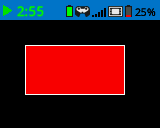
drawCircle#
drawCircle draws a circle with its center at the specified (x, y) coordinate and a size determined by the given radius, all measured in pixels. The circle’s outline is drawn using the current pen width and pen color. The interior is filled with the current fill color.
The x and y-coordinates use the default origin of (0,0) unless a different origin has been set using setOrigin.
Usage:
Brain.Screen.drawCircle(x, y, radius, color);
Parameter |
Description |
|---|---|
|
The x-coordinate of the center of the circle, given as an integer from 0 to 160. |
|
The y-coordinate of the center of the circle, given as an integer from 0 to 160. |
|
The radius of the circle, given as an integer from 0 to 108 pixels. |
|
Optional. Sets the pen color. Options include:
|
int main() {
// Initializing Robot Configuration. DO NOT REMOVE!
vexcodeInit();
// Draw a green circle on the screen
Brain.Screen.drawCircle(80, 50, 20, green);
}
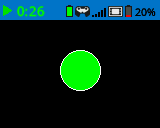
render#
render enables double buffering for the Brain’s screen. Once called, any drawing commands (like text, shapes, or images) will no longer appear immediately for the rest of the project. Instead, updates will only be shown when render is used again. This allows for smoother and more controlled screen updates, but means nothing will be visible until render is used.
Usage:
Brain.Screen.render();
Parameters |
Description |
|---|---|
This method has no parameters. |
int main() {
// Initializing Robot Configuration. DO NOT REMOVE!
vexcodeInit();
// Render text after moving
Brain.Screen.render();
Brain.Screen.print("Render later...");
Drivetrain.driveFor(forward, 100, mm);
Drivetrain.turnFor(right, 90, degrees);
Brain.Screen.render();
}