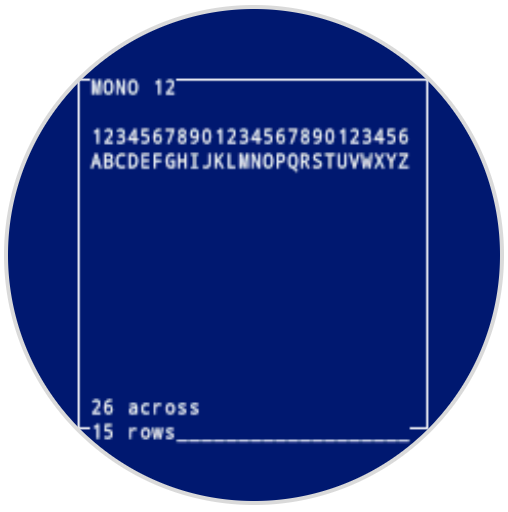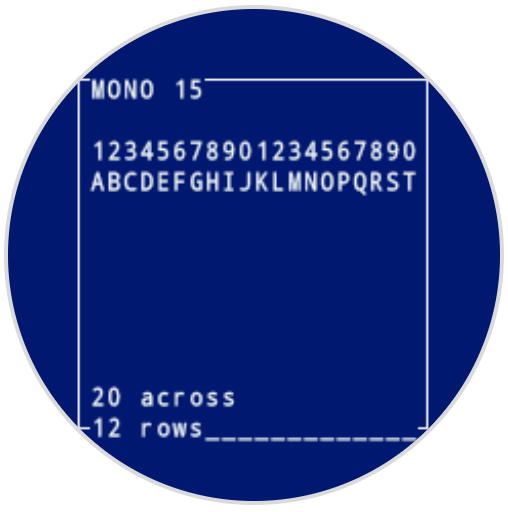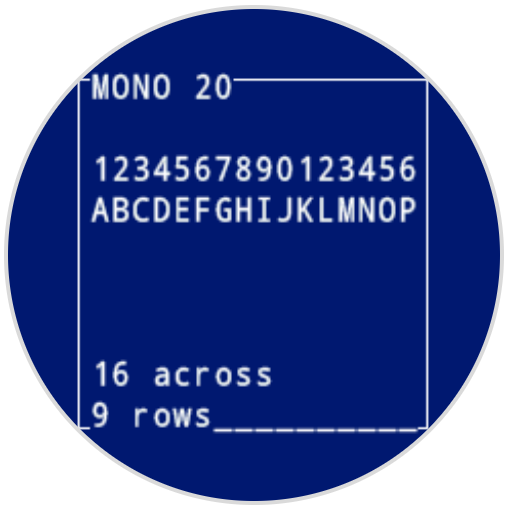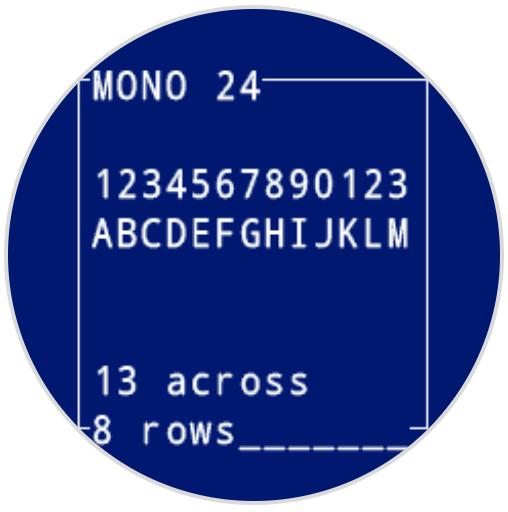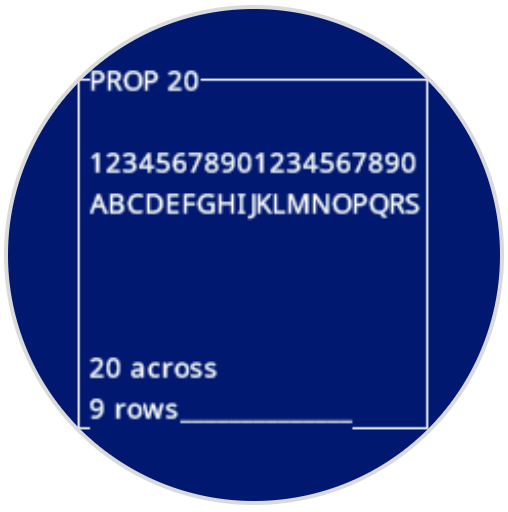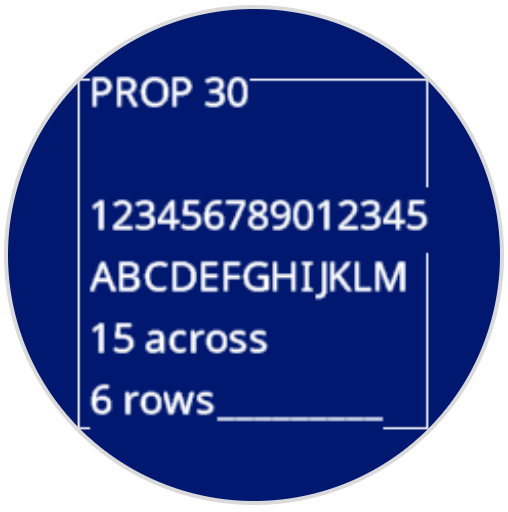Screen#
Introduction#
The VEX AIM Coding Robot’s screen provides methods for displaying text, managing the cursor, drawing shapes, and handling touch interactions.
Below is a list of all available methods:
Cursor Print – Display text using a row/column system.
print– Prints text at the current cursor position.set_cursor– Sets the cursor to a specific row and column.next_row– Moves the cursor to column 1 of the next row.clear_row– Clears a row of text.get_row– Returns the current cursor row.get_column– Returns the current cursor column.
XY Print – Display text at a specific screen coordinate.
print_at– Prints text at a specific x and y location.set_origin– Sets a new origin for printing and drawing.
Mutators – Clear the screen or update visual settings.
clear_screen– Clears the screen of all drawings and text.set_font– Sets the font for printed text.set_pen_width– Sets the thickness for drawn shapes and lines.set_pen_color– Sets the color for outlines and text.set_fill_color– Sets the fill color for shapes and backgrounds.
Draw – Add graphics and images to the screen.
draw_pixel– Draws a pixel at a specific x and y position.draw_line– Draws a line between two points.draw_rectangle– Draws a rectangle.draw_circle– Draws a circle.show_file– Displays an uploaded image.set_clip_region– Restricts where drawings and text can appear.
Touch – Detect and respond to screen presses.
x_position– Returns the x-coordinate where the screen is pressed.y_position– Returns the y-coordinate where the screen is pressed.pressing– Returns whether the screen is currently being pressed.
Callback – Run functions when the screen is pressed or released.
Cursor Print#
print#
print displays text on the robot’s screen at the current cursor position and font.
Usage:robot.screen.print(text)
Parameters |
Description |
|---|---|
|
The text, number, or variable value to display on the screen. |
# Display a message at the starting cursor position
robot.screen.print("Hello, Robot!")
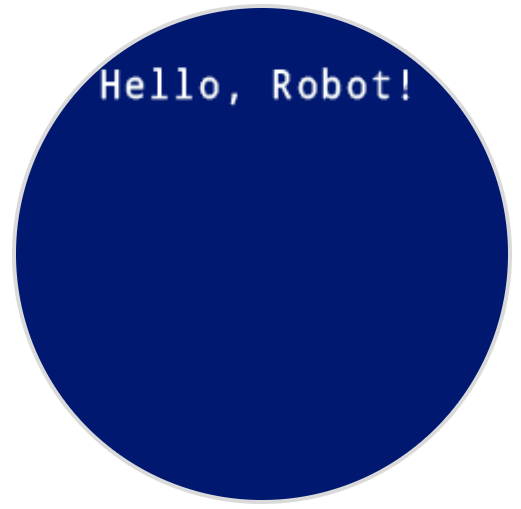
set_cursor#
set_cursor places the text cursor at a specific row and column on the screen. The number of rows and columns that fit depends on the selected font. With the default monospaced medium font, the screen can clearly display up to 8 rows and 13 columns. Text placed beyond this range may be cut off or harder to read.
Monospaced fonts have characters that are all the same width, making text placement consistent. In contrast, proportional fonts vary in character width, so some letters take up more space than others. However, regardless of which type is used, set_cursor positions the cursor based on row and column size, not font style. The font size can be adjusted using set_font.
Usage:robot.screen.set_cursor(row, column)
Parameters |
Description |
|---|---|
|
The row of the cursor. |
|
The column of the cursor. |
# Display text starting at Row 3 Column 2
robot.screen.set_cursor(3, 2)
robot.screen.print("Row 3, Column 2")
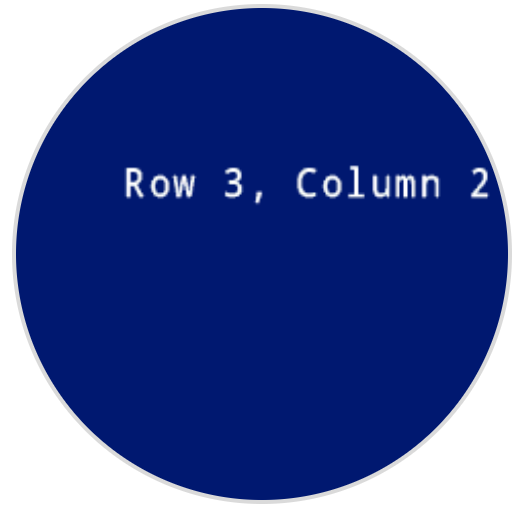
next_row#
next_row moves the cursor to column 1 on the next row on the robot’s screen.
Usage:robot.screen.next_row()
Parameters |
Description |
|---|---|
This method has no parameters. |
# Display two lines of text
robot.screen.print("Line 1")
robot.screen.next_row()
robot.screen.print("Line 2")
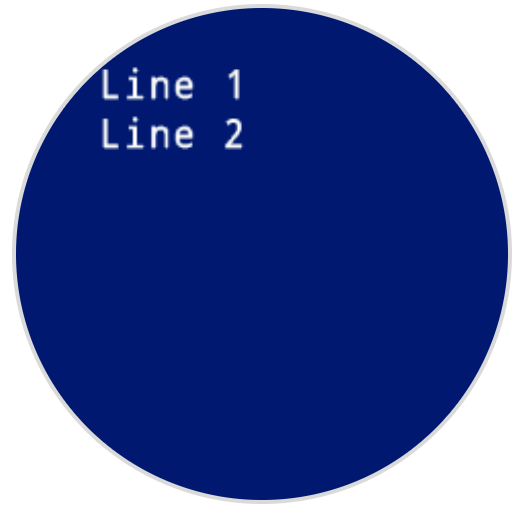
clear_row#
clear_row clears a row of text on the robot’s screen.
Usage:robot.screen.clear_row(row, color)
Parameter |
Description |
|---|---|
|
Optional. The row to clear. The default is the current cursor row. |
|
Optional. The color to apply to the cleared row. Options include:
|
# Display text on two rows
robot.screen.print("This text stays")
robot.screen.next_row()
robot.screen.print("This text disappears")
# Wait 3 seconds before clearing only the second row
wait(3, SECONDS)
robot.screen.clear_row()
# Turn the 5th row green
robot.screen.clear_row(5, GREEN)
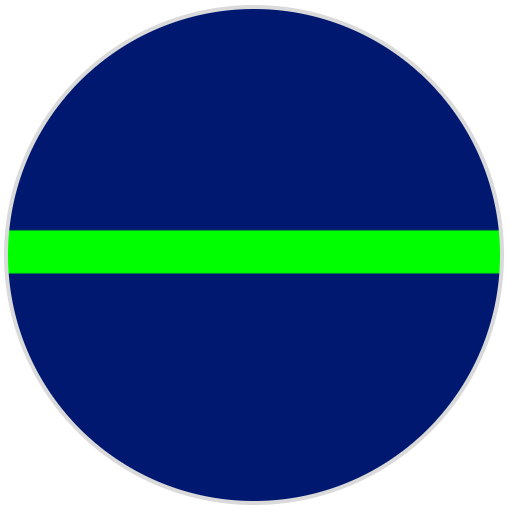
get_row#
get_row returns the current row where text will be printed as an integer.
Usage:robot.screen.get_row()
Parameters |
Description |
|---|---|
This method has no parameters. |
# Set cursor to (3,2) and print row number
robot.screen.set_cursor(3, 2)
robot.screen.print(robot.screen.get_row())
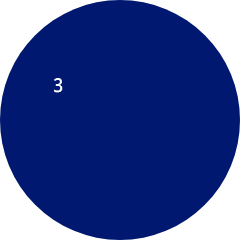
get_column#
get_column returns the current column where text will be printed as an integer.
Usage:robot.screen.get_column()
Parameters |
Description |
|---|---|
This method has no parameters. |
# Set cursor to (3,2) and print column number
robot.screen.set_cursor(3, 2)
robot.screen.print(robot.screen.get_column())
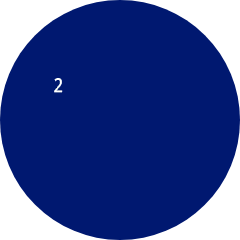
XY Print#
print_at#
print_at displays text on the robot’s screen at a specific (x, y) position in pixels, using the currently set font and set origin. x sets how far from the left side the text begins, and y sets where the bottom of the letters sit. This method disregards the current cursor position.
Usage:
robot.screen.print_at(text, x, y)
Parameter |
Description |
|---|---|
|
The text, number, or variable value to display on the screen. |
|
The horizontal position of the text, as an integer from 0 to 240 pixels. 0 is left; 240 is right. |
|
The vertical position of the text, as an integer from 0 to 240 pixels. 0 is the top; 240 is the bottom. |
# Display a message in the middle of the screen
robot.screen.print_at("Hello, Robot!", x=40, y=120)
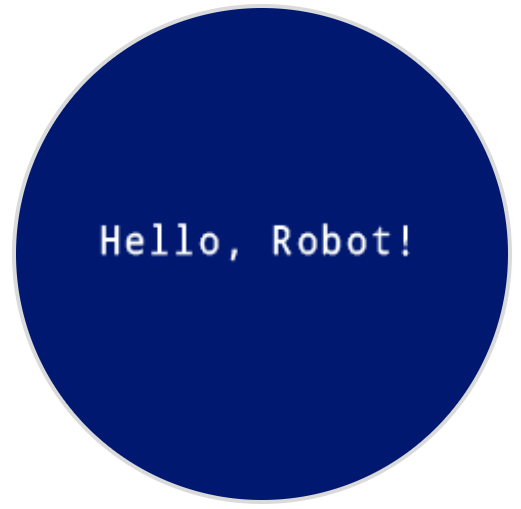
set_origin#
set_origin sets the origin (0, 0) used for drawing or printing on the robot’s screen. By default, drawing or printing methods consider the top left corner of the screen as the origin. This method can reset the origin to an alternate (x, y) screen coordinate location.
Usage:
robot.screen.set_origin(x, y)
Parameter |
Description |
|---|---|
|
The new x-coordinate to set as the origin, given as an integer from 0 to 240. |
|
The new y-coordinate to set as the origin, given as an integer from 0 to 240. |
# Set the origin to the center of the screen
robot.screen.set_origin(120, 120)
# Draw a rectangle at the new origin
robot.screen.draw_rectangle(0, 0, 80, 40)
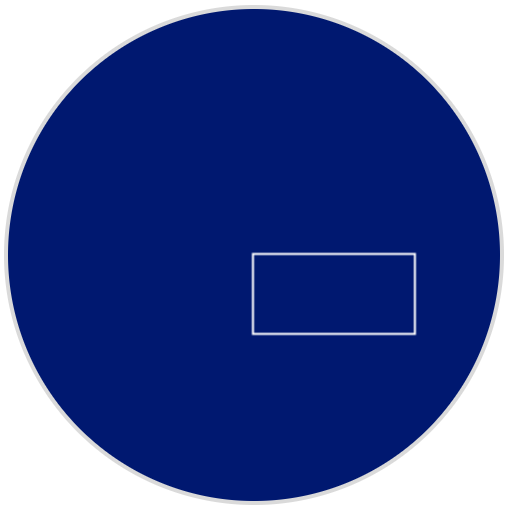
Mutators#
clear_screen#
clear_screen clears all drawings and text from the robot’s screen. By default, it also resets the cursor position to row 1, column 1.
Usage:
robot.screen.clear_screen(color)
Parameter |
Description |
|---|---|
|
Optional. Sets the screen color. Options include:
|
# Draw a circle, and clear it after 2 seconds
robot.screen.draw_circle(120, 120, 60)
wait(2, SECONDS)
robot.screen.clear_screen()
# Set the background color of the screen to red
robot.screen.clear_screen(RED)
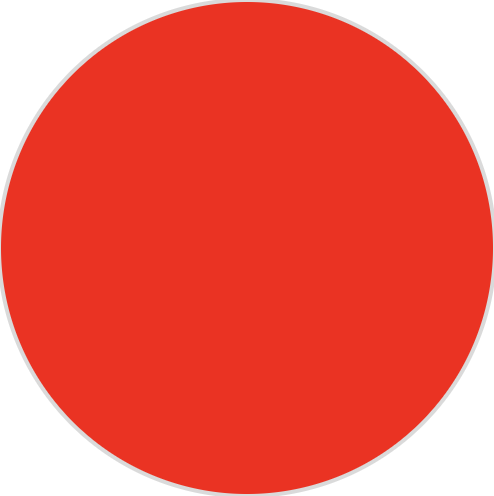
set_font#
set_font sets the font used for displaying text on the robot’s screen. This font will apply to all text printed with print or print_a. The default font at the start of a project is MONO24.
Usage:
robot.screen.set_font(fontname)
Parameter |
Description |
|---|---|
|
Sets the font to one of the following:
|
|
|
|
|---|---|---|
|
|
|
|
|
|
|
|
# Display text using a larger font
robot.screen.set_font(MONO40)
robot.screen.print("VEX")
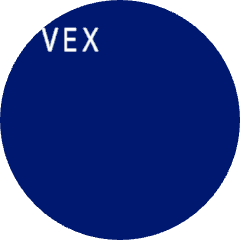
set_pen_width#
set_pen_width sets the pen width used for drawing lines and shapes.
Usage:
robot.screen.set_pen_width(width)
Parameter |
Description |
|---|---|
|
The pen width, given as an integer in pixels in a range from 0 to 32. |
# Draw a rectangle with a pen width of 10
robot.screen.set_pen_width(10)
robot.screen.draw_rectangle(50, 50, 130, 60)
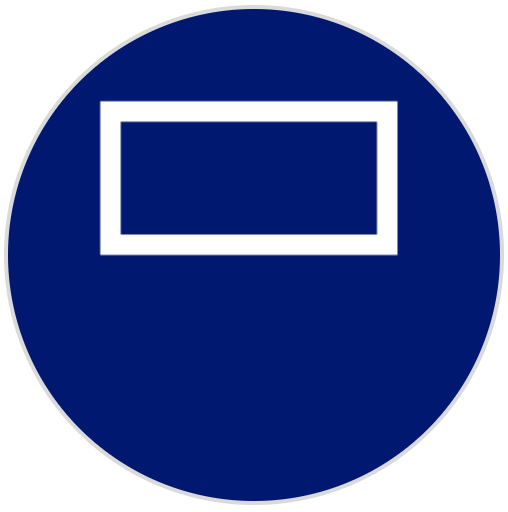
set_pen_color#
set_pen_color sets the pen color used for drawing lines, shapes, and text.
Usage:
robot.screen.set_pen_color(color)
Parameter |
Description |
|---|---|
|
Optional. Sets the pen color. Options include:
|
# Draw a rectangle with a red pen
robot.screen.set_pen_color(RED)
robot.screen.draw_rectangle(50, 50, 130, 60)
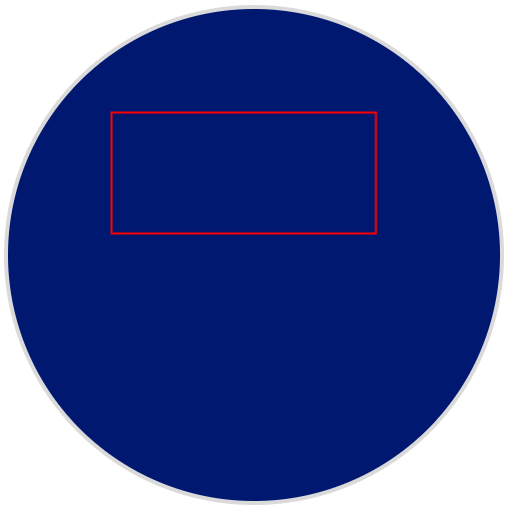
set_fill_color#
set_fill_color method sets the fill color used when shapes are drawn.
Usage:robot.screen.set_fill_color(color)
Parameter |
Description |
|---|---|
|
Optional. Sets the fill color. Options include:
|
# Draw two orange rectangles
robot.screen.set_fill_color(ORANGE)
robot.screen.draw_rectangle(50, 50, 100, 60)
robot.screen.draw_rectangle(50, 130, 100, 60)
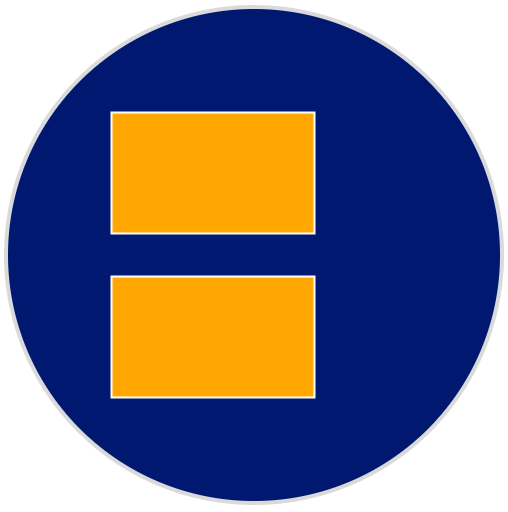
# Display text with a purple background
robot.screen.set_fill_color(PURPLE)
robot.screen.print("Highlight")
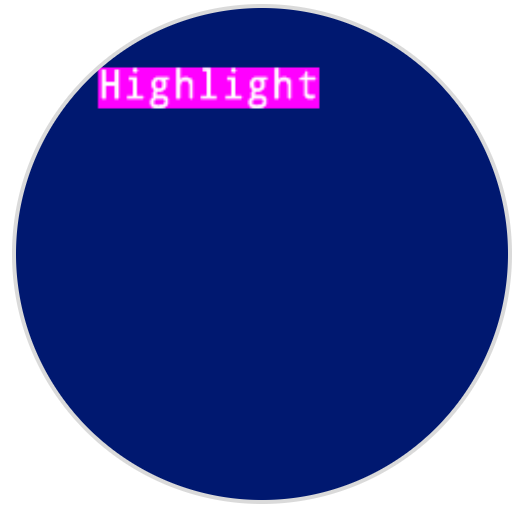
Draw#
draw_pixel#
draw_pixel draws a pixel at the specified (x, y) screen coordinate in the current pen color. It uses the current pen color set by set_pen_color.
Usage:
robot.screen.draw_pixel(x, y)
Parameter |
Description |
|---|---|
|
The x-coordinate where the pixel will be drawn, given as an integer from 0 to 240. |
|
The y-coordinate where the pixel will be drawn, given as an integer from 0 to 240. |
# Draw a pixel at the center of the screen
robot.screen.draw_pixel(120, 120)
![]()
draw_line#
draw_line draws a line from the first specified screen coordinate (x1, y1) to the second specified screen coordinate (x2, y2). It uses the current the pen width set by set_pen_width and pen color set by set_pen_color.
The x and y-coordinates use the default origin of (0, 0) unless a different origin has been set using set_origin.
Usage:
robot.screen.draw_line(x1, y1, x2, y2)
Parameter |
Description |
|---|---|
|
The starting x-coordinate of the line, given as an integer from 0 to 240. |
|
The starting y-coordinate of the line, given as an integer from 0 to 240. |
|
The ending x-coordinate of the line, given as an integer from 0 to 240. |
|
The ending y-coordinate of the line, given as an integer from 0 to 240. |
# Draw a line from the top left to bottom right of the screen
robot.screen.draw_line(0, 0, 240, 240)
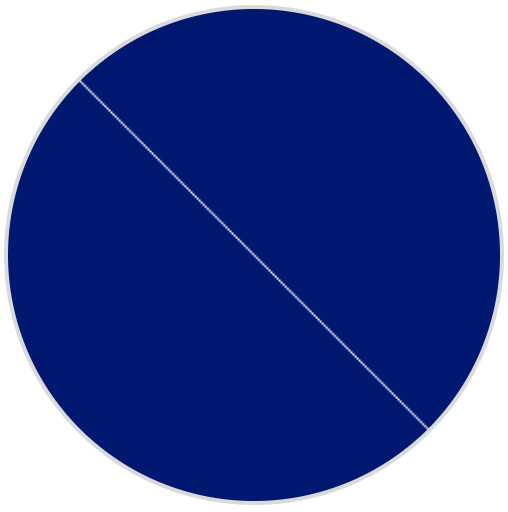
draw_rectangle#
draw_rectangle draws a rectangle with its top-left corner at the specified (x, y) coordinate and a size determined by the given width and height, all measured in pixels. The rectangle’s outline is drawn using the current pen width set by set_pen_width and the pen color set by set_pen_color. The interior is filled with the color set by set_fill_color.
The x and y-coordinates use the default origin of (0, 0) unless a different origin has been set using set_origin.
Usage:robot.screen.draw_rectangle(x, y, width, height, color)
Parameter |
Description |
|---|---|
|
The x-coordinate of the top-left corner of the rectangle, given as an integer from 0 to 240. |
|
The y-coordinate of the top-left corner of the rectangle, given as an integer from 0 to 240. |
|
The width of the rectangle, given as an integer from 0 to 240. |
|
The height of the rectangle, given as an integer from 0 to 240. |
|
Optional. The fill color of the rectangle. Options include:
|
# Draw a red rectangle on the screen
robot.screen.draw_rectangle(50, 50, 130, 60, RED)
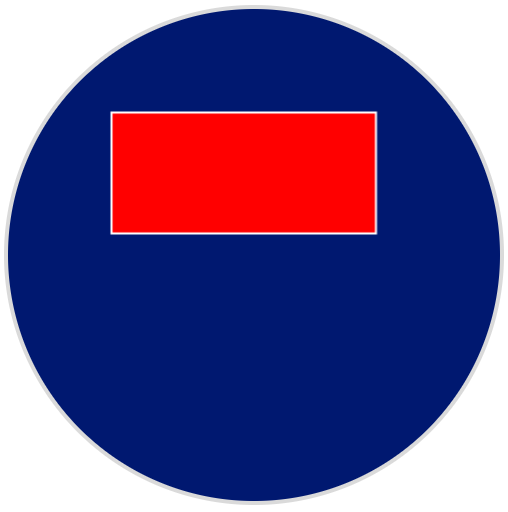
draw_circle#
draw_circle draws a circle with its center at the specified (x, y) coordinate and a size determined by the given radius, all measured in pixels. The circle’s outline is drawn using the current pen width set by set_pen_width and the pen color set by set_pen_color. The interior is filled with the color set by set_fill_color.
The x and y-coordinates use the default origin of (0, 0) unless a different origin has been set using set_origin.
Usage:robot.screen.draw_circle(x, y, radius, color)
Parameter |
Description |
|---|---|
|
The x-coordinate of the center of the circle, given as an integer from 0 to 240. |
|
The y-coordinate of the center of the circle, given as an integer from 0 to 240. |
|
The radius of the circle, given as an integer from 0 to 240 pixels. |
|
Optional. The fill color of the circle. Options include:
|
# Draw a green circle on the screen
robot.screen.draw_circle(120, 120, 40, GREEN)
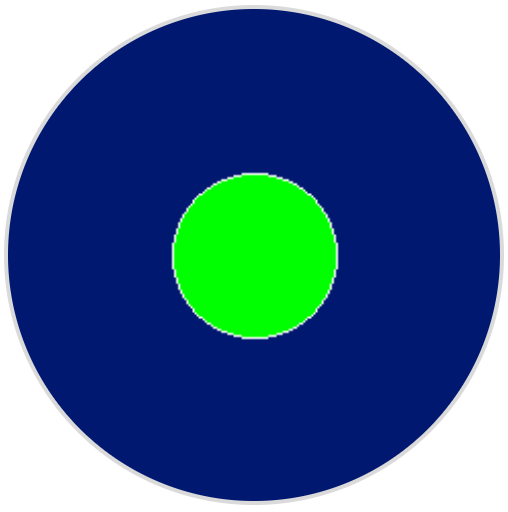
show_file#
show_file displays a custom uploaded image on the robot’s screen, with its position set using the x, y, and center parameters based on the image’s reference point.
Usage:
robot.screen.show_file(file, x, y, center)
Parameter |
Description |
|---|---|
|
The custom image to use, from |
|
The horizontal offset for the image, given as an integer in pixels. Positive values move it right; negative values move it left. |
|
The vertical offset for the image, given as an integer in pixels. Positive values move it down; negative values move it up. |
|
Optional. If |
# Display uploaded Image 1 in the top left corner
robot.screen.show_file(IMAGE1, 0, 0)
# Show the same image on both sides of the screen
# Image size is 120 x 120
robot.screen.show_file(IMAGE1, 65, 0, center=True)
robot.screen.show_file(IMAGE1, -65, 0, center=True)
set_clip_region#
set_clip_region defines a rectangular area on the screen where all drawings and text will be confined. Any content outside this region will not be displayed.
Usage:
robot.screen.set_clip_region(x, y, width, height)
Parameter |
Description |
|---|---|
|
The x-coordinate of the top-left corner of the clip region, given as an integer or float from 0 to 240. |
|
The y-coordinate of the top-left corner of the clip region, given as an integer or float from 0 to 240. |
|
The width of the clip region in pixels, given as an integer or float from 0 to 240. |
|
The height of the clip region in pixels, given as an integer or float from 0 to 240. |
# Restrict text and drawings to a specific region
robot.screen.set_clip_region(0, 0, 120, 120)
robot.screen.draw_rectangle(60, 60, 100, 100, RED)
robot.screen.print_at("Cut off!", x=60, y=60)
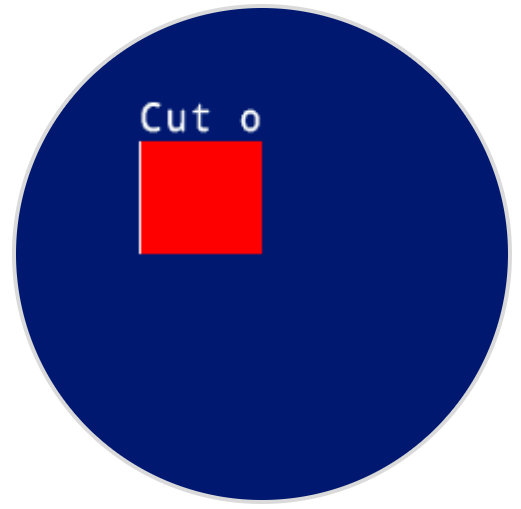
Touch#
pressing#
pressing returns a Boolean indicating whether the screen is currently being pressed.
True– The screen is being pressed.False– The screen is not being pressed.
Usage:
robot.screen.pressing()
Parameters |
Description |
|---|---|
This method has no parameters. |
# Turn LEDs white only while the screen is pressed.
while True:
if robot.screen.pressing():
robot.led.on(ALL_LEDS, WHITE)
else:
robot.led.off(ALL_LEDS)
wait(50, MSEC)
# Display different messages after the screen is pressed
while not robot.screen.pressing():
wait(5, MSEC)
robot.screen.print("First message!")
robot.screen.next_row()
# Lift finger to press the screen again
while robot.screen.pressing():
wait(5, MSEC)
while not robot.screen.pressing():
wait(5, MSEC)
robot.screen.print("Second message!")
robot.screen.next_row()
x_position#
x_position returns the x-coordinate where the screen is pressed as an integer from 0 (left) to 240 (right).
Usage:robot.screen.x_position()
Parameters |
Description |
|---|---|
This method has no parameters. |
# Display the x-coordinate of where
# the screen is pressed
while True:
if robot.screen.pressing():
robot.screen.clear_screen()
robot.screen.print(robot.screen.x_position())
wait (50, MSEC)
y_position#
y_position returns the y-coordinate where the screen is pressed as an integer from 0 (top) to 240 (bottom).
Usage:robot.screen.y_position()
# Display the y-coordinate of where
# the screen is pressed
while True:
if robot.screen.pressing():
robot.screen.clear_screen()
robot.screen.print(robot.screen.y_position())
wait (50, MSEC)
Callback#
pressed#
pressed registers a method to be called when the robot’s screen is pressed.
Usage:robot.screen.pressed(callback, arg)
Parameters |
Description |
|---|---|
|
A method that will be called when the screen is pressed. |
|
Optional. A tuple containing arguments to pass to the callback method when it is called. |
# Set the LEDs to green when the screen is pressed.
def screen_touched():
robot.led.on(ALL_LEDS, GREEN)
robot.screen.pressed(screen_touched)
released#
released registers a method to be called when the screen is no longer being pressed.
Usage:robot.screen.released(callback, arg)
Parameters |
Description |
|---|---|
|
A method that will be called when the screen is released. |
|
Optional. A tuple containing arguments to pass to the callback method when it is called. |
# Set the LEDs to blue when the screen is released.
def screen_released():
robot.led.on(ALL_LEDS, BLUE)
robot.screen.released(screen_released)