Optical Sensor#
Introduction#
The Optical Sensor category includes blocks that control and retrieve data from the VEX IQ (2nd generation) Optical Sensor. This sensor can detect objects, identify colors, and measure brightness and hue.
Below is a list of available blocks:
set Optical light – Turns the Optical Sensor light on or off.
set Optical light power – Sets the brightness of the Optical Sensor’s light.
Optical found object? – Returns whether an object is detected.
Optical detects color? – Returns whether a specific color is detected.
Optical color name – Returns the name of the color detected.
Optical brightness – Returns the brightness percentage detected by the sensor.
Optical hue – Returns the hue value of the detected color.
When Optical – Executes the attached stack of blocks when the Optical Sensor detects or loses an object.
set Optical light#
The set Optical light block turns the light on the Optical Sensor on or off. The light lets the Optical Sensor see objects better if it is looking at an object in a dark area.
set [Optical1 v] light [on v]
Parameters |
Description |
|---|---|
optical sensor |
Which Optical Sensor to use, configured in the Devices window. |
state |
The state of the Optical Sensor’s light to set:
|
Example
when started
[Repeatedly flash the Optical Sensor's lights.]
forever
set [Optical1 v] light [on v]
wait (1) seconds
set [Optical1 v] light [off v]
wait (1) seconds
set Optical light power#
The set Optical light power block sets the brightness of the Optical Sensor’s light.
set [Optical1 v] light power to (50)%
Note: If the Optical Sensor’s light is off, this block will turn the light on.
Parameters |
Description |
|---|---|
optical sensor |
Which Optical Sensor to use, configured in the Devices window. |
brightness |
The brightness of the Optical Sensor’s light from 0 to 100 as a percent. |
Example
when started
[Repeatedly change the brightness of the Optical Sensor's lights.]
forever
set [Optical1 v] light power to (10)%
wait (2) seconds
set [Optical1 v] light power to (50)%
wait (2) seconds
set [Optical1 v] light power to (100)%
wait (2) seconds
Optical found object?#
The Optical found object? block returns a Boolean indicating whether the Optical Sensor has detected an object.
True – The Optical Sensor has detected an object.
False – The Optical Sensor has not detected an object.
<[Optical1 v] found an object?>
Parameters |
Description |
|---|---|
optical sensor |
Which Optical Sensor to use, configured in the Devices window. |
Example
when started
[Turn until the Optical Sensor detects an object.]
set turn velocity to (10) [% v]
set [Optical1 v] light power to [75]%
turn [right v]
wait until <[Optical1 v] found an object?>
print [Object detected] on screen ◀ and set cursor to next row
stop driving
Optical detects color?#
The Optical detects color? block returns a Boolean indicating whether the Optical Sensor has detected a specific color.
True – The Optical Sensor has detected the specified color.
False – The Optical Sensor has not detected the specified color.
<[Optical1 v] detects [red v]?>
Parameters |
Description |
|---|---|
optical sensor |
Which Optical Sensor to use, configured in the Devices window. |
color |
Which color to check for:
|
Example
when started
[Turn until the Optical Sensor detects a red object.]
set turn velocity to (10) [% v]
set [Optical1 v] light power to [75]%
turn [right v]
wait until <[Optical1 v] detects [red v]?>
print [Red detected] on screen ◀ and set cursor to next row
stop driving
Optical color name#
The Optical color name block returns the name of the color detected by the Optical Sensor.
Possible colors are:
red
green
blue
yellow
orange
purple
cyan
([Optical1 v] color name)
Parameters |
Description |
|---|---|
optical sensor |
Which Optical Sensor to use, configured in the Devices window. |
Example
when started
[Display a message when the Optical Sensor detects red.]
wait until <[Optical1 v] detects [red v]?>
print ([Optical1 v] color name) on screen ◀ and set cursor to next row
Optical brightness#
The Optical brightness block returns the amount of light detected by the Optical Sensor in a range from 0% to 100%.
([Optical1 v] brightness in %)
Parameters |
Description |
|---|---|
optical sensor |
Which Optical Sensor to use, configured in the Devices window. |
Example
when started
[Display the brightness when the Optical Sensor detects red.]
wait until <[Optical1 v] detects [red v]?>
print ([Optical1 v] brightness in %) on screen ◀ and set cursor to next row
Optical hue#
The Optical hue block returns the hue value of the color detected by the Optical Sensor.
Hue values range from 0 to 359 degrees, corresponding to positions on the color wheel shown below.
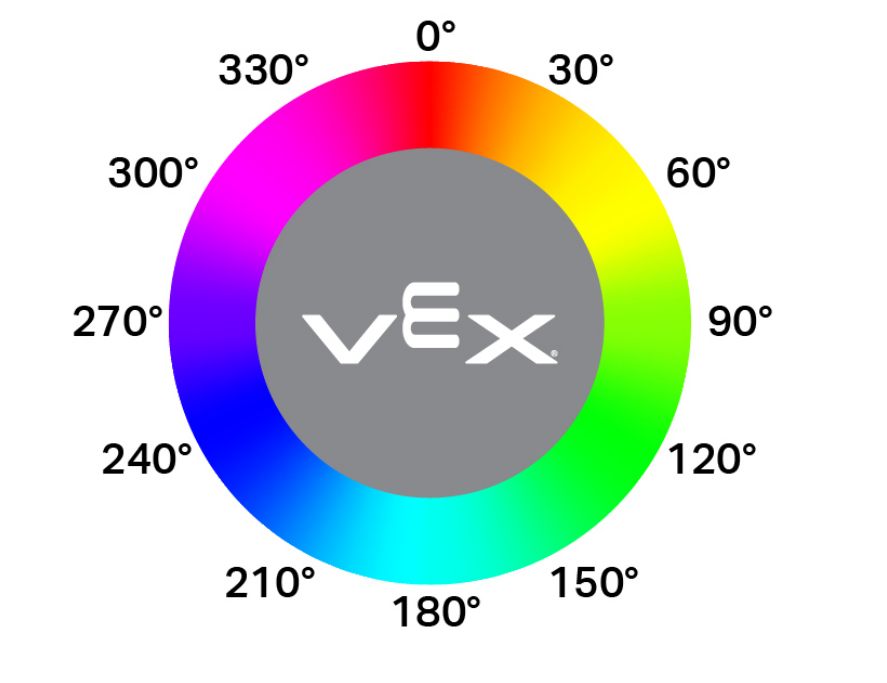
([Optical1 v] hue in degrees)
Parameters |
Description |
|---|---|
optical sensor |
Which Optical Sensor to use, configured in the Devices window. |
Example
when started
[Print when the Optical Sensor detects pink.]
forever
clear screen
set cursor to row (1) column (1) on screen
if <<([Optical1 v] hue in degrees) [math_greater_than v] [290]> and <([Optical1 v] hue in degrees) [math_less_than v] [350]>> then
print [Pink!] on screen ▶
wait (0.1) seconds
else
print [Not pink.] on screen ▶
wait (0.1) seconds
When Optical#
The When Optical block runs the attached stack of blocks when the selected Optical Sensor detects or loses an object.
when [Optical1 v] [detects v] an object
Parameters |
Description |
|---|---|
optical sensor |
Which Optical Sensor to use, configured in the Devices window. |
state |
Which action to trigger the hat block:
|
Example
when [Optical1 v] [detects v] an object
[Find an object when it is lost.]
turn [right v]
wait until <[Optical1 v] found an object?>
stop driving
