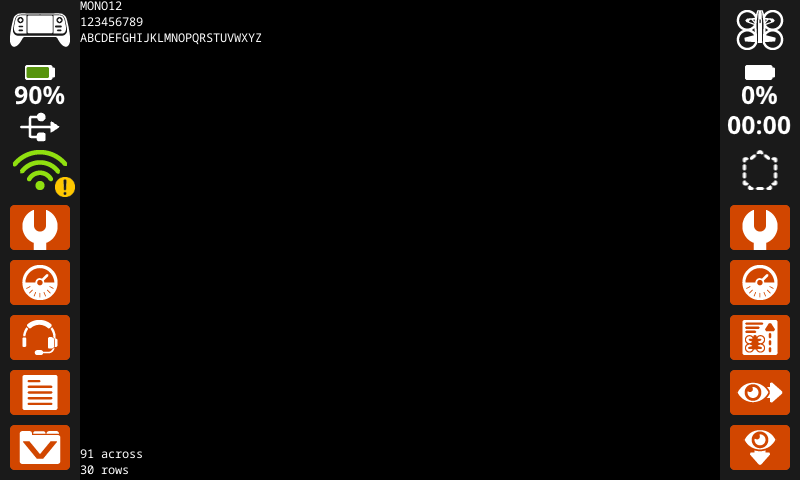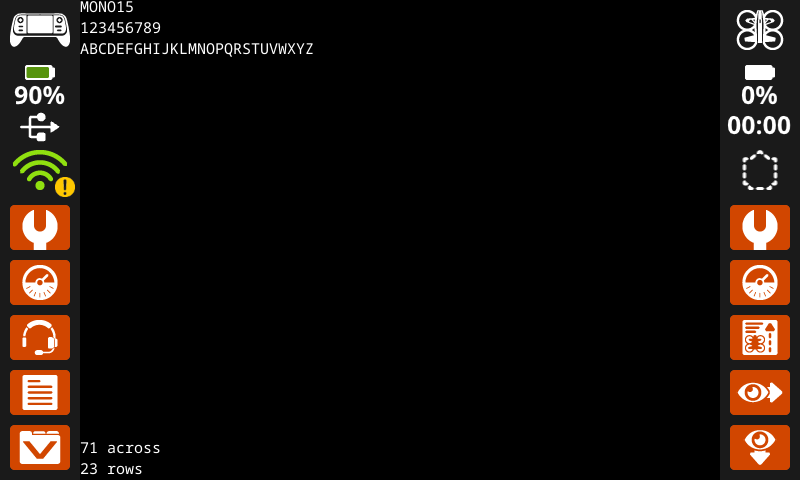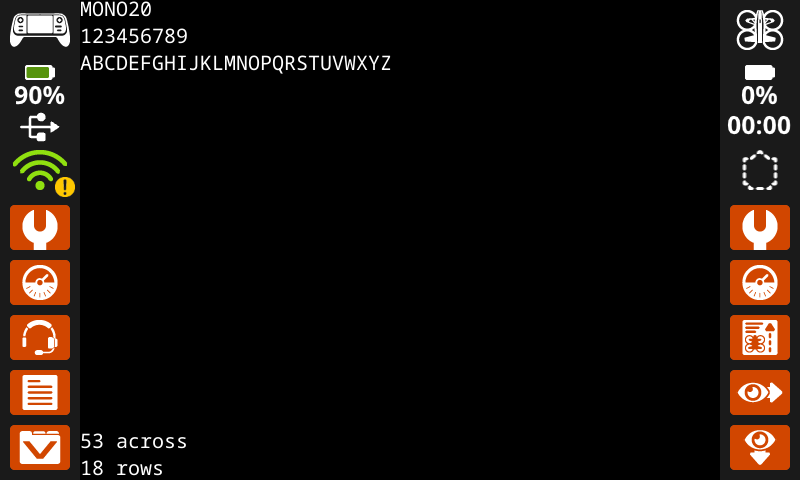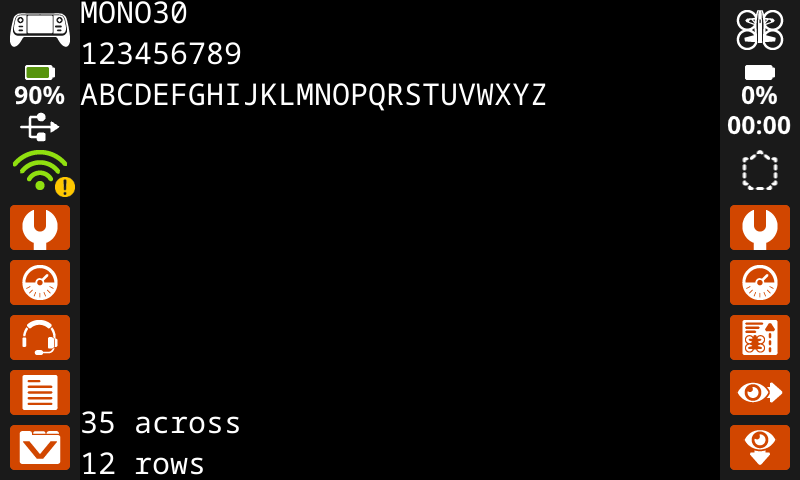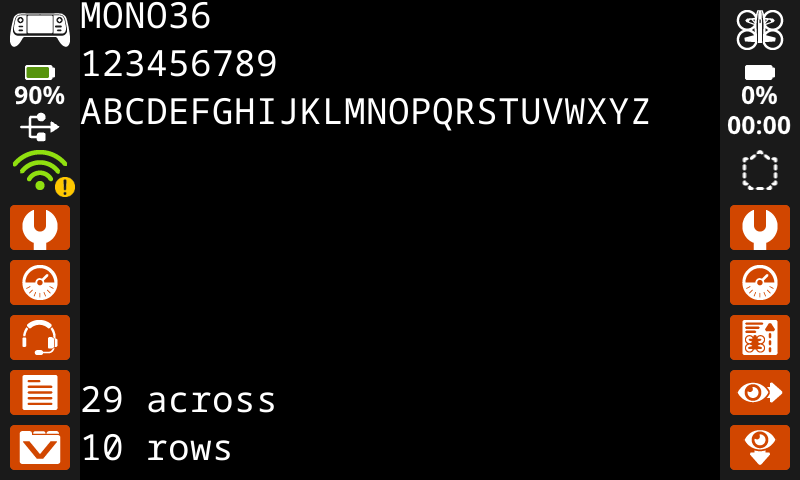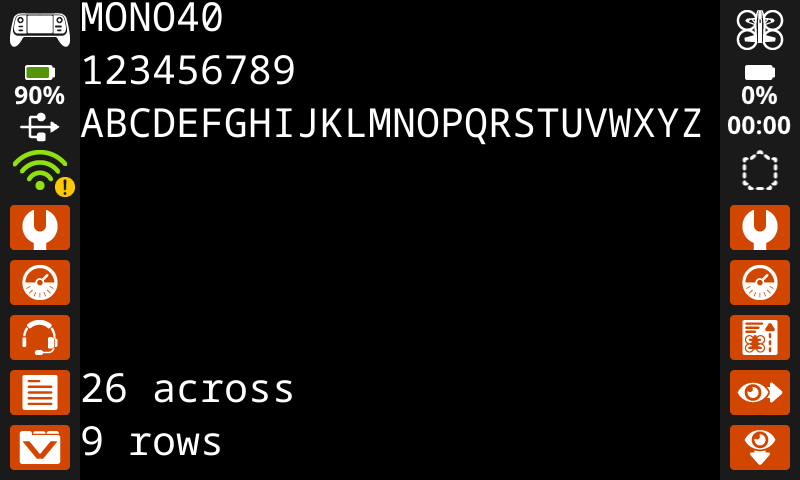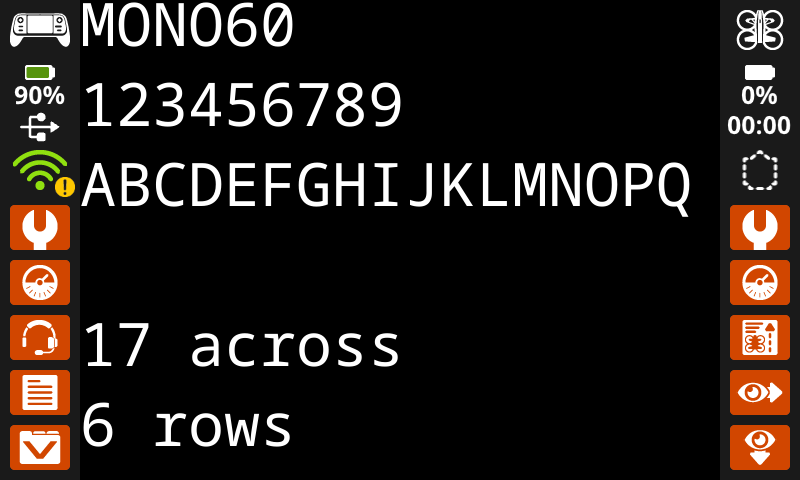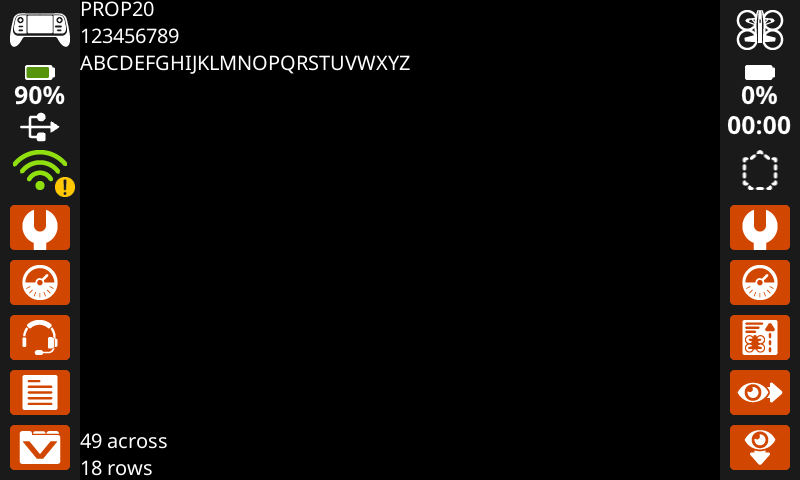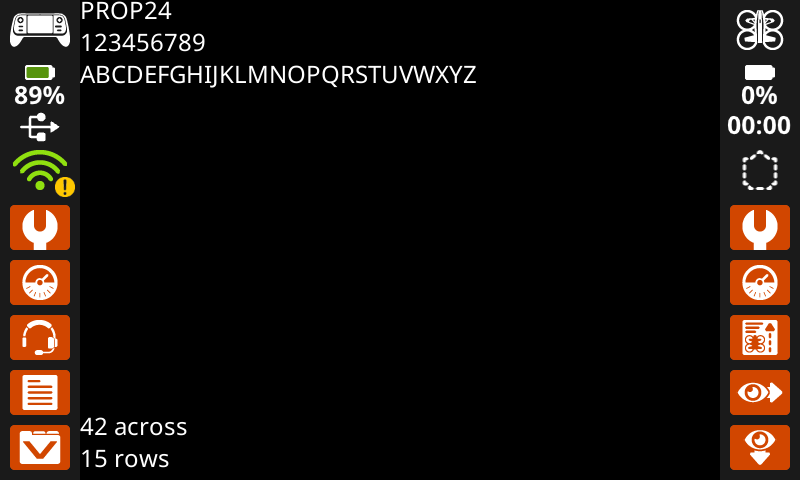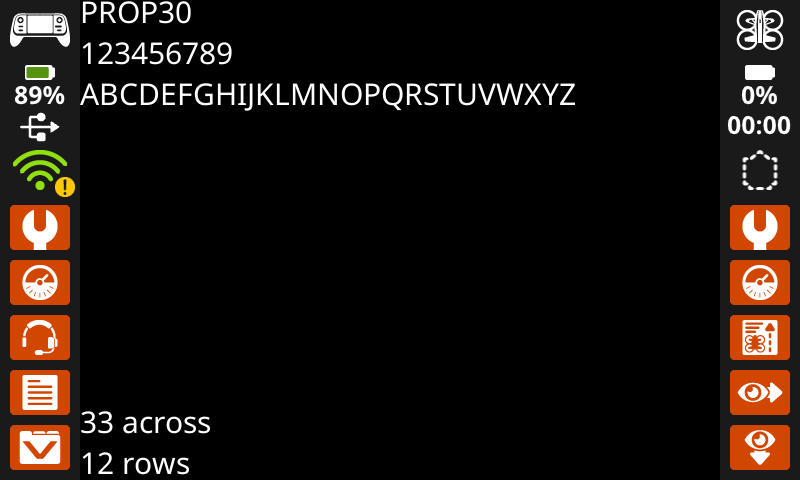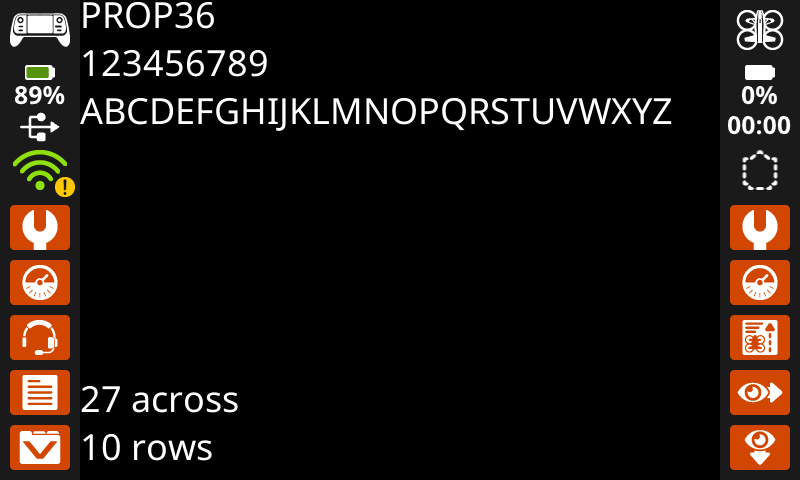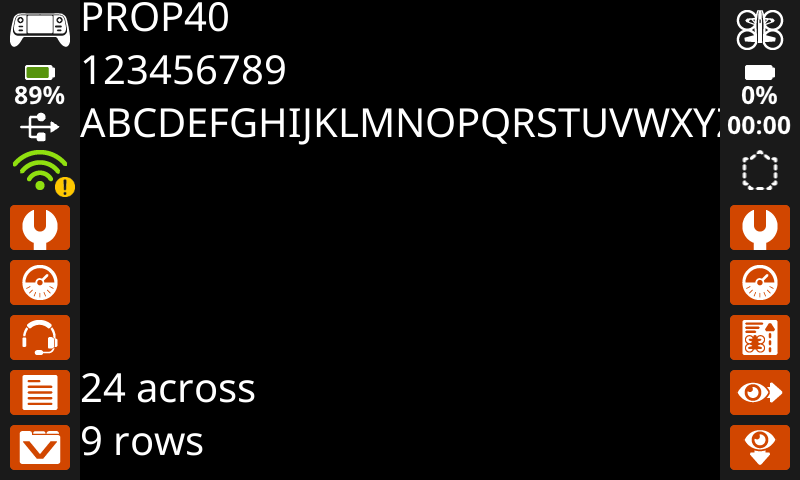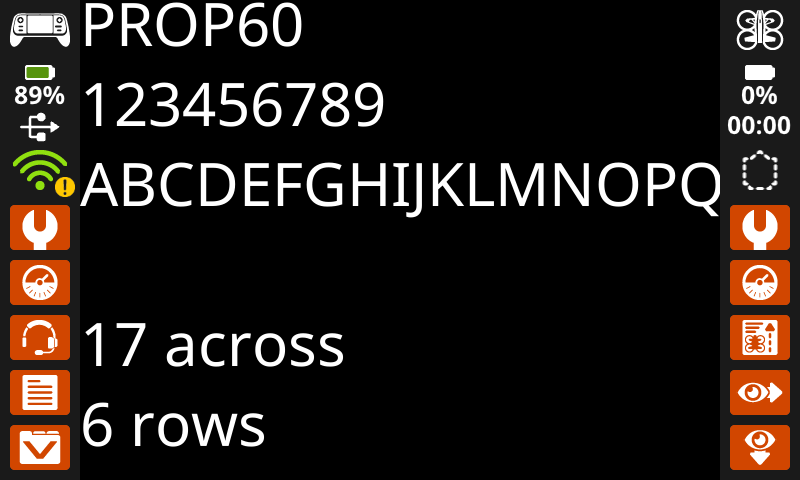Pantalla#
Introducción#
La pantalla del controlador de drones VEX AIR proporciona métodos para mostrar texto, administrar el cursor, dibujar formas y manejar interacciones táctiles.
A continuación se muestra una lista de todos los métodos disponibles:
Impresión del cursor: muestra el texto utilizando un sistema de filas y columnas.
print– Prints text at the current cursor position.set_cursor– Sets the cursor to a specific row and column.next_row– Moves the cursor to column 1 of the next row.clear_row– Clears a row of text.get_row– Returns the current cursor row.get_column– Returns the current cursor column.
Impresión XY: muestra el texto en una coordenada de pantalla específica.
print_at– Prints text at a specific x and y location.set_origin– Sets a new origin for printing and drawing.
Mutadores: limpia la pantalla o actualiza la configuración visual.
clear_screen– Clears the screen of all drawings and text.wait_for_render– Wait for drawing and print commands to render on the screen.set_font– Sets the font for printed text.set_pen_width– Sets the thickness for drawn shapes and lines.set_pen_color– Sets the color for outlines and text.set_text_fill_color– Sets the highlight color used when text is printed.set_fill_color– Sets the fill color for shapes and backgrounds.
Dibujar – Agregar gráficos e imágenes a la pantalla.
draw_pixel– Draws a pixel at a specific x and y position.draw_line– Draws a line between two points.draw_rectangle– Draws a rectangle.draw_circle– Draws a circle.show_file– Displays an uploaded image.
Táctil: detecta y responde a las pulsaciones de la pantalla.
pressing– Returns whether the screen is currently being pressed.x_position– Returns the x-coordinate where the screen is pressed.y_position– Returns the y-coordinate where the screen is pressed.
Devolución de llamada: ejecuta funciones cuando se presiona o suelta la pantalla.
Cursor Imprimir#
print#
print displays text on the controller’s screen at the current cursor position and font.
Usage:
controller.screen.print(text)
Parámetros |
Descripción |
|---|---|
|
El texto, número o valor de variable que se mostrará en la pantalla. |
|
Optional. The separator between printed text. By default, |
|
Optional. The string appended after the last printed text. By default, |
|
Optional. The number of decimals a float will print with as an integer. By default, |
# Display a message at the starting cursor position.
controller.screen.print("Time to fly!")
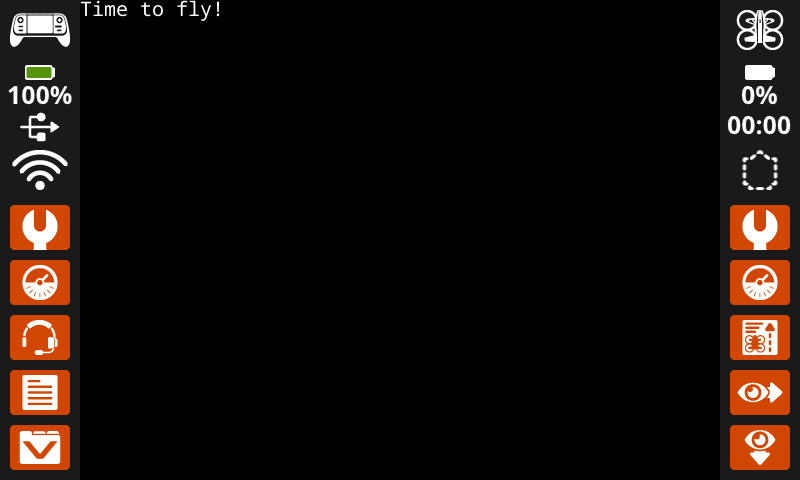
# Display the first 2 decimals of pi
controller.screen.print(3.1415, precision = 2)
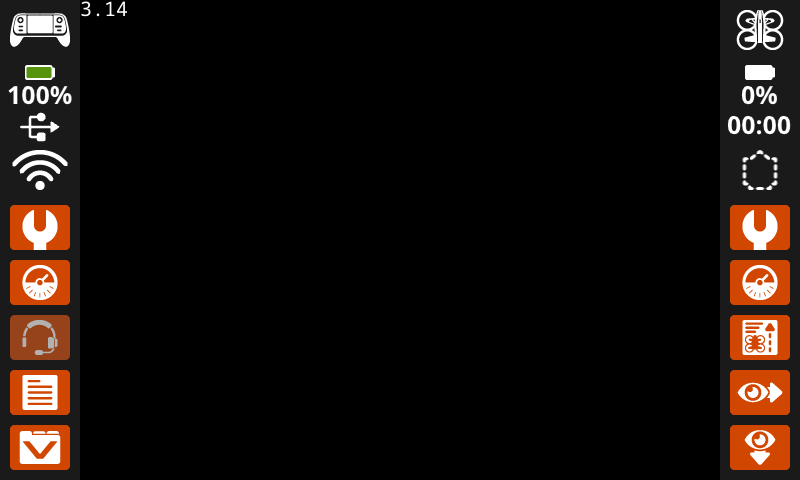
set_cursor#
set_cursor places the text cursor at a specific row and column on the screen. The number of rows and columns that fit depends on the selected font. With the default monospaced medium font, the screen can clearly display up to 11 rows and 53 columns. Text placed beyond this range may be cut off or harder to read.
Usage:
controller.screen.set_cursor(row, col)
Parámetros |
Descripción |
|---|---|
|
La fila del cursor. |
|
La columna del cursor. |
# Display text starting at Row 7 Column 25.
controller.screen.set_cursor(row=7, col=25)
controller.screen.print("Row 7, Column 25")
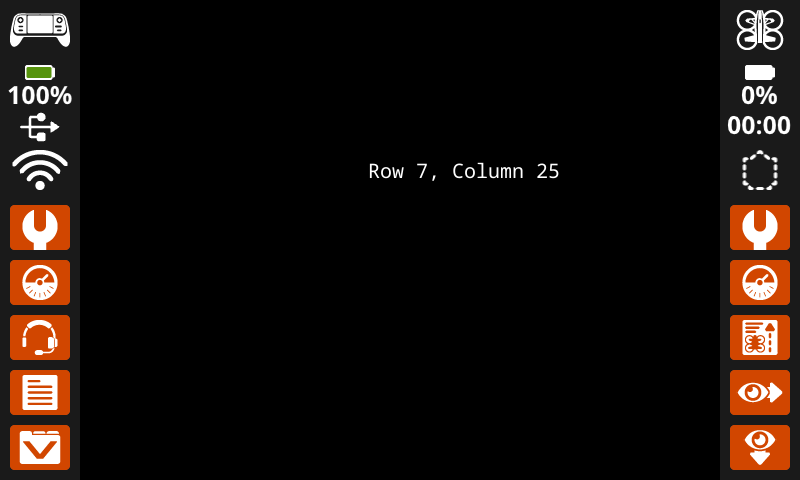
next_row#
next_row moves the cursor to column 1 on the next row on the controller’s screen.
Usage:
controller.screen.next_row()
Parámetros |
Descripción |
|---|---|
Este método no tiene parámetros. |
# Display two lines of text.
controller.screen.print("Line 1")
controller.screen.next_row()
controller.screen.print("Line 2")
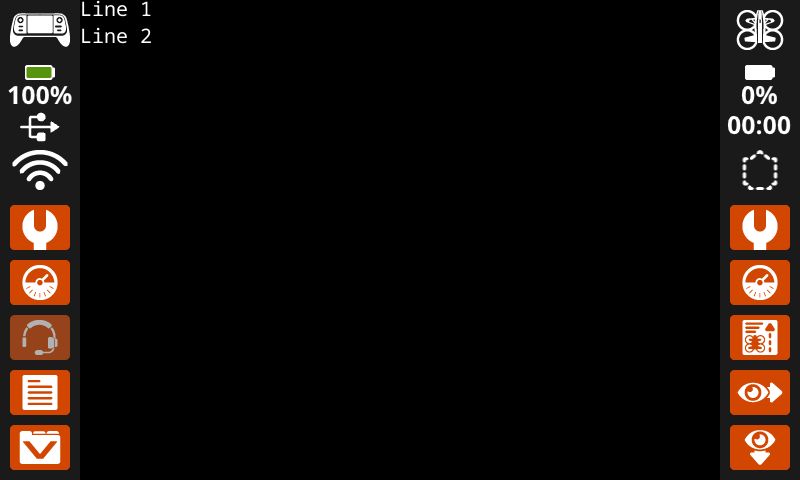
clear_row#
clear_row clears a row of text on the controller’s screen.
Usage:
controller.screen.clear_row(row, color)
Parámetro |
Descripción |
|---|---|
|
Opcional. La fila que se va a borrar. El valor predeterminado es la fila actual del cursor. |
|
Optional. The color to apply to the cleared row. If a color is not specified, the
|
# Clear only the second row of text
controller.screen.print("This text stays")
controller.screen.next_row()
controller.screen.print("This text disappears")
wait(3, SECONDS)
controller.screen.clear_row(2)
# Turn the 5th row green.
controller.screen.clear_row(5, GREEN)
get_row#
get_row returns the current row where text will be printed, as an integer.
Usage:
controller.screen.get_row()
Parámetros |
Descripción |
|---|---|
Este método no tiene parámetros. |
# Display the cursor's current row.
controller.screen.set_cursor(row=7, col=25)
controller.screen.print(controller.screen.get_row())
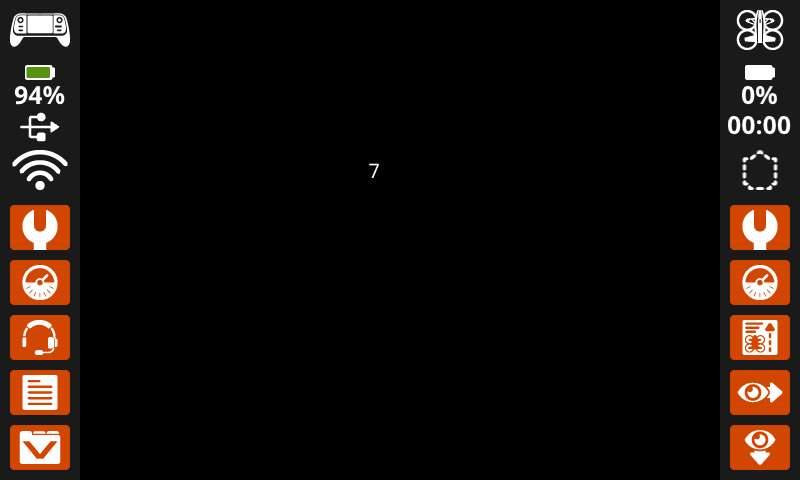
get_column#
get_column returns the current column where text will be printed, as an integer.
Usage:
controller.screen.get_column()
Parámetros |
Descripción |
|---|---|
Este método no tiene parámetros. |
# Display the cursor's current column.
controller.screen.set_cursor(row=7, col=25)
controller.screen.print(controller.screen.get_column())
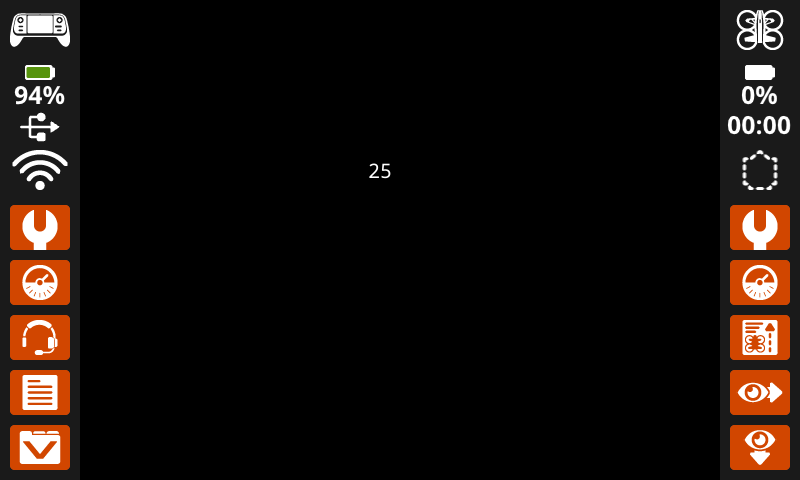
Impresión XY#
print_at#
print_at displays text on the robot’s screen at a specific (x, y) position in pixels, using the current font and origin. x sets how far from the left side the text begins, and y sets where the bottom of the letters sit. This method disregards the current cursor position.
Usage:
controller.screen.print_at(text, x, y)
Parámetro |
Descripción |
|---|---|
|
El texto, número o valor de variable que se mostrará en la pantalla. |
|
La posición horizontal del texto, como un entero de 0 a 640 píxeles. 0 es izquierda; 640 es derecha. |
|
La posición vertical del texto, como un entero de 0 a 480 píxeles. 0 es la parte superior; 480 es la parte inferior. |
# Display a message in the middle of the screen.
controller.screen.print_at("Hello, drone!", x=320, y=240)
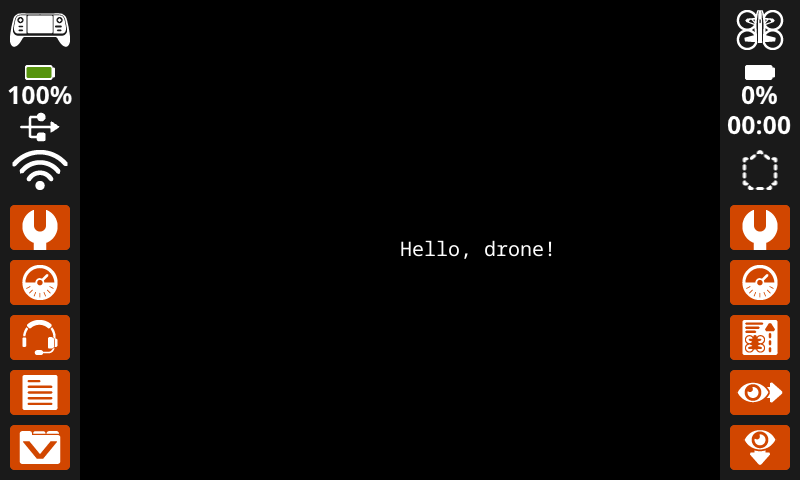
set_origin#
set_origin sets the origin (0, 0) used for drawing or printing on the controller’s screen. By default, drawing or printing methods consider the top left corner of the screen as the origin. This method can reset the origin to an alternate (x, y) screen coordinate location.
Usage:
controller.screen.set_origin(x, y)
Parámetro |
Descripción |
|---|---|
|
La nueva coordenada x que se establecerá como origen, expresada como un entero de 0 a 640. |
|
La nueva coordenada y que se establecerá como origen, expresada como un número entero entre 0 y 480. |
# Set the origin to the center of the screen.
controller.screen.set_origin(x=320, y=240)
# Draw a rectangle at the new origin.
controller.screen.draw_rectangle(x=0, y=0, width=80, height=40)
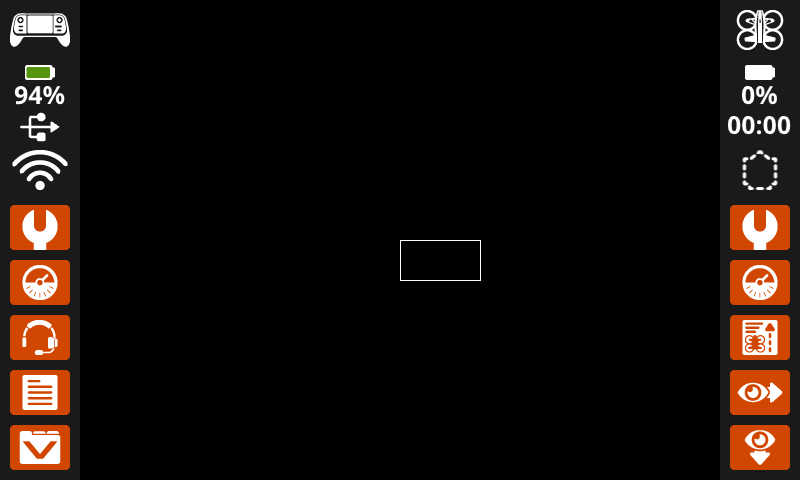
Mutadores#
clear_screen#
clear_screen clears the controller’s screen of all drawings, text, and images.
Usage:
controller.screen.clear_screen(row, col, color)
Parámetro |
Descripción |
|---|---|
|
Opcional. La posición x donde se colocará el cursor después de borrar la pantalla. El valor predeterminado es 1. |
|
Opcional. La posición y donde se colocará el cursor después de borrar la pantalla. El valor predeterminado es 1. |
|
Optional. Sets the screen color. To use, you must include all three optional parameters. Options include:
|
# Draw a circle, and clear it after 2 seconds.
controller.screen.draw_circle(x=320, y=240, radius=80)
wait(2, SECONDS)
controller.screen.clear_screen()
# Print two messages in the same spot
controller.screen.print("Hello!")
wait(3,SECONDS)
controller.screen.clear_screen(row=1, col=1)
controller.screen.print("Goodbye!")
# Set the background color of the screen to red.
controller.screen.clear_screen(RED)
wait_for_render#
wait_for_render prevents any following commands from running until all previous drawing and print commands on the screen have finished rendering.
Usage:
controller.screen.wait_for_render()
Parámetro |
Descripción |
|---|---|
Este método no tiene parámetros. |
# Display text and images when button 7 is pressed.
controller.screen.wait_for_render()
controller.screen.print("Screen rendered!")
controller.screen.draw_circle(x=320, y=240, radius=80)
while not controller.button7.pressing():
wait(5, MSEC)
controller.screen.wait_for_render()
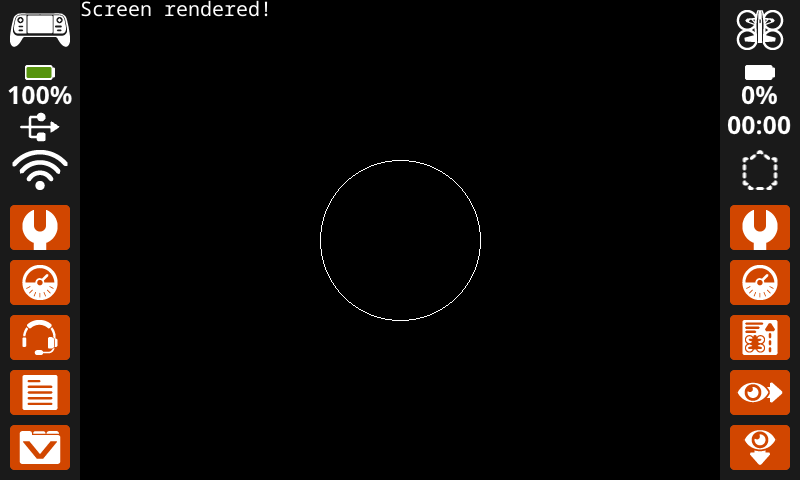
set_font#
set_font sets the font used for displaying text on the controller’s screen. This font will apply to all text printed with print or print_at. The default font at the start of a project is MONO20.
Usage:
controller.screen.set_font(fontname)
Parámetro |
Descripción |
|---|---|
|
Sets the font to one of the following:
|
|
|
|
|---|---|---|
|
|
|
|
|
|
|
|
|
|
|
# Display text using a larger font.
controller.screen.set_font(MONO40)
controller.screen.print("VEX")
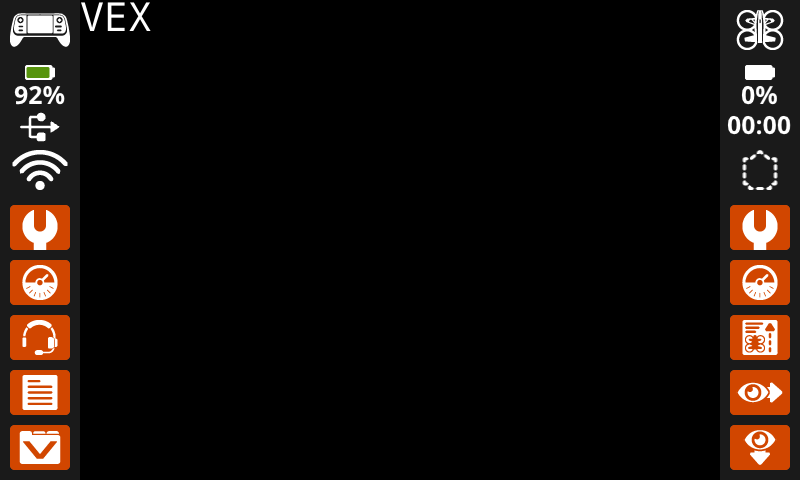
set_pen_width#
set_pen_width sets the pen width used for drawing lines and shapes.
Usage:
controller.screen.set_pen_width(width)
Parámetro |
Descripción |
|---|---|
|
El ancho del lápiz, expresado como un número entero en píxeles. |
# Draw a rectangle with a pen width of 10.
controller.screen.set_pen_width(10)
controller.screen.draw_rectangle(x=200, y=200, width=200, height=80)
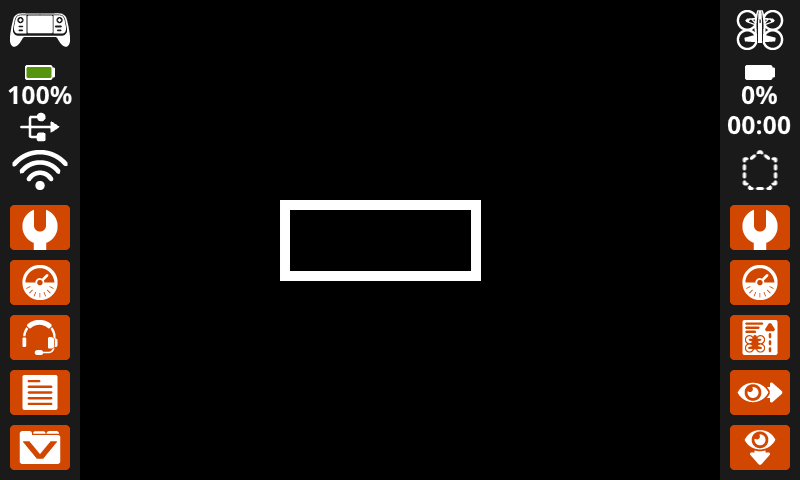
set_pen_color#
set_pen_color sets the pen color used for drawing lines, shapes, and printing text.
Usage:
controller.screen.set_pen_color(color)
Parámetro |
Descripción |
|---|---|
|
Optional. Sets the pen color. Options include:
|
# Draw a rectangle with an orange outline.
controller.screen.set_pen_color(ORANGE)
controller.screen.draw_rectangle(x=200, y=150, width=240, height=150)
controller.screen.set_pen_color(WHITE)
controller.screen.print_at("VEXcode AIR", x=250, y=220)
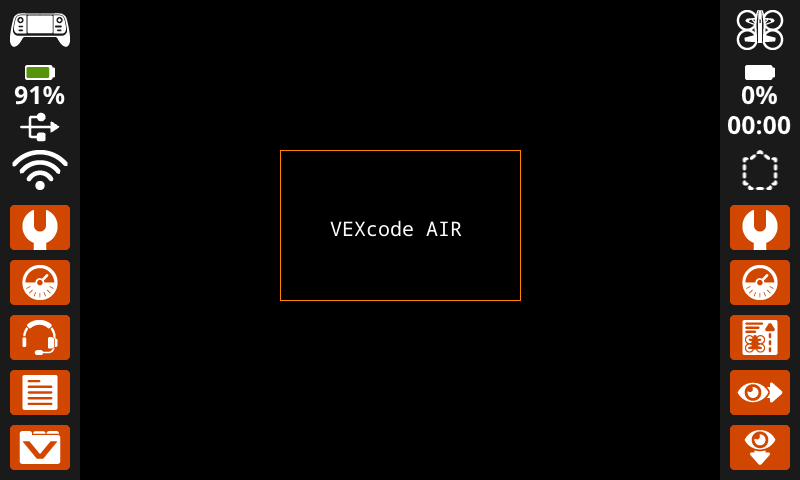
set_text_fill_color#
set_text_fill_color sets the highlight color used when text is printed. The default highlight color is transparent.
Usage:
controller.screen.set_text_fill_color(color)
Parámetro |
Descripción |
|---|---|
|
Optional. Sets the text highlight color. Options include:
|
# Display two colors behind text
controller.screen.set_text_fill_color(RED)
controller.screen.print("Red")
controller.screen.next_row()
controller.screen.set_text_fill_color(BLUE)
controller.screen.print("Blue")
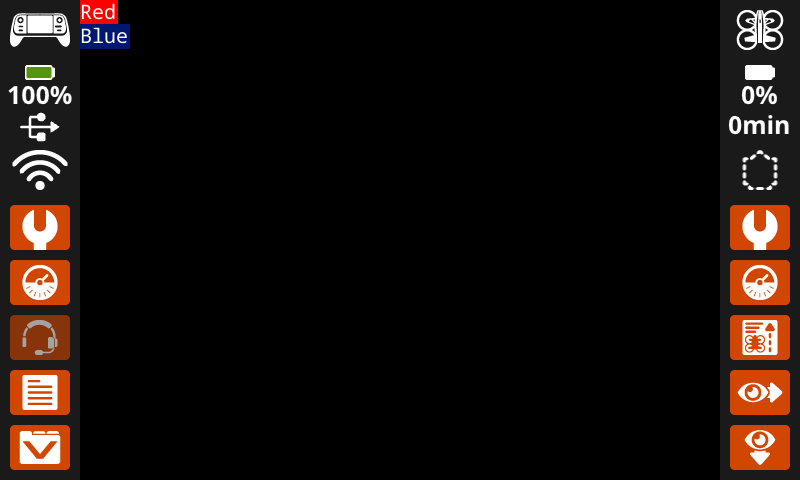
set_fill_color#
set_fill_color sets the fill color used when shapes are drawn. The default fill color is black.
Usage:
controller.screen.set_fill_color(color)
Parámetro |
Descripción |
|---|---|
|
Optional. Sets the fill color. Options include:
|
# Draw an orange-filled rectangle with text on top
controller.screen.set_fill_color(ORANGE)
controller.screen.draw_rectangle(x=200, y=150, width=250, height=150)
controller.screen.print_at("VEXcode AIR", x=250, y=220)
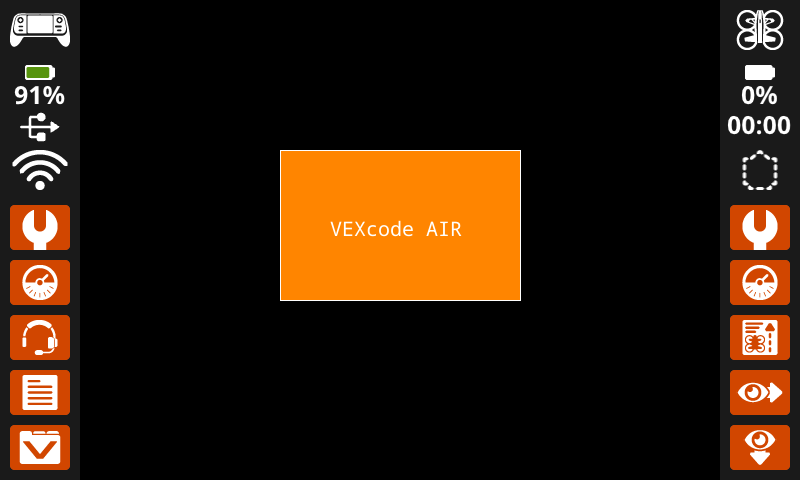
Dibujar#
draw_pixel#
draw_pixel draws a pixel at the specified (x, y) screen coordinate in the current pen color. It uses the current pen color set by set_pen_color.
Usage:
controller.screen.draw_pixel(x, y)
Parámetro |
Descripción |
|---|---|
|
La coordenada x donde se dibujará el píxel, expresada como un número entero de 0 a 640. |
|
La coordenada y donde se dibujará el píxel, expresada como un número entero de 0 a 480. |
# Draw five pixels in a diagonal.
controller.screen.draw_pixel(x=360, y=200)
controller.screen.draw_pixel(x=340, y=220)
controller.screen.draw_pixel(x=320, y=240)
controller.screen.draw_pixel(x=300, y=260)
controller.screen.draw_pixel(x=280, y=280)
![]()
draw_line#
draw_line draws a line from the first specified screen coordinate (x1, y1) to the second specified screen coordinate (x2, y2). It uses the current the pen width set by set_pen_width and pen color set by set_pen_color.
The x and y-coordinates use the default origin of (0, 0) unless a different origin has been set using set_origin.
Usage:
controller.screen.draw_line(x1, y1, x2, y2)
Parámetro |
Descripción |
|---|---|
|
La coordenada x inicial de la línea, expresada como un número entero entre 0 y 640. |
|
La coordenada y inicial de la línea, expresada como un número entero entre 0 y 480. |
|
La coordenada x final de la línea, expresada como un número entero entre 0 y 640. |
|
La coordenada y final de la línea, expresada como un número entero entre 0 y 480. |
# Make an X across the screen.
controller.screen.draw_line(x1=0, y1=0, x2=640, y2=480)
controller.screen.set_pen_color(CYAN)
controller.screen.draw_line(x1=0, y1=480, x2=640, y2=0)
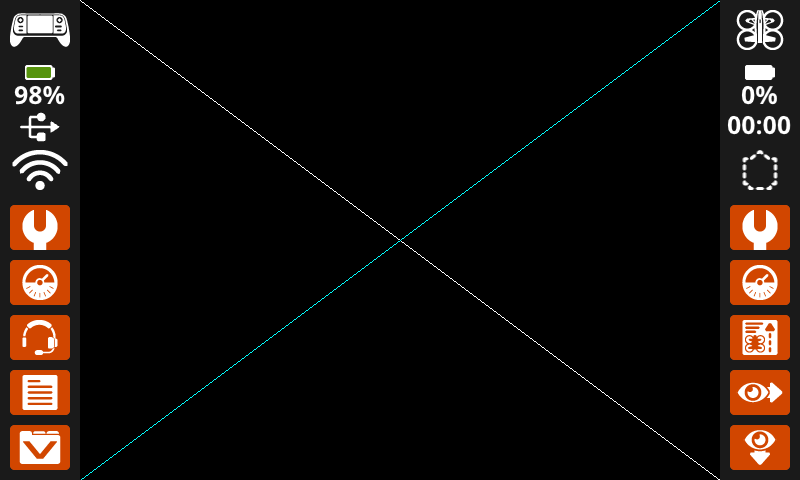
draw_rectangle#
draw_rectangle draws a rectangle with its top-left corner at the specified (x, y) coordinate and a size determined by the given width and height, all measured in pixels. The rectangle’s outline is drawn using the current pen width set by set_pen_width and the pen color set by set_pen_color. The interior is filled with the color set by set_fill_color.
The x and y-coordinates use the default origin of (0, 0) unless a different origin has been set using set_origin.
Usage:
controller.screen.draw_rectangle(x, y, width, height, color)
Parámetro |
Descripción |
|---|---|
|
La coordenada x de la esquina superior izquierda del rectángulo, expresada como un número entero de 0 a 640. |
|
La coordenada y de la esquina superior izquierda del rectángulo, expresada como un número entero de 0 a 480. |
|
El ancho del rectángulo, expresado como un número entero de 0 a 640. |
|
La altura del rectángulo, expresada como un número entero de 0 a 480. |
|
Optional. Sets the fill color of the rectangle. Options include:
|
# Draw two rectangles on the screen.
controller.screen.draw_rectangle(x=0, y=0, width=620, height=460)
controller.screen.draw_rectangle(x=200, y=180, width=200, height=100, color=GREEN)
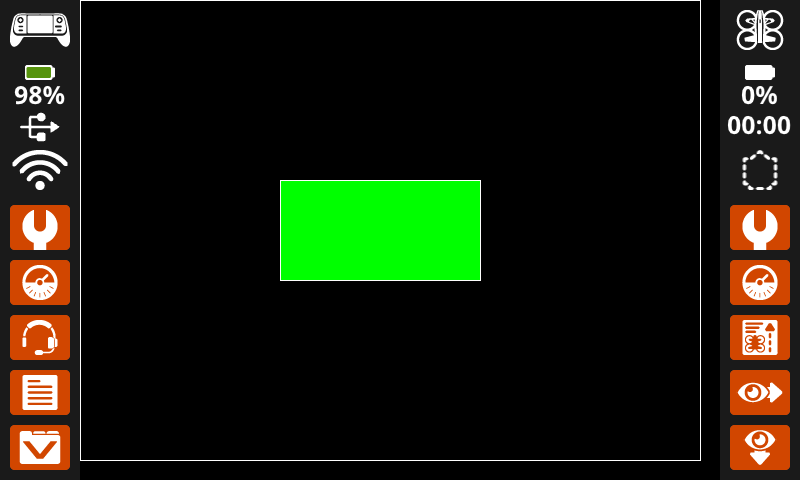
draw_circle#
draw_circle draws a circle with its center at the specified (x, y) coordinate and a size determined by the given radius, all measured in pixels. The circle’s outline is drawn using the current pen width set by set_pen_width and the pen color set by set_pen_color. The interior is filled with the color set by set_fill_color.
The x and y-coordinates use the default origin of (0, 0) unless a different origin has been set using set_origin.
Usage:
controller.screen.draw_circle(x, y, radius, color)
Parámetro |
Descripción |
|---|---|
|
La coordenada x del centro del círculo, expresada como un número entero de 0 a 640. |
|
La coordenada y del centro del círculo, expresada como un número entero de 0 a 480. |
|
El radio del círculo, expresado como un número entero de 0 a 480 píxeles. |
|
Optional. Sets the fill color of the circle. Options include:
|
# Draw one green circle on the screen.
controller.screen.set_fill_color(GREEN)
controller.screen.draw_circle(x=320, y=240, radius=200, color=GREEN)
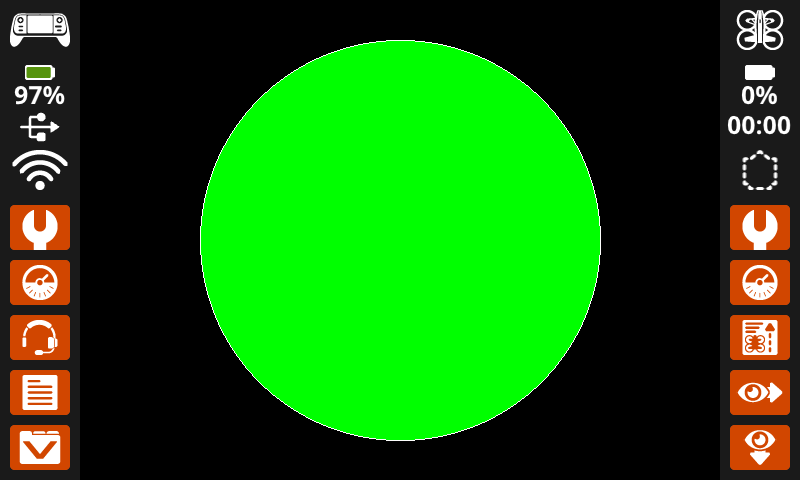
show_file#
show_file draws a custom uploaded image on the controller’s screen, with its position set using the x, y, and center parameters based on the image’s reference point.
Usage:
controller.screen.show_file(file, x, y, scale_width, scale_height, rotate, use_alpha)
Parámetro |
Descripción |
|---|---|
|
La imagen subida por el usuario que se usará. Las opciones cambiarán si se editan los nombres de las imágenes en el Panel de control. |
|
El desplazamiento horizontal de la imagen, expresado como un entero en píxeles. Los valores positivos lo desplazan hacia la derecha; los negativos, hacia la izquierda. |
|
El desplazamiento vertical de la imagen, expresado como un entero en píxeles. Los valores positivos lo desplazan hacia abajo; los negativos, hacia arriba. |
|
Opcional. El ancho de la imagen a la que se escala, expresado como un entero en píxeles. |
|
Opcional. La altura de la imagen a la que se escala, expresada como un entero en píxeles. |
|
Opcional. El grado de rotación de la imagen, expresado como un número entero entre 0 y 359. |
|
Optional. Use alpha channel for image to show transparent. Options include:
|
# Display uploaded Image 1 in the top left corner.
controller.screen.show_file(IMAGE1, x=0, y=0)
# Display uploaded Image 1 scaled to the full screen.
controller.screen.show_file(IMAGE1, x=65, y=0, scale_width=640, scale_height=480)
# Display uploaded Image 1 with rotation of 180 degrees.
controller.screen.show_file(IMAGE1, x=-65, y=0, rotation=180)
# Upload an image with a transparent background.
# Display uploaded Image 1 with alpha channel enabled.
controller.screen.show_file(IMAGE1, x=0, y=0, use_alpha=True)
Tocar#
pressing#
pressing returns whether the controller’s screen is currently being pressed as a Boolean:
True– The screen is being pressed.False– The screen is not being pressed.
Usage:
controller.screen.pressing()
Parámetros |
Descripción |
|---|---|
Este método no tiene parámetros. |
# Play a sound when the screen is pressed.
while True:
if controller.screen.pressing():
controller.sound.play_note("C5", 500)
wait(5, MSEC)
# Display different messages after the screen is pressed
while not controller.screen.pressing():
wait(5, MSEC)
controller.screen.print("First message!")
controller.screen.next_row()
# Lift finger to press the screen again
while controller.screen.pressing():
wait(5, MSEC)
while not controller.screen.pressing():
wait(5, MSEC)
controller.screen.print("Second message!")
controller.screen.next_row()
x_position#
x_position returns the x-coordinate in pixels where the screen was pressed, as an integer from 0 (left) to 640 (right).
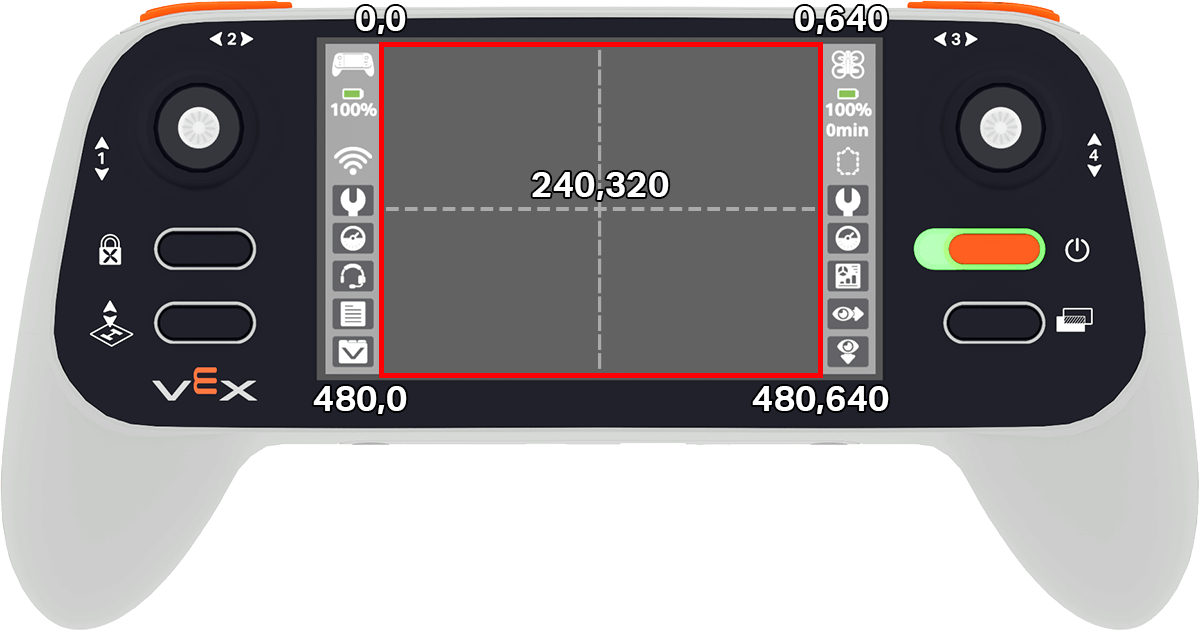
Usage:
controller.screen.x_position()
Parámetros |
Descripción |
|---|---|
Este método no tiene parámetros. |
# Play a high or low note based on where screen is pressed.
while True:
if controller.screen.pressing():
if controller.screen.x_position() > 320:
controller.sound.play_note("C6", 500)
else:
controller.sound.play_note("C4", 500)
wait(5, MSEC)
y_position#
y_position returns the y-coordinate in pixels where the screen was pressed, as an integer from 0 (top) to 480 (bottom).
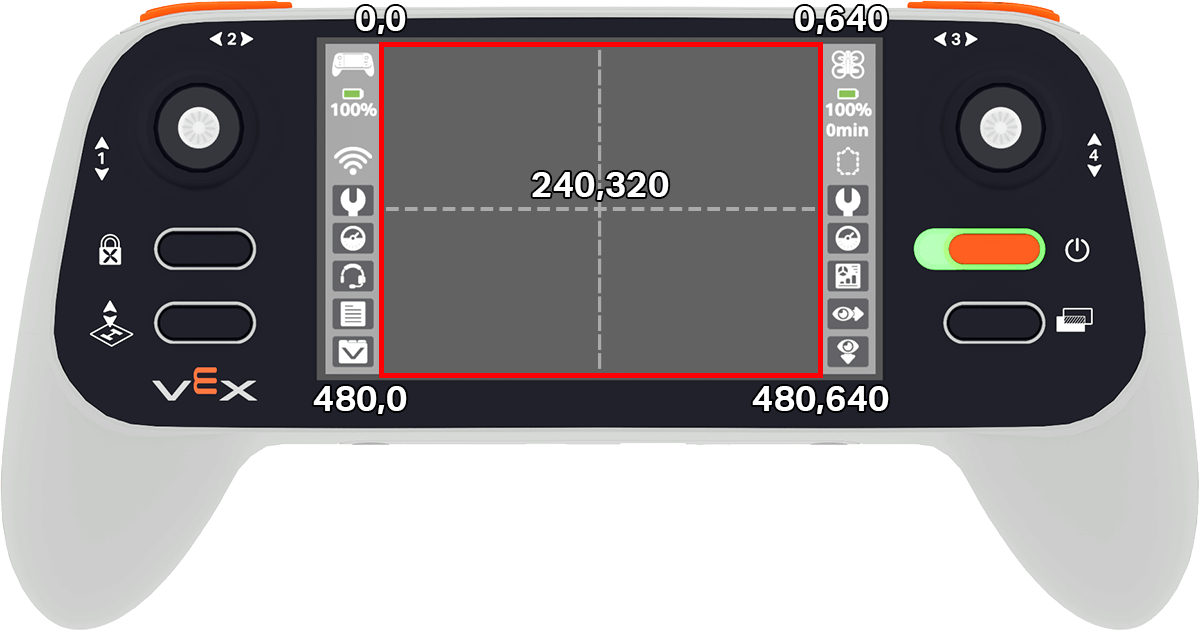
Usage:
controller.screen.y_position()
# Play a high or low note based on where screen is pressed.
while True:
if controller.screen.pressing():
if controller.screen.y_position() > 240:
controller.sound.play_note("C6", 500)
else:
controller.sound.play_note("C4", 500)
wait(5, MSEC)
Llamar de vuelta#
pressed#
pressed registers a method to be called when the controller’s screen is pressed.
Usage:
controller.screen.pressed(callback, arg)
Parámetros |
Descripción |
|---|---|
|
Una función que se define previamente para ejecutarse cuando cambia el valor del eje. |
|
Opcional. Una tupla que contiene los argumentos que se pasan a la función de devolución de llamada. Consulte Uso de funciones con parámetros para obtener más información. |
# Play a sound when the screen is pressed.
def play_sound():
controller.sound.play_note("C5", 500)
controller.screen.pressed(play_sound)
released#
released registers a method to be called when the screen is no longer being pressed.
Usage:
controller.screen.released(callback, arg)
Parámetros |
Descripción |
|---|---|
|
Una función que se define previamente para ejecutarse cuando cambia el valor del eje. |
|
Opcional. Una tupla que contiene los argumentos que se pasan a la función de devolución de llamada. Consulte Uso de funciones con parámetros para obtener más información. |
# Play a sound when the screen is pressed.
def play_sound():
controller.sound.play_note("C5", 500)
controller.screen.released(play_sound)