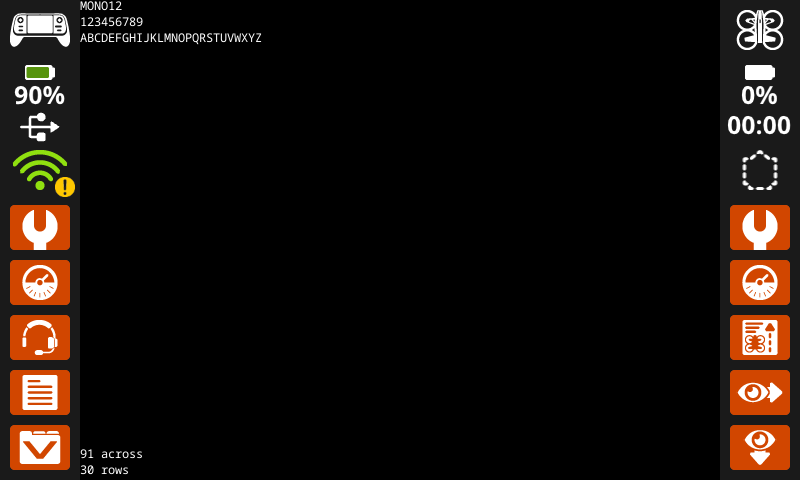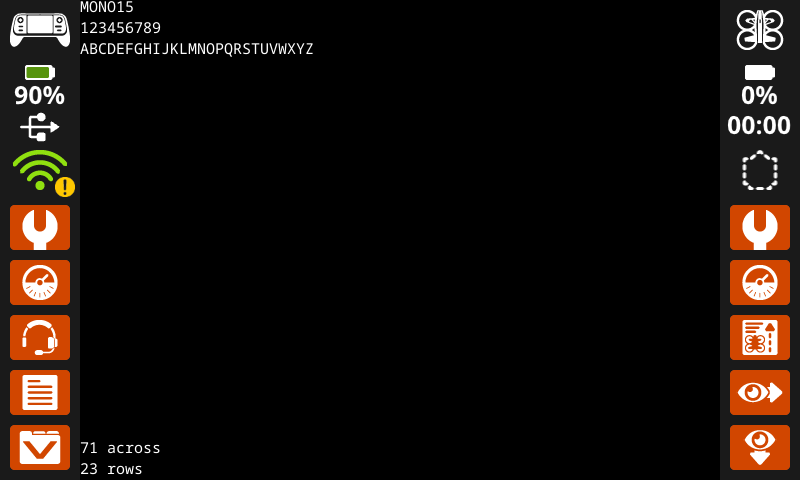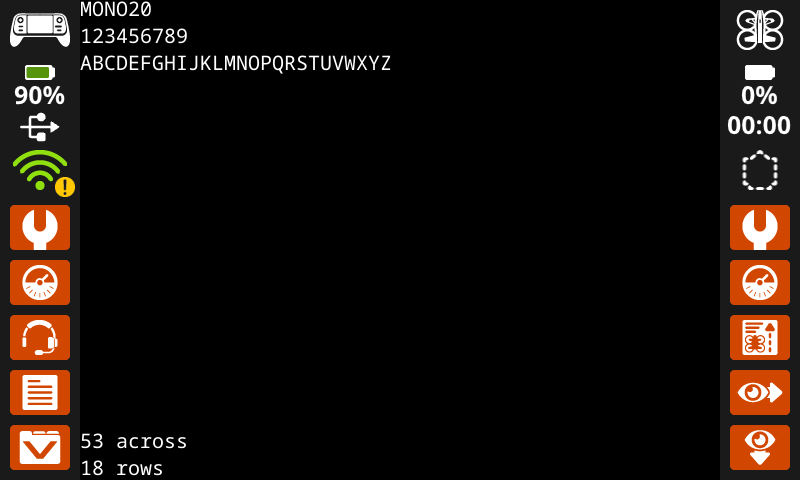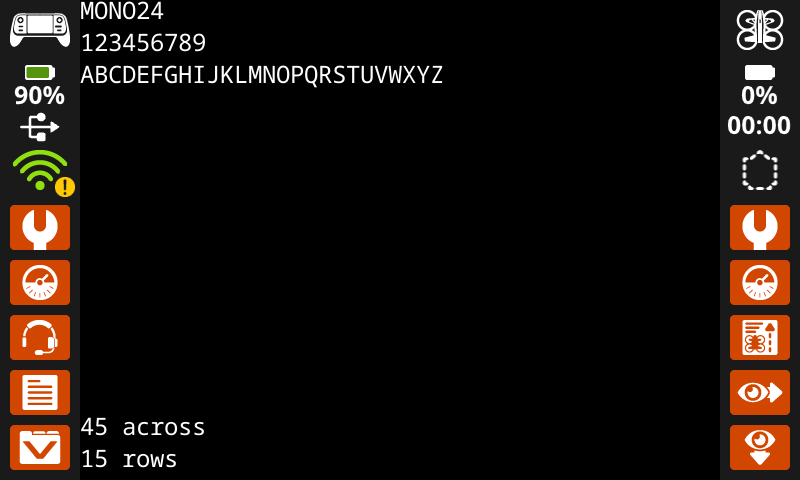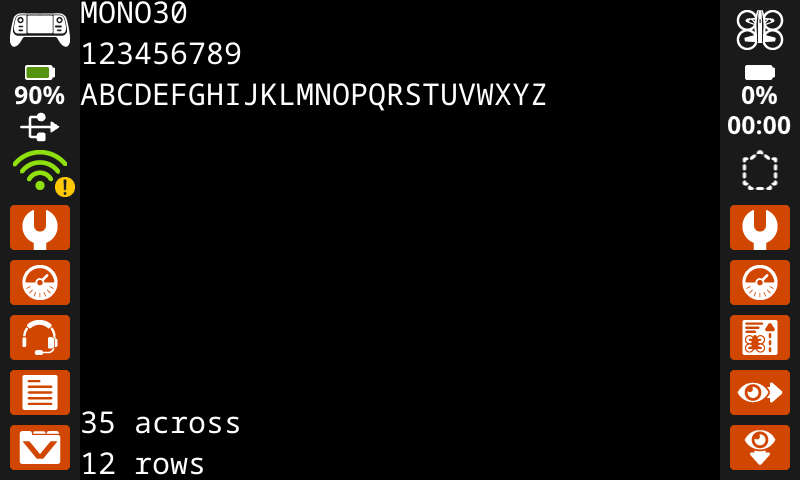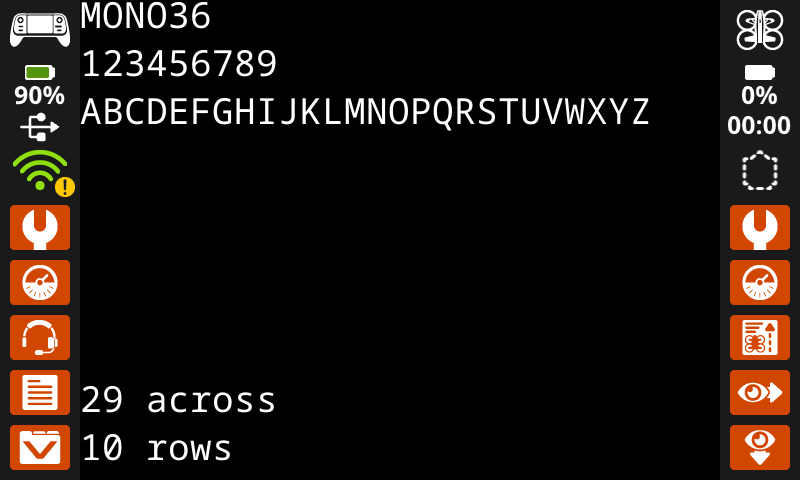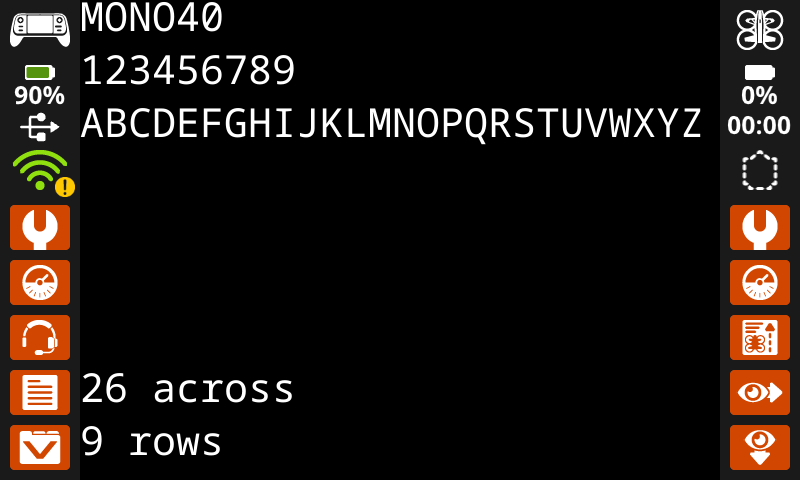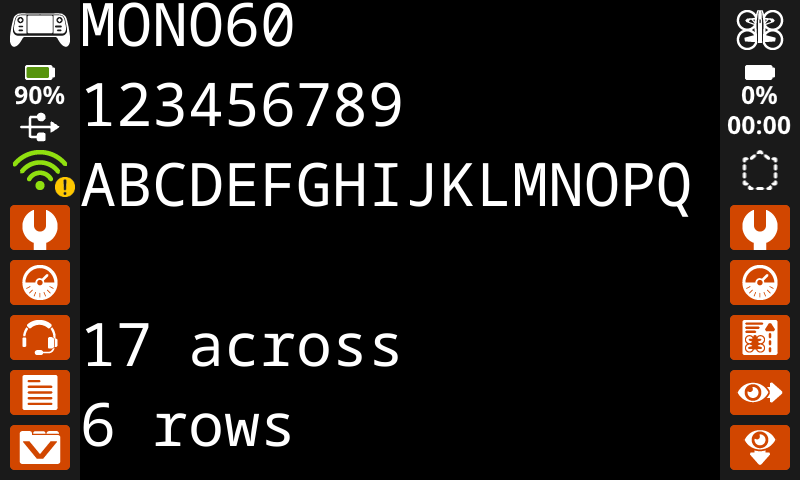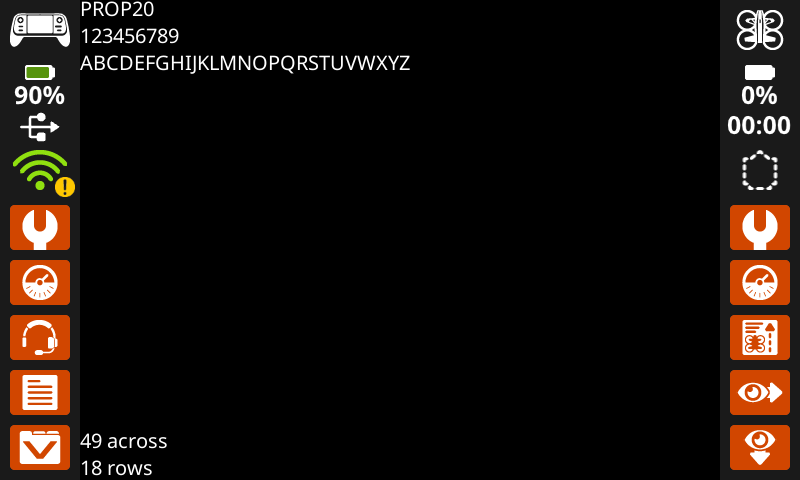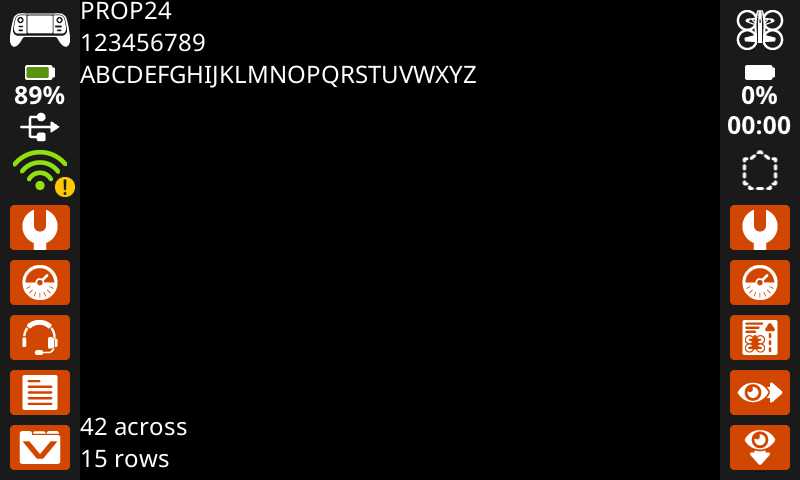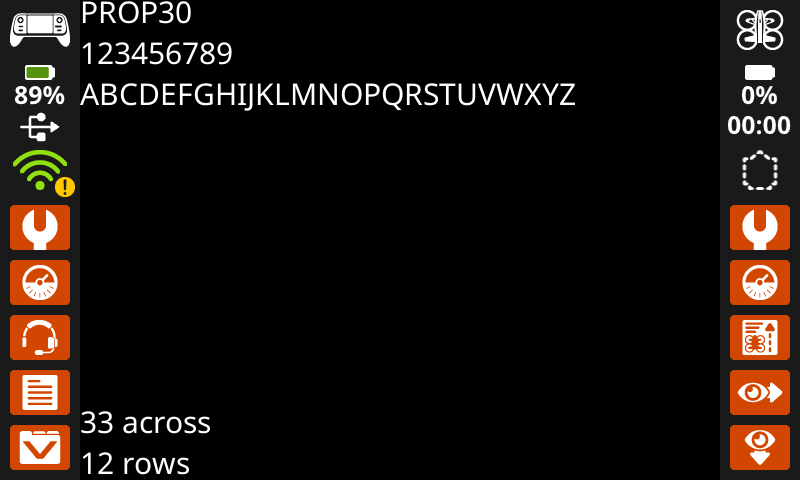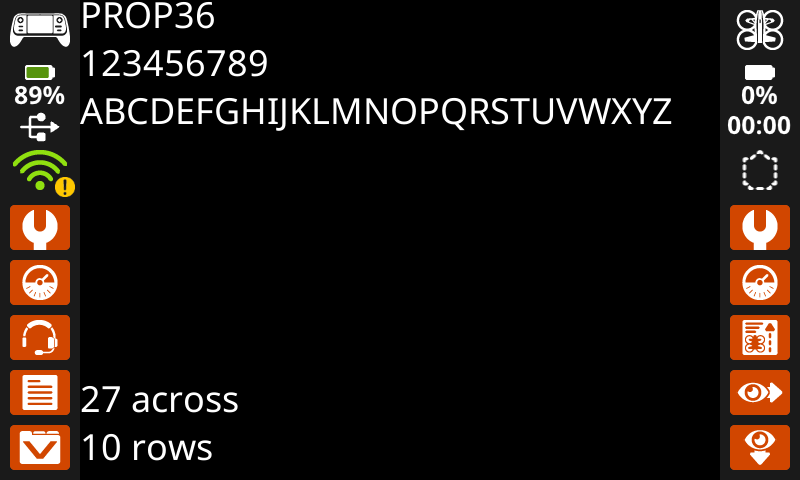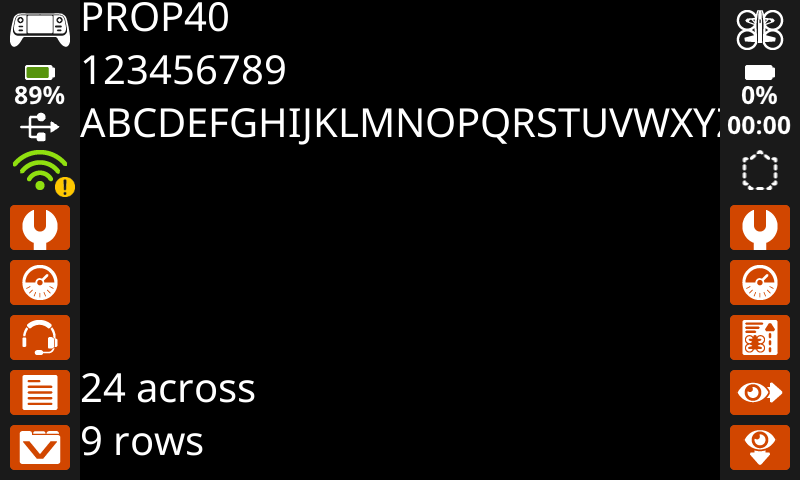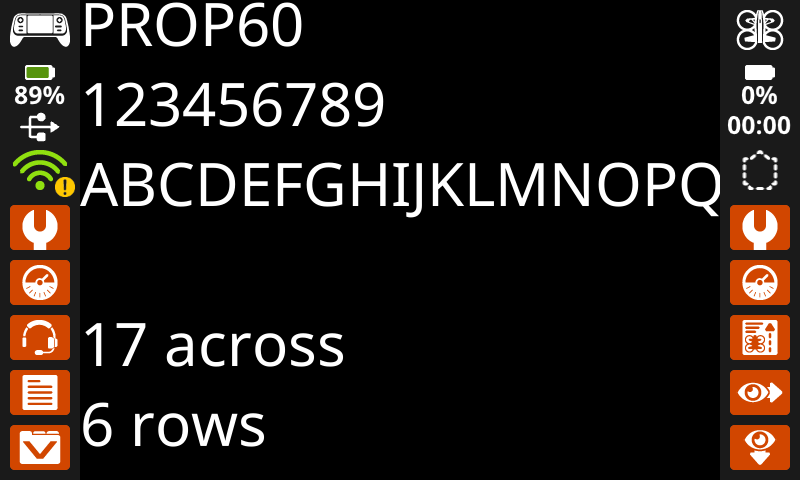屏幕#
介绍#
VEX AIR 无人机控制器的屏幕提供显示文本、管理光标、绘制形状和处理触摸交互的方法。
以下是所有可用方法的列表:
光标打印——使用行/列系统显示文本。
print– Prints text at the current cursor position.set_cursor– Sets the cursor to a specific row and column.next_row– Moves the cursor to column 1 of the next row.clear_row– Clears a row of text.get_row– Returns the current cursor row.get_column– Returns the current cursor column.
XY 打印 – 在特定的屏幕坐标处显示文本。
print_at– Prints text at a specific x and y location.set_origin– Sets a new origin for printing and drawing.
改变器——清除屏幕或更新视觉设置。
clear_screen– Clears the screen of all drawings and text.wait_for_render– Wait for drawing and print commands to render on the screen.set_font– Sets the font for printed text.set_pen_width– Sets the thickness for drawn shapes and lines.set_pen_color– Sets the color for outlines and text.set_text_fill_color– Sets the highlight color used when text is printed.set_fill_color– Sets the fill color for shapes and backgrounds.
绘图——在屏幕上添加图形和图像。
draw_pixel– Draws a pixel at a specific x and y position.draw_line– Draws a line between two points.draw_rectangle– Draws a rectangle.draw_circle– Draws a circle.show_file– Displays an uploaded image.
触摸——检测并响应屏幕按压。
pressing– Returns whether the screen is currently being pressed.x_position– Returns the x-coordinate where the screen is pressed.y_position– Returns the y-coordinate where the screen is pressed.
回调——按下或释放屏幕时运行函数。
光标打印#
print#
print displays text on the controller’s screen at the current cursor position and font.
Usage:
controller.screen.print(text)
参数 |
描述 |
|---|---|
|
要在屏幕上显示的文本、数字或变量值。 |
|
Optional. The separator between printed text. By default, |
|
Optional. The string appended after the last printed text. By default, |
|
Optional. The number of decimals a float will print with as an integer. By default, |
# Display a message at the starting cursor position.
controller.screen.print("Time to fly!")
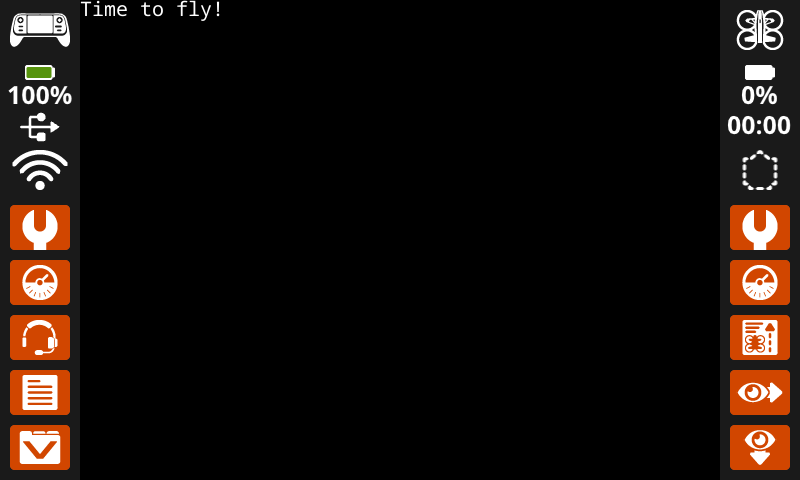
# Display the first 2 decimals of pi
controller.screen.print(3.1415, precision = 2)
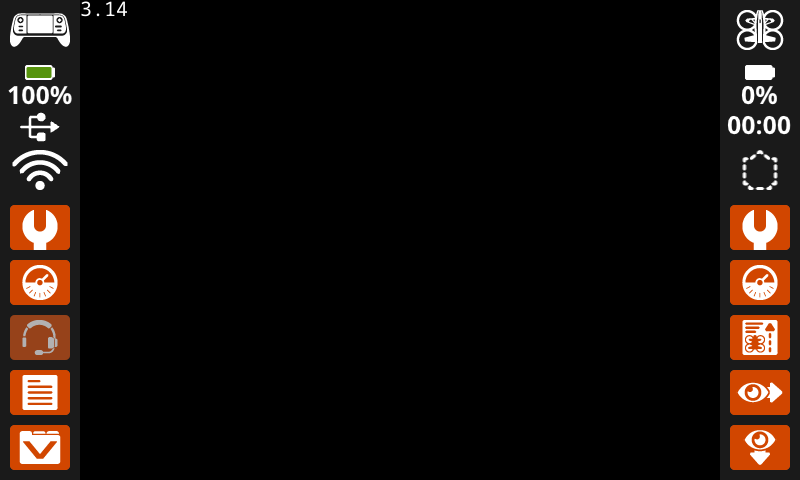
set_cursor#
set_cursor places the text cursor at a specific row and column on the screen. The number of rows and columns that fit depends on the selected font. With the default monospaced medium font, the screen can clearly display up to 11 rows and 53 columns. Text placed beyond this range may be cut off or harder to read.
Usage:
controller.screen.set_cursor(row, col)
参数 |
描述 |
|---|---|
|
游标所在行。 |
|
光标所在的列。 |
# Display text starting at Row 7 Column 25.
controller.screen.set_cursor(row=7, col=25)
controller.screen.print("Row 7, Column 25")
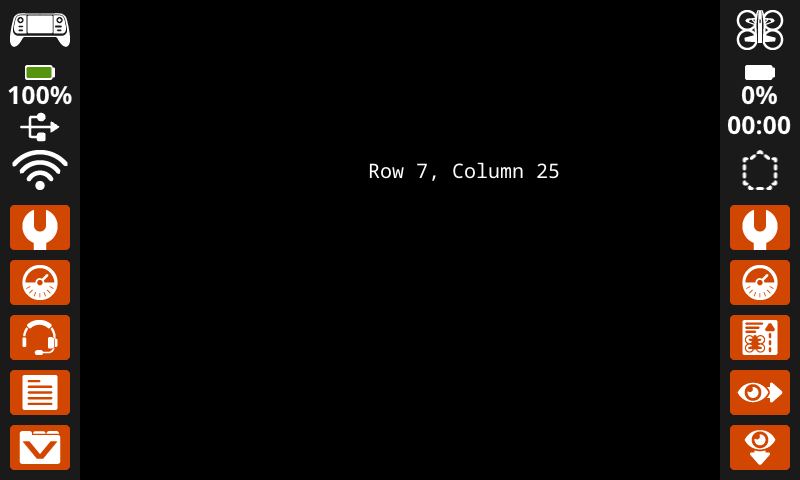
next_row#
next_row moves the cursor to column 1 on the next row on the controller’s screen.
Usage:
controller.screen.next_row()
参数 |
描述 |
|---|---|
该方法没有参数。 |
# Display two lines of text.
controller.screen.print("Line 1")
controller.screen.next_row()
controller.screen.print("Line 2")
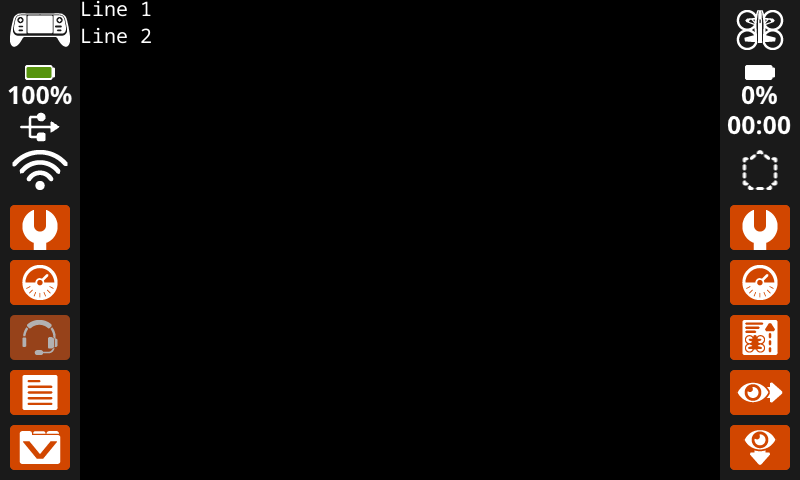
clear_row#
clear_row clears a row of text on the controller’s screen.
Usage:
controller.screen.clear_row(row, color)
范围 |
描述 |
|---|---|
|
可选。要清除的行。默认值为当前光标所在行。 |
|
Optional. The color to apply to the cleared row. If a color is not specified, the
|
# Clear only the second row of text
controller.screen.print("This text stays")
controller.screen.next_row()
controller.screen.print("This text disappears")
wait(3, SECONDS)
controller.screen.clear_row(2)
# Turn the 5th row green.
controller.screen.clear_row(5, GREEN)
get_row#
get_row returns the current row where text will be printed, as an integer.
Usage:
controller.screen.get_row()
参数 |
描述 |
|---|---|
该方法没有参数。 |
# Display the cursor's current row.
controller.screen.set_cursor(row=7, col=25)
controller.screen.print(controller.screen.get_row())
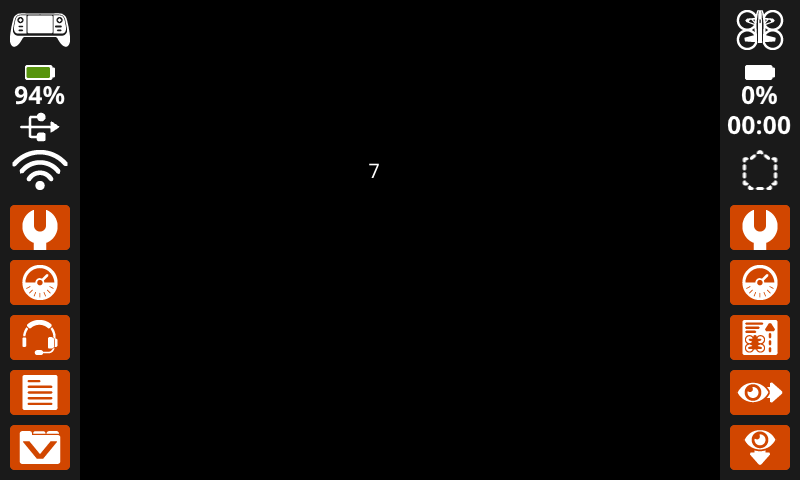
get_column#
get_column returns the current column where text will be printed, as an integer.
Usage:
controller.screen.get_column()
参数 |
描述 |
|---|---|
该方法没有参数。 |
# Display the cursor's current column.
controller.screen.set_cursor(row=7, col=25)
controller.screen.print(controller.screen.get_column())
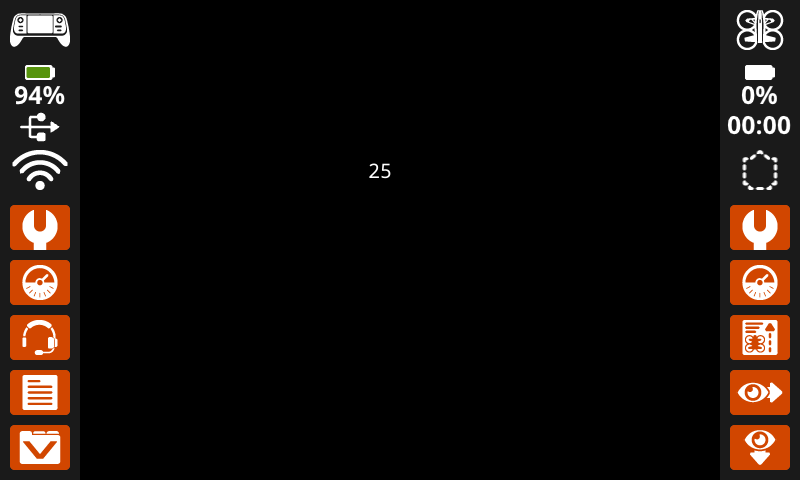
XY打印#
print_at#
print_at displays text on the robot’s screen at a specific (x, y) position in pixels, using the current font and origin. x sets how far from the left side the text begins, and y sets where the bottom of the letters sit. This method disregards the current cursor position.
Usage:
controller.screen.print_at(text, x, y)
范围 |
描述 |
|---|---|
|
要在屏幕上显示的文本、数字或变量值。 |
|
文本的水平位置,以 0 到 640 像素之间的整数表示。0 为左;640 为右。 |
|
文本的垂直位置,以 0 到 480 像素之间的整数表示。0 表示顶部;480 表示底部。 |
# Display a message in the middle of the screen.
controller.screen.print_at("Hello, drone!", x=320, y=240)
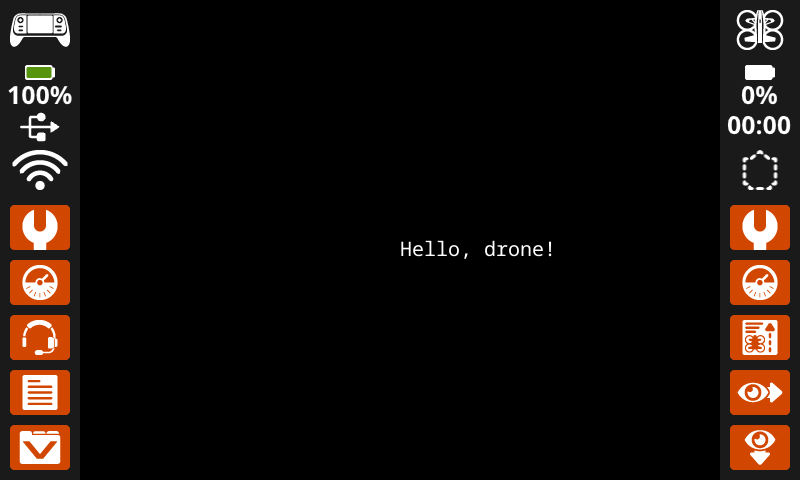
set_origin#
set_origin sets the origin (0, 0) used for drawing or printing on the controller’s screen. By default, drawing or printing methods consider the top left corner of the screen as the origin. This method can reset the origin to an alternate (x, y) screen coordinate location.
Usage:
controller.screen.set_origin(x, y)
范围 |
描述 |
|---|---|
|
设置为原点的新 x 坐标,以 0 到 640 之间的整数形式给出。 |
|
设置为原点的新 y 坐标,以 0 到 480 之间的整数形式给出。 |
# Set the origin to the center of the screen.
controller.screen.set_origin(x=320, y=240)
# Draw a rectangle at the new origin.
controller.screen.draw_rectangle(x=0, y=0, width=80, height=40)
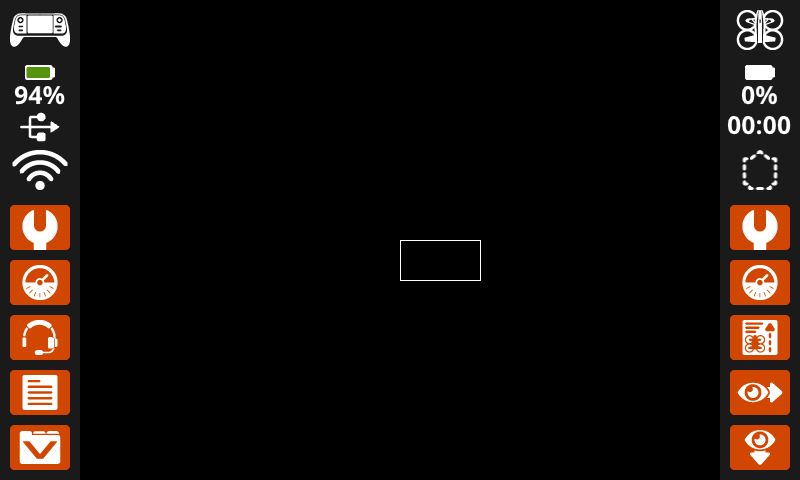
修改器#
clear_screen#
clear_screen clears the controller’s screen of all drawings, text, and images.
Usage:
controller.screen.clear_screen(row, col, color)
范围 |
描述 |
|---|---|
|
可选。清除屏幕后光标的 x 位置。默认值为 1。 |
|
可选。清除屏幕后光标的 y 位置。默认值为 1。 |
|
Optional. Sets the screen color. To use, you must include all three optional parameters. Options include:
|
# Draw a circle, and clear it after 2 seconds.
controller.screen.draw_circle(x=320, y=240, radius=80)
wait(2, SECONDS)
controller.screen.clear_screen()
# Print two messages in the same spot
controller.screen.print("Hello!")
wait(3,SECONDS)
controller.screen.clear_screen(row=1, col=1)
controller.screen.print("Goodbye!")
# Set the background color of the screen to red.
controller.screen.clear_screen(RED)
wait_for_render#
wait_for_render prevents any following commands from running until all previous drawing and print commands on the screen have finished rendering.
Usage:
controller.screen.wait_for_render()
范围 |
描述 |
|---|---|
该方法没有参数。 |
# Display text and images when button 7 is pressed.
controller.screen.wait_for_render()
controller.screen.print("Screen rendered!")
controller.screen.draw_circle(x=320, y=240, radius=80)
while not controller.button7.pressing():
wait(5, MSEC)
controller.screen.wait_for_render()
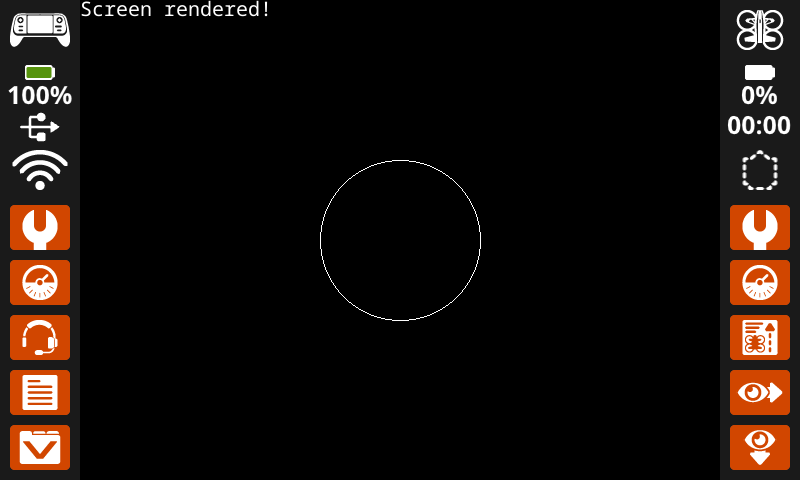
set_font#
set_font sets the font used for displaying text on the controller’s screen. This font will apply to all text printed with print or print_at. The default font at the start of a project is MONO20.
Usage:
controller.screen.set_font(fontname)
范围 |
描述 |
|---|---|
|
Sets the font to one of the following:
|
|
|
|
|---|---|---|
|
|
|
|
|
|
|
|
|
|
|
# Display text using a larger font.
controller.screen.set_font(MONO40)
controller.screen.print("VEX")
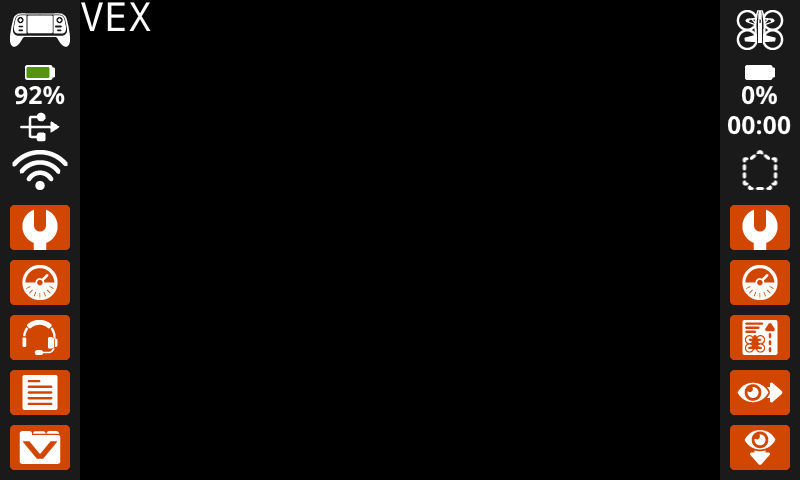
set_pen_width#
set_pen_width sets the pen width used for drawing lines and shapes.
Usage:
controller.screen.set_pen_width(width)
范围 |
描述 |
|---|---|
|
笔的宽度,以像素为单位的整数表示。 |
# Draw a rectangle with a pen width of 10.
controller.screen.set_pen_width(10)
controller.screen.draw_rectangle(x=200, y=200, width=200, height=80)
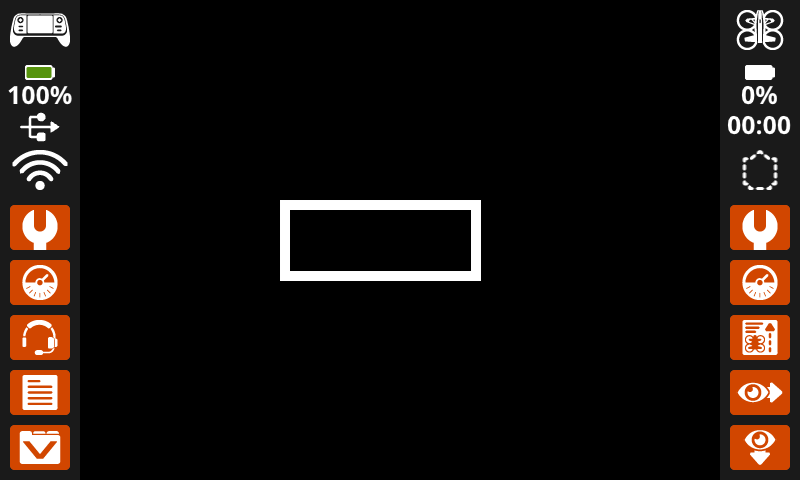
set_pen_color#
set_pen_color sets the pen color used for drawing lines, shapes, and printing text.
Usage:
controller.screen.set_pen_color(color)
范围 |
描述 |
|---|---|
|
Optional. Sets the pen color. Options include:
|
# Draw a rectangle with an orange outline.
controller.screen.set_pen_color(ORANGE)
controller.screen.draw_rectangle(x=200, y=150, width=240, height=150)
controller.screen.set_pen_color(WHITE)
controller.screen.print_at("VEXcode AIR", x=250, y=220)
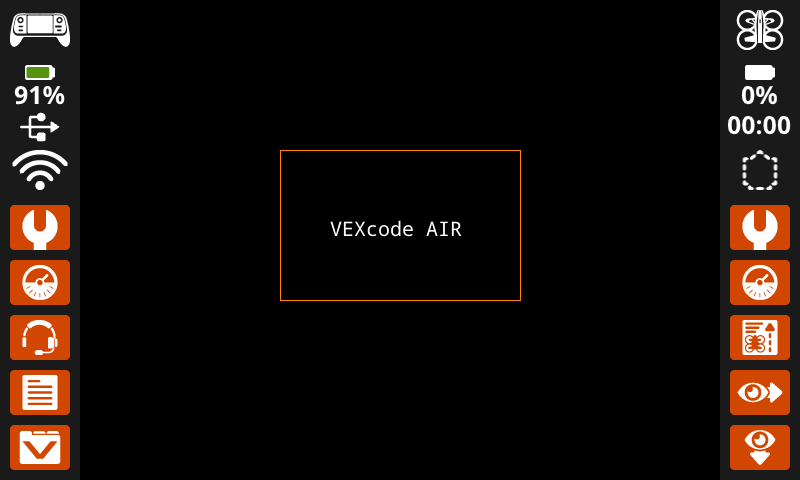
set_text_fill_color#
set_text_fill_color sets the highlight color used when text is printed. The default highlight color is transparent.
Usage:
controller.screen.set_text_fill_color(color)
范围 |
描述 |
|---|---|
|
Optional. Sets the text highlight color. Options include:
|
# Display two colors behind text
controller.screen.set_text_fill_color(RED)
controller.screen.print("Red")
controller.screen.next_row()
controller.screen.set_text_fill_color(BLUE)
controller.screen.print("Blue")
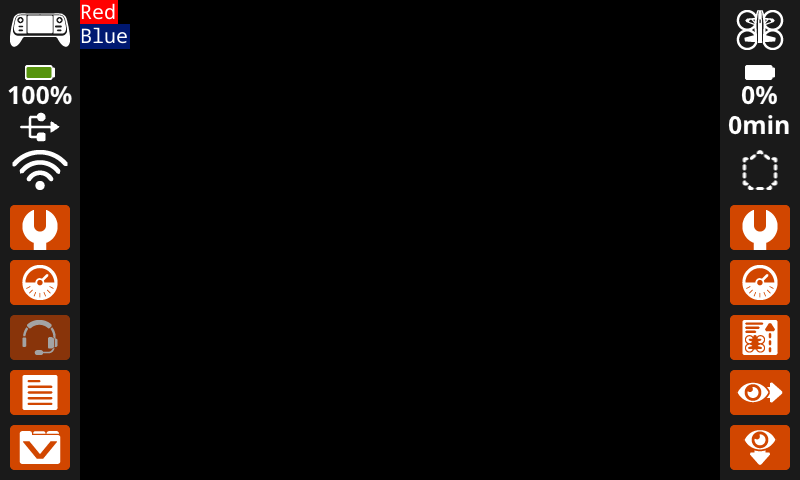
set_fill_color#
set_fill_color sets the fill color used when shapes are drawn. The default fill color is black.
Usage:
controller.screen.set_fill_color(color)
范围 |
描述 |
|---|---|
|
Optional. Sets the fill color. Options include:
|
# Draw an orange-filled rectangle with text on top
controller.screen.set_fill_color(ORANGE)
controller.screen.draw_rectangle(x=200, y=150, width=250, height=150)
controller.screen.print_at("VEXcode AIR", x=250, y=220)
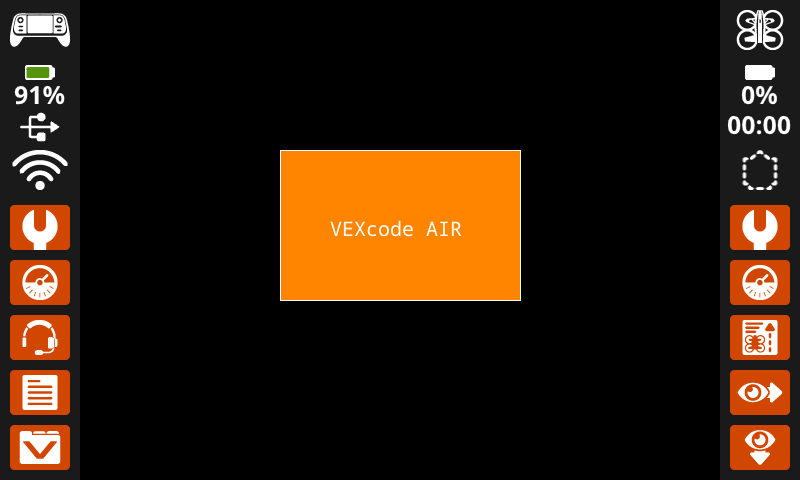
画#
draw_pixel#
draw_pixel draws a pixel at the specified (x, y) screen coordinate in the current pen color. It uses the current pen color set by set_pen_color.
Usage:
controller.screen.draw_pixel(x, y)
范围 |
描述 |
|---|---|
|
将绘制像素的 x 坐标,以 0 到 640 之间的整数表示。 |
|
将绘制像素的 y 坐标,以 0 到 480 之间的整数表示。 |
# Draw five pixels in a diagonal.
controller.screen.draw_pixel(x=360, y=200)
controller.screen.draw_pixel(x=340, y=220)
controller.screen.draw_pixel(x=320, y=240)
controller.screen.draw_pixel(x=300, y=260)
controller.screen.draw_pixel(x=280, y=280)
![]()
draw_line#
draw_line draws a line from the first specified screen coordinate (x1, y1) to the second specified screen coordinate (x2, y2). It uses the current the pen width set by set_pen_width and pen color set by set_pen_color.
The x and y-coordinates use the default origin of (0, 0) unless a different origin has been set using set_origin.
Usage:
controller.screen.draw_line(x1, y1, x2, y2)
范围 |
描述 |
|---|---|
|
线的起始 x 坐标,以 0 到 640 之间的整数表示。 |
|
线的起始 y 坐标,以 0 到 480 之间的整数表示。 |
|
线的结束 x 坐标,以 0 到 640 之间的整数表示。 |
|
线的结束 y 坐标,以 0 到 480 之间的整数表示。 |
# Make an X across the screen.
controller.screen.draw_line(x1=0, y1=0, x2=640, y2=480)
controller.screen.set_pen_color(CYAN)
controller.screen.draw_line(x1=0, y1=480, x2=640, y2=0)
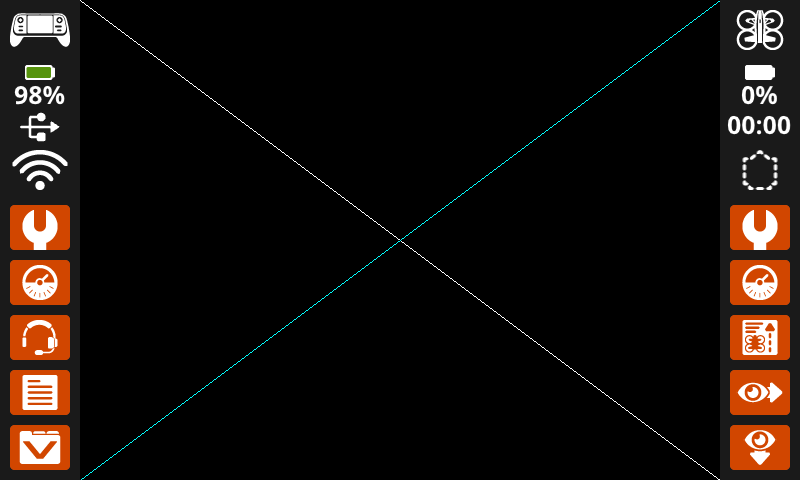
draw_rectangle#
draw_rectangle draws a rectangle with its top-left corner at the specified (x, y) coordinate and a size determined by the given width and height, all measured in pixels. The rectangle’s outline is drawn using the current pen width set by set_pen_width and the pen color set by set_pen_color. The interior is filled with the color set by set_fill_color.
The x and y-coordinates use the default origin of (0, 0) unless a different origin has been set using set_origin.
Usage:
controller.screen.draw_rectangle(x, y, width, height, color)
范围 |
描述 |
|---|---|
|
矩形左上角的 x 坐标,以 0 到 640 之间的整数表示。 |
|
矩形左上角的 y 坐标,以 0 到 480 之间的整数表示。 |
|
矩形的宽度,以 0 到 640 之间的整数表示。 |
|
矩形的高度,以 0 到 480 之间的整数表示。 |
|
Optional. Sets the fill color of the rectangle. Options include:
|
# Draw two rectangles on the screen.
controller.screen.draw_rectangle(x=0, y=0, width=620, height=460)
controller.screen.draw_rectangle(x=200, y=180, width=200, height=100, color=GREEN)
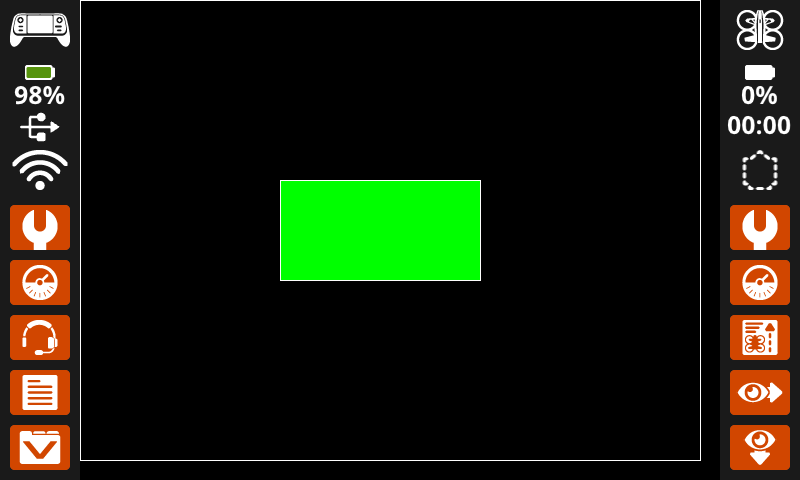
draw_circle#
draw_circle draws a circle with its center at the specified (x, y) coordinate and a size determined by the given radius, all measured in pixels. The circle’s outline is drawn using the current pen width set by set_pen_width and the pen color set by set_pen_color. The interior is filled with the color set by set_fill_color.
The x and y-coordinates use the default origin of (0, 0) unless a different origin has been set using set_origin.
Usage:
controller.screen.draw_circle(x, y, radius, color)
范围 |
描述 |
|---|---|
|
圆心的 x 坐标,以 0 到 640 之间的整数表示。 |
|
圆心的 y 坐标,以 0 到 480 之间的整数表示。 |
|
圆的半径,以 0 到 480 像素之间的整数表示。 |
|
Optional. Sets the fill color of the circle. Options include:
|
# Draw one green circle on the screen.
controller.screen.set_fill_color(GREEN)
controller.screen.draw_circle(x=320, y=240, radius=200, color=GREEN)
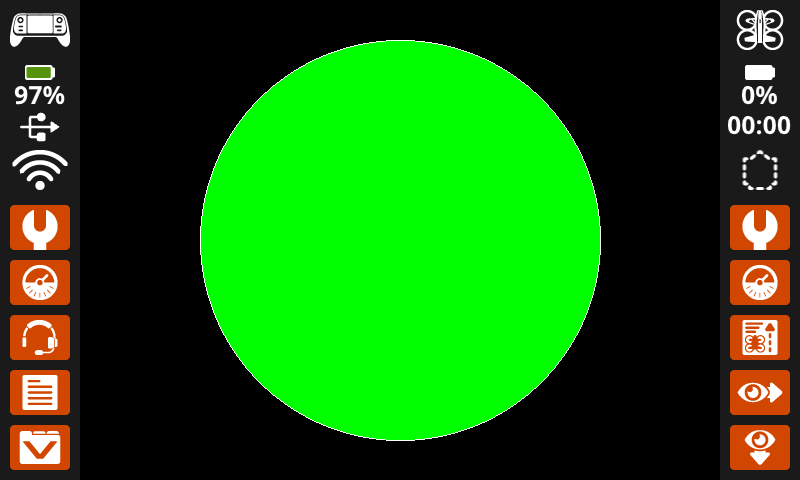
show_file#
show_file draws a custom uploaded image on the controller’s screen, with its position set using the x, y, and center parameters based on the image’s reference point.
Usage:
controller.screen.show_file(file, x, y, scale_width, scale_height, rotate, use_alpha)
范围 |
描述 |
|---|---|
|
要使用的用户上传的图片。如果在控制面板中编辑了图片名称,选项将会更改。 |
|
图像的水平偏移量,以像素为单位的整数形式指定。正值表示向右移动;负值表示向左移动。 |
|
图像的垂直偏移量,以像素为单位的整数形式指定。正值表示向下移动;负值表示向上移动。 |
|
可选。要缩放的图像宽度,以像素为单位的整数形式给出。 |
|
可选。要缩放的图像高度,以像素为单位的整数形式给出。 |
|
可选。图像旋转的度数,以 0 到 359 之间的整数表示。 |
|
Optional. Use alpha channel for image to show transparent. Options include:
|
# Display uploaded Image 1 in the top left corner.
controller.screen.show_file(IMAGE1, x=0, y=0)
# Display uploaded Image 1 scaled to the full screen.
controller.screen.show_file(IMAGE1, x=65, y=0, scale_width=640, scale_height=480)
# Display uploaded Image 1 with rotation of 180 degrees.
controller.screen.show_file(IMAGE1, x=-65, y=0, rotation=180)
# Upload an image with a transparent background.
# Display uploaded Image 1 with alpha channel enabled.
controller.screen.show_file(IMAGE1, x=0, y=0, use_alpha=True)
触碰#
pressing#
pressing returns whether the controller’s screen is currently being pressed as a Boolean:
True– The screen is being pressed.False– The screen is not being pressed.
Usage:
controller.screen.pressing()
参数 |
描述 |
|---|---|
该方法没有参数。 |
# Play a sound when the screen is pressed.
while True:
if controller.screen.pressing():
controller.sound.play_note("C5", 500)
wait(5, MSEC)
# Display different messages after the screen is pressed
while not controller.screen.pressing():
wait(5, MSEC)
controller.screen.print("First message!")
controller.screen.next_row()
# Lift finger to press the screen again
while controller.screen.pressing():
wait(5, MSEC)
while not controller.screen.pressing():
wait(5, MSEC)
controller.screen.print("Second message!")
controller.screen.next_row()
x_position#
x_position returns the x-coordinate in pixels where the screen was pressed, as an integer from 0 (left) to 640 (right).
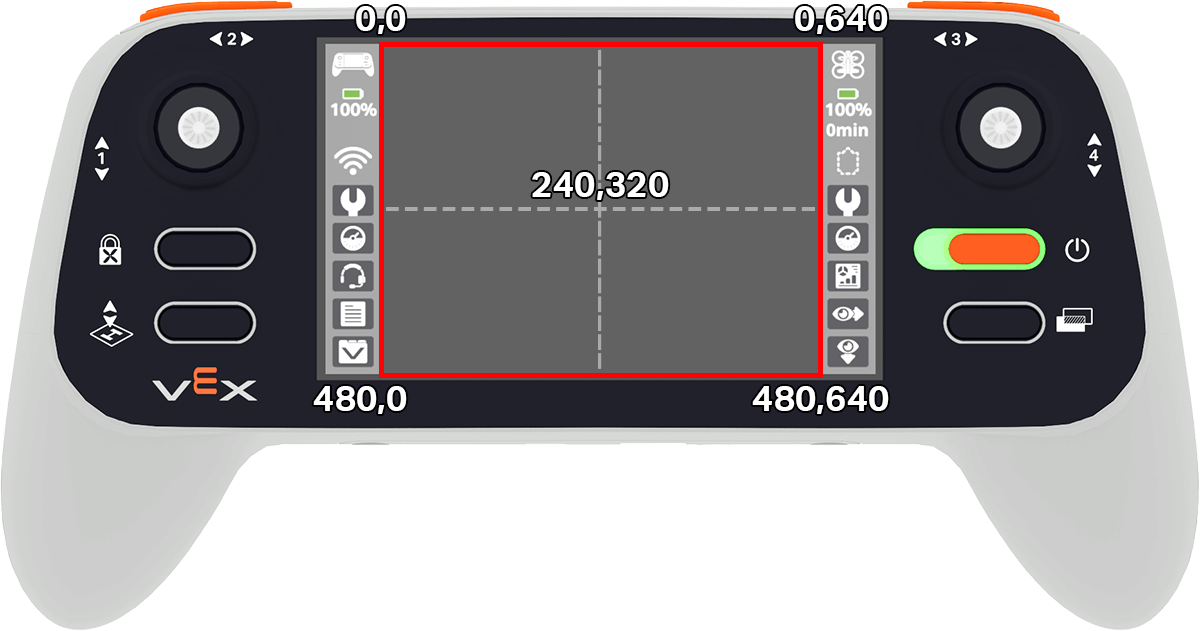
Usage:
controller.screen.x_position()
参数 |
描述 |
|---|---|
该方法没有参数。 |
# Play a high or low note based on where screen is pressed.
while True:
if controller.screen.pressing():
if controller.screen.x_position() > 320:
controller.sound.play_note("C6", 500)
else:
controller.sound.play_note("C4", 500)
wait(5, MSEC)
y_position#
y_position returns the y-coordinate in pixels where the screen was pressed, as an integer from 0 (top) to 480 (bottom).
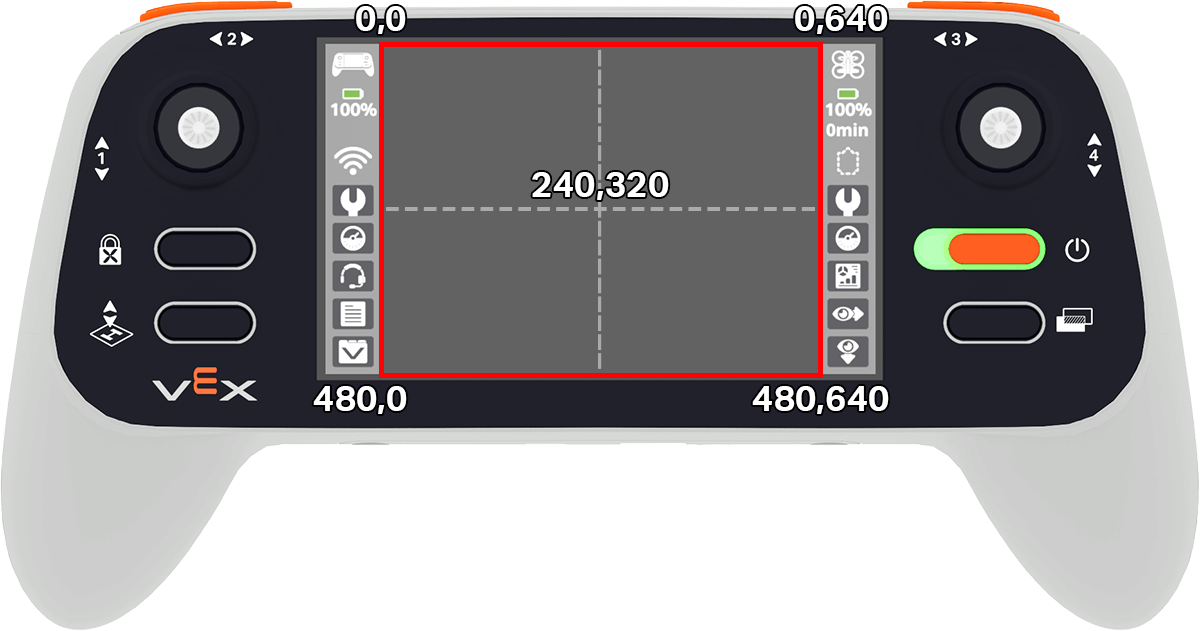
Usage:
controller.screen.y_position()
# Play a high or low note based on where screen is pressed.
while True:
if controller.screen.pressing():
if controller.screen.y_position() > 240:
controller.sound.play_note("C6", 500)
else:
controller.sound.play_note("C4", 500)
wait(5, MSEC)
打回来#
pressed#
pressed registers a method to be called when the controller’s screen is pressed.
Usage:
controller.screen.pressed(callback, arg)
参数 |
描述 |
|---|---|
|
先前定义的 函数,当轴的值发生变化时执行。 |
|
可选。包含要传递给回调函数的参数的元组。有关更多信息,请参阅使用带参数的函数。 |
# Play a sound when the screen is pressed.
def play_sound():
controller.sound.play_note("C5", 500)
controller.screen.pressed(play_sound)
released#
released registers a method to be called when the screen is no longer being pressed.
Usage:
controller.screen.released(callback, arg)
参数 |
描述 |
|---|---|
|
先前定义的 函数,当轴的值发生变化时执行。 |
|
可选。包含要传递给回调函数的参数的元组。有关更多信息,请参阅使用带参数的函数。 |
# Play a sound when the screen is pressed.
def play_sound():
controller.sound.play_note("C5", 500)
controller.screen.released(play_sound)