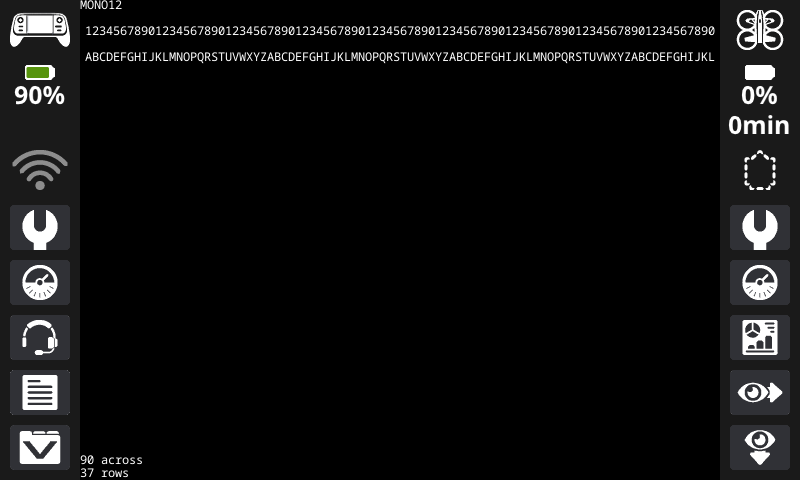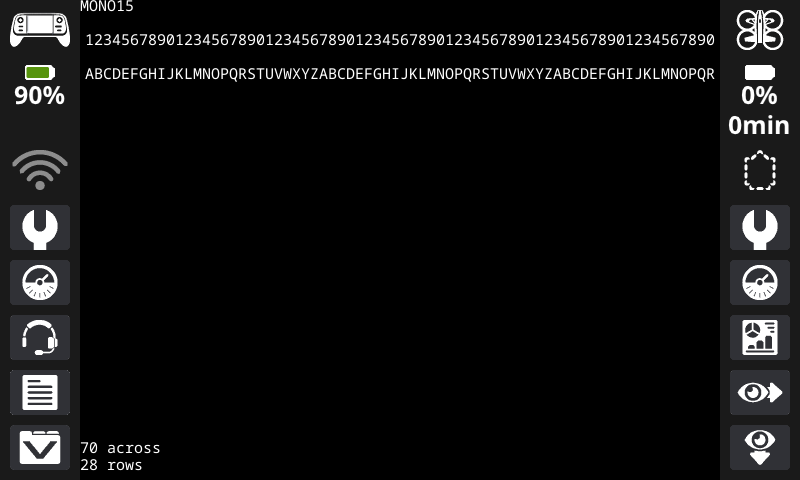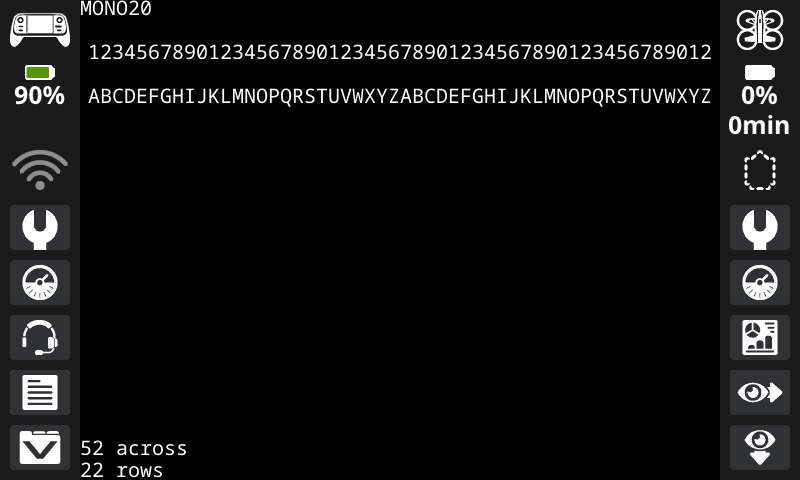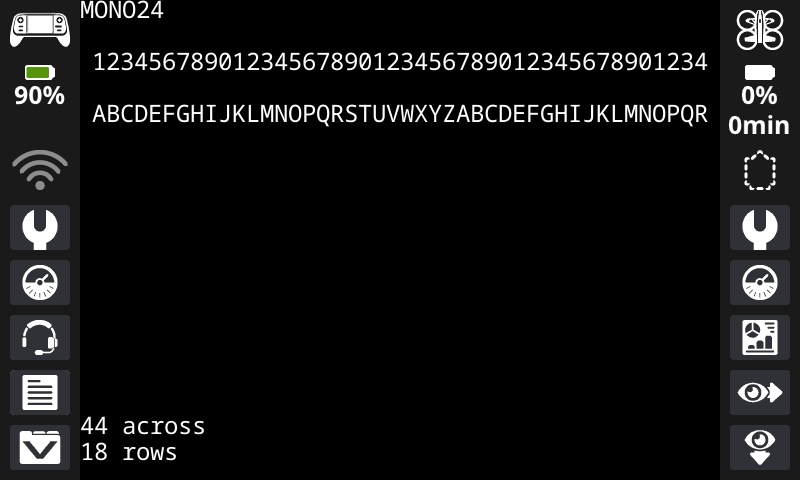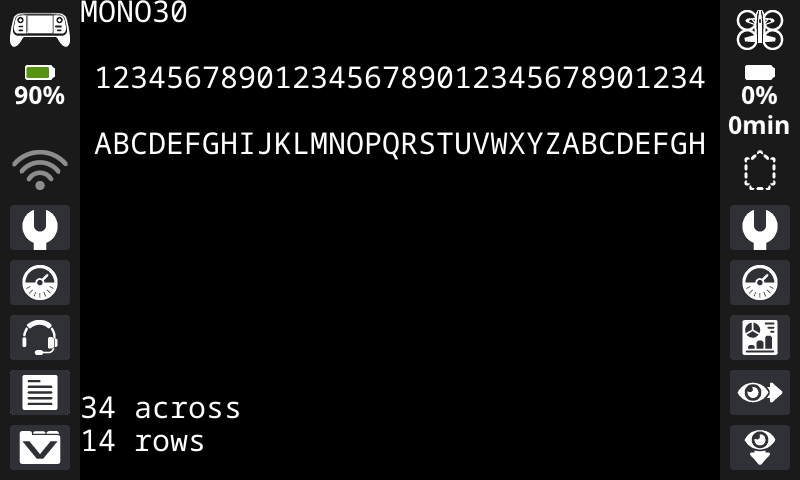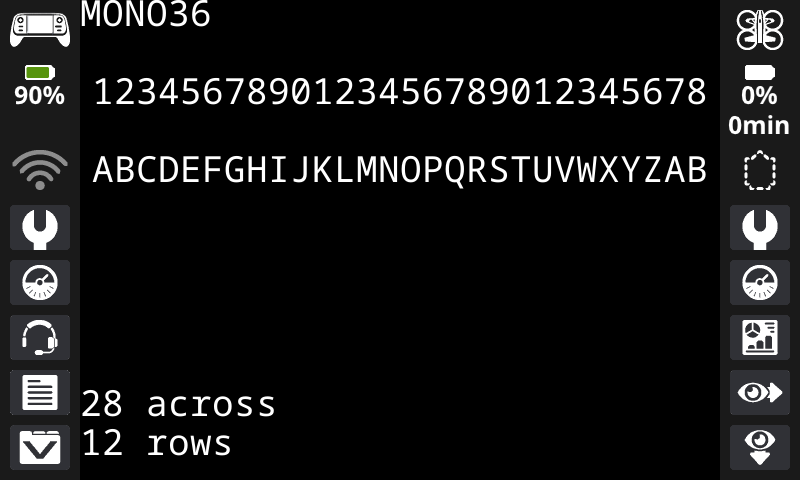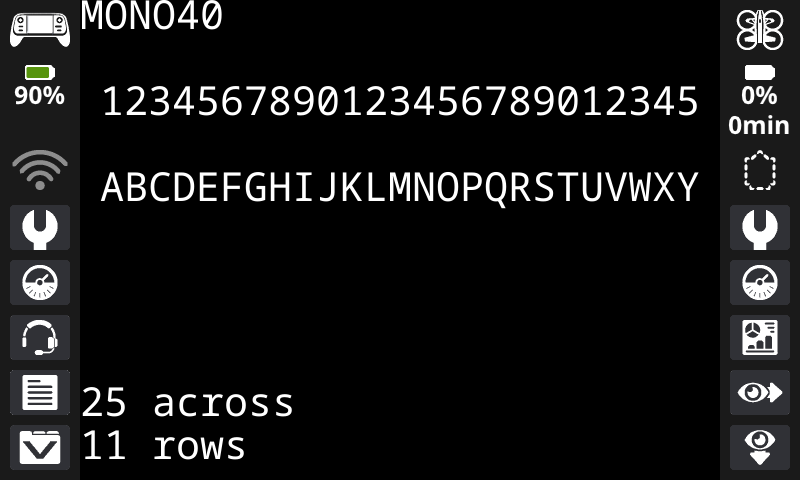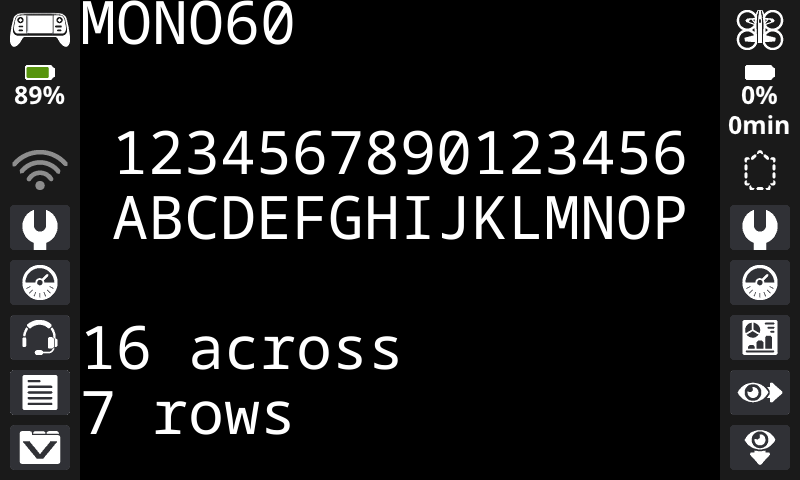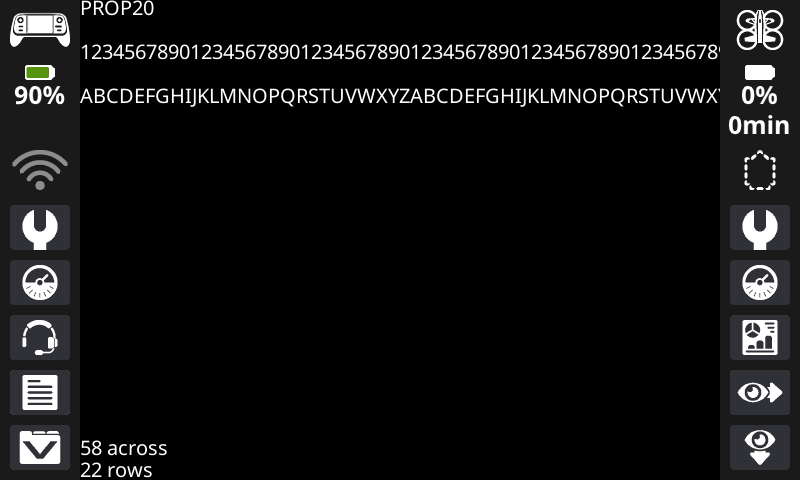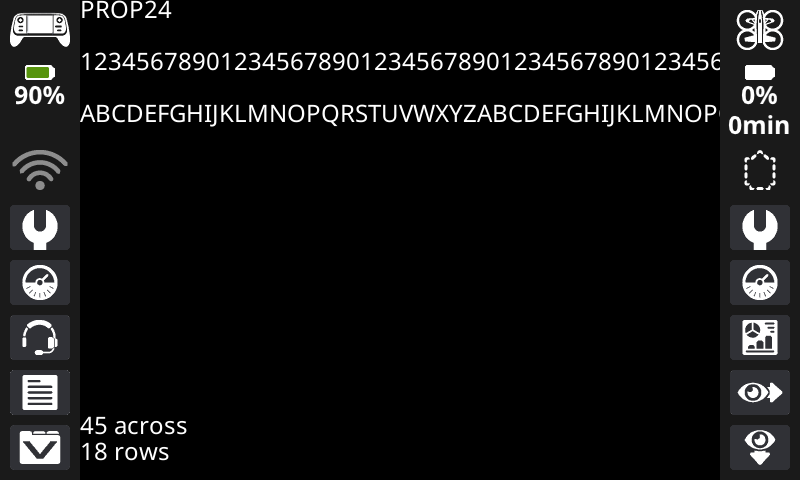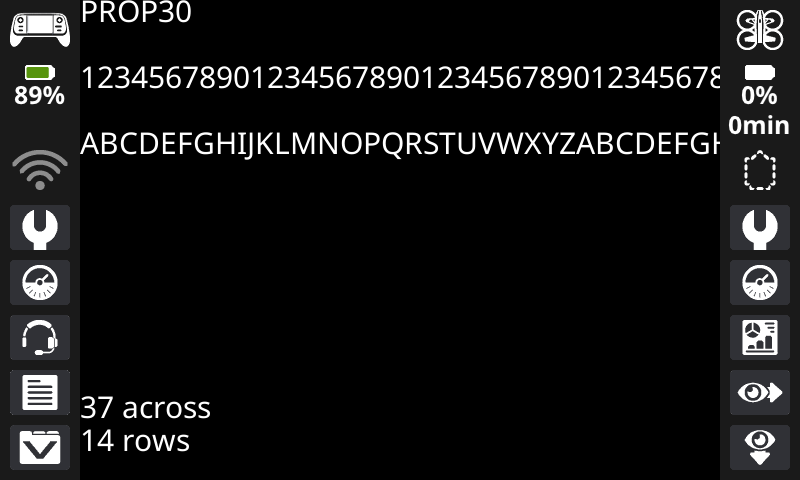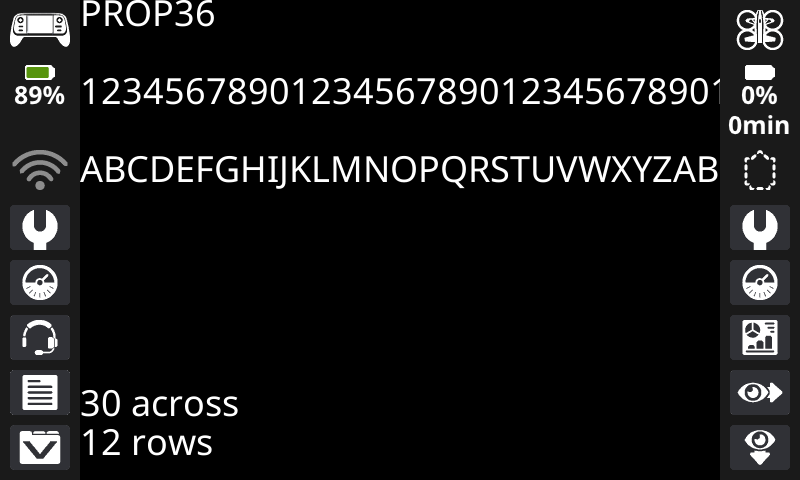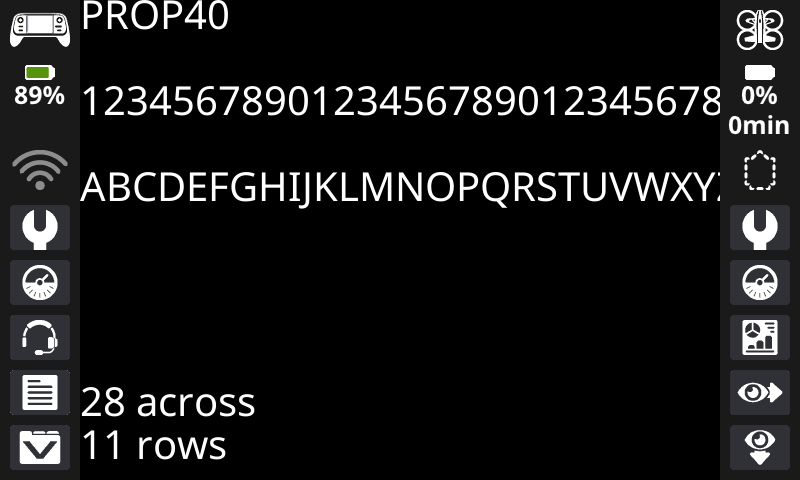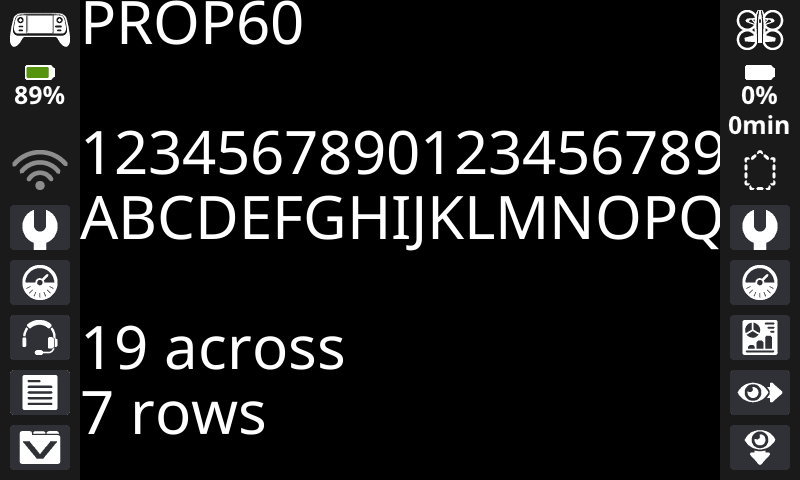Screen#
Introduction#
The VEX AIR Drone Controller’s screen provides methods for displaying text, managing the cursor, drawing shapes, and handling touch interactions.
Below is a list of all available methods:
Cursor Print – Display text using a row/column system.
print– Prints text at the current cursor position.set_cursor– Sets the cursor to a specific row and column.next_row– Moves the cursor to column 1 of the next row.clear_row– Clears a row of text.get_row– Returns the current cursor row.get_column– Returns the current cursor column.
XY Print – Display text at a specific screen coordinate.
print_at– Prints text at a specific x and y location.set_origin– Sets a new origin for printing and drawing.
Mutators – Clear the screen or update visual settings.
clear_screen– Clears the screen of all drawings and text.wait_for_render– Wait for drawing and print commands to render on the screen.set_font– Sets the font for printed text.set_pen_width– Sets the thickness for drawn shapes and lines.set_pen_color– Sets the color for outlines and text.set_text_fill_color– Sets the highlight color used when text is printed.set_fill_color– Sets the fill color for shapes and backgrounds.
Draw – Add graphics and images to the screen.
draw_pixel– Draws a pixel at a specific x and y position.draw_line– Draws a line between two points.draw_rectangle– Draws a rectangle.draw_circle– Draws a circle.show_file– Displays an uploaded image.
Touch – Detect and respond to screen presses.
pressing– Returns whether the screen is currently being pressed.x_position– Returns the x-coordinate where the screen is pressed.y_position– Returns the y-coordinate where the screen is pressed.
Callback – Run functions when the screen is pressed or released.
Cursor Print#
print#
print displays text on the controller’s screen at the current cursor position and font.
Usage:
controller.screen.print(text)
Parameters |
Description |
|---|---|
|
The text, number, or variable value to display on the screen. |
|
Optional. The separator between printed text. By default, |
|
Optional. The string appended after the last printed text. By default, |
|
Optional. The number of decimals a float will print with as an integer. By default, |
# Display a message at the starting cursor position.
controller.screen.print("Time to fly!")
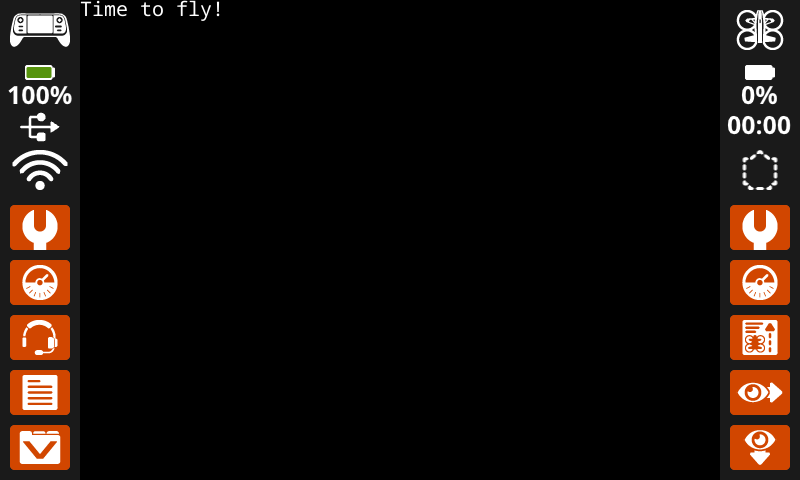
# Display the first 2 decimals of pi
controller.screen.print(3.1415, precision = 2)
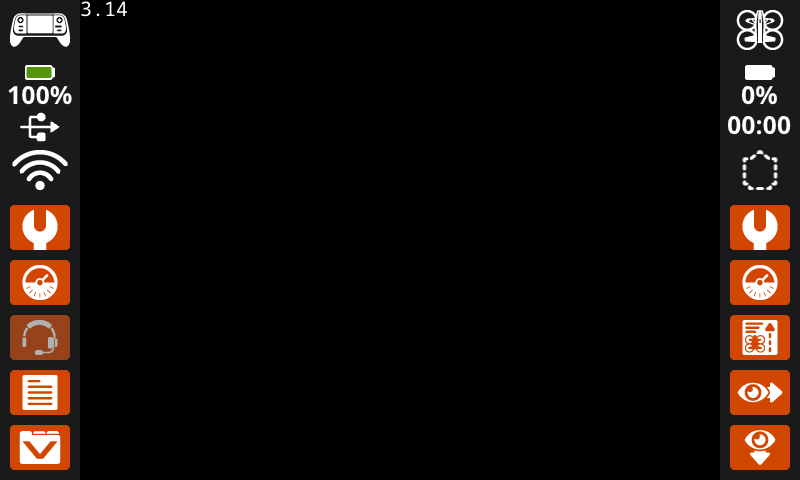
set_cursor#
set_cursor places the text cursor at a specific row and column on the screen. The number of rows and columns that fit depends on the selected font. With the default monospaced medium font, the screen can clearly display up to 11 rows and 53 columns. Text placed beyond this range may be cut off or harder to read.
Usage:
controller.screen.set_cursor(row, col)
Parameters |
Description |
|---|---|
|
The row of the cursor. |
|
The column of the cursor. |
# Display text starting at Row 7 Column 25.
controller.screen.set_cursor(row=7, col=25)
controller.screen.print("Row 7, Column 25")
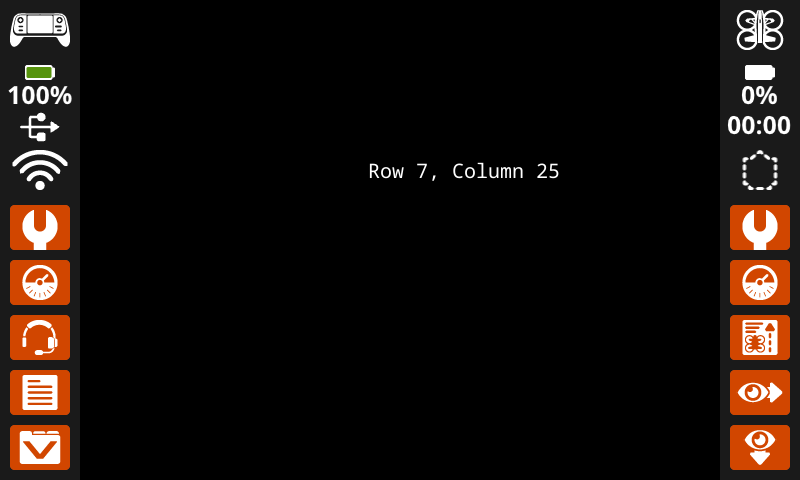
next_row#
next_row moves the cursor to column 1 on the next row on the controller’s screen.
Usage:
controller.screen.next_row()
Parameters |
Description |
|---|---|
This method has no parameters. |
# Display two lines of text.
controller.screen.print("Line 1")
controller.screen.next_row()
controller.screen.print("Line 2")
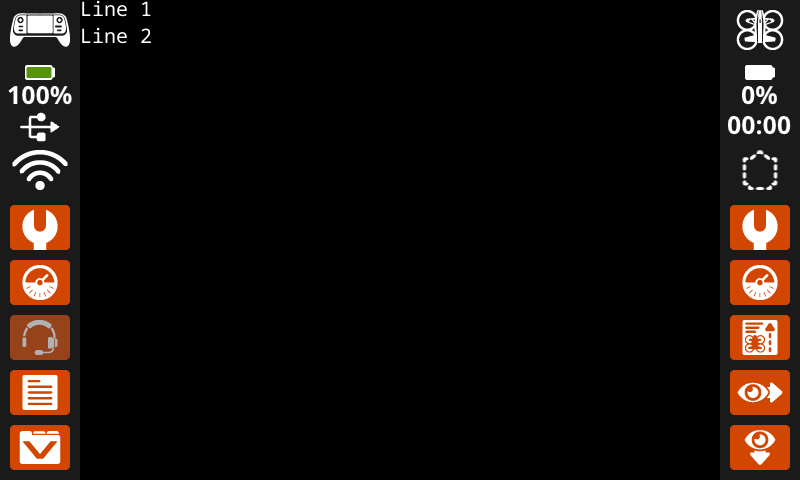
clear_row#
clear_row clears a row of text on the controller’s screen.
Usage:
controller.screen.clear_row(row, color)
Parameter |
Description |
|---|---|
|
Optional. The row to clear. The default is the current cursor row. |
|
Optional. The color to apply to the cleared row. If a color is not specified, the
|
# Clear only the second row of text
controller.screen.print("This text stays")
controller.screen.next_row()
controller.screen.print("This text disappears")
wait(3, SECONDS)
controller.screen.clear_row(2)
# Turn the 5th row green.
controller.screen.clear_row(5, GREEN)
get_row#
get_row returns the current row where text will be printed, as an integer.
Usage:
controller.screen.get_row()
Parameters |
Description |
|---|---|
This method has no parameters. |
# Display the cursor's current row.
controller.screen.set_cursor(row=7, col=25)
controller.screen.print(controller.screen.get_row())
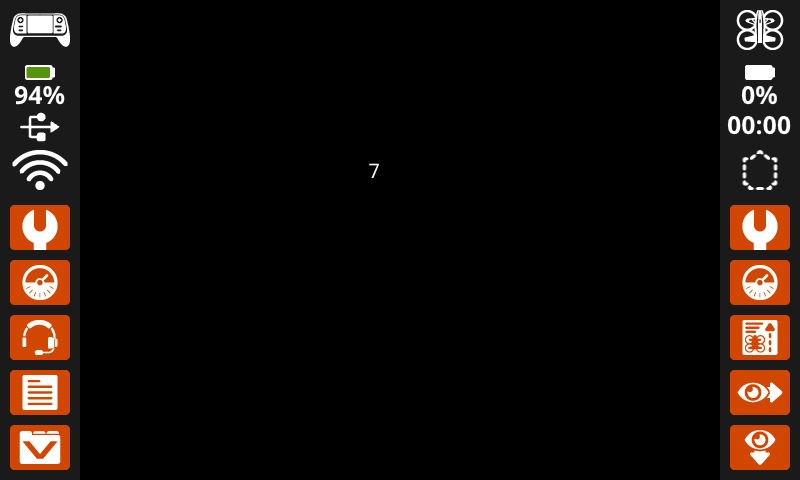
get_column#
get_column returns the current column where text will be printed, as an integer.
Usage:
controller.screen.get_column()
Parameters |
Description |
|---|---|
This method has no parameters. |
# Display the cursor's current column.
controller.screen.set_cursor(row=7, col=25)
controller.screen.print(controller.screen.get_column())
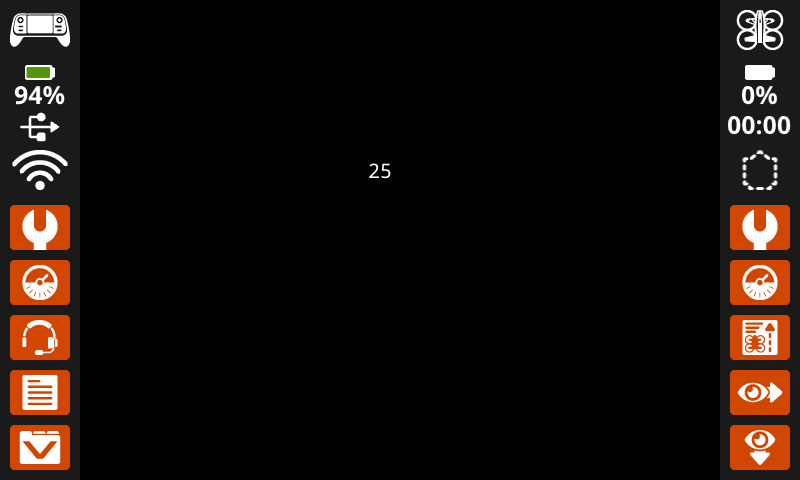
XY Print#
print_at#
print_at displays text on the robot’s screen at a specific (x, y) position in pixels, using the current font and origin. x sets how far from the left side the text begins, and y sets where the bottom of the letters sit. This method disregards the current cursor position.
Usage:
controller.screen.print_at(text, x, y)
Parameter |
Description |
|---|---|
|
The text, number, or variable value to display on the screen. |
|
The horizontal position of the text, as an integer from 0 to 640 pixels. 0 is left; 640 is right. |
|
The vertical position of the text, as an integer from 0 to 480 pixels. 0 is the top; 480 is the bottom. |
# Display a message in the middle of the screen.
controller.screen.print_at("Hello, drone!", x=320, y=240)
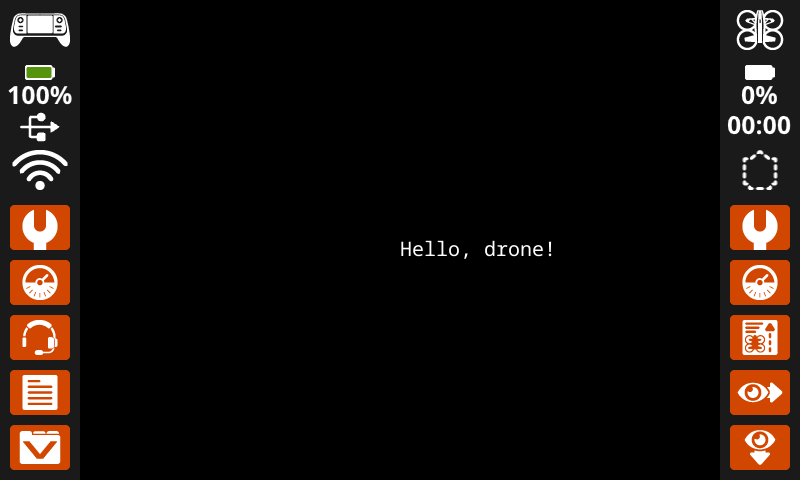
set_origin#
set_origin sets the origin (0, 0) used for drawing or printing on the controller’s screen. By default, drawing or printing methods consider the top left corner of the screen as the origin. This method can reset the origin to an alternate (x, y) screen coordinate location.
Usage:
controller.screen.set_origin(x, y)
Parameter |
Description |
|---|---|
|
The new x-coordinate to set as the origin, given as an integer from 0 to 640. |
|
The new y-coordinate to set as the origin, given as an integer from 0 to 480. |
# Set the origin to the center of the screen.
controller.screen.set_origin(x=320, y=240)
# Draw a rectangle at the new origin.
controller.screen.draw_rectangle(x=0, y=0, width=80, height=40)

Mutators#
clear_screen#
clear_screen clears the controller’s screen of all drawings, text, and images.
Usage:
controller.screen.clear_screen(row, col, color)
Parameter |
Description |
|---|---|
|
Optional. The x position to set the cursor at after clearing the screen. The default is 1. |
|
Optional. The y position to set the cursor at after clearing the screen. The default is 1. |
|
Optional. Sets the screen color. To use, you must include all three optional parameters. Options include:
|
# Draw a circle, and clear it after 2 seconds.
controller.screen.draw_circle(x=320, y=240, radius=80)
wait(2, SECONDS)
controller.screen.clear_screen()
# Print two messages in the same spot
controller.screen.print("Hello!")
wait(3,SECONDS)
controller.screen.clear_screen(row=1, col=1)
controller.screen.print("Goodbye!")
# Set the background color of the screen to red.
controller.screen.clear_screen(RED)
wait_for_render#
wait_for_render prevents any following commands from running until all previous drawing and print commands on the screen have finished rendering.
Usage:
controller.screen.wait_for_render()
Parameter |
Description |
|---|---|
This method has no parameters. |
# Display text and images when button 7 is pressed.
controller.screen.wait_for_render()
controller.screen.print("Screen rendered!")
controller.screen.draw_circle(x=320, y=240, radius=80)
while not controller.button7.pressing():
wait(5, MSEC)
controller.screen.wait_for_render()
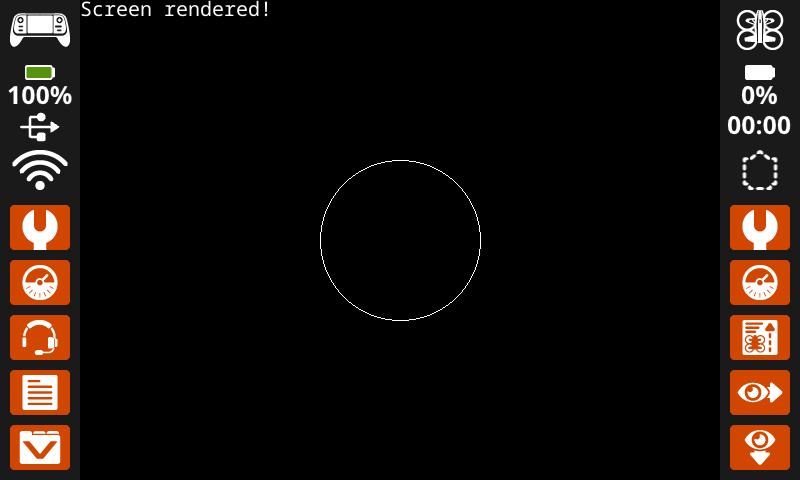
set_font#
set_font sets the font used for displaying text on the controller’s screen. This font will apply to all text printed with print or print_at. The default font at the start of a project is MONO20.
Usage:
controller.screen.set_font(fontname)
Parameter |
Description |
|---|---|
|
Sets the font to one of the following:
|
|
|
|
|---|---|---|
|
|
|
|
|
|
|
|
|
|
|
# Display text using a larger font.
controller.screen.set_font(MONO40)
controller.screen.print("VEX")
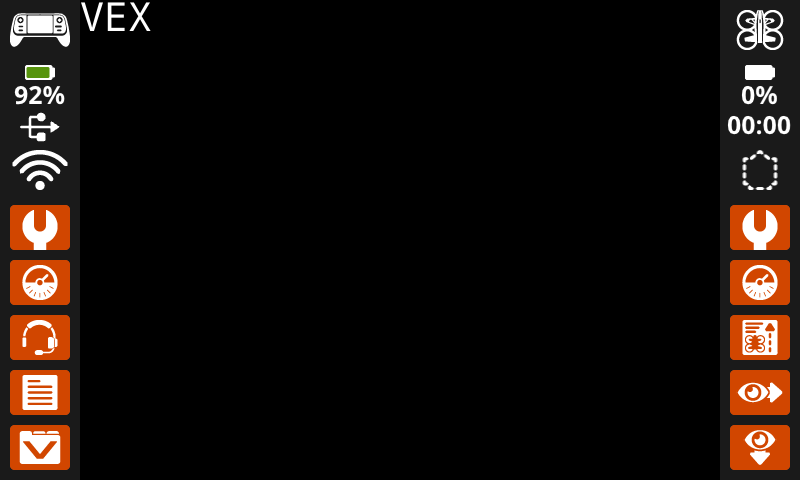
set_pen_width#
set_pen_width sets the pen width used for drawing lines and shapes.
Usage:
controller.screen.set_pen_width(width)
Parameter |
Description |
|---|---|
|
The pen width, given as an integer in pixels. |
# Draw a rectangle with a pen width of 10.
controller.screen.set_pen_width(10)
controller.screen.draw_rectangle(x=200, y=200, width=200, height=80)
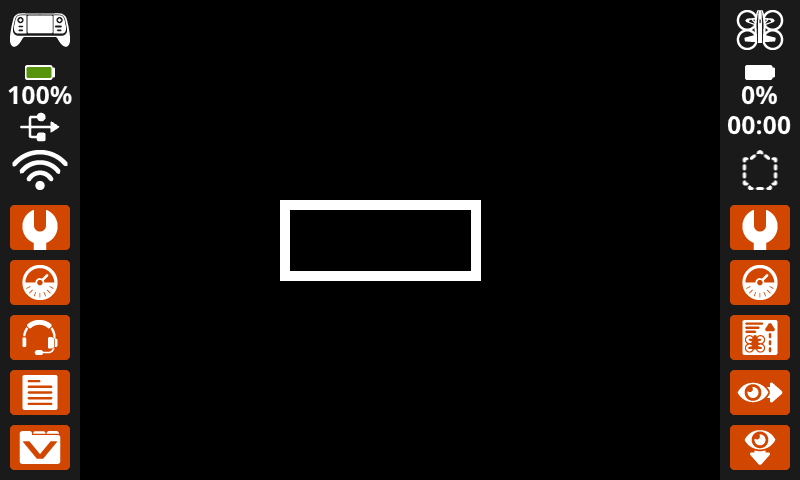
set_pen_color#
set_pen_color sets the pen color used for drawing lines, shapes, and printing text.
Usage:
controller.screen.set_pen_color(color)
Parameter |
Description |
|---|---|
|
Optional. Sets the pen color. Options include:
|
# Draw a rectangle with an orange outline.
controller.screen.set_pen_color(ORANGE)
controller.screen.draw_rectangle(x=200, y=150, width=240, height=150)
controller.screen.set_pen_color(WHITE)
controller.screen.print_at("VEXcode AIR", x=250, y=220)
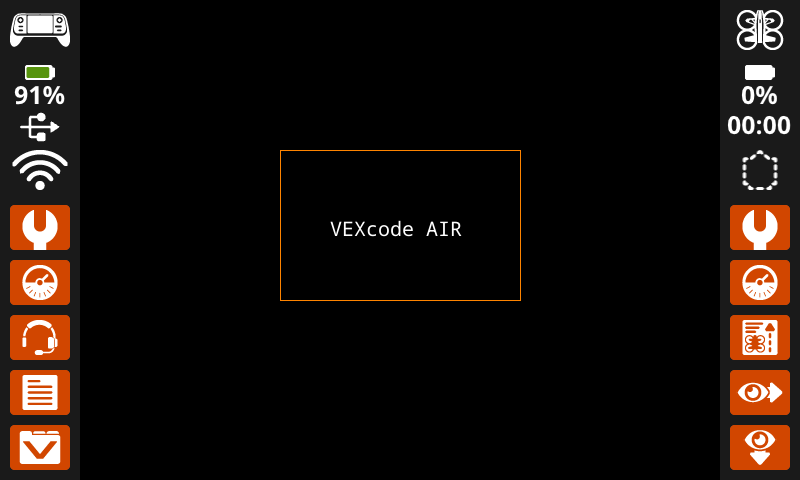
set_text_fill_color#
set_text_fill_color sets the highlight color used when text is printed. The default highlight color is transparent.
Usage:
controller.screen.set_text_fill_color(color)
Parameter |
Description |
|---|---|
|
Optional. Sets the text highlight color. Options include:
|
# Display two colors behind text
controller.screen.set_text_fill_color(RED)
controller.screen.print("Red")
controller.screen.next_row()
controller.screen.set_text_fill_color(BLUE)
controller.screen.print("Blue")
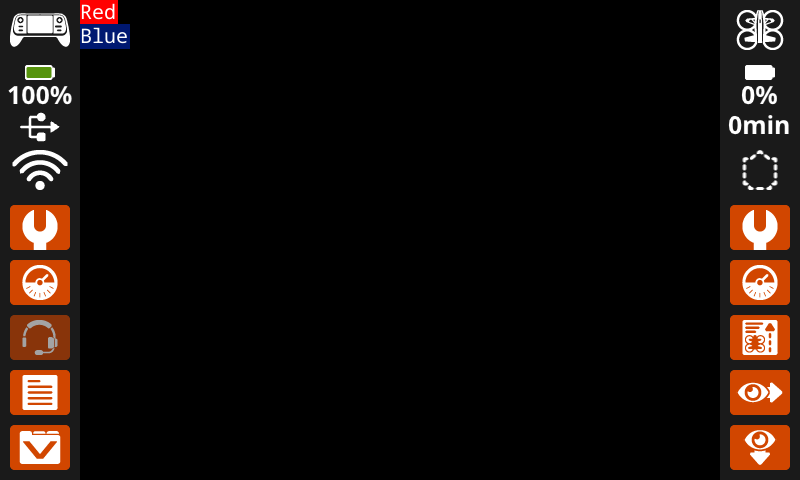
set_fill_color#
set_fill_color sets the fill color used when shapes are drawn. The default fill color is black.
Usage:
controller.screen.set_fill_color(color)
Parameter |
Description |
|---|---|
|
Optional. Sets the fill color. Options include:
|
# Draw an orange-filled rectangle with text on top
controller.screen.set_fill_color(ORANGE)
controller.screen.draw_rectangle(x=200, y=150, width=250, height=150)
controller.screen.print_at("VEXcode AIR", x=250, y=220)
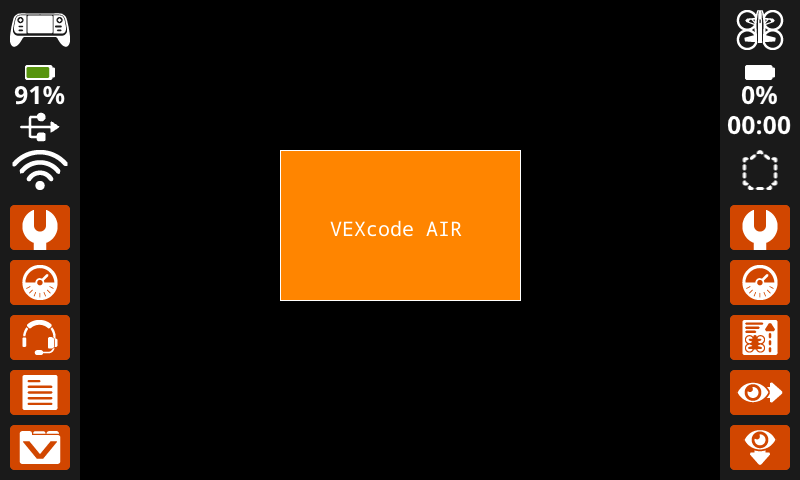
Draw#
draw_pixel#
draw_pixel draws a pixel at the specified (x, y) screen coordinate in the current pen color. It uses the current pen color set by set_pen_color.
Usage:
controller.screen.draw_pixel(x, y)
Parameter |
Description |
|---|---|
|
The x-coordinate where the pixel will be drawn, given as an integer from 0 to 640. |
|
The y-coordinate where the pixel will be drawn, given as an integer from 0 to 480. |
# Draw five pixels in a diagonal.
controller.screen.draw_pixel(x=360, y=200)
controller.screen.draw_pixel(x=340, y=220)
controller.screen.draw_pixel(x=320, y=240)
controller.screen.draw_pixel(x=300, y=260)
controller.screen.draw_pixel(x=280, y=280)
![]()
draw_line#
draw_line draws a line from the first specified screen coordinate (x1, y1) to the second specified screen coordinate (x2, y2). It uses the current the pen width set by set_pen_width and pen color set by set_pen_color.
The x and y-coordinates use the default origin of (0, 0) unless a different origin has been set using set_origin.
Usage:
controller.screen.draw_line(x1, y1, x2, y2)
Parameter |
Description |
|---|---|
|
The starting x-coordinate of the line, given as an integer from 0 to 640. |
|
The starting y-coordinate of the line, given as an integer from 0 to 480. |
|
The ending x-coordinate of the line, given as an integer from 0 to 640. |
|
The ending y-coordinate of the line, given as an integer from 0 to 480. |
# Make an X across the screen.
controller.screen.draw_line(x1=0, y1=0, x2=640, y2=480)
controller.screen.set_pen_color(CYAN)
controller.screen.draw_line(x1=0, y1=480, x2=640, y2=0)
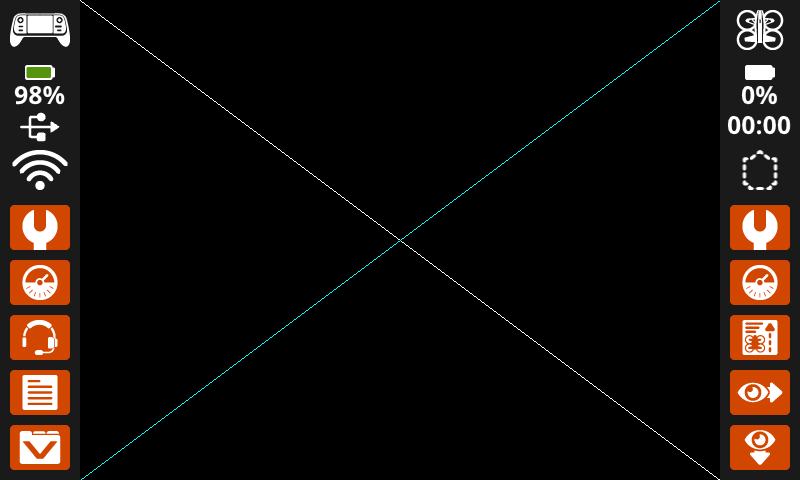
draw_rectangle#
draw_rectangle draws a rectangle with its top-left corner at the specified (x, y) coordinate and a size determined by the given width and height, all measured in pixels. The rectangle’s outline is drawn using the current pen width set by set_pen_width and the pen color set by set_pen_color. The interior is filled with the color set by set_fill_color.
The x and y-coordinates use the default origin of (0, 0) unless a different origin has been set using set_origin.
Usage:
controller.screen.draw_rectangle(x, y, width, height, color)
Parameter |
Description |
|---|---|
|
The x-coordinate of the top-left corner of the rectangle, given as an integer from 0 to 640. |
|
The y-coordinate of the top-left corner of the rectangle, given as an integer from 0 to 480. |
|
The width of the rectangle, given as an integer from 0 to 640. |
|
The height of the rectangle, given as an integer from 0 to 480. |
|
Optional. Sets the fill color of the rectangle. Options include:
|
# Draw two rectangles on the screen.
controller.screen.draw_rectangle(x=0, y=0, width=620, height=460)
controller.screen.draw_rectangle(x=200, y=180, width=200, height=100, color=GREEN)
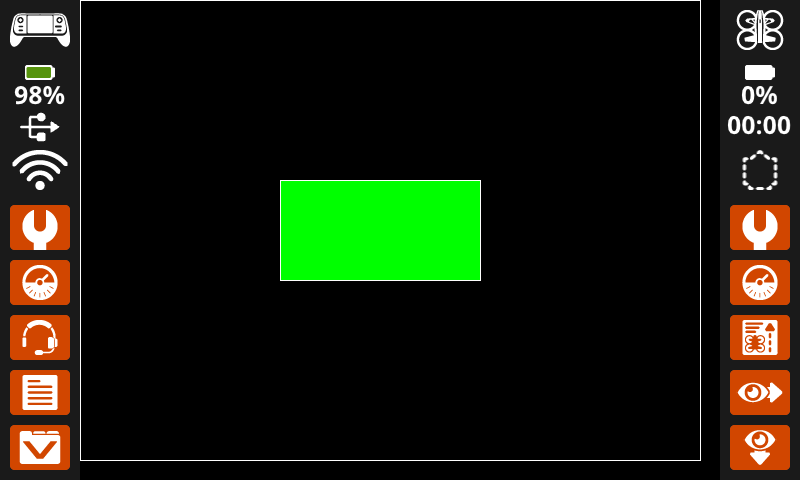
draw_circle#
draw_circle draws a circle with its center at the specified (x, y) coordinate and a size determined by the given radius, all measured in pixels. The circle’s outline is drawn using the current pen width set by set_pen_width and the pen color set by set_pen_color. The interior is filled with the color set by set_fill_color.
The x and y-coordinates use the default origin of (0, 0) unless a different origin has been set using set_origin.
Usage:
controller.screen.draw_circle(x, y, radius, color)
Parameter |
Description |
|---|---|
|
The x-coordinate of the center of the circle, given as an integer from 0 to 640. |
|
The y-coordinate of the center of the circle, given as an integer from 0 to 480. |
|
The radius of the circle, given as an integer from 0 to 480 pixels. |
|
Optional. Sets the fill color of the circle. Options include:
|
# Draw one green circle on the screen.
controller.screen.set_fill_color(GREEN)
controller.screen.draw_circle(x=320, y=240, radius=200, color=GREEN)
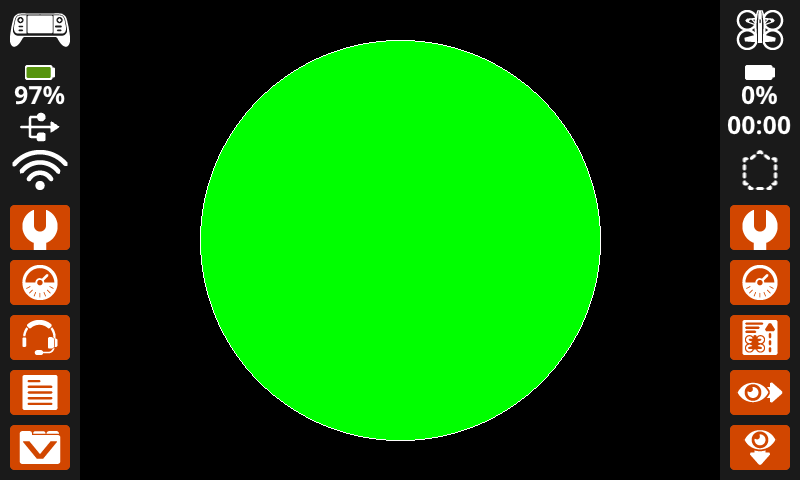
show_file#
show_file draws a custom uploaded image on the controller’s screen, with its position set using the x, y, and center parameters based on the image’s reference point.
Usage:
controller.screen.show_file(file, x, y, scale_width, scale_height, rotate, use_alpha)
Parameter |
Description |
|---|---|
|
The user-uploaded image to use. Options will change if image names are edited in the Control Panel. |
|
The horizontal offset for the image, given as an integer in pixels. Positive values move it right; negative values move it left. |
|
The vertical offset for the image, given as an integer in pixels. Positive values move it down; negative values move it up. |
|
Optional. The image width being scaled to, given as an integer in pixels. |
|
Optional. The image height being scaled to, given as an integer in pixels. |
|
Optional. The degree which image being rotated to, given as an integer from 0 to 359. |
|
Optional. Use alpha channel for image to show transparent. Options include:
|
# Display uploaded Image 1 in the top left corner.
controller.screen.show_file(IMAGE1, x=0, y=0)
# Display uploaded Image 1 scaled to the full screen.
controller.screen.show_file(IMAGE1, x=65, y=0, scale_width=640, scale_height=480)
# Display uploaded Image 1 with rotation of 180 degrees.
controller.screen.show_file(IMAGE1, x=-65, y=0, rotation=180)
# Upload an image with a transparent background.
# Display uploaded Image 1 with alpha channel enabled.
controller.screen.show_file(IMAGE1, x=0, y=0, use_alpha=True)
Touch#
pressing#
pressing returns whether the controller’s screen is currently being pressed as a Boolean:
True– The screen is being pressed.False– The screen is not being pressed.
Usage:
controller.screen.pressing()
Parameters |
Description |
|---|---|
This method has no parameters. |
# Play a sound when the screen is pressed.
while True:
if controller.screen.pressing():
controller.sound.play_note("C5", 500)
wait(5, MSEC)
# Display different messages after the screen is pressed
while not controller.screen.pressing():
wait(5, MSEC)
controller.screen.print("First message!")
controller.screen.next_row()
# Lift finger to press the screen again
while controller.screen.pressing():
wait(5, MSEC)
while not controller.screen.pressing():
wait(5, MSEC)
controller.screen.print("Second message!")
controller.screen.next_row()
x_position#
x_position returns the x-coordinate in pixels where the screen was pressed, as an integer from 0 (left) to 640 (right).
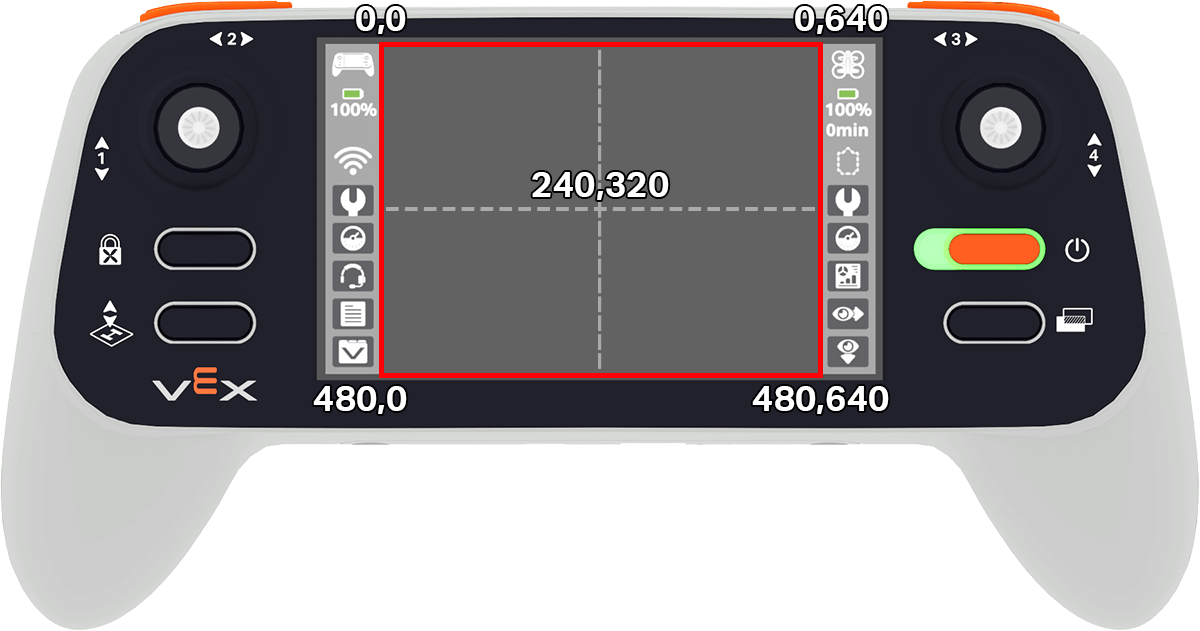
Usage:
controller.screen.x_position()
Parameters |
Description |
|---|---|
This method has no parameters. |
# Play a high or low note based on where screen is pressed.
while True:
if controller.screen.pressing():
if controller.screen.x_position() > 320:
controller.sound.play_note("C6", 500)
else:
controller.sound.play_note("C4", 500)
wait(5, MSEC)
y_position#
y_position returns the y-coordinate in pixels where the screen was pressed, as an integer from 0 (top) to 480 (bottom).
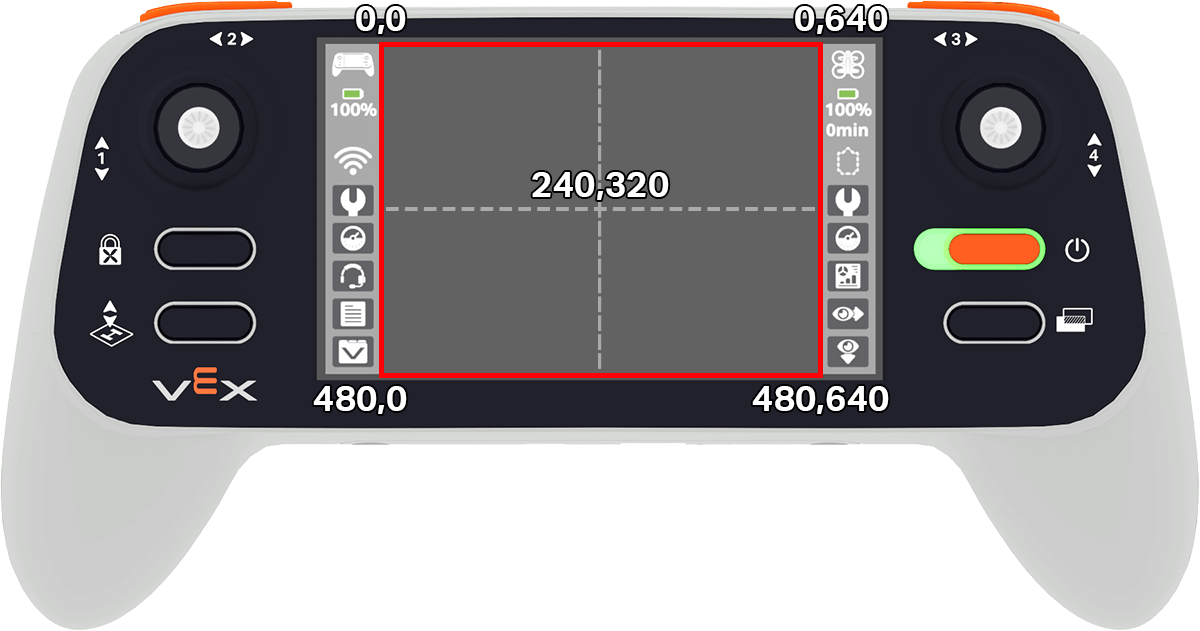
Usage:
controller.screen.y_position()
# Play a high or low note based on where screen is pressed.
while True:
if controller.screen.pressing():
if controller.screen.y_position() > 240:
controller.sound.play_note("C6", 500)
else:
controller.sound.play_note("C4", 500)
wait(5, MSEC)
Callback#
pressed#
pressed registers a method to be called when the controller’s screen is pressed.
Usage:
controller.screen.pressed(callback, arg)
Parameters |
Description |
|---|---|
|
A function that is previously defined to execute when the axis’ value changes. |
|
Optional. A tuple containing arguments to pass to the callback function. See Using Functions with Parameters for more information. |
# Play a sound when the screen is pressed.
def play_sound():
controller.sound.play_note("C5", 500)
controller.screen.pressed(play_sound)
released#
released registers a method to be called when the screen is no longer being pressed.
Usage:
controller.screen.released(callback, arg)
Parameters |
Description |
|---|---|
|
A function that is previously defined to execute when the axis’ value changes. |
|
Optional. A tuple containing arguments to pass to the callback function. See Using Functions with Parameters for more information. |
# Play a sound when the screen is pressed.
def play_sound():
controller.sound.play_note("C5", 500)
controller.screen.released(play_sound)