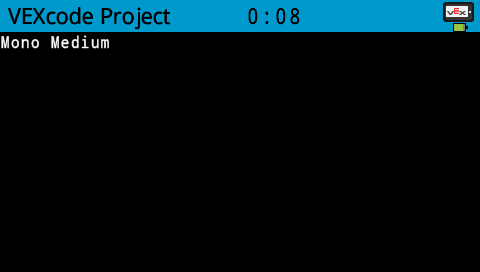Print#
Print Settings#
Printing on the Print Console#
When using Print Blocks with VEXcode V5, you can print messages to the Print Console. For more informaton on how to use the Print Console, read Using the Print Console in VEXcode V5.
Printing on the V5 Brain’s Screen#
The V5 Brain’s screen has a set amount of rows and columns to use when printing text on its screen.
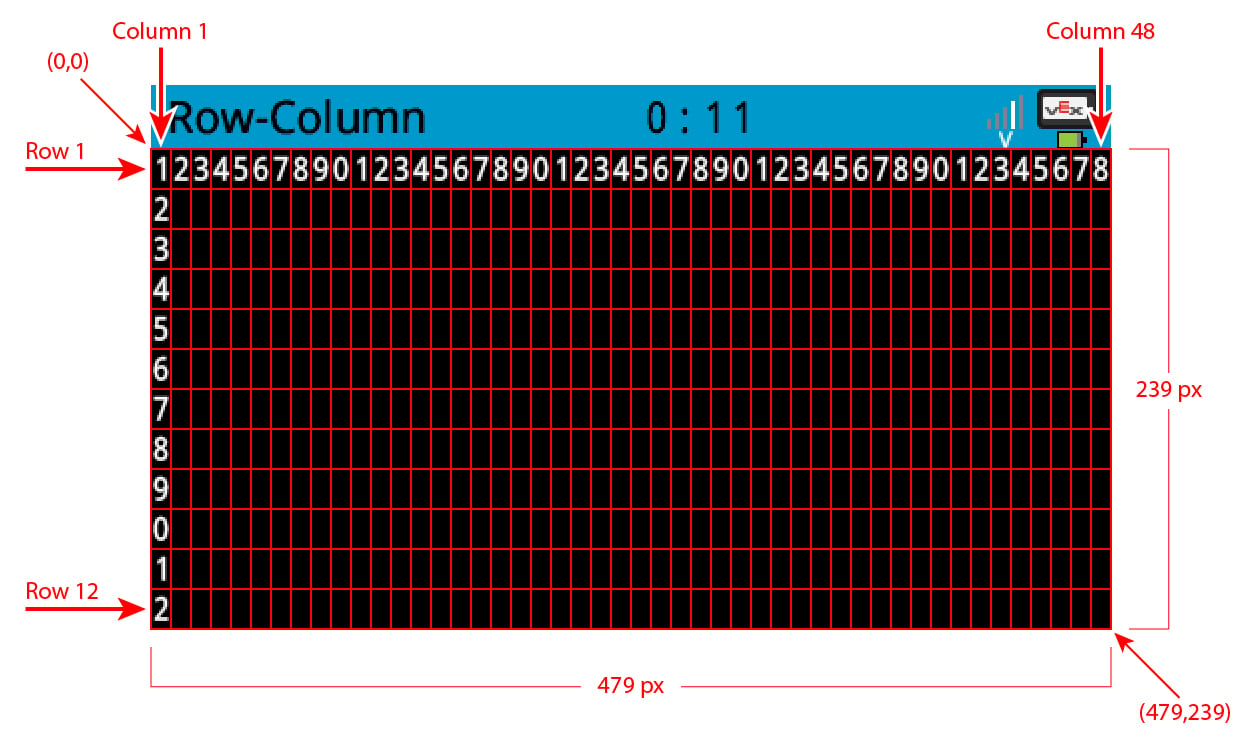
The number of available rows and columns change depending on the font selected with the Set Font block. The default font, Mono Medium has 5 rows and 16 columns available to be used.
Font Size |
Rows |
Columns |
|---|---|---|
Extra Small |
20 |
80 |
Small |
16 |
68 |
Medium (Default) |
12 |
48 |
Large |
8 |
32 |
Extra Large |
6 |
24 |
Super Large |
4 |
16 |
Printing on the V5 Controller’s Screen#
The V5 Controller does not have different font sizes to select from.
Font Size |
Rows |
Columns |
|---|---|---|
Controller Standard |
3 |
20 |
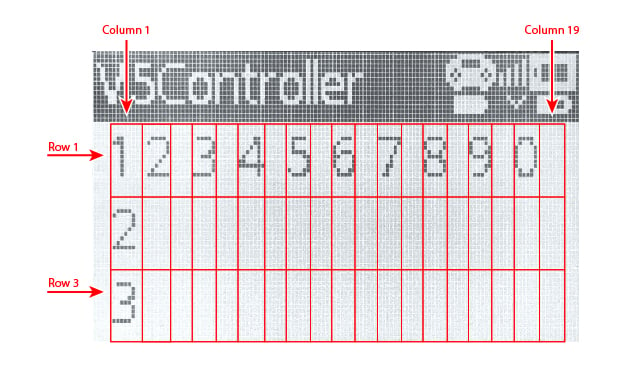
Print#
The Print block is used to print values or text in the Print Console, V5 Brain’s screen, or Controller’s screen.
print [Hello] ▶
All reporter blocks will be printed as integer (whole) numbers by default. Use the Set print precision block to adjust the number of decimal places printed.
All new projects begin with the screen cursor at row 1 column 1, and at row 1 on the Print Console.
By default, the Print block will remain on the same row for any subsequent print commands. By expanding the Print block to show and set cursor to next row, this will move the cursor to the next row after printing.
Important: The Print block will not print anything to the Brain screen unless it is expanded to and set cursor to next row or followed by a Next Row block.
print [Hello] ◀ and set cursor to next row
Any block that returns a value can be used in the Print block.
Choose which device to use.
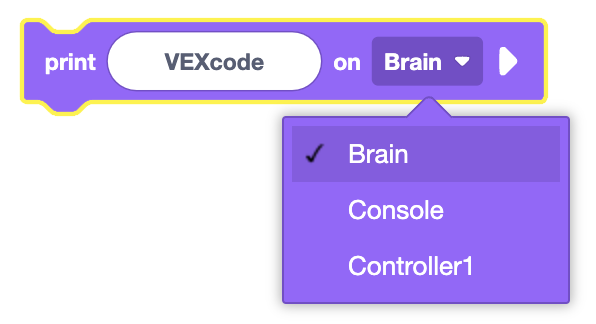
In this example, the robot’s current rotation will be printed to the V5 Brain.
when started
print ([Rotation9 v] angle in degrees) on [Brain v] ◀ and set cursor to next row
Set Cursor#
The Set Cursor block is used to set the cursor location for Print blocks on the V5 Brain’s screen or Controller’s screen.
set cursor to row (1) column (1) on Brain
The Set Cursor block accepts a range for row of 1 to 20 and a range for column of 1 to 80.
Choose which device to use.
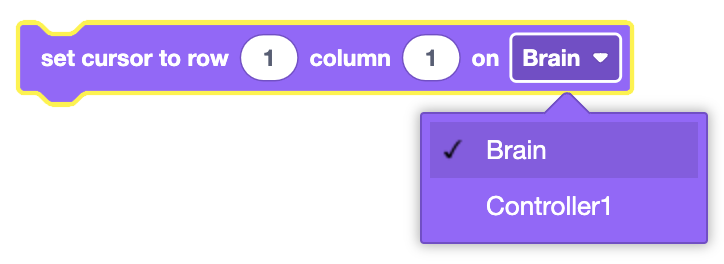
In this example, the robot will print the current timer value on the Brain, clear the value, and reset back to the first column and row before printing again.
when started
forever
[Print the current timer on the Brain.]
print (timer in seconds) on [Brain v] ◀ and set cursor to next row
[After 1 second, clear the value and reset the cursor.]
wait (1) seconds
clear all rows on [Brain v]
set cursor to row (1) column (1) on Brain
Next Row#
The Next Row block is used to set the print output cursor on the Print Console, V5 Brain’s screen, or Controller’s screen to the next available row.
set cursor to next row on [Brain v]
By default, all projects begin with the screen cursor at row 1 column 1. The Next Row block will move the cursor down by a single row on the screen. The Next Row block will also set the cursor’s column to position 1.
Choose which device to use.
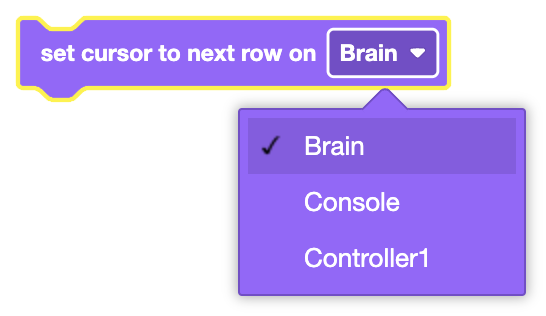
In this example, the robot will print “Hello” on the 1st row and “world!” on the 2nd row.
when started
print [Hello] on [Brain v] ▶
set cursor to next row on [Brain v]
print [world!] on [Brain v] ◀ and set cursor to next row
Set Print Precision#
The Set Print Precision block is used to set the number of digits that appear after the decimal point when printing reporter blocks on the Print Console or V5 Brain’s screen.
set print precision to [0.1 v]
Choose the level of precision that inserted reporter blocks will be printed to the screen.
Ones (1) (Default)
Tenths (0.1)
Hundredths (0.01)
Thousandths (0.001)
All Digits (0.000001)
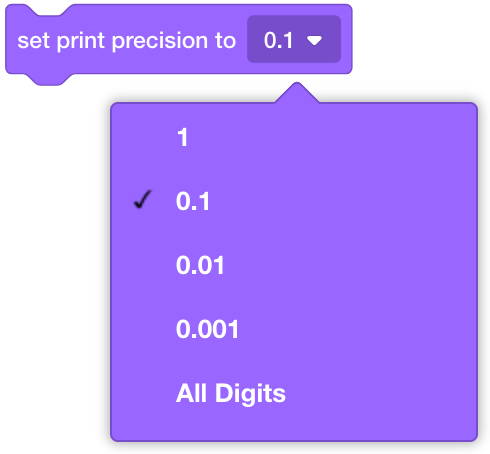
Choose which device to use.
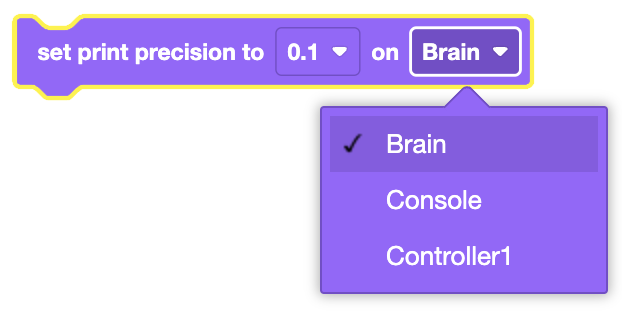
In this example, the print precision is set to hundredths before printing the current drivetrain heading.
when started
set print precision to [0.1 v] on [Brain v]
print (drive heading in degrees) on [Brain v] ◀ and set cursor to next row
Clear All Rows#
The Clear All Rows block is used to clear the entire Print Console, V5 Brain’s screen, or Controller’s screen.
clear all rows on [Brain v]
Choose which device to clear.
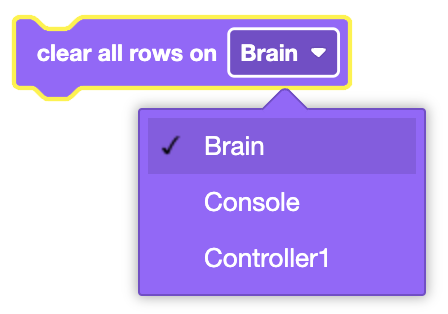
In this example, the robot will print the current timer value on the Brain, clear the value, and reset back to the first column and row before printing again.
when started
forever
[Print the current timer on the Brain.]
print (timer in seconds) on [Brain v] ◀ and set cursor to next row
[After 1 second, clear the value and reset the cursor.]
wait (1) seconds
clear all rows on [Brain v]
set cursor to row (1) column (1) on Brain
end
Clear Row#
The Clear Row block is used to clear a single row on the V5 Brain’s screen or Controller’s screen.
clear row (1) on Brain
Choose which device to clear the row of.
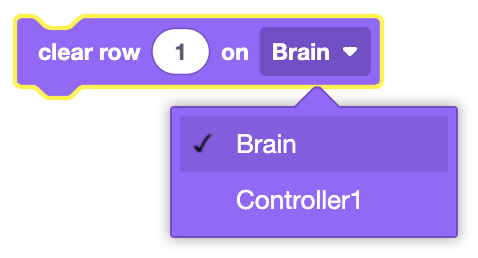
In this example, the robot will print “VEXcode” on three different rows before deleting the “VEXcode” in the 2nd row.
when started
[Print "VEXcode" on the 1st, 2nd, and 3rd rows.]
repeat (3)
print [VEXcode] on [Brain v] ◀ and set cursor to next row
end
[Wait 1 second before clearing the 2nd row.]
wait (1) seconds
clear row (2) on Brain
Set Font#
The Set Font block is used to set the style and size of font used on the V5 Brain’s screen when printing numbers or text.
set font to [Mono Medium v] on Brain
There are two different types of fonts available on the V5 Brain’s screen.
Monospace (Mono) |
Proportional (Prop) |
|---|---|
|
|
Choose what font and size to use.
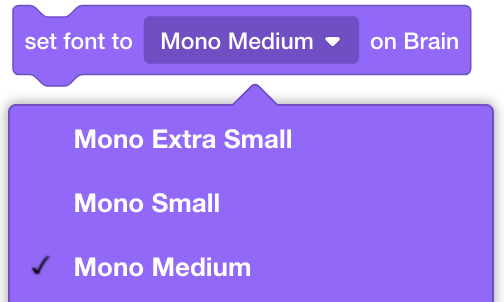
In this example, medium Monospace and Proportional fonts will be printed to the V5 Brain’s screen.
when started
set font to [Mono Medium v] on Brain
print [Mono Medium] on [Brain v] ◀ and set cursor to next row
set font to [Prop Medium v] on Brain
print [Prop Medium] on [Brain v] ◀ and set cursor to next row