AI Vision#
Introduction#
The VEX AIM Coding Robot’s AI Vision Sensor detects and tracks objects, colors, and AprilTags. This allows the robot to analyze its surroundings, follow objects, and react based on detected visual data. Below is a list of all available blocks:
Actions – Control the AI Vision feed and capture object data.
AI Vision viewer – Enables or disables the live AI Vision feed on the robot’s screen.
get object data – Captures data for a specific object type, such as colors, pre-trained objects, or AprilTags.
Settings – Adjust which detected objects are accessed.
set AI Vision object item – Selects a specific object from the detected object list.
Values – Return object presence, classification, and properties.
has object? – Checks if the robot is holding a detected object.
AI Vision object exists? – Returns whether an object is detected.
AI Vision object is? – Checks if a detected object matches a specific classification.
AI Vision object is AprilTag ID? – Checks if a detected AprilTag matches a specific ID.
AI Vision object count – Returns the number of detected objects.
AI Vision object property – Returns details such as:
Actions#
AI Vision viewer#
The AI Vision viewer block enables or disables the live AI Vision feed on the robot’s screen. When enabled, the screen displays real-time sensor data, preventing other images or text from appearing. To display other content, use this block to hide the feed.
AI Vision [show v] viewer on screen
Parameters |
Description |
|---|---|
status |
Controls the display of the data feed on the robot’s screen:
|
Example
when started
[View the AI Vision Sensor's feed for five seconds.]
AI Vision [show v] viewer on screen
wait [5] seconds
AI Vision [hide v] viewer on screen
get object data#
The get object data block filters data from the AI Vision Sensor frame. The AI Vision Sensor can detect signatures that include pre-trained objects, AprilTags, or configured colors and color codes.
Colors and color codes must be configured first in the AI Vision Utility before they can be used with this block.
The dataset stores objects ordered from largest to smallest by width, starting at index 0. Each object’s properties can be accessed using AI Vision object property block. An empty dataset is returned if no matching objects are detected.
get [sports ball v] data from AI Vision
Parameter |
Description |
|---|---|
signature |
Filters the dataset to only include data of the given signature. Available signatures are:
|
Example
when started
[Move forward if a sports ball is detected.]
forever
get [sports ball v] data from AI Vision
if <AI Vision object exists?> then
move [forward v] for [10] [mm v] ▶
Color Signatures#
A Color Signature is a unique color that the AI Vision Sensor can recognize. These signatures allow the sensor to detect and track objects based on their color. Once a Color Signature is configured, the sensor can identify objects with that specific color in its field of view.
Color Signatures are used in the Get object data block to process and detect colored objects in real-time.
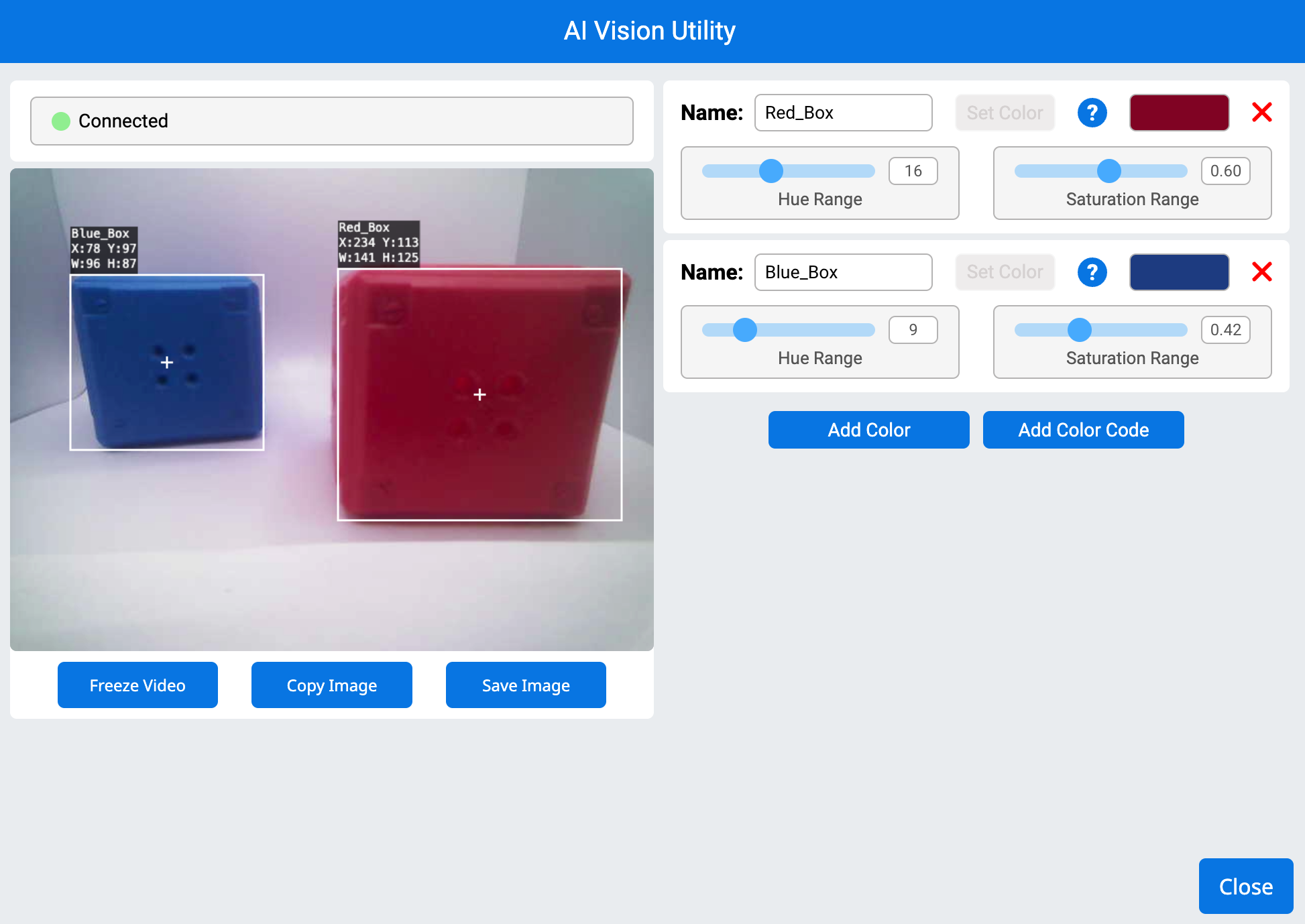
Example
when started
[Display if any objects matching the Red_Box signature is detected.]
forever
set cursor to row [1] column [1] on screen
clear row [1] on screen
[Change the signature to any configured Color Signature.]
get [Red_Box v] data from AI Vision
if <AI Vision object exists?> then
print [Color signature detected!] on screen ▶
Color Codes#
A Color Code is a structured pattern made up of 2 to 4 Color Signatures arranged in a specific order. These codes allow the AI Vision Sensor to recognize predefined patterns of colors.
Color Codes are particularly useful for identifying complex objects, aligning with game elements, or creating unique markers for autonomous navigation.
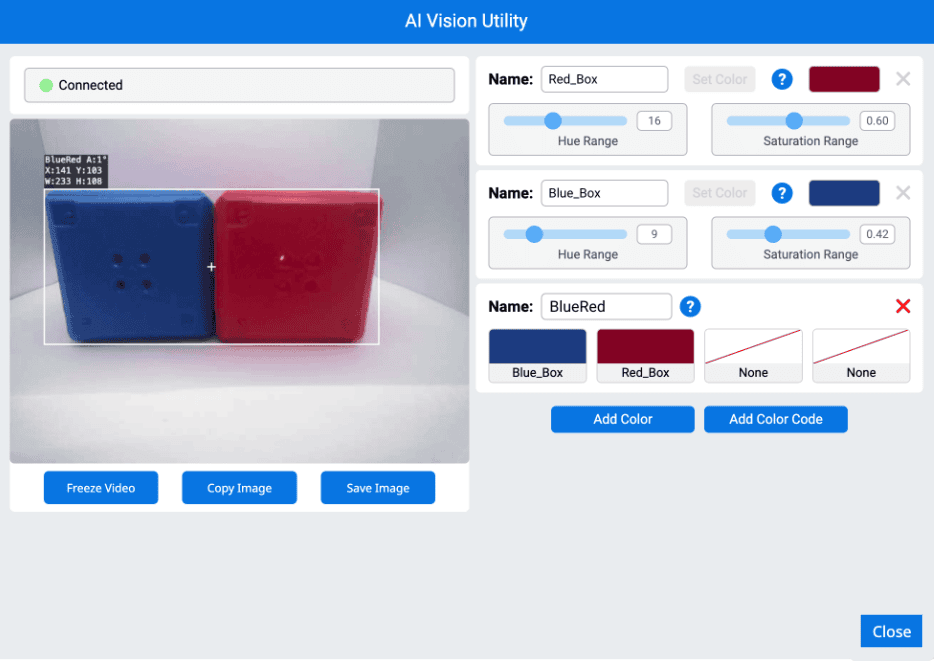
Example
when started
[Display if any objects matching the BlueRed code is detected.]
forever
set cursor to row [1] column [1] on screen
clear row [1] on screen
[Change the signature to any configured Color Code.]
get [BlueRed v] data from AI Vision
if <AI Vision object exists?> then
print [Color code detected!] on screen ▶
Settings#
set AI Vision object item#
The set AI Vision object item block sets which item in the dataset to use.
set AI Vision object item to (1)
Parameters |
Description |
|---|---|
item |
The number of the item in the dataset to use. |
Example
when started
[Display the largest detected AprilTag ID.]
forever
get [all AprilTags v] data from AI Vision
clear row [1] on screen
set cursor to row [1] column [1] on screen
if <AI Vision object exists?> then
set AI Vision object item to (AI Vision object count)
print (AI Vision object [tagID v]) on screen ▶
Values#
has object?#
The has object block returns a Boolean indicating whether the robot currently has a detected object against its Kicker.
True – The robot has the object.
False – The robot does not have the object.
<has [sports ball v]?>
Parameter |
Description |
|---|---|
object |
The object to detect against the robot’s kicker:
|
Example
when started
[Kick when the robot has a sports ball.]
forever
if <has [sports ball v]?> then
kick object [medium v]
AI Vision object exists?#
The AI Vision object exists? block returns a Boolean indicating whether any object is detected in the dataset.
True – The dataset includes a detected object.
False – The dataset does not include any detected objects.
<AI Vision object exists?>
Parameters |
Description |
|---|---|
This block has no parameters. |
Example
when started
[Move forward if a sports ball is detected.]
forever
get [sports ball v] data from AI Vision
if <AI Vision object exists?> then
move [forward v] for [10] [mm v] ▶
AI Vision object is?#
The AI Vision object is? block returns a Boolean indicating whether a detected object matches a specific classification.
True – The item in the dataset is the specific object.
False – The item in the dataset is not the specific object.
<AI Vision object is [sports ball v] ?>
Parameter |
Description |
|---|---|
object |
Which object to compare the item to:
|
Example
when started
[Display if a sports ball is detected.]
forever
get [all cargo v] data from AI Vision
clear row [1] on screen
set cursor to row [1] column [1] on screen
if <AI Vision object exists?> then
if <AI Vision object is [sports ball v] ?> then
print [Sports ball detected!] on screen ▶
wait [0.5] seconds
AI Vision object is AprilTag ID?#
The AI Vision object is AprilTag ID? block returns a Boolean indicating whether a detected AprilTag matches a specific ID.
True – The AprilTag ID is the number.
False – The AprilTag ID is not the number.
<AI Vision object is AprilTag [1] ?>
Parameters |
Description |
|---|---|
AprilTag number |
The number to compare against the detected AprilTag’s ID number. |
when started
[Report if AprilTag ID 3 is detected.]
forever
clear screen
set cursor to row [1] column [1] on screen
get [all AprilTags v] data from AI Vision
if <AI Vision object exists?> then
if <AI Vision object is AprilTag [3] ?> then
print [That is 3!] on screen ▶
else
print [That isn't 3!] on screen ▶
end
end
wait [0.1] seconds
AI Vision object count#
The AI Vision object count block returns the number of detected objects in the dataset as an integer.
AI Vision object count
Parameters |
Description |
|---|---|
This block has no parameters. |
Example
when started
[Display the amount of sports balls and barrels.]
forever
clear row [1] on screen
set cursor to row [1] column [1] on screen
get [all cargo v] data from AI Vision
if <AI Vision object exists?> then
print (AI Vision object count) on screen ▶
end
wait [0.5] seconds
AI Vision object property#
There are nine properties that are included with each object (shown below) stored after the get object data block is used.
AI Vision object [width v]
Some property values are based off of the detected object’s position in the AI Vision Sensor’s view at the time that the get object data block was used. The AI Vision Sensor has a resolution of 320 by 240 pixels.
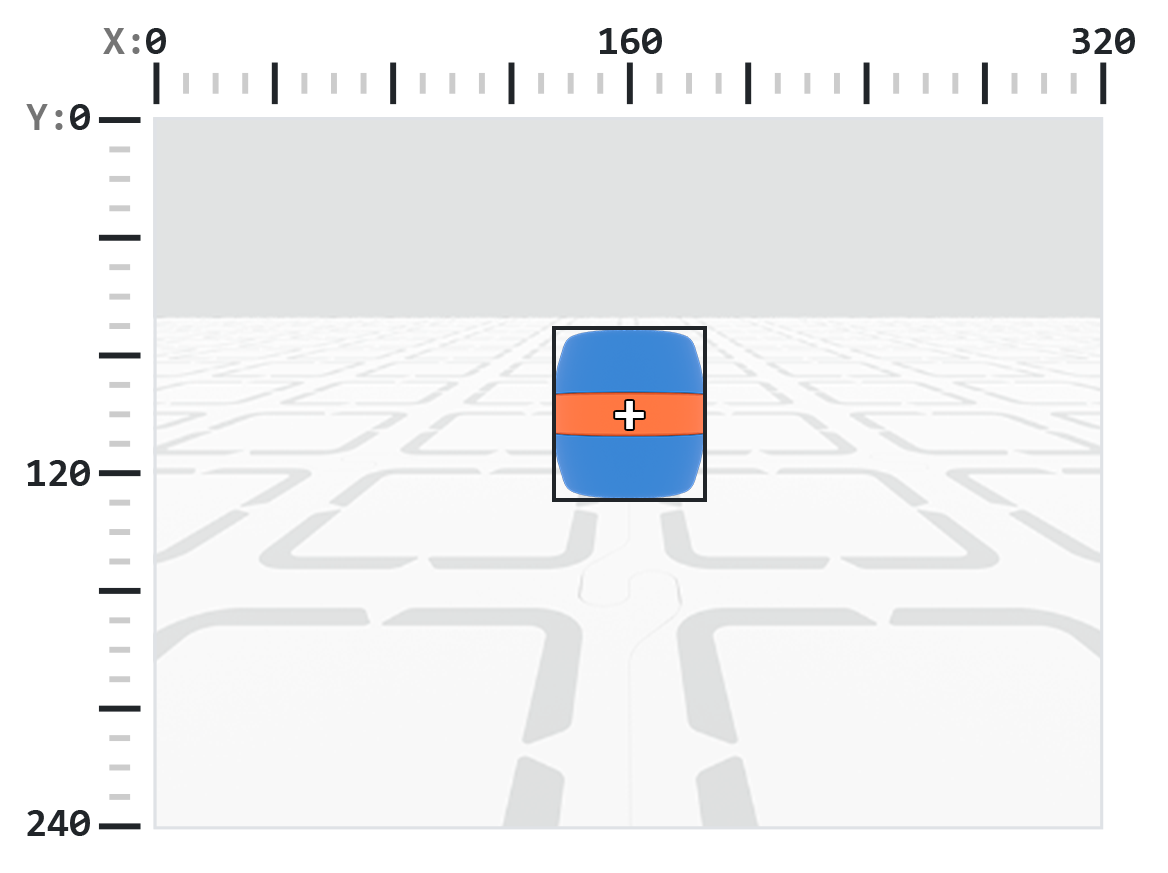
Parameter |
Description |
|---|---|
property |
Which property of the detected object to use: |
width#
width returns the width of the detected object in pixels as an integer from 1 to 320.
AI Vision object [width v]
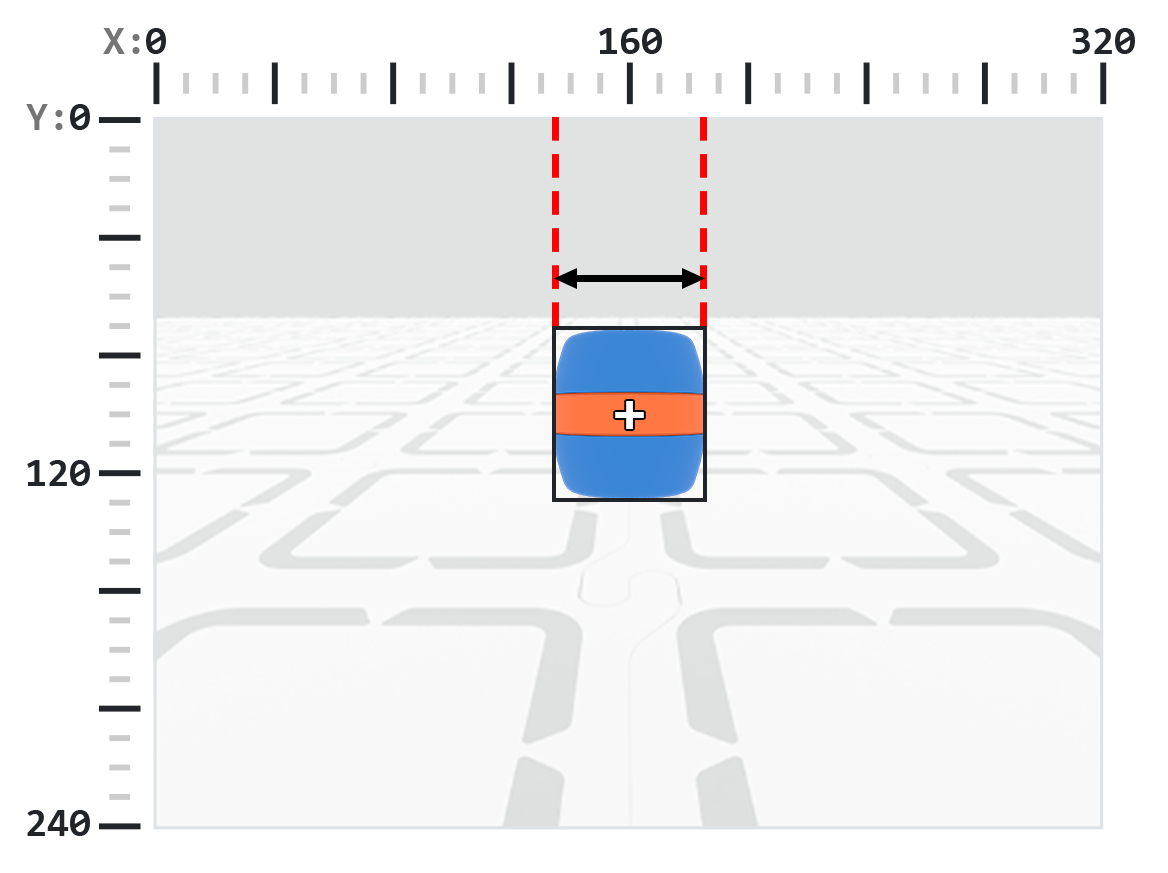
Example
when started
[Move towards a blue barrel until its width is larger than 100 pixels.]
forever
get [blue barrel v] data from AI Vision
if <AI Vision object exists?> then
if <(AI Vision object [width v]) [math_less_than v] [100]> then
move [forward v]
end
else
stop all movement
height#
height returns the height of the detected object in pixels as an integer from 1 to 240.
AI Vision object [height v]
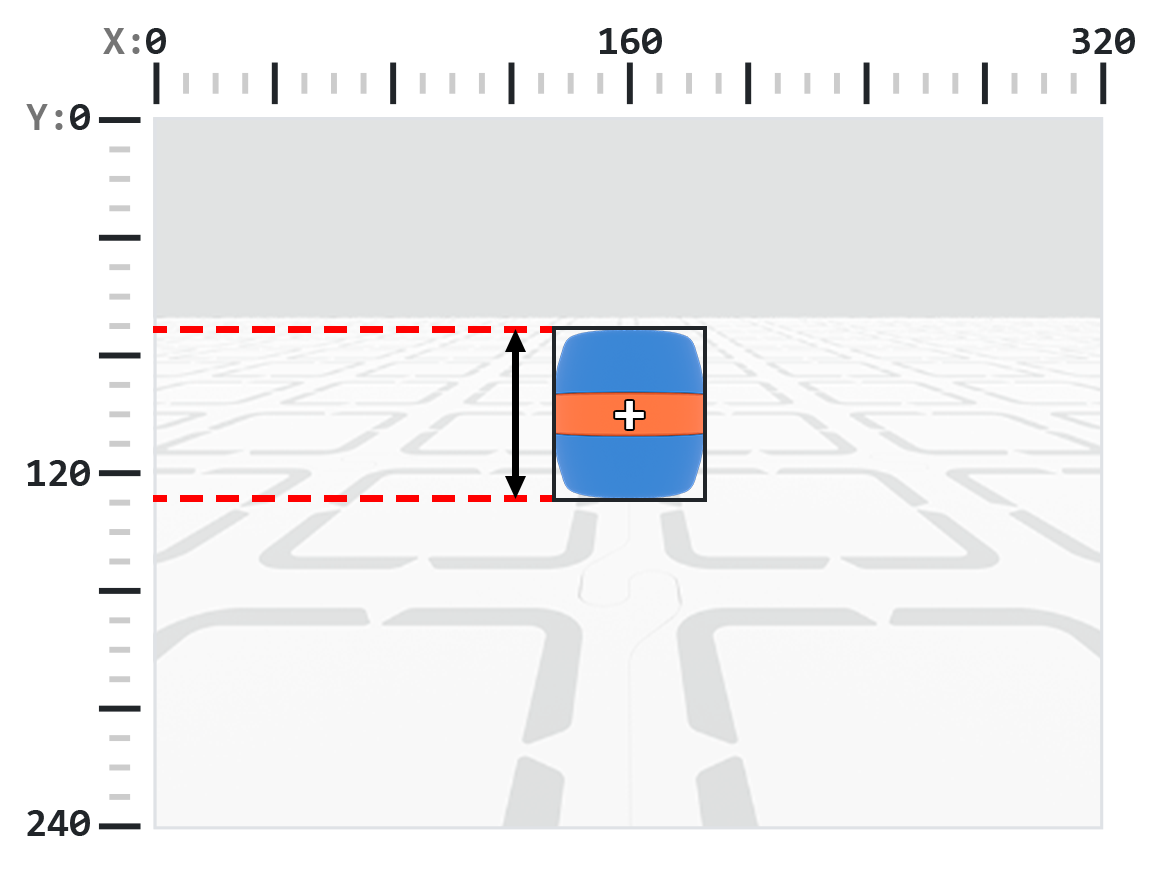
Example
when started
[Move towards a blue barrel until its height is larger than 100 pixels.]
forever
get [blue barrel v] data from AI Vision
if <AI Vision object exists?> then
if <(AI Vision object [height v]) [math_less_than v] [100]> then
move [forward v]
end
else
stop all movement
centerX#
centerX returns the x-coordinate of the center of the detected object in pixels as an integer from 0 to 320.
AI Vision object [centerX v]
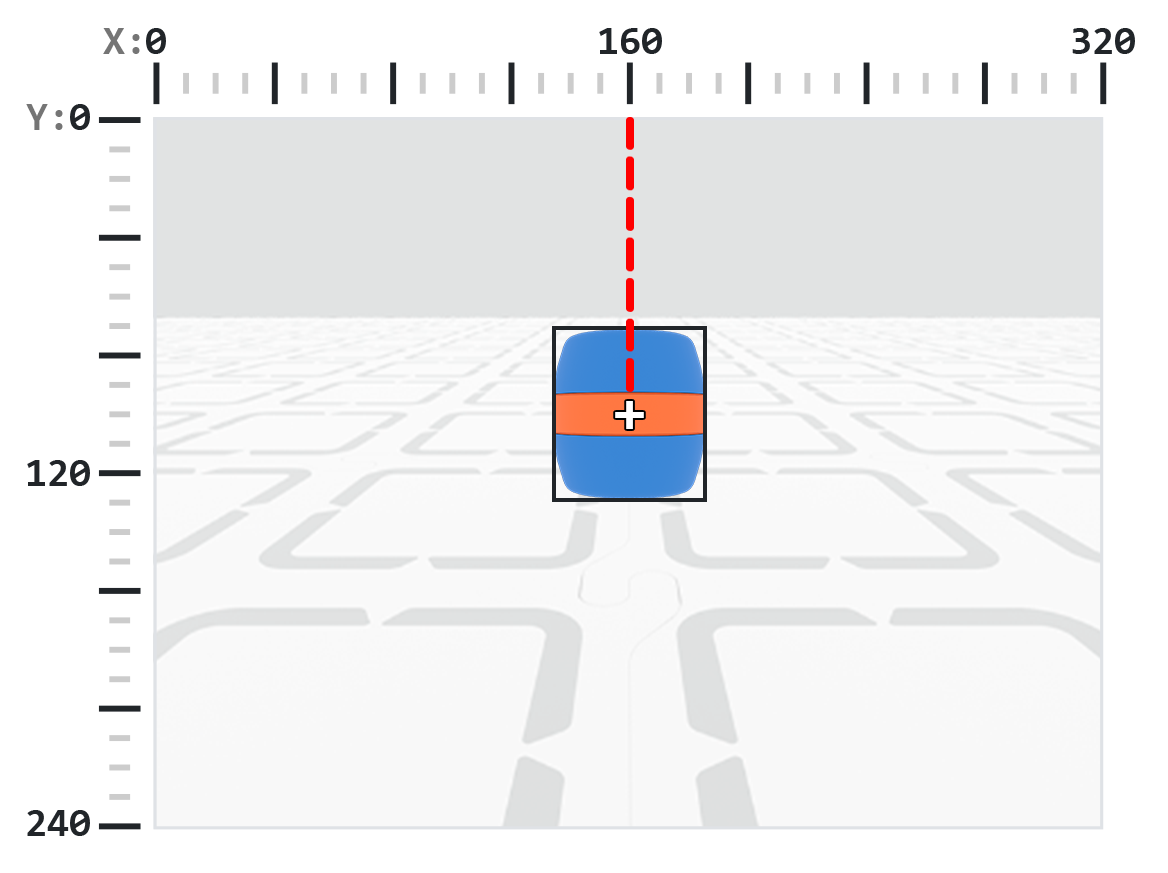
Example
when started
[Turn slowly until a blue barrel is centered in front of the robot.]
set turn velocity to [30]%
turn [right v]
forever
get [blue barrel v] data from AI Vision
if <AI Vision object exists?> then
if <[140] [math_less_than v] (AI Vision object [centerX v]) [math_less_than v] [180]> then
stop all movement
centerY#
centerY returns the y-coordinate of the center of the detected object in pixels as an integer from 0 to 240.
AI Vision object [centerY v]
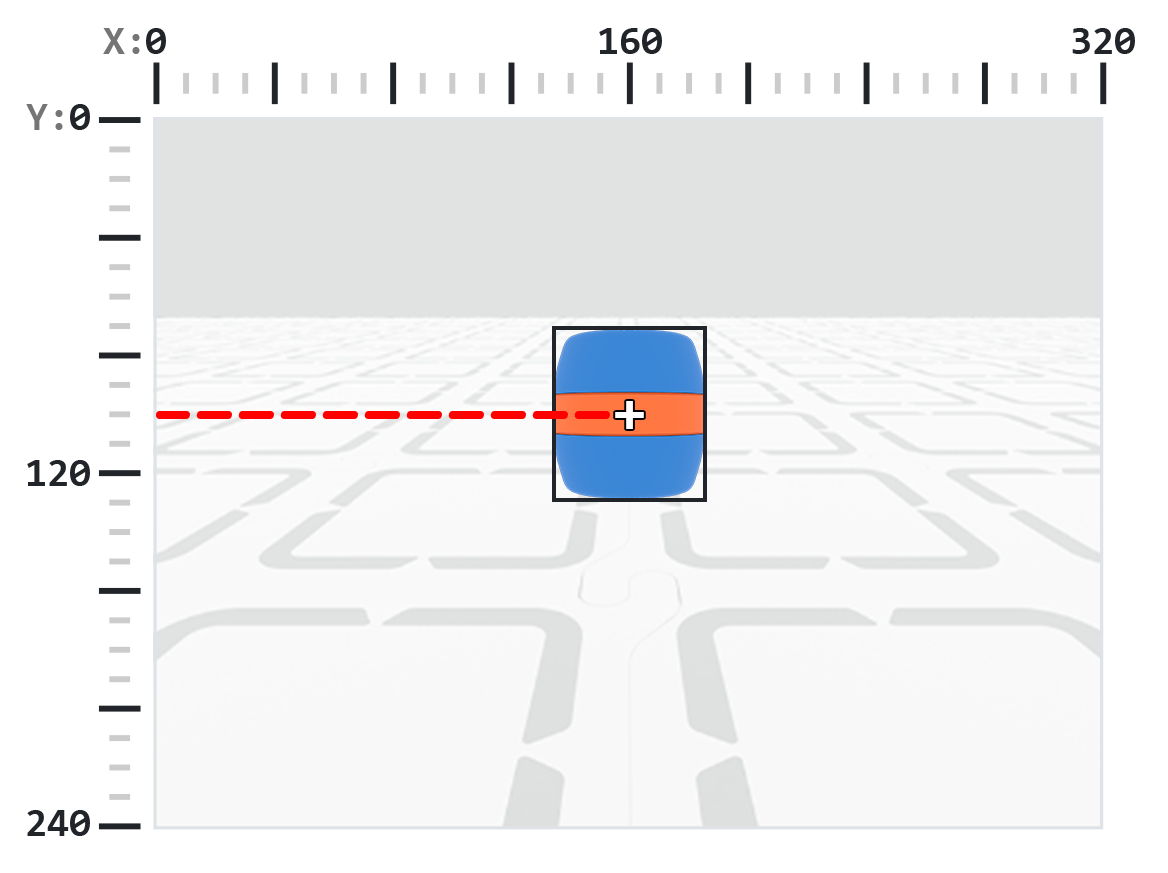
Example
when started
[Move towards a blue barrel until its center y-coordinate is more than 140 pixels.]
forever
get [blue barrel v] data from AI Vision
if <AI Vision object exists?> then
if <(AI Vision object [centerY v]) [math_less_than v] [140]> then
move [forward v]
end
else
stop all movement
originX#
originX returns the x-coordinate of the top-left corner of the detected object’s bounding box in pixels as an integer from 0 to 320.
AI Vision object [originX v]
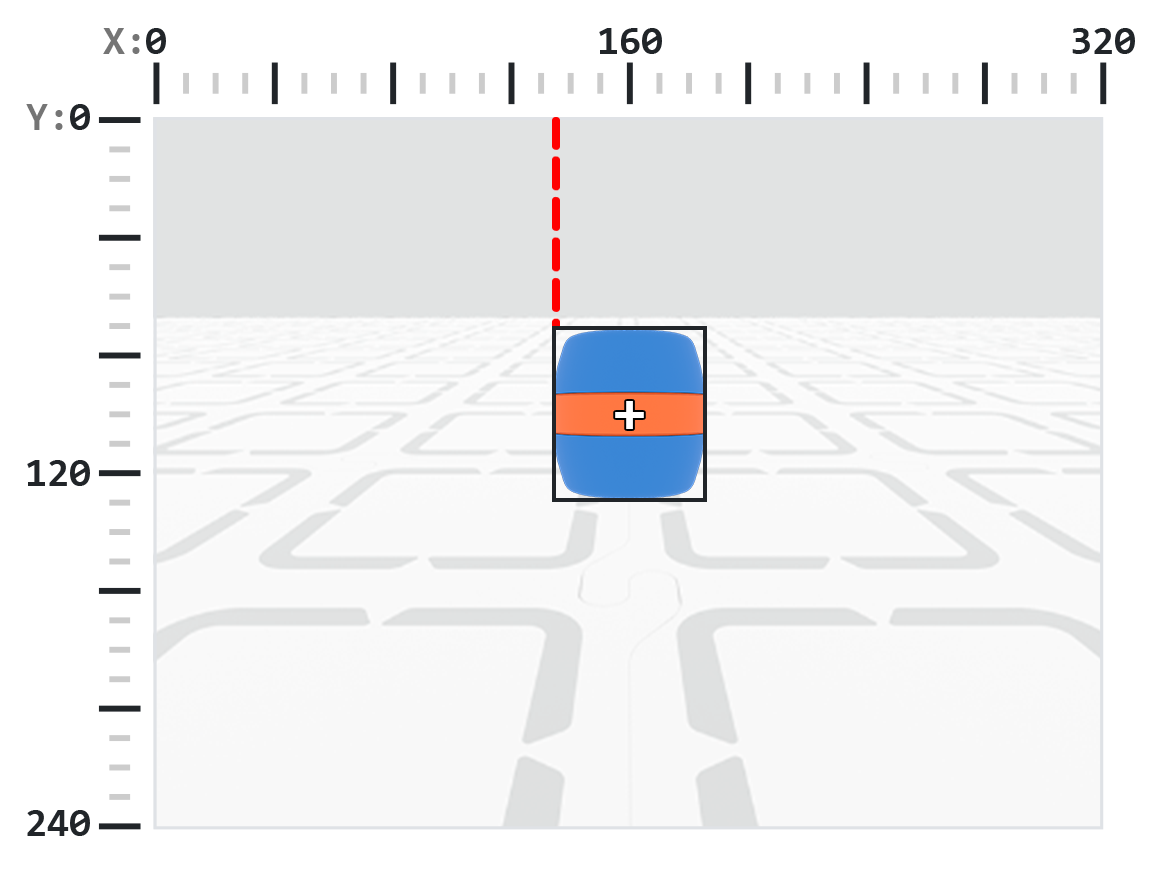
Example
when started
[Display if an orange barrel is to the left or the right.]
forever
clear row [1] on screen
set cursor to row [1] column [1] on screen
get [orange barrel v] data from AI Vision
if <AI Vision object exists?> then
if <(AI Vision object [originX v]) [math_less_than v] [160]> then
print [To the left!] on screen ▶
else
print [To the right!] on screen ▶
end
wait [0.5] seconds
originY#
originY returns the y-coordinate of the top-left corner of the detected object’s bounding box in pixels as an integer from 0 to 240.
AI Vision object [originY v]
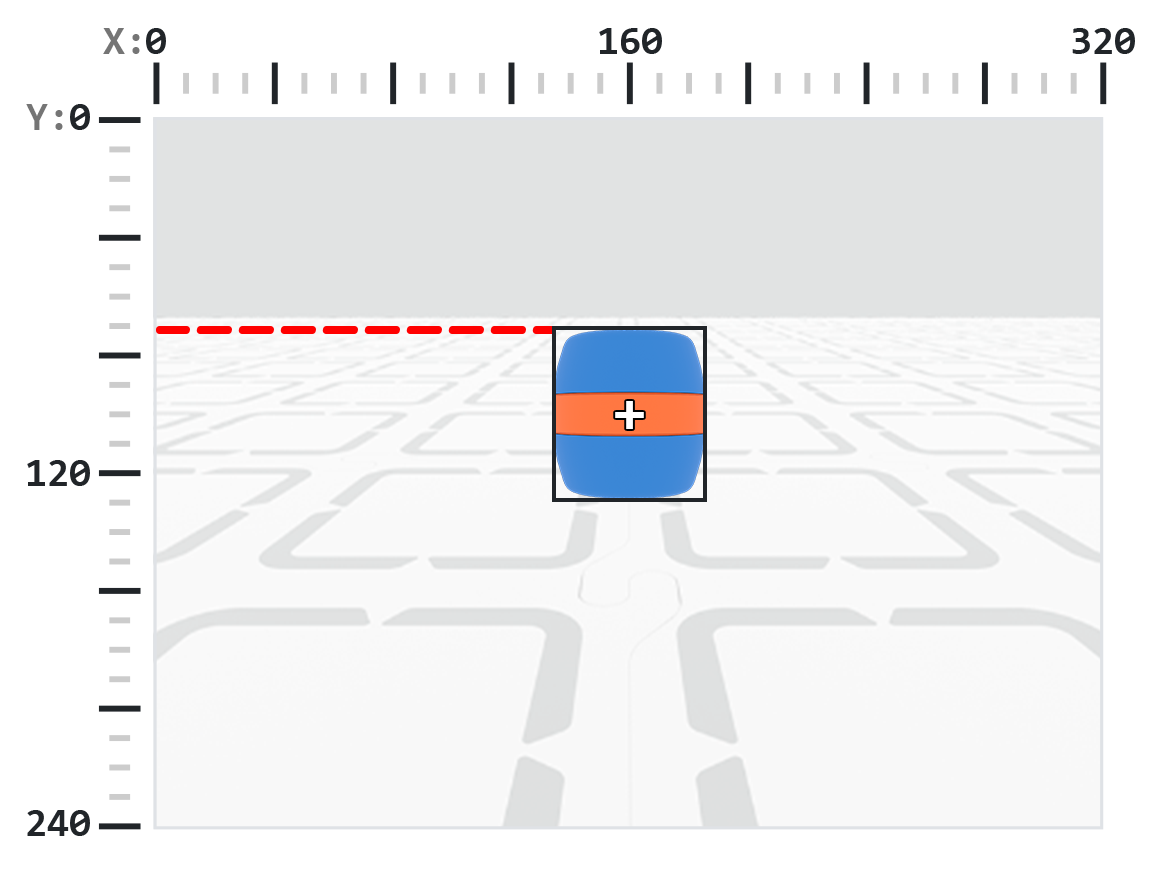
Example
when started
[Display if an orange barrel is close or far from the robot.]
forever
clear row [1] on screen
set cursor to row [1] column [1] on screen
get [orange barrel v] data from AI Vision
if <AI Vision object exists?> then
if <(AI Vision object [originY v]) [math_less_than v] [80]> then
print [Far!] on screen ▶
else
print [Close!] on screen ▶
end
wait [0.5] seconds
rotation#
rotation returns the orientation of the detected AprilTag or Color Code as an integer in degrees from 0 to 359.
AI Vision object [rotation v]
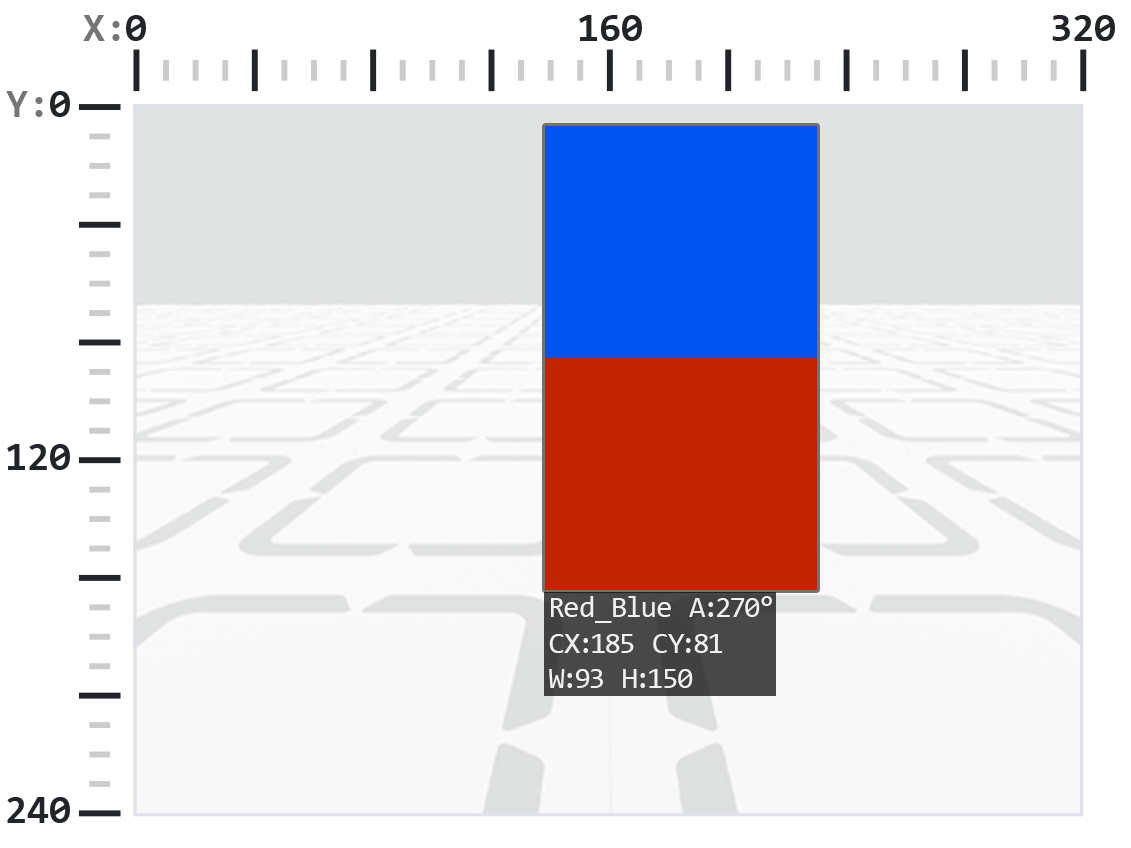
Example
when started
[Slide left or right depending on how the Color Code is rotated.]
forever
get [Red_Blue v] data from AI Vision
if <AI Vision object exists?> then
if <[50] [math_less_than v] (AI Vision object [rotation v]) [math_less_than v] [100]> then
move [right v]
else if <[270] [math_less_than v] (AI Vision object [rotation v]) [math_less_than v] [330]> then
move [left v]
else
stop all movement
end
else
stop all movement
bearing#
bearing returns how far an object is to the left or right of the center of the AI Vision Sensor’s view as a degree. A value of 0 means it’s centered, positive values mean the object is to the right, and negative values mean the object is to the left.
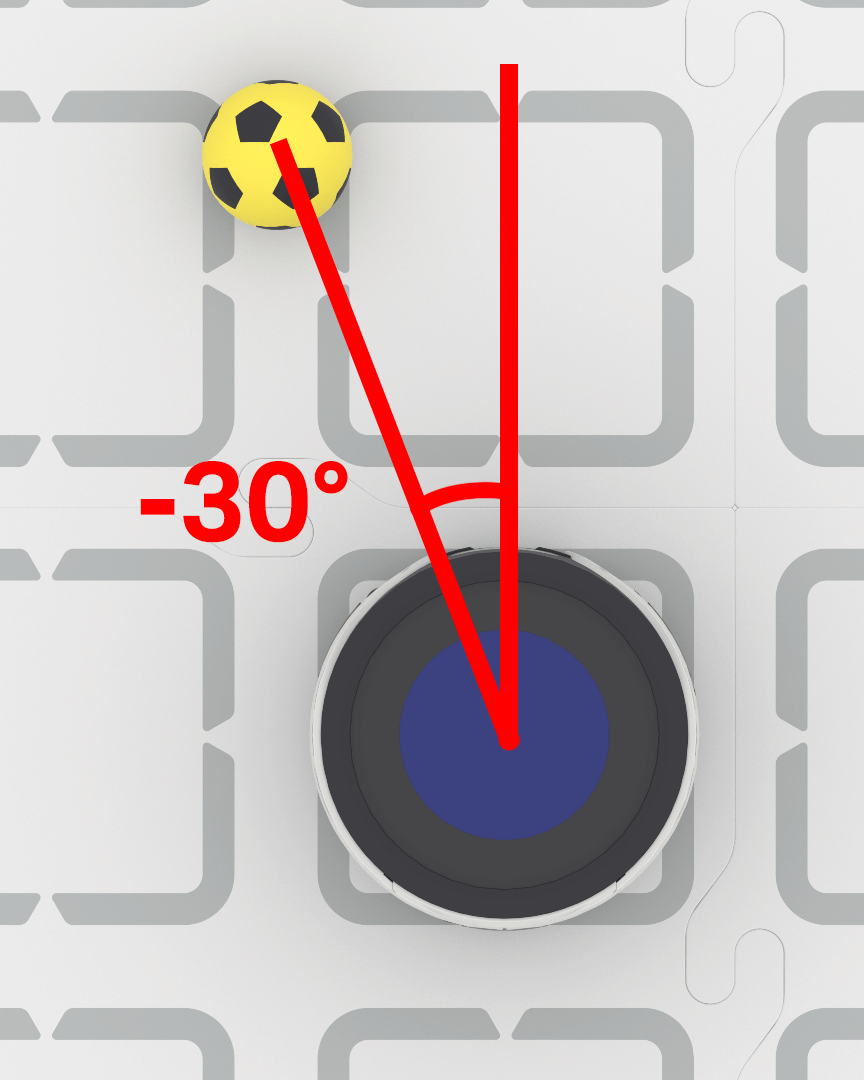
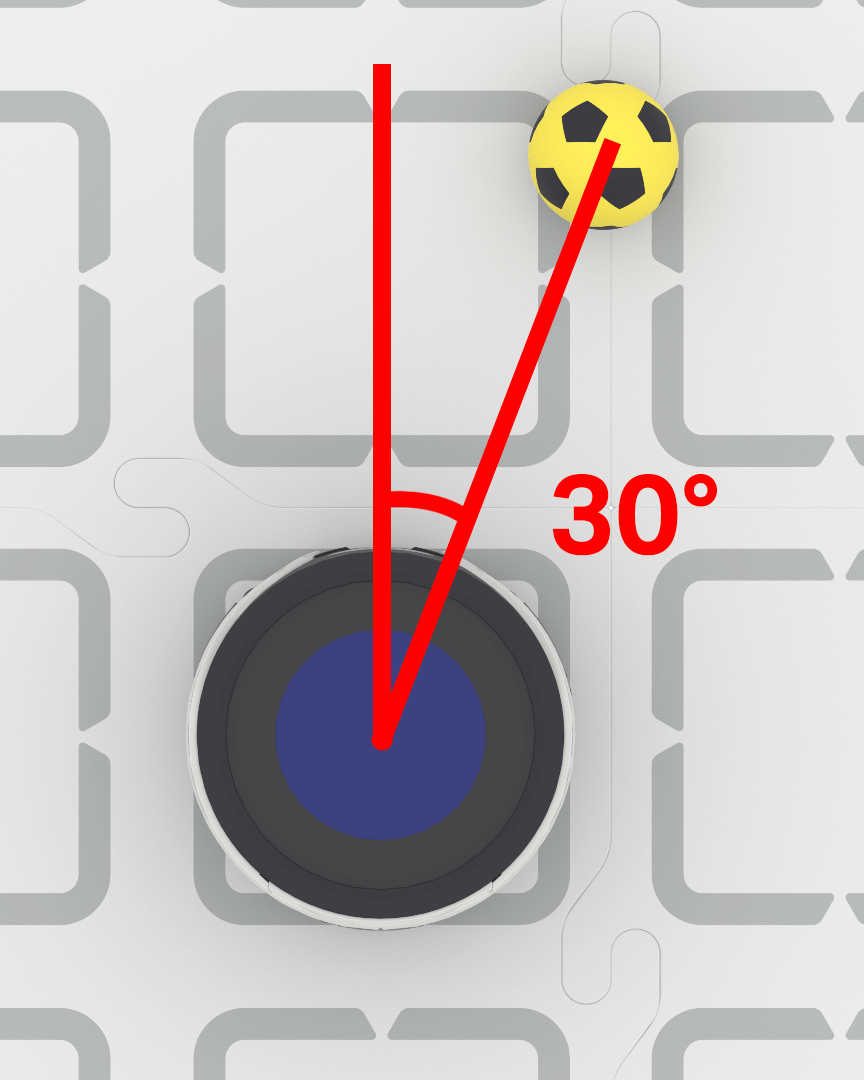
when started
[Keep the blue barrel directly in front of the robot.]
set turn velocity to [40]%
forever
get [blue barrel v] data from AI Vision
if <AI Vision object exists?> then
if <(AI Vision object [bearing v]) [math_greater_than v] [5]> then
turn [right v]
else if <(AI Vision object [bearing v]) [math_less_than v] [-5]> then
turn [left v]
else
stop all movement
tagID#
tagID returns the identification number of the detected AprilTag as an integer.
AI Vision object [tagID v]
Example
when started
[Move forward when AprilTag ID 0 is detected.]
forever
get [all AprilTags v] data from AI Vision
if <AI Vision object exists?> then
if <(AI Vision object [tagID v]) [math_equal v] [0]> then
move [forward v]
end
stop all movement
