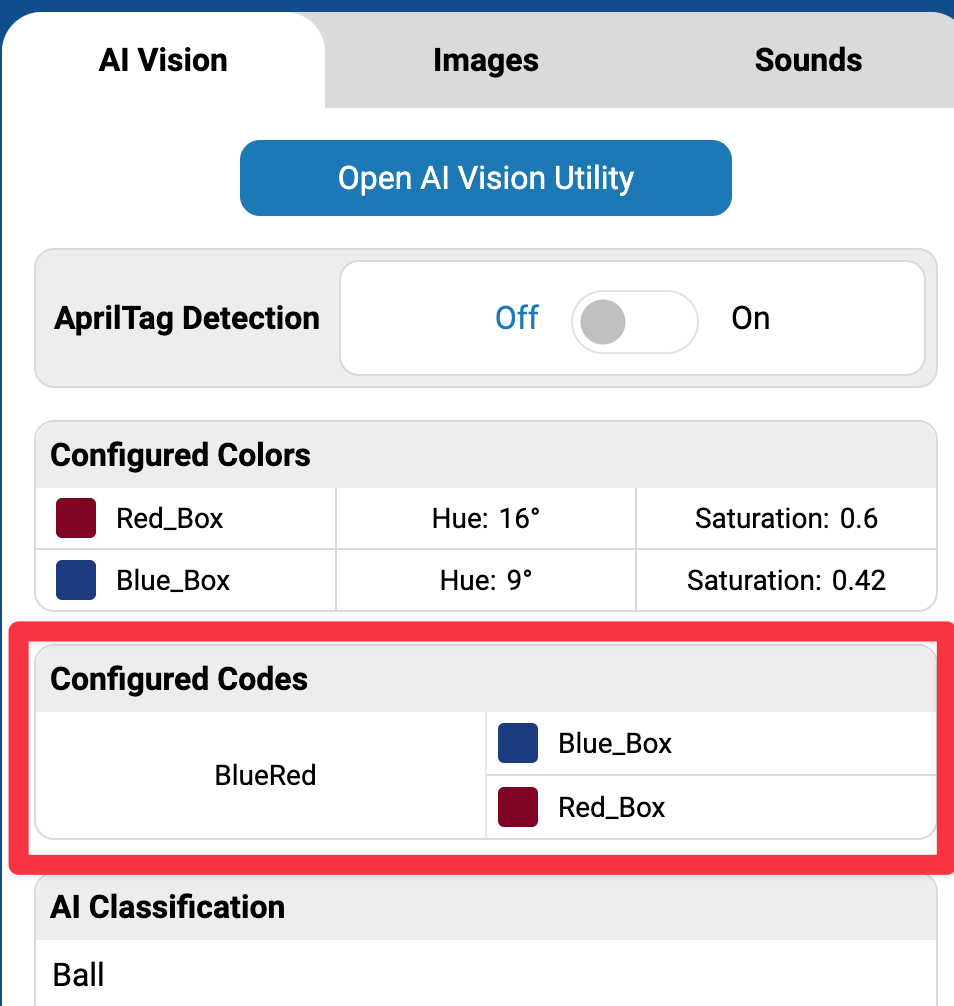Configuring Color Codes#
A color code combines 2 to 4 configured color signatures for the AI Vision Sensor to recognize. You’ll need at least 2 color signatures set up first.
Select Add Color Code#
The Add Color Code button will become available once 2 or more Color Signatures have been configured.
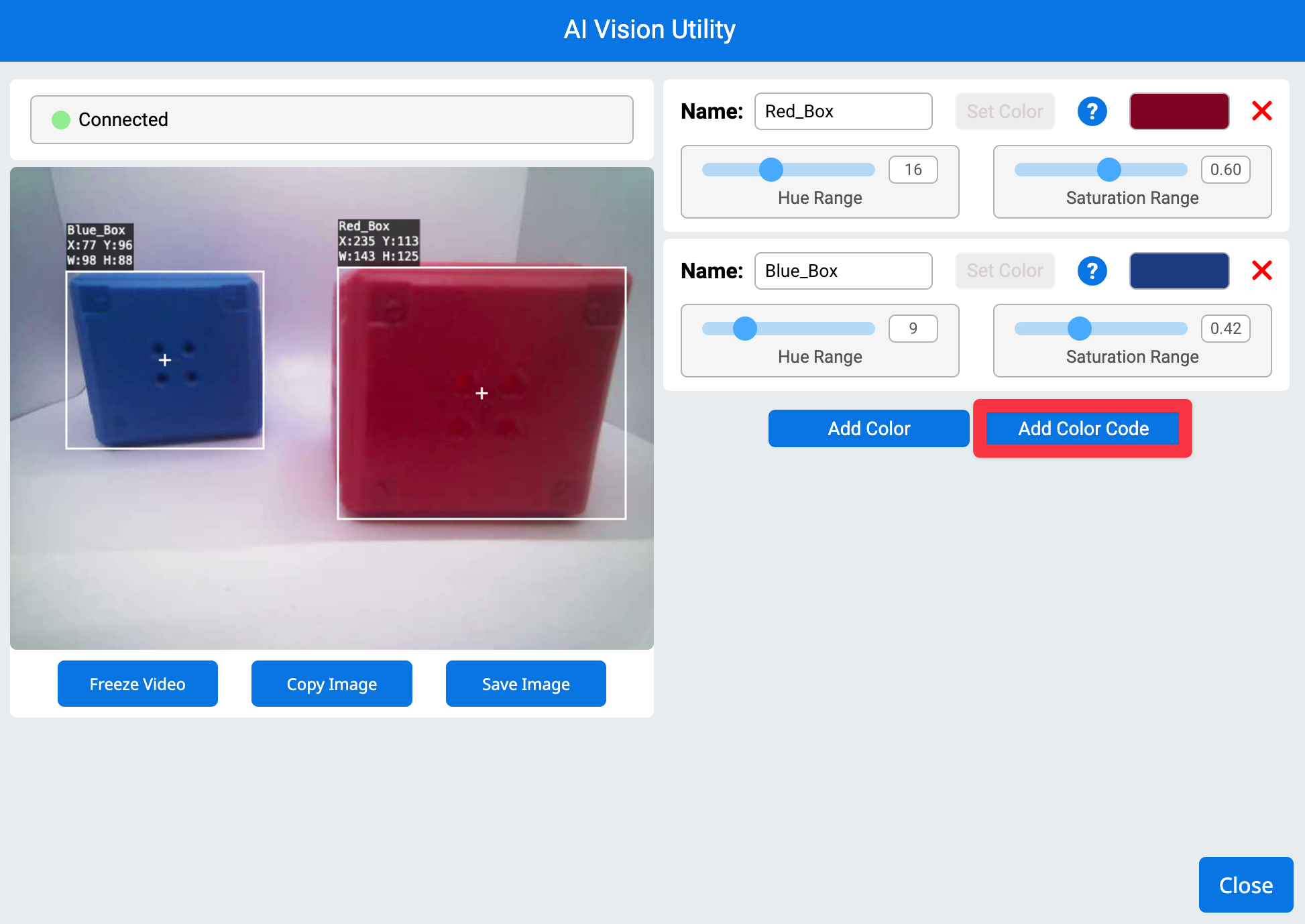
Default color code configuration#
By default, the first 2 configured color signatures will be set in the new color code.
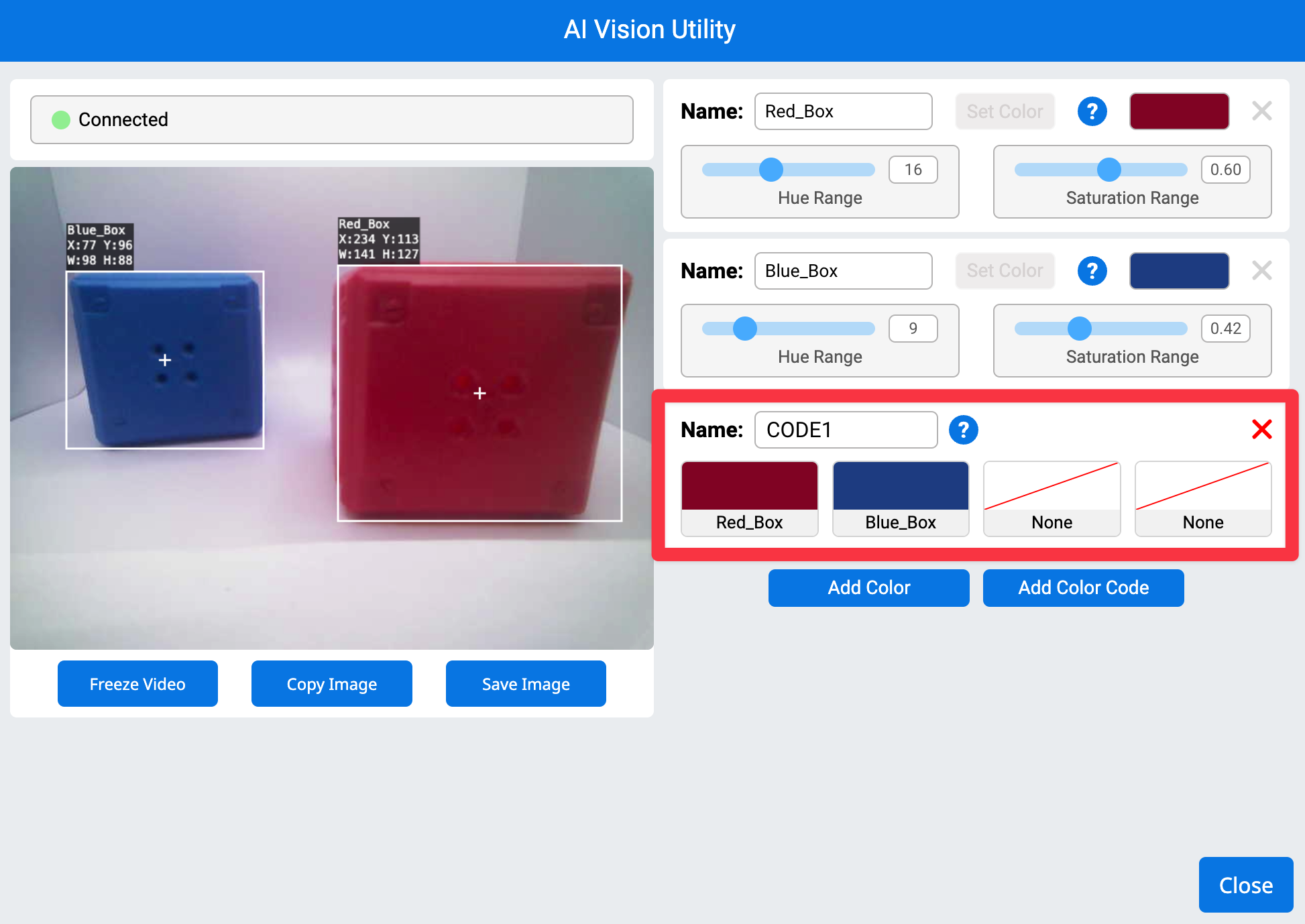
Changing color signature order#
To change what color signatures are included inside of a color code, select the color signature(s) inside the color code that you would like to change.
Rename the color code by typing into the Name text field#
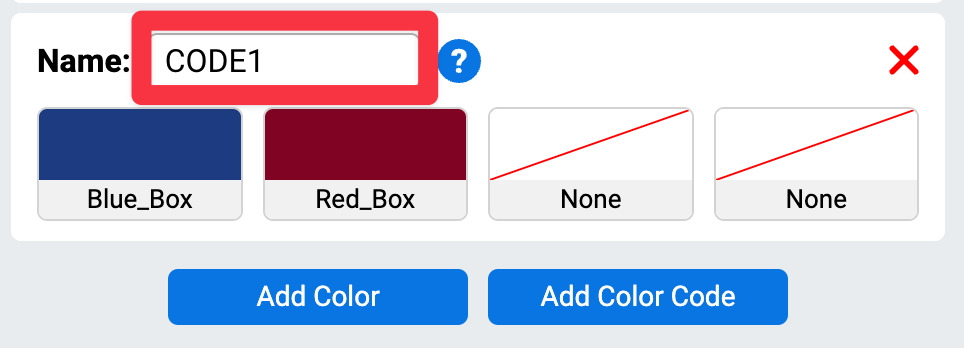
Add additional color codes#
You can add more color codes by selecting Add Color Code.
Note: A color signature can’t be removed while it’s being used in a color code. Remove it from all color codes first.
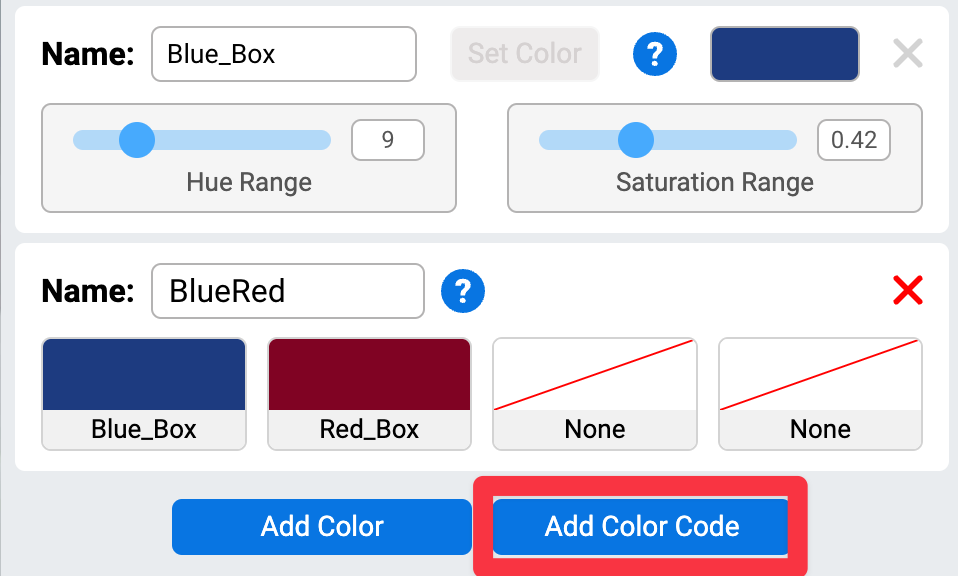
Select Close#
Once all desired color codes have been set, select Close .
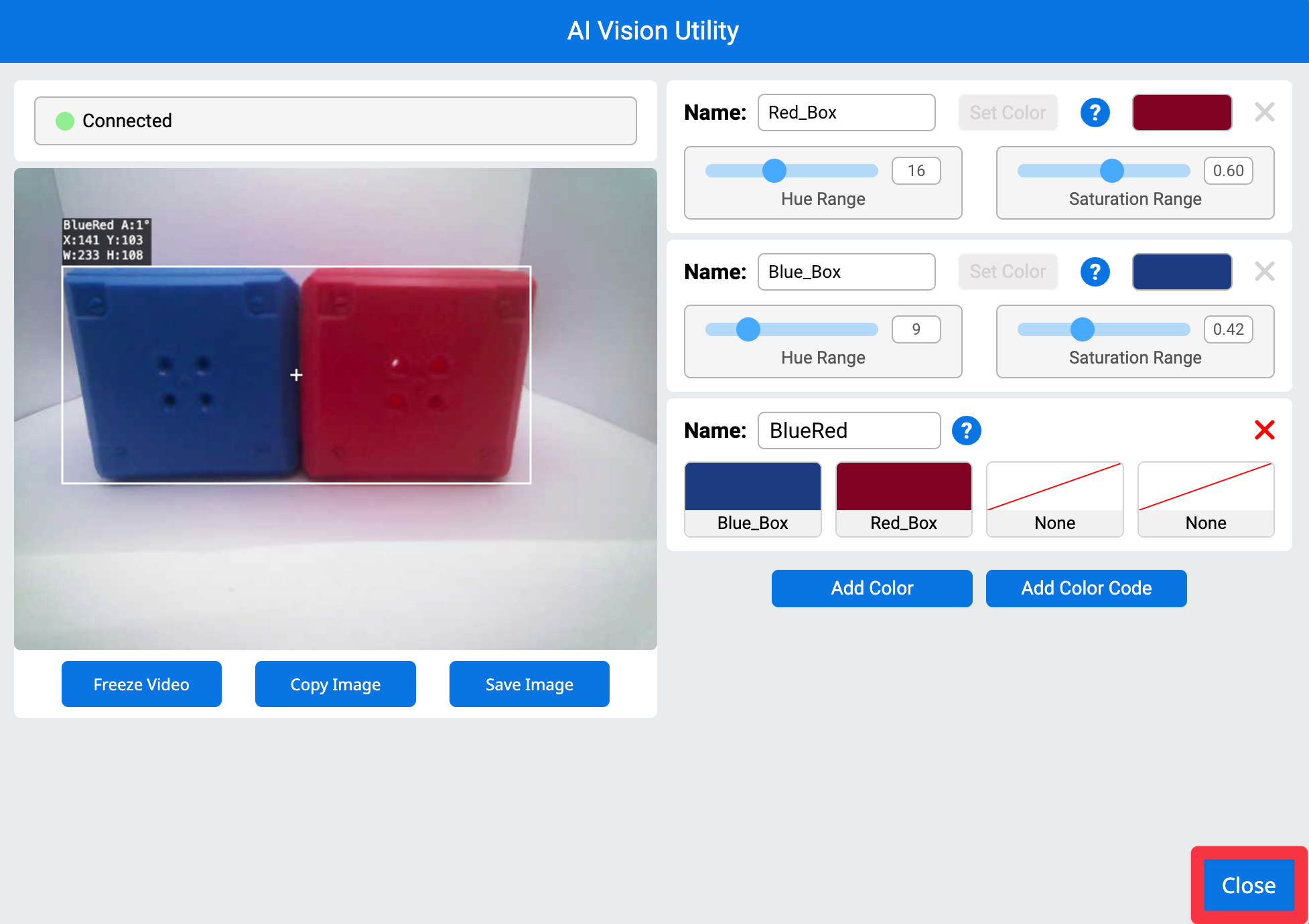
All configured color codes will now appear in the AIM Control Panel.