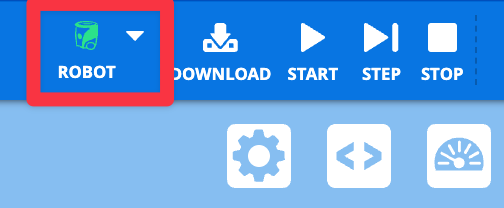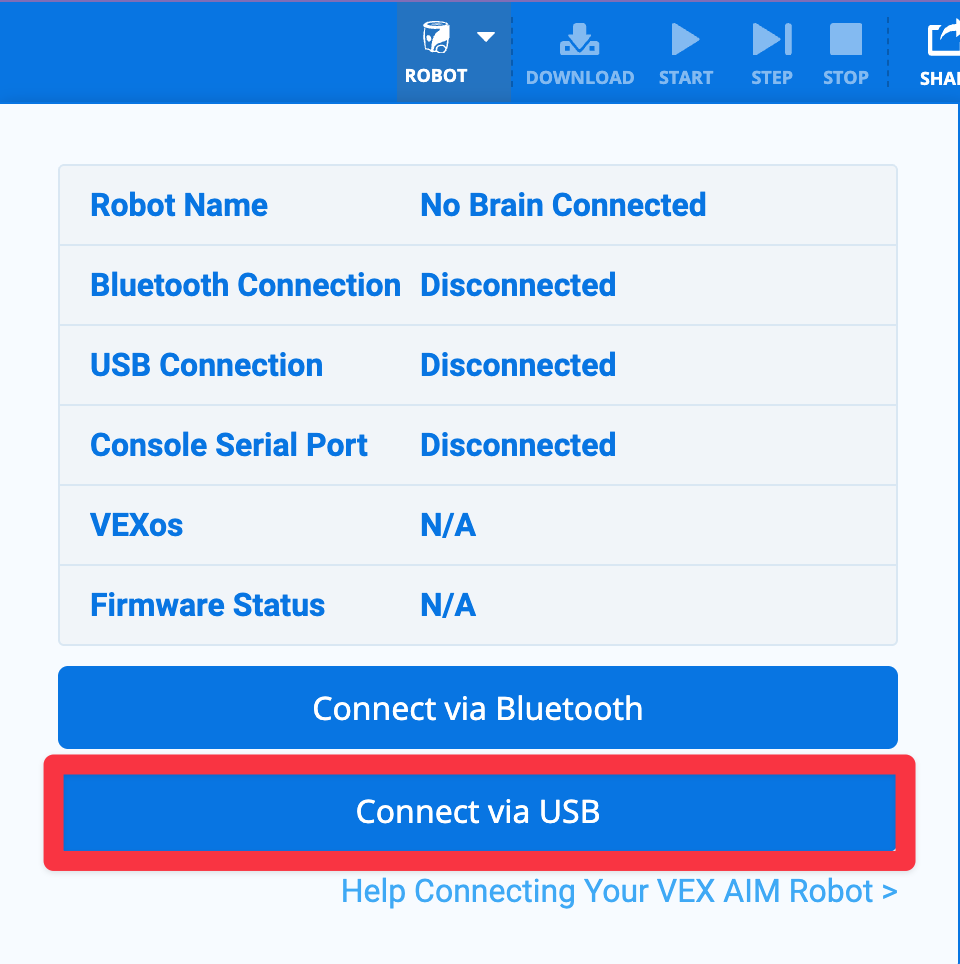Connecting with a Wired Connection (Mac)#
Follow these simple steps to connect your VEX AIM Coding Robot to your computer with a USB-C cable.
Plug in the cable#
Use a USB-C cable to connect your robot to your computer.
The robot will turn on by itself.

Select the Robot icon in the top-right corner#
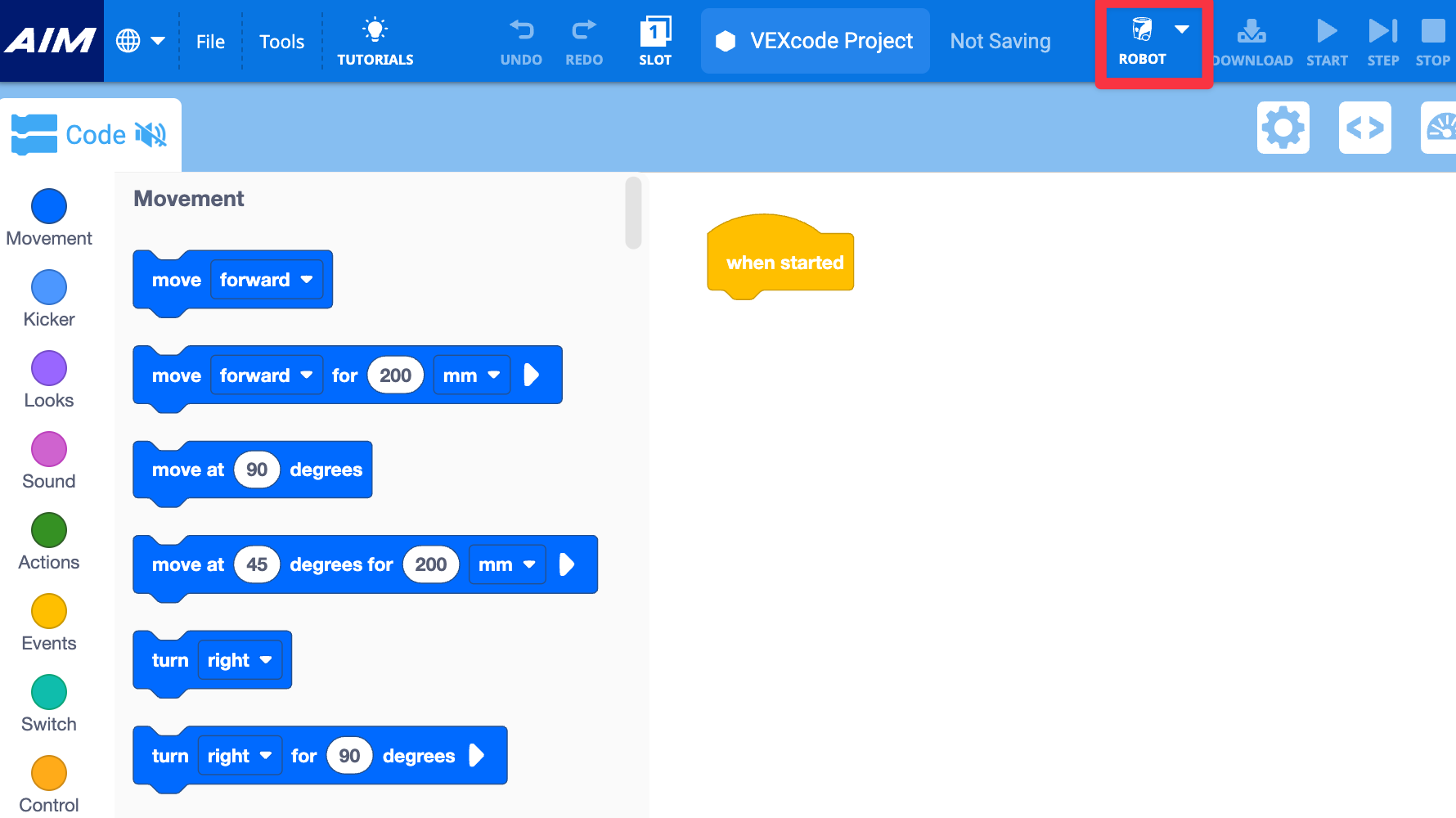
Follow the device prompts#
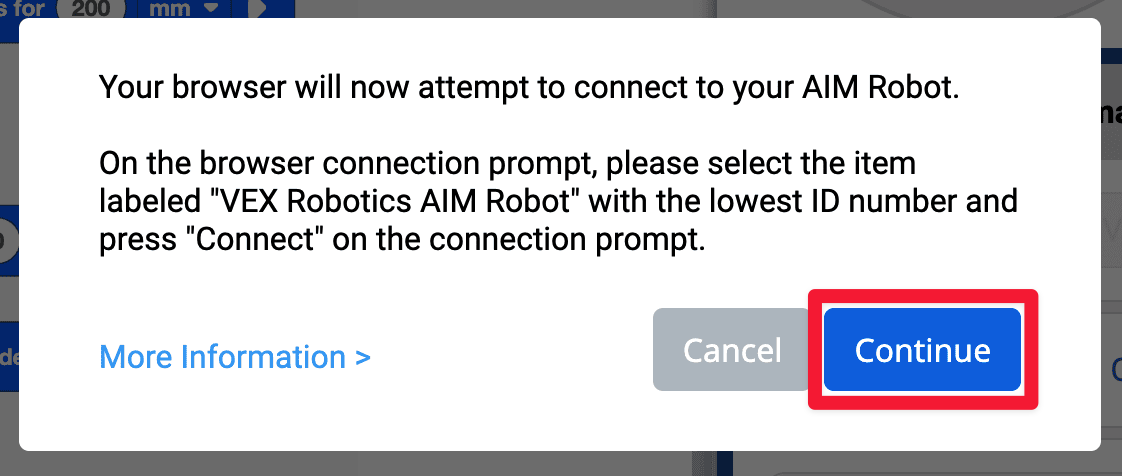
Pick the right connection option#
Select the robot with the LOWEST ID number from the list of robots available.
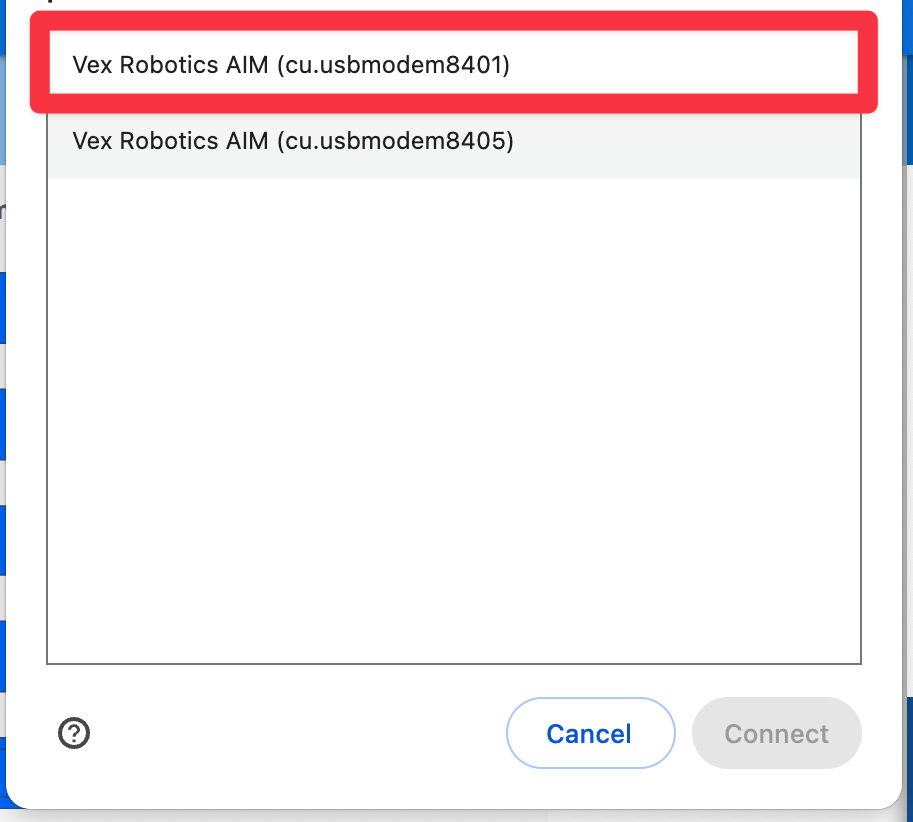
Finalize your connections#
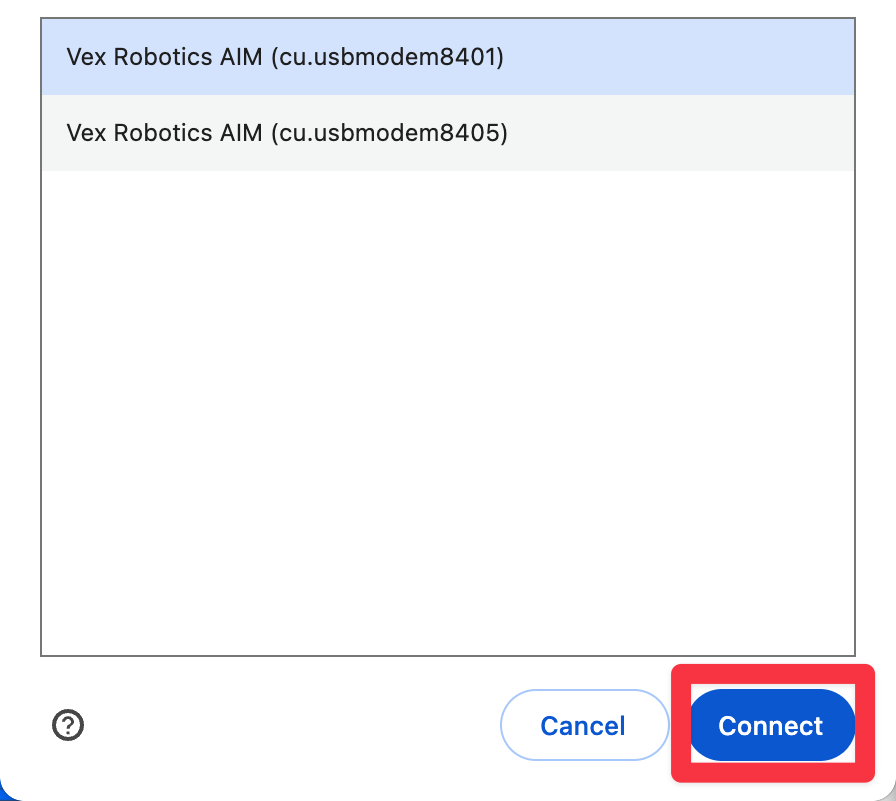
You are connected#
The Robot icon in the upper right corner of VEXcode AIM will now appear green.