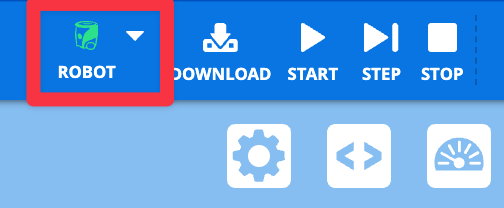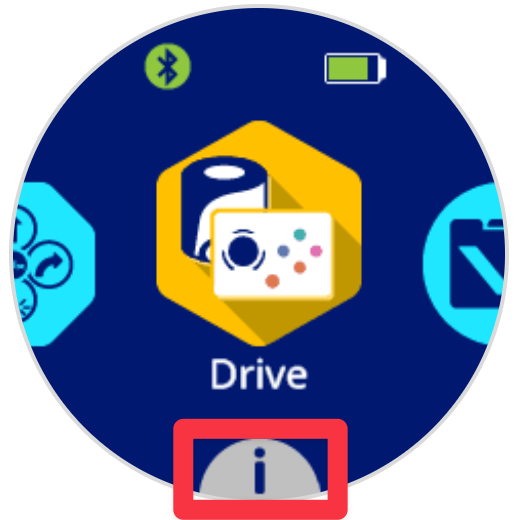Naming the Robot#
Connect your robot#
Make sure your VEX AIM Coding Robot is connected. The Robot icon should be green.
Select edit#
Click the Edit option next to your robot’s current name.
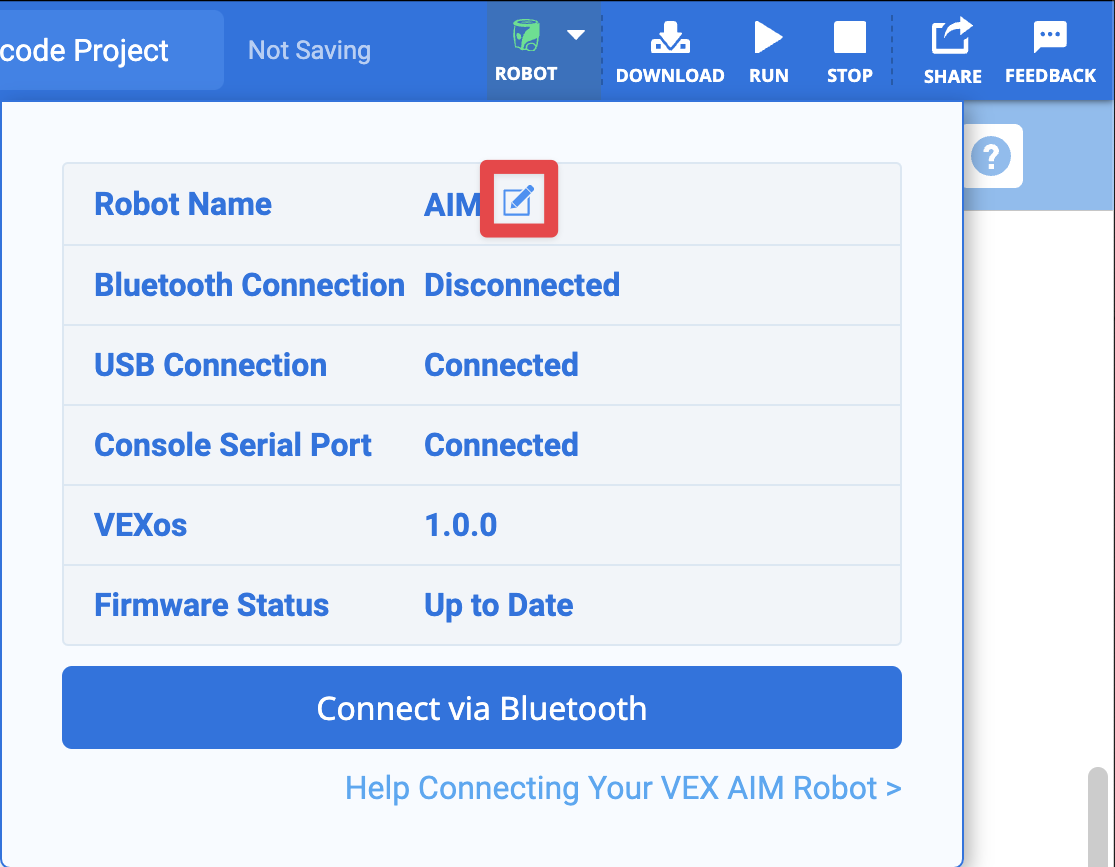
Change the name#
Type your new name and select Update.
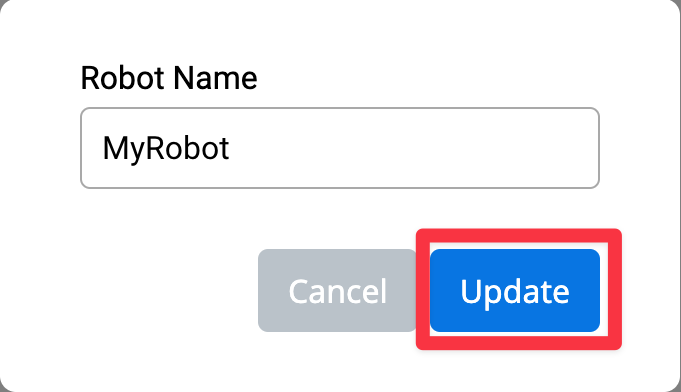
Note: Spaces are not accepted. Use underscores to separate words. Maximum length is 7 characters.
View the name in VEXcode#
When you select the Robot icon, you will see your new robot name.
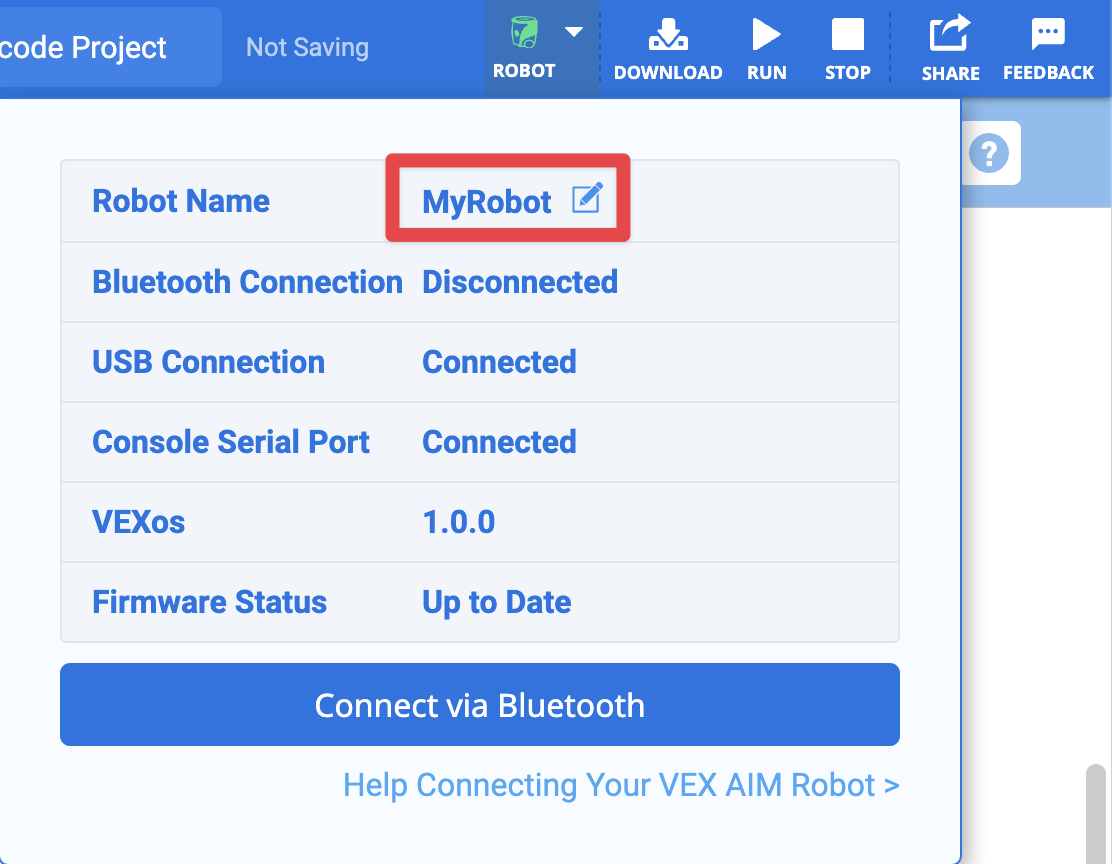
View Your Robot’s Name on the Robot#
Check the details#
The robot’s name and battery level will be shown.