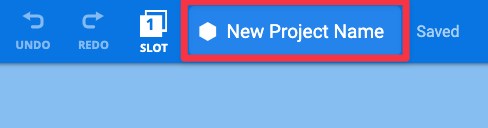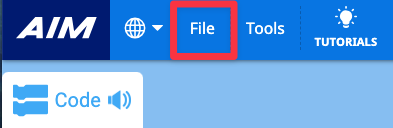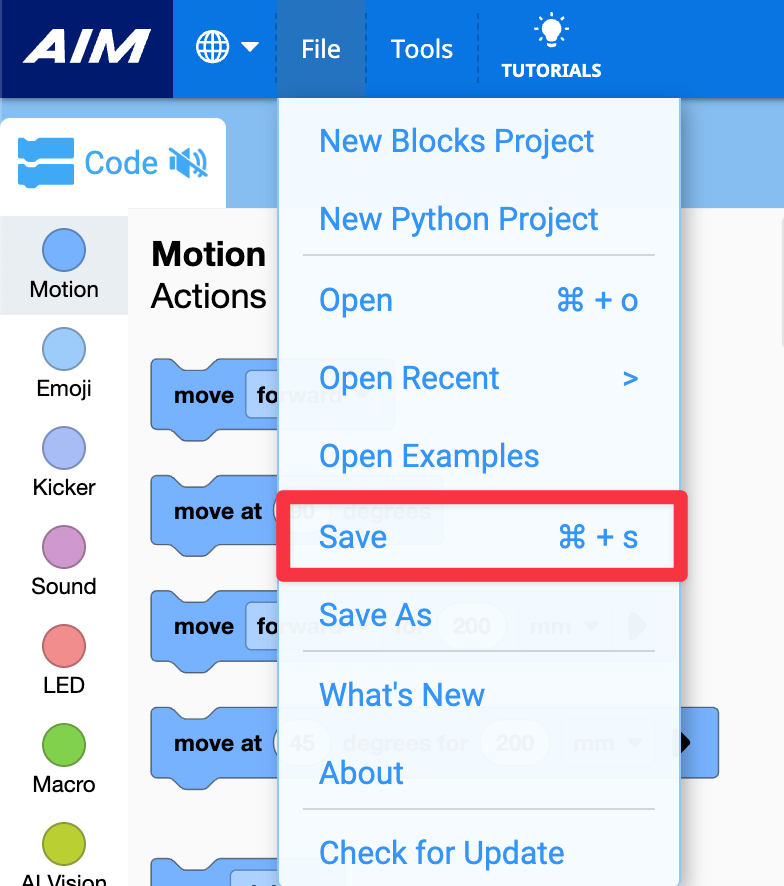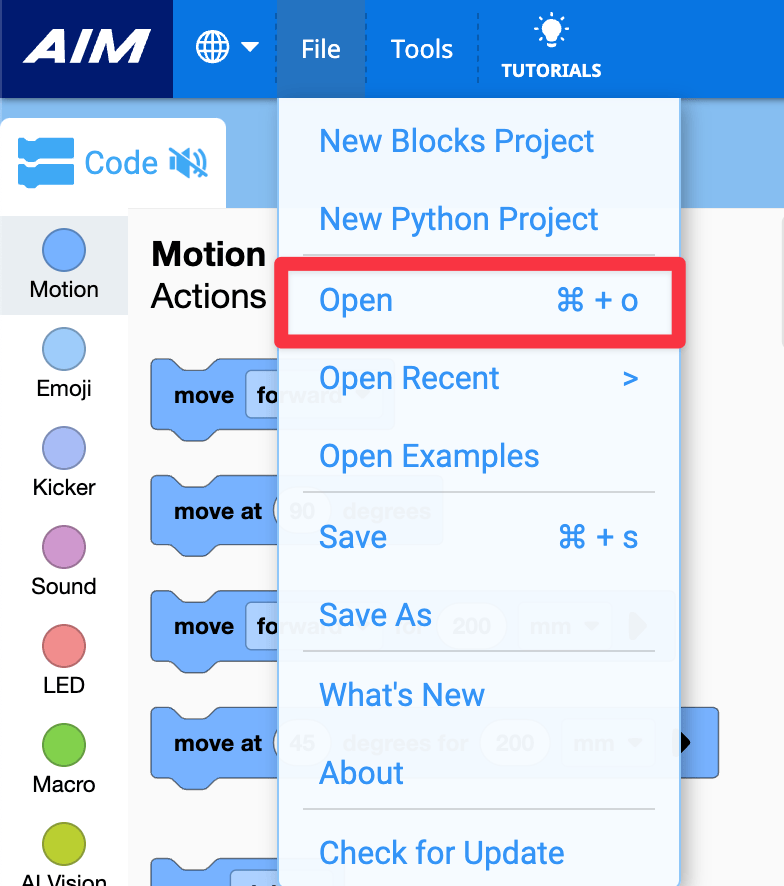Creating, Opening, and Saving a Project#
In VEXcode AIM, you can build new projects or open saved projects with your VEX AIM Coding Robot. Follow these simple steps to create, save, and open your projects.
Creating a New Project#
Select New Blocks Project or New Python Project#
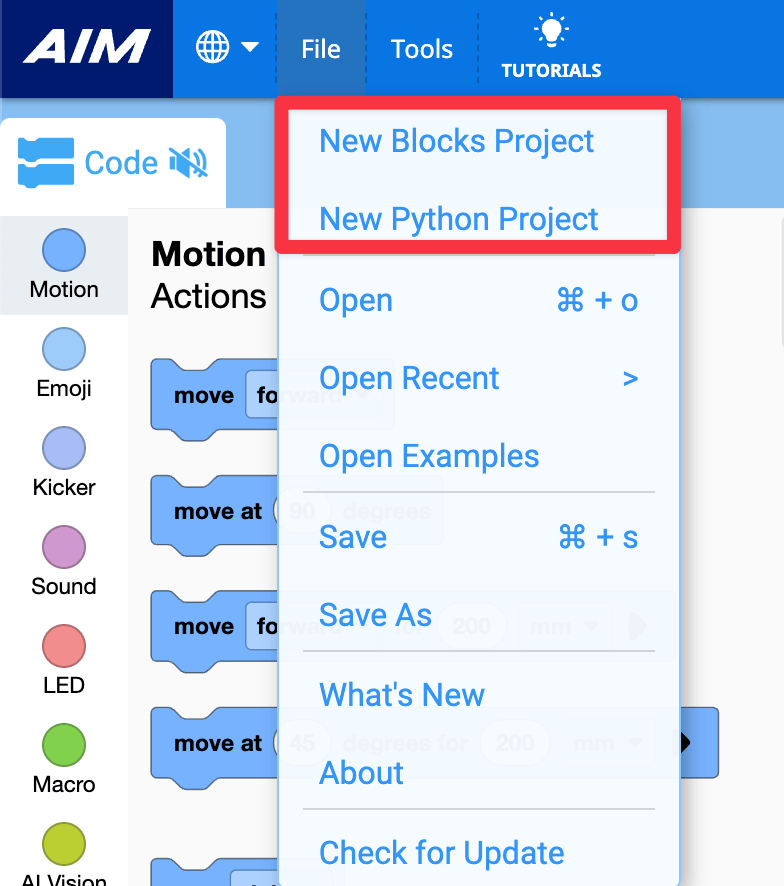
Saving a Project#
Name your project#
Using your device’s saving dialog, enter your new project name.
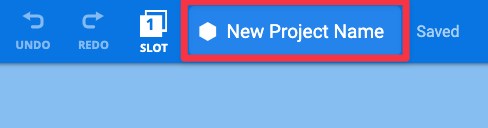
Select Save#
A Windows interface is shown here for reference. VEXcode AIM projects will be saved with a .aimblocks or .aimpython extension, depending on whether it is a blocks or Python project.
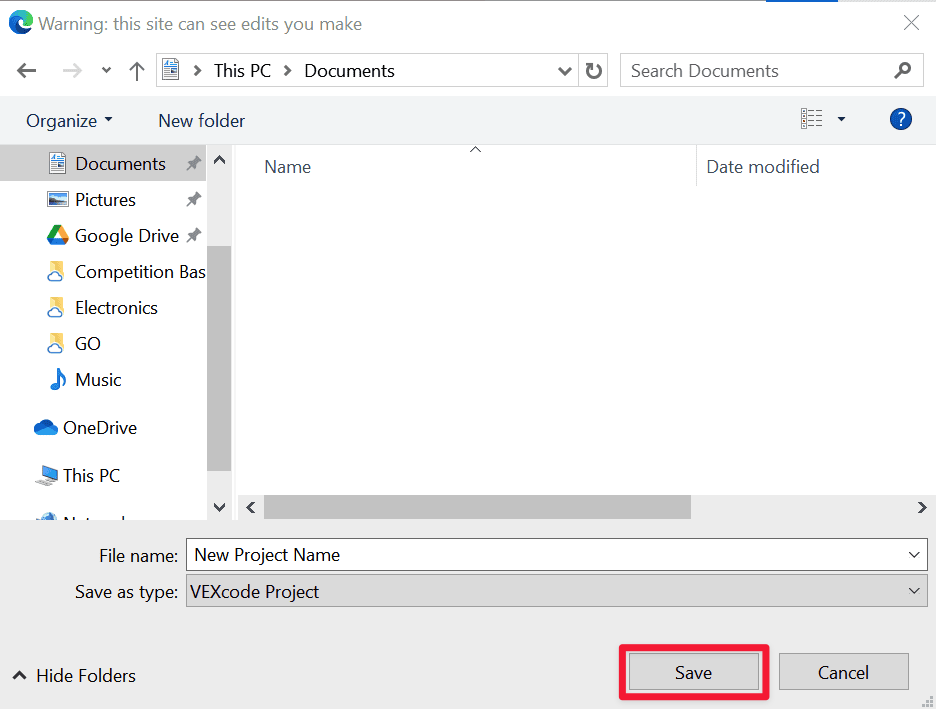
Confirm the project name#
Your new project name will now show in the project name dialog box in the VEXcode AIM Toolbar.
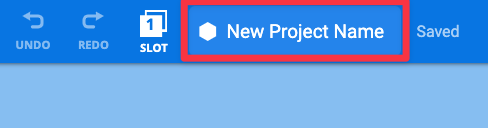
Opening an Existing Project#
Select your project#
Navigate to your saved project on your device. Select the project you wish to open, then select Open . A Windows interface is shown here for reference. VEXcode AIM projects will have a .aimblocks or .aimpython extension, depending on whether it is a blocks or text project.
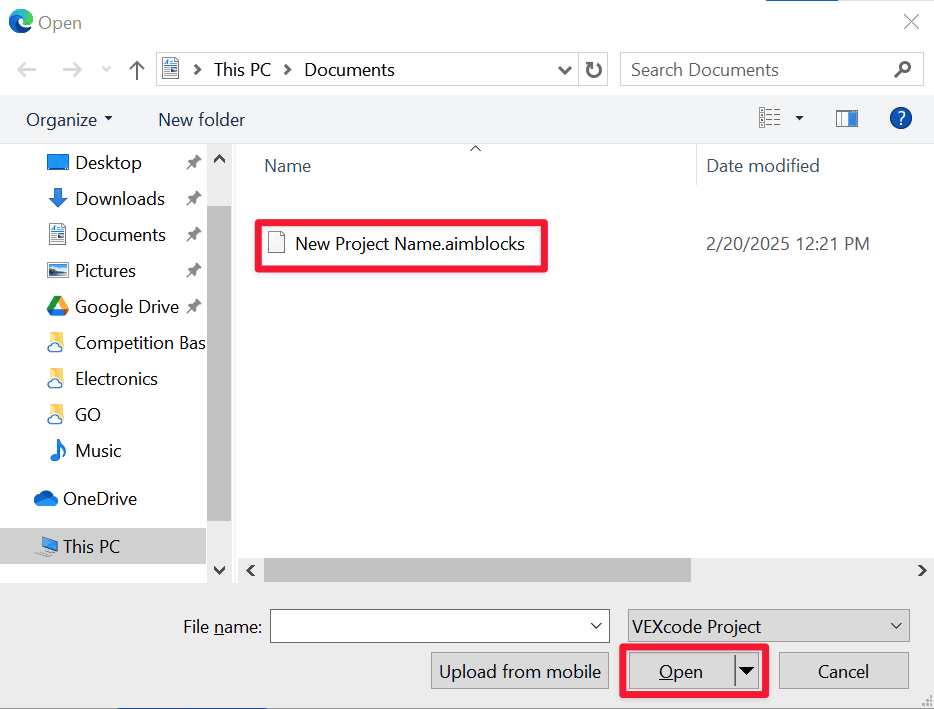
View your project#
Your project will now open in VEXcode AIM, and the project name will show in the Toolbar.