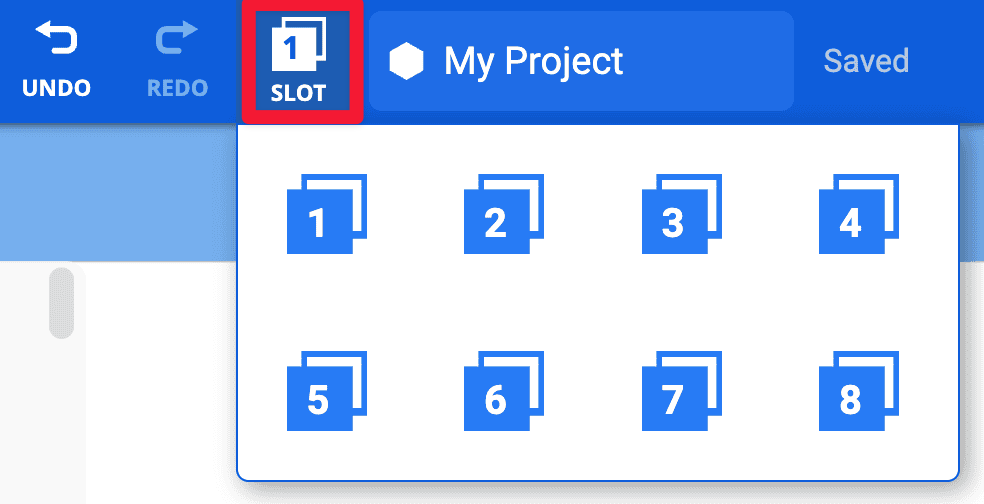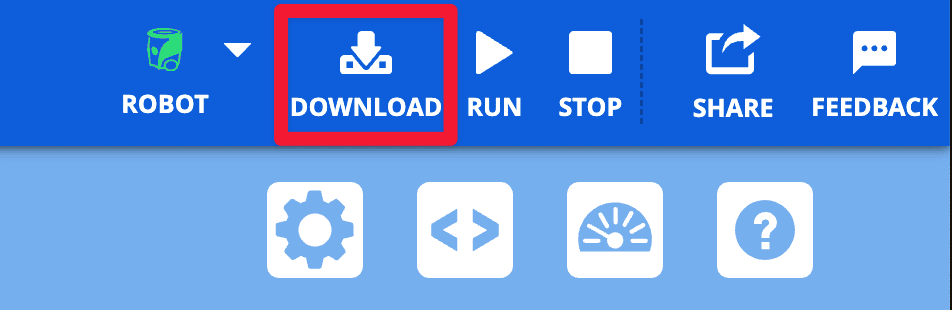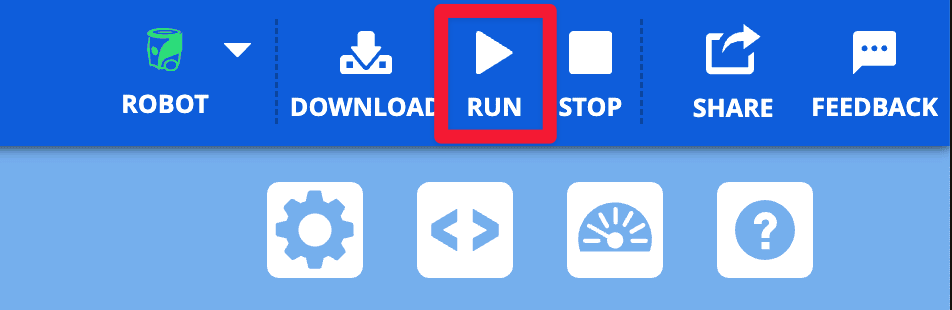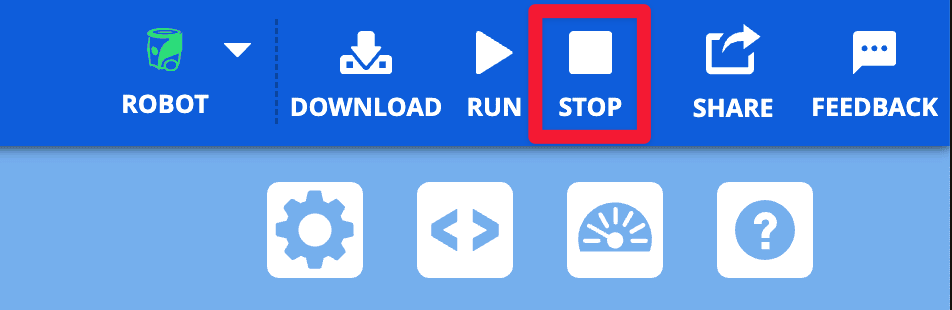Downloading, Running, and Stopping a Project#
When your VEX AIM Coding Robot is connected to VEXcode AIM, the Robot icon will turn green and the Download, Run, and Stop buttons become active.
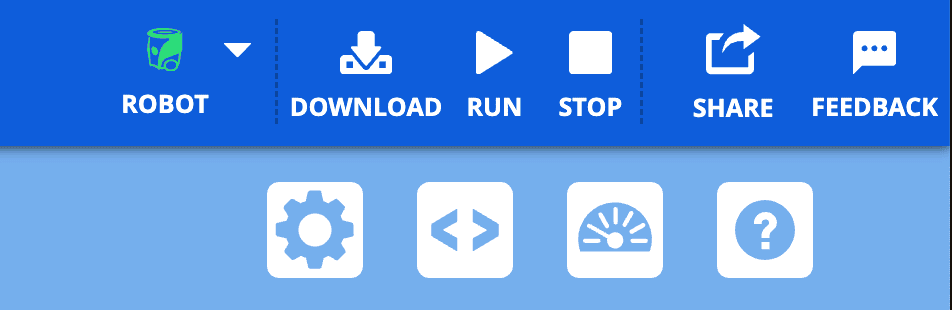
Downloading a project#
Save if needed#
If your project is not saved yet, you will be prompted to save it. Select OK to save your project.
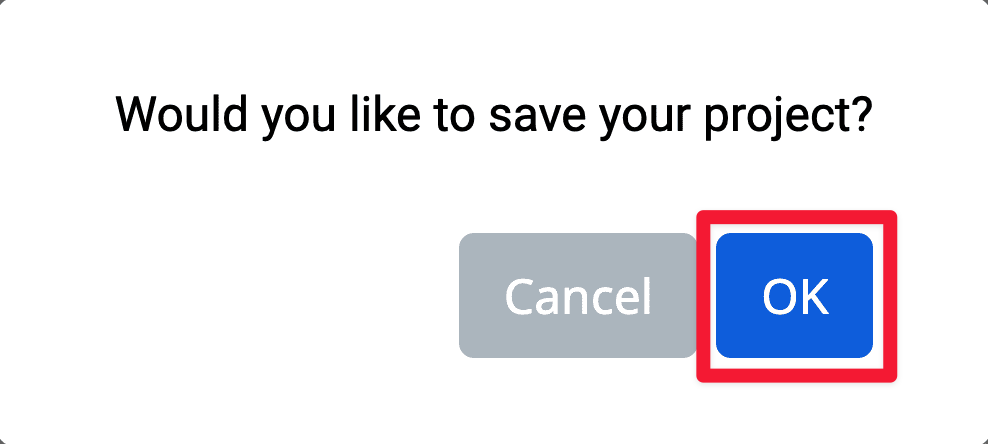
Wait for the Download Progress Bar#
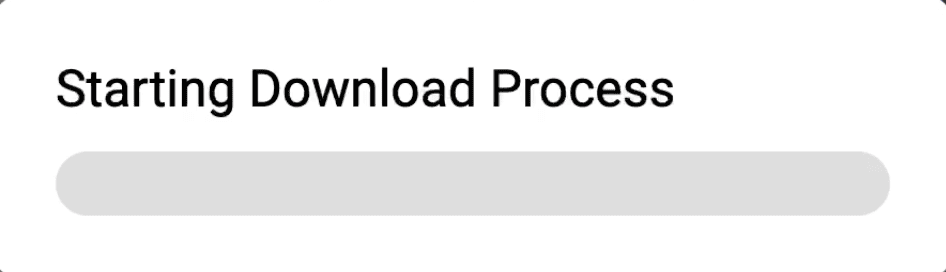
Note: By default, projects download to Slot To change the slot, select the Slot icon and choose a different slot.