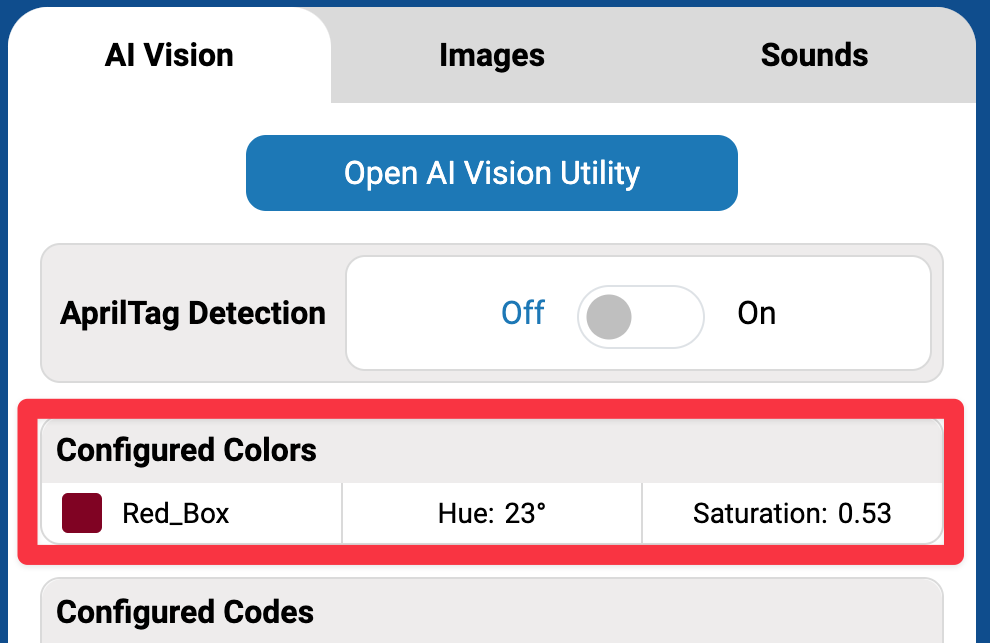Configuring Color Signatures#
A color signature is one of two visual signatures used by the AI Vision Sensor to identify colors. It must be configured before the sensor can recognize it.
Note: A wired connection must be used to enable the AI Vision Utility and configure color signatures for the robot.
Creating a Color Signature#
Place a solid-colored object in front of the sensor#
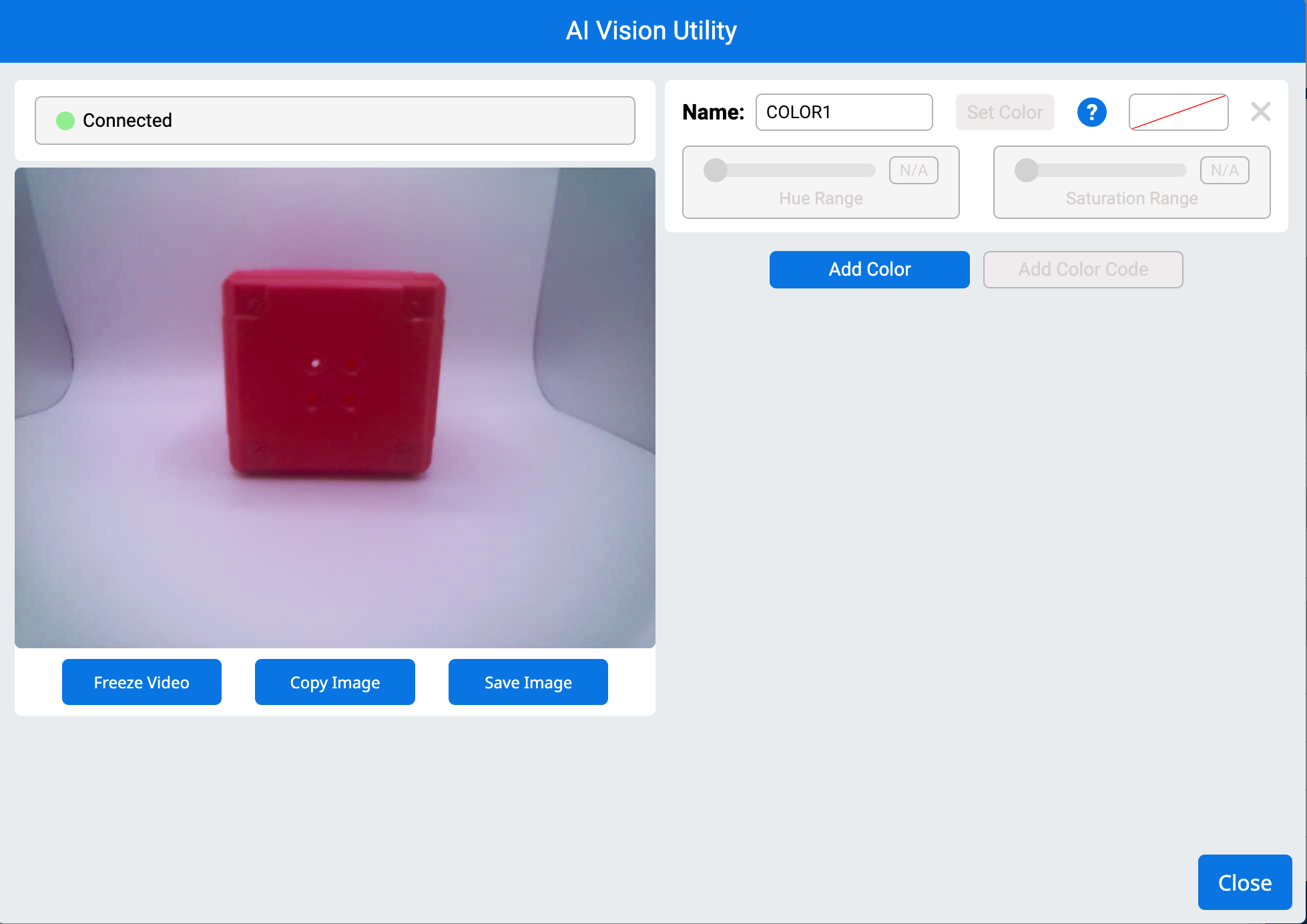
Drag cursor over the object#
A red box will outline the selected color.
Note: Stay within the color area to avoid including background colors that could affect detection.
Select Set Color#
Once a color is set, the sensor will save it as a Color Signature.
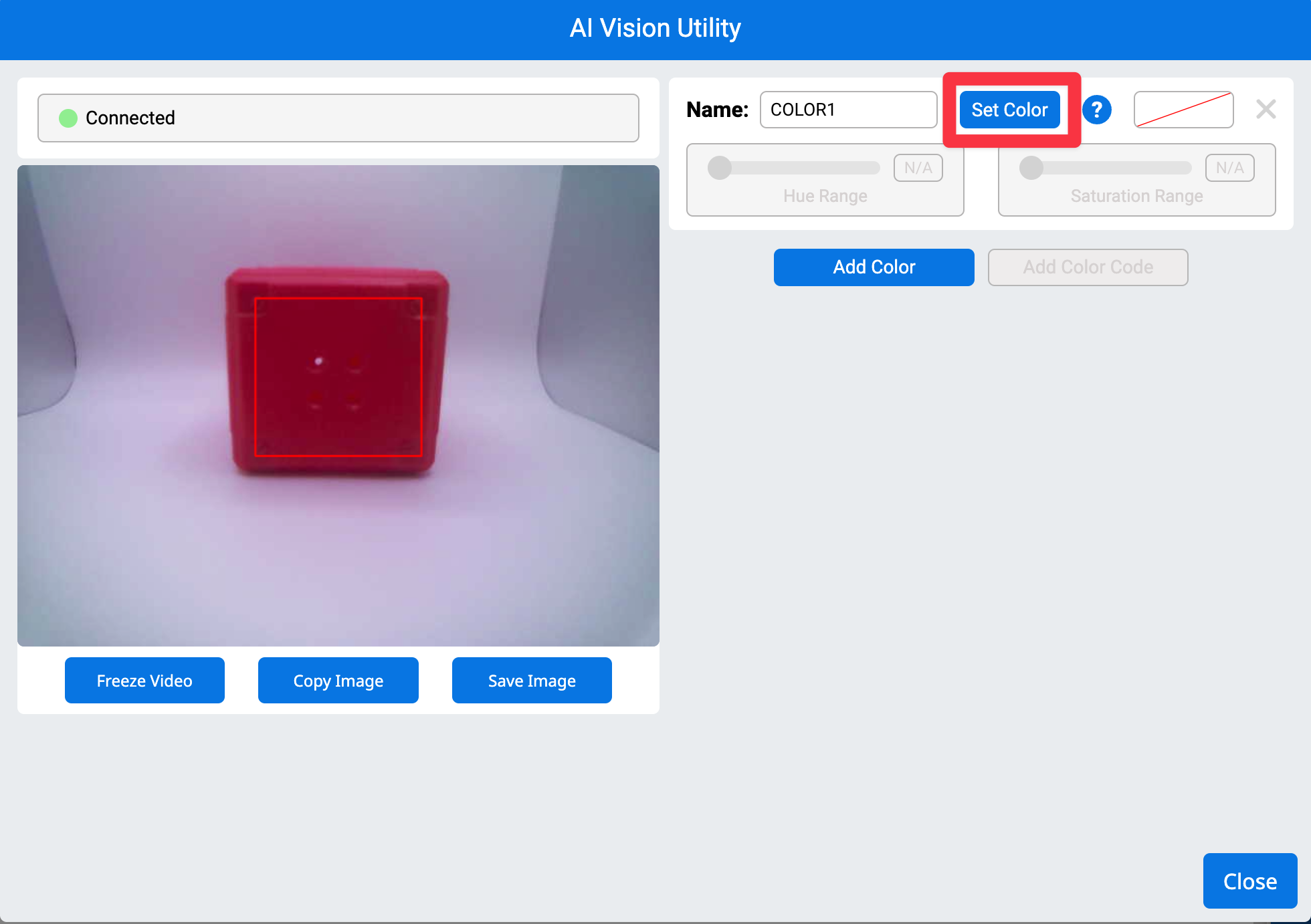
Rename the color signature by typing into the Name text field#
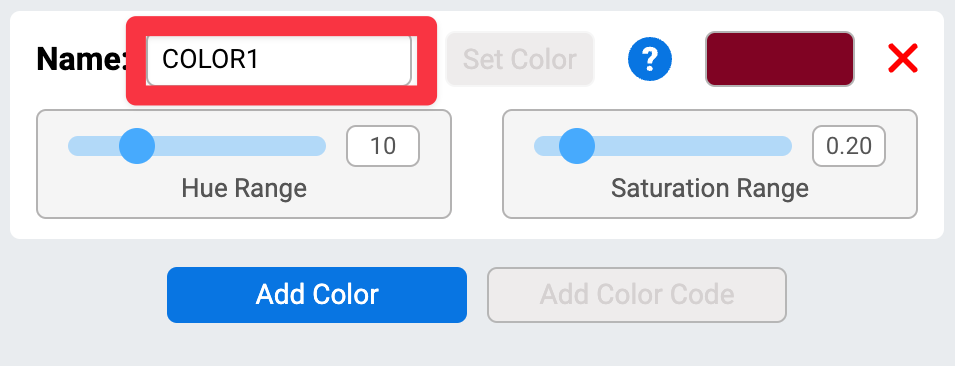
Tune a Color Signature#
Adjust the Hue Range#
Use the Hue Range slider to expand or narrow the range of colors around your selected hue. Watch the red target box — increase the range until the box fully surrounds the object.
Note: Don’t go too far or it may include unwanted colors.
Adjust the Saturation Range#
Use the Saturation Range slider to include lighter or dimmer versions of the color. Adjust it until the box stays locked on the object, even in different lighting.
Saving Color Signatures#
Select Add Color to set more Color Signatures#
The sensor can track up to 7 Color Signatures at a time.
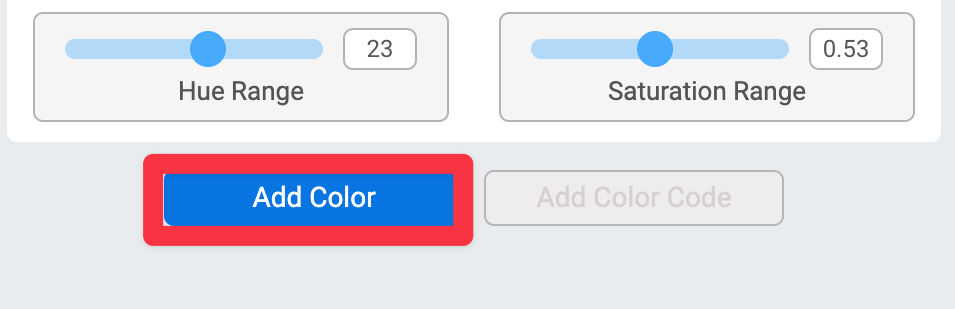
Select Close#
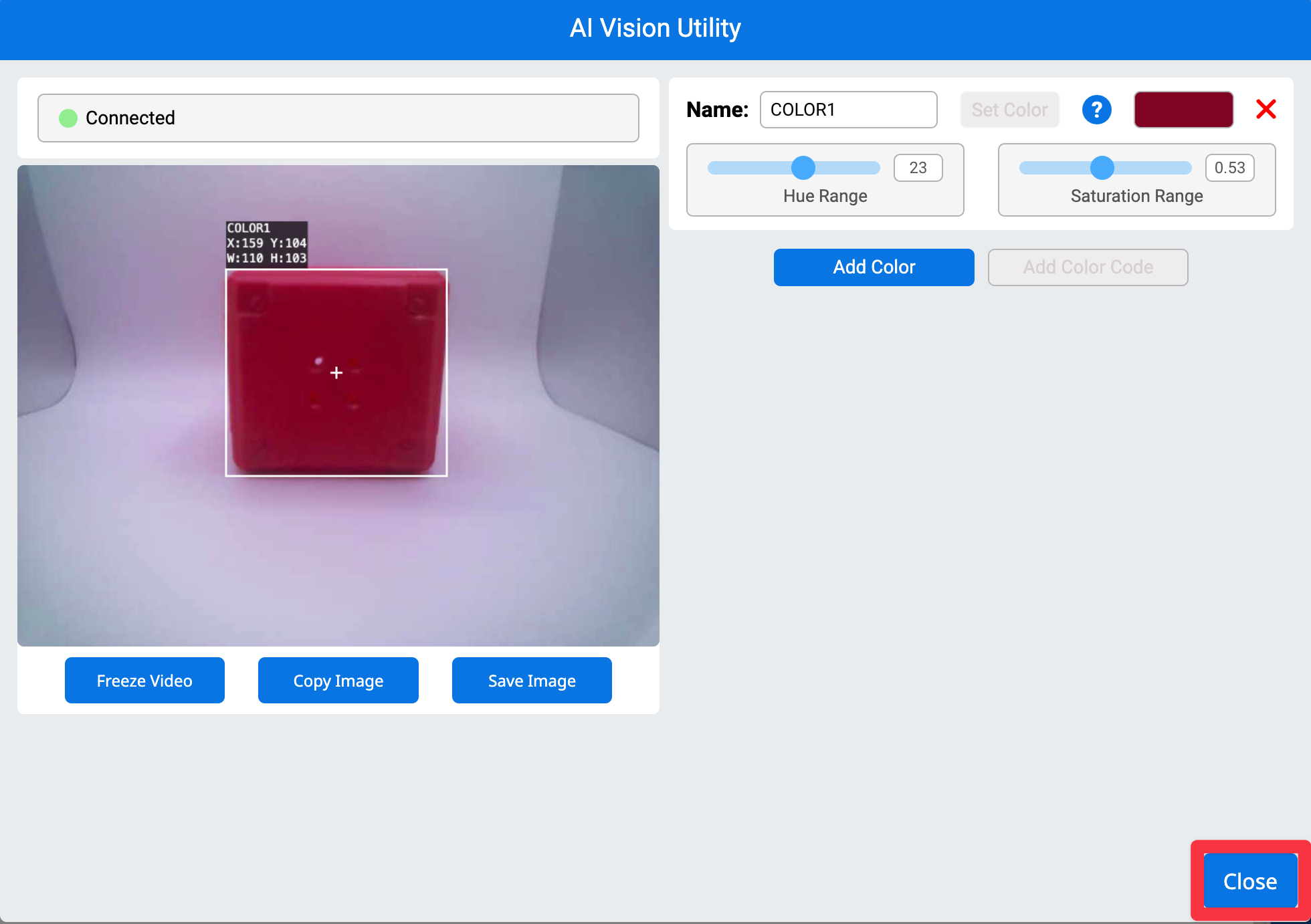
All configured color signatures will now appear in the AIM Control Panel.