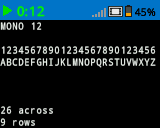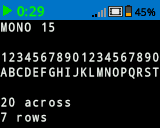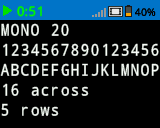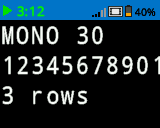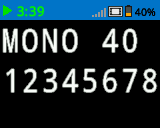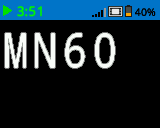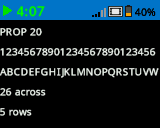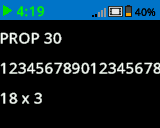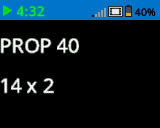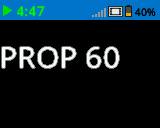Pantalla#
Introducción#
La pantalla cerebral VEX IQ (2.ª generación) ofrece una variedad de métodos para mostrar información, dibujar formas y controlar los elementos visuales de la pantalla.
Para los ejemplos siguientes, el cerebro construido incluye acceso a los métodos de Pantalla y se utilizará en todos los ejemplos posteriores en esta documentación de API cuando se haga referencia a esos métodos.
A continuación se muestra una lista de todos los métodos:
Cursor Imprimir – Colocar e imprimir texto.
print– Prints text at the current cursor position.set_cursor– Sets the cursor to a specific row and column.next_row– Moves the cursor to column 1 of the next row.clear_row– Clears a row of text.row– Returns the current cursor row.column– Returns the current cursor column.print_at– Prints text at a specific x and y location.get_string_width– Returns the width of a string in pixels.get_string_height– Returns the height of a string in pixels.
Mutadores: cambian la configuración de la pantalla, los colores y el comportamiento del dibujo.
clear_screen– Clears the screen of all drawings and text.set_font– Sets the font for printed text.set_pen_width– Sets the thickness for drawn shapes and lines.set_pen_color– Sets the color for outlines and text.set_fill_color– Sets the fill color for shapes and backgrounds.set_origin– Sets a new origin for printing and drawing.
Dibujar – Agregar gráficos a la pantalla.
draw_pixel– Draws a pixel at a specific x and y position.draw_line– Draws a line between two points.draw_rectangle– Draws a rectangle.draw_circle– Draws a circle.set_clip_region– Restricts where drawings and text can appear.render– Updates the Brain’s screen with text and drawings only when called.
Cursor Imprimir#
print#
print displays text on the Brain’s screen at the current cursor position and font.
Usage:
brain.screen.print(text, precision, opaque)
Parámetros |
Descripción |
|---|---|
|
El texto, número o valor de variable que se mostrará en la pantalla. |
|
Optional. The number of decimal places to display when displaying numbers. This must be written as a keyword argument, ie: |
|
Optional.
|
# Display a message at the starting
# cursor position
brain.screen.print("Hello, Robot!")
# Display a percentage with 4 decimal
# places and a blue background
brain.screen.set_fill_color(Color.BLUE)
brain.screen.print((42/100), precision = 4, opaque = True)
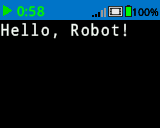
set_cursor#
set_cursor sets the cursor at a specific row and column on the Brain’s screen. How many rows and columns can comfortably fit depends on the selected font.
Monospaced fonts have characters that are all the same width, making text placement consistent. In contrast, proportional fonts vary in character width, so some letters take up more space than others. However, regardless of which type is used, set_cursor positions the cursor based on row and column size, not font style. The font size can be adjusted using set_font.
Usage:
brain.screen.set_cursor(row, column)
Parámetros |
Descripción |
|---|---|
|
La fila del cursor. |
|
La columna del cursor. |
# Repeatedly print the Brain's timer at
# the top left of the screen
while True:
brain.screen.print(brain.timer.time(SECONDS))
brain.screen.next_row()
wait(1, SECONDS)
brain.screen.clear_screen()
brain.screen.set_cursor(1, 1)
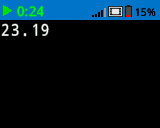
next_row#
next_row moves the cursor to column 1 on the next row on the Brain’s screen.
Usage:
brain.screen.next_row()
Parámetros |
Descripción |
|---|---|
Este método no tiene parámetros. |
# Display two lines of text
brain.screen.print("Line 1")
brain.screen.next_row()
brain.screen.print("Line 2")
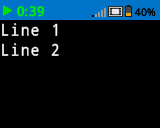
clear_row#
clear_row clears a row of drawings and text on the Brain’s screen.
Usage:
brain.screen.clear_row(row, color)
Parámetros |
Descripción |
|---|---|
fila |
Opcional. La fila que se va a borrar. El valor predeterminado es la fila actual del cursor. |
color |
Optional. The color to apply to the cleared row. Options include:
|
# Display text on two rows
brain.screen.print("This text stays")
brain.screen.next_row()
brain.screen.print("This disappears")
# Wait 3 seconds before clearing
# only the second row
wait(3, SECONDS)
brain.screen.clear_row()
# Turn the 5th row green
brain.screen.clear_row(5, Color.GREEN)
row#
row returns the current row where text will be printed as an integer.
Usage:
brain.screen.row()
Parámetros |
Descripción |
|---|---|
Este método no tiene parámetros. |
column#
column returns the current column where text will be printed as an integer.
Usage:
brain.screen.column()
Parámetros |
Descripción |
|---|---|
Este método no tiene parámetros. |
print_at#
print_at displays text on the Brain’s screen at a specified x and y-coordinate (in pixels) with the currently set font and set origin. This method disregards the current cursor position.
Usage:
brain.screen.print_at(text, x, y, precision, opaque)
Parámetros |
Descripción |
|---|---|
|
El texto a imprimir. |
|
The x position to print at as a keyword argument, ie: |
|
The y position to print at as a keyword argument, ie: |
|
Optional. The number of decimal places to display when displaying numbers. This must be written as a keyword argument, ie: |
|
Optional.
|
# Print the number 1 on the Brain's screen at position (100, 40)
brain.screen.print_at(1, x=100, y=40)
# Display 1/3 with 3 decimal places and a blue background
brain.screen.set_fill_color(Color.BLUE)
brain.screen.print_at((1/3), x=100, y=40, precision=3, opaque=True)
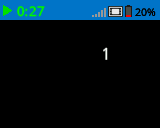
get_string_width#
get_string_width returns the width of a string in pixels, as it would appear on the Brain’s screen. The width varies depending on the string’s length and the current font.
Usage:
brain.screen.get_string_width(string)
Parámetros |
Descripción |
|---|---|
|
La cuerda a medir. |
get_string_height#
get_string_height returns the height of a string in pixels, as it would appear on the Brain’s screen. The width varies depending on the string’s length and the current font.
Usage:
brain.screen.get_string_height(string)
Parámetros |
Descripción |
|---|---|
cadena |
La cuerda a medir. |
Mutadores#
clear_screen#
clear_screen clears all drawings and text from the Brain’s screen.
Usage:
brain.screen.clear_screen(color)
Parámetros |
Descripción |
|---|---|
color |
Optional. Sets the screen color. Options include:
|
# Draw a circle and clear it after
# 2 seconds
brain.screen.draw_circle(80, 50, 20)
wait(2, SECONDS)
brain.screen.clear_screen()
# Turn the screen red
brain.screen.clear_screen(Color.RED)
set_font#
set_font sets the font used for displaying text on the Brain’s screen. This font will apply to all text printed with print or print_at. The default font at the start of a project is MONO20.
Usage:
brain.screen.set_font(fontname)
Parámetro |
Descripción |
|---|---|
|
Sets the font to one of the following:
|
|
|
|
|---|---|---|
|
|
|
|
|
|
|
# Display two different fonts on
# two separate lines
brain.screen.set_font(FontType.MONO20)
brain.screen.print("Mono Medium")
brain.screen.next_row()
brain.screen.set_font(FontType.PROP20)
brain.screen.print("Prop Medium")

set_pen_width#
set_pen_width sets the pen width used for drawing lines and shapes.
Usage:
brain.screen.set_pen_width(width)
Parámetro |
Descripción |
|---|---|
|
El ancho del lápiz, expresado como un número entero en píxeles en un rango de 0 a 32. |
# Draw two circles with
# different pen widths
brain.screen.draw_circle(40, 70, 20)
brain.screen.set_pen_width(5)
brain.screen.draw_circle(100, 70, 20)
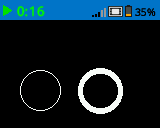
set_pen_color#
set_pen_color sets the pen color used for drawing lines, shapes, and text.
Usage:
brain.screen.set_pen_color(color)
Parámetro |
Descripción |
|---|---|
|
Optional. Sets the pen color. Options include:
|
# Draw two rectangles with
# different colors
brain.screen.draw_rectangle(100, 50, 10, 20)
brain.screen.set_pen_color(Color.BLUE)
brain.screen.draw_rectangle(50, 50, 10, 20)
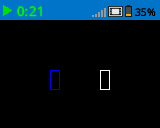
set_fill_color#
set_fill_color method sets the fill color used when shapes are drawn.
Usage:
brain.screen.set_fill_color(color)
Parámetro |
Descripción |
|---|---|
|
Optional. Sets the fill color. Options include:
|
# Draw a yellow circle
brain.screen.set_fill_color(Color.YELLOW)
brain.screen.draw_circle(50, 50, 20)
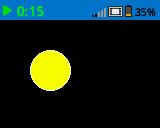
set_origin#
set_origin sets the origin (0,0) used for drawing or printing on the Brain’s screen. By default, drawing or printing methods consider the top left corner of the screen as the origin. This method can reset the origin to an alternate (x, y) screen coordinate location.
Usage:
brain.screen.set_origin(x, y)
Parámetro |
Descripción |
|---|---|
|
La nueva coordenada x que se establecerá como origen, expresada como un número entero de 0 a 160. |
|
La nueva coordenada y que se establecerá como origen, expresada como un número entero de 0 a 108. |
# Draw a line with the origin set to (50, 50)
brain.screen.set_origin(50, 50)
brain.screen.draw_line(1, 1, 159, 107)
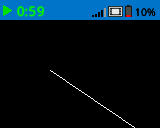
Dibujar#
draw_pixel#
draw_pixel draws a pixel at the specified (x, y) screen coordinate in the current pen color. It uses the current pen color set by set_pen_color.
Usage:
brain.screen.draw_pixel(x, y)
Parámetro |
Descripción |
|---|---|
|
La coordenada x donde se dibujará el píxel, expresada como un número entero de 0 a 160. |
|
La coordenada y donde se dibujará el píxel, expresada como un número entero de 0 a 108. |
# Draw one pixel at the center
# of the screen
brain.screen.draw_pixel(80, 50)
![]()
draw_line#
draw_line draws a line from the first specified screen coordinate (x1, y1) to the second specified screen coordinate (x2, y2). It uses the current the pen width set by set_pen_width and pen color set by set_pen_color.
The x and y-coordinates use the default origin of (0, 0) unless a different origin has been set using set_origin.
Usage:
brain.screen.draw_line(x1, y1, x2, y2)
Parámetro |
Descripción |
|---|---|
|
La coordenada x inicial de la línea, expresada como un número entero de 0 a 160. |
|
La coordenada y inicial de la línea, expresada como un número entero entre 0 y 108. |
|
La coordenada x final de la línea, expresada como un número entero de 0 a 160. |
|
La coordenada y final de la línea, expresada como un número entero entre 0 y 108. |
# Draw a line from the top left to
# bottom right of the screen
brain.screen.draw_line(0, 0, 159, 107)
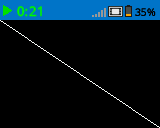
draw_rectangle#
draw_rectangle draws a rectangle with its top-left corner at the specified (x, y) coordinate and a size determined by the given width and height, all measured in pixels. The rectangle’s outline is drawn using the current pen width set by set_pen_width and the pen color set by set_pen_color. The interior is filled with the color set by set_fill_color.
The x and y-coordinates use the default origin of (0,0) unless a different origin has been set using set_origin.
Usage:
brain.screen.draw_rectangle(x, y, width, height, color)
Parámetro |
Descripción |
|---|---|
|
La coordenada x de la esquina superior izquierda del rectángulo, expresada como un número entero de 0 a 160. |
|
La coordenada y de la esquina superior izquierda del rectángulo, expresada como un número entero de 0 a 108. |
|
El ancho del rectángulo, expresado como un número entero de 0 a 160. |
|
La altura del rectángulo, expresada como un número entero de 0 a 108. |
|
Optional. The fill color of the rectangle. Options include:
|
# Draw a red rectangle on the screen
brain.screen.draw_rectangle(25, 25, 100, 50, Color.RED)
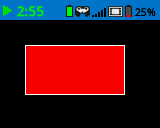
draw_circle#
draw_circle draws a circle with its center at the specified (x, y) coordinate and a size determined by the given radius, all measured in pixels. The circle’s outline is drawn using the current pen width set by set_pen_width and the pen color set by set_pen_color. The interior is filled with the color set by set_fill_color.
The x and y-coordinates use the default origin of (0,0) unless a different origin has been set using set_origin.
Usage:
brain.screen.draw_circle(x, y, radius, color)
Parámetro |
Descripción |
|---|---|
|
La coordenada x del centro del círculo, expresada como un número entero de 0 a 160. |
|
La coordenada y del centro del círculo, expresada como un número entero de 0 a 160. |
|
El radio del círculo, expresado como un número entero de 0 a 108 píxeles. |
|
Optional. The fill color of the circle. Options include:
|
# Draw a green circle on the screen
brain.screen.draw_circle(80, 50, 20, Color.GREEN)
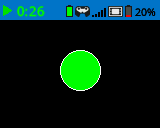
set_clip_region#
set_clip_region defines a rectangular area on the screen where all drawings and text will be confined. Any content outside this region will not be displayed.
Usage:
brain.screen.set_clip_region(x, y, width, height)
Parámetro |
Descripción |
|---|---|
|
La coordenada x de la esquina superior izquierda de la región de recorte, expresada como un número entero o flotante de 0 a 160. |
|
La coordenada y de la esquina superior izquierda de la región de recorte, expresada como un número entero o flotante de 0 a 108. |
|
El ancho de la región de recorte en píxeles, expresado como un número entero o flotante de 0 a 160. |
|
La altura de la región de recorte en píxeles, expresada como un entero o un punto flotante entre 0 y 108. |
# Restrict text and drawings to a specific region
brain.screen.set_clip_region(0, 0, 120, 120)
brain.screen.draw_rectangle(60, 60, 100, 100, Color.RED)
brain.screen.print_at("Cut off!", x=60, y=60)
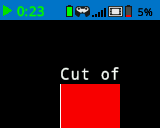
render#
render enables double buffering for the Brain’s screen. Once called, any drawing commands (like text, shapes, or images) will no longer appear immediately for the rest of the project. Instead, updates will only be shown when render is used again. This allows for smoother and more controlled screen updates, but means nothing will be visible until render is used.
Usage:
brain.screen.render()
Parámetros |
Descripción |
|---|---|
Este método no tiene parámetros. |
# Render text after moving
brain.screen.render()
brain.screen.print("Render later...")
drivetrain.drive_for(FORWARD, 100, MM)
drivetrain.turn_for(RIGHT, 90, DEGREES)
brain.screen.render()