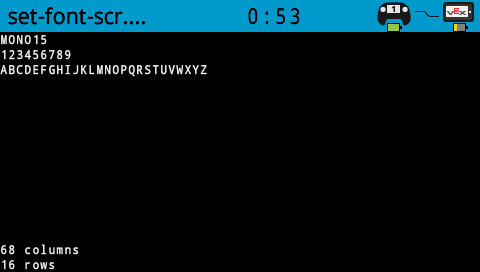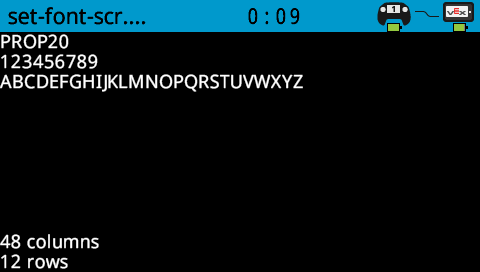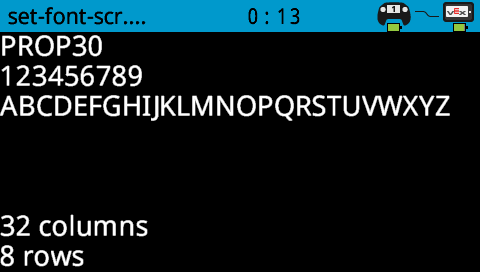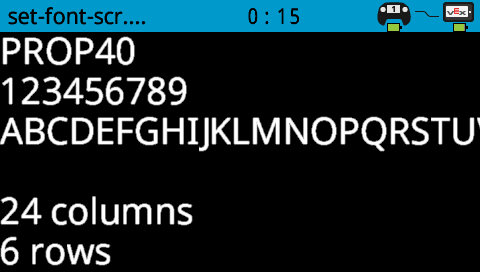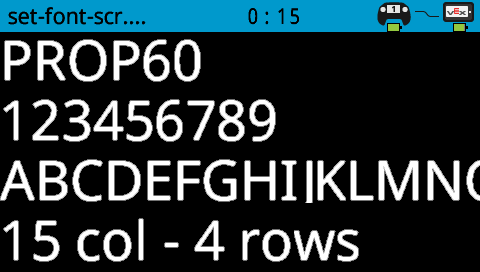Screen#
Introduction#
The Screen blocks control the V5 Brain’s touchscreen, allowing your robot to show text, numbers, and graphics, and respond to touch input.
By default, the font for printing to the Brain is monospaced small which has 12 rows and 48 columns.
For drawing, the Brain’s resolution is 479 x 239 pixels.
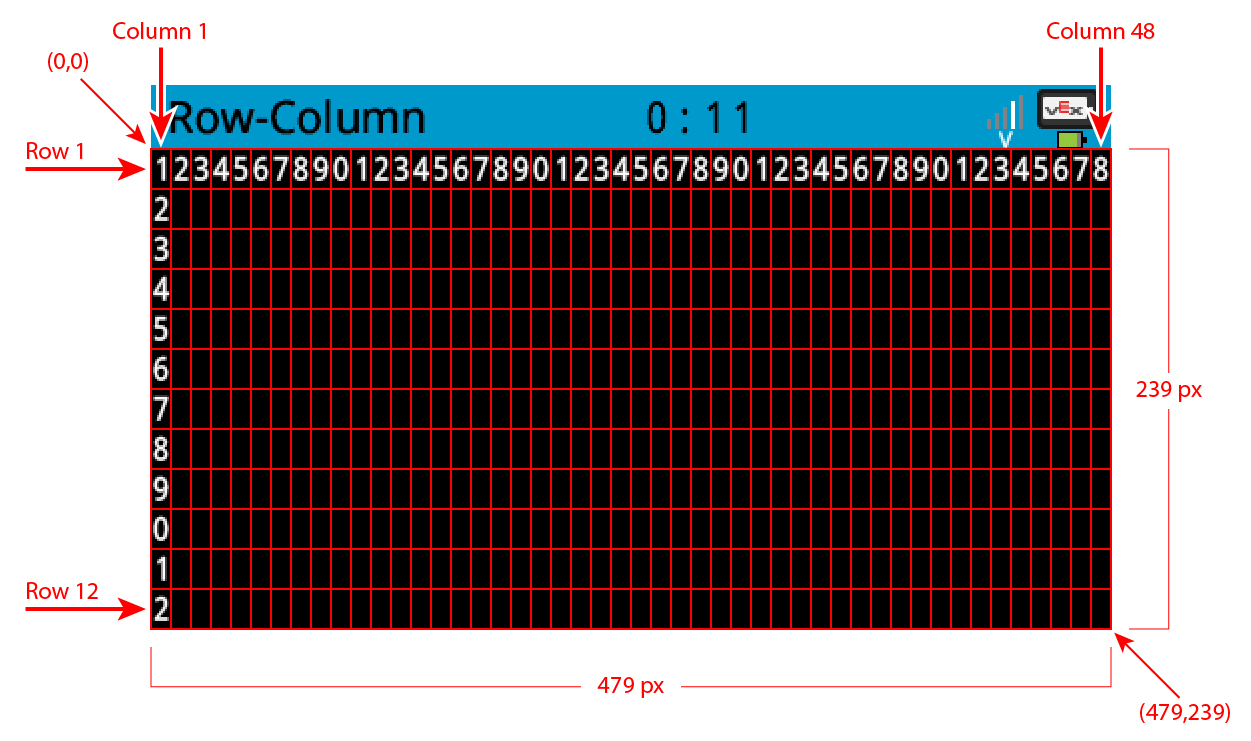
Below is a list of available blocks:
Cursor Print – Display text and manage the print cursor.
print on screen – Prints text or numbers on the Brain screen.
set cursor to row column on screen – Moves the cursor to a specific row and column.
set cursor to next row on screen – Moves the cursor to column 1 of the next row.
clear row on screen – Clears a specified row of text.
screen cursor column – Returns the column number where text will be printed.
screen cursor row – Returns the row number where text will be printed.
Settings – Change the appearance of text and graphics.
clear screen – Erases all text and drawings from the screen.
set font on screen – Changes the font type and size for text display.
set print precision on screen – Adjusts the amount of decimal places for printed numbers.
set pen width on screen – Controls the thickness of drawn lines.
set pen/font color on screen – Changes the color of text and outlines.
set fill color on screen – Sets the color used to fill shapes.
Draw – Create shapes, lines, and graphics on the Brain screen.
draw pixel on screen – Draws a single pixel at a position.
draw line on screen – Draws a line between two points.
draw rectangle on screen – Draws a rectangle using two corner points.
draw circle on screen – Draws a circle with a defined center and radius.
Touch – Detect touch input on the Brain’s screen.
screen pressed? – Returns whether the screen is currently being touched.
screen position – Reports the X coordinate of a touch.
when screen – Runs attached blocks when the screen is pressed or released.
Cursor Print#
print on screen#
The print on screen block displays text on the robot’s screen at the current cursor position and font.
当开始
在屏幕上打印 [VEXcode]▶
Parameters |
Description |
|---|---|
value |
The text, number, or variable value to display on the screen. |
expanding arrow |
Expand the block to read and set cursor to next row and make the cursor move to the next row after this block. |
Example
当开始
[Display a message at the starting cursor position.]
在屏幕上打印 [Hello, Robot!]▶
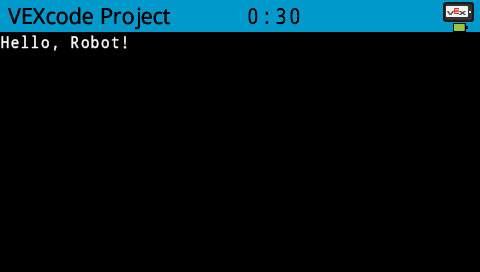
set cursor to row column on screen#
When using the set cursor to row column on screen block, the cursor is placed at a specific row and column on the screen. How many rows and columns can comfortably fit depends on the selected font. With the default monospaced medium font, up to 8 rows and 13 columns can be displayed clearly. Text placed beyond this range may be cut off or become difficult to read.
Monospaced fonts have characters that are all the same width, making text placement consistent. In contrast, proportional fonts vary in character width, so some letters take up more space than others. However, regardless of which type is used, the set cursor to row column block positions the cursor based on row and column size, not font style. The font size can be adjusted using the set font on screen block.
在屏幕上设定光标至 [1] 行 [1] 列
Parameters |
Description |
|---|---|
row |
The row of the cursor. |
column |
The column of the cursor. |
Example
当开始
[Display text starting at Row 3 Column 12.]
在屏幕上设定光标至 [3] 行 [12] 列
在屏幕上打印 [Row 3, Column 12]▶
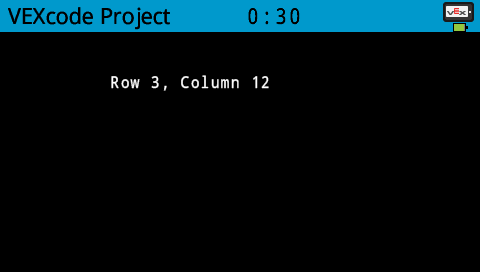
set cursor to next row on screen#
The set cursor to next row on screen block moves the cursor to column 1 on the next row on the robot’s screen.
在屏幕上设定光标至下一行
Parameters |
Description |
|---|---|
This block has no parameters. |
Example
当开始
[Display two lines of text.]
在屏幕上打印 [Line 1]▶
在屏幕上设定光标至下一行
在屏幕上打印 [Line 2]▶
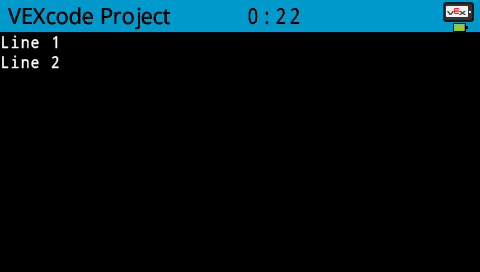
clear row on screen#
The clear row on screen block clears a row of text on the robot’s screen.
清除屏幕第 [1] 行
Parameters |
Description |
|---|---|
row |
The row number to clear. |
Example
当开始
[Only keep the text on row 1.]
在屏幕上打印 [This text stays]▶
在屏幕上设定光标至下一行
在屏幕上打印 [This text disappears]▶
等待 [3] 秒
清除屏幕第 [2] 行
screen cursor column#
The screen cursor column block returns the column number where text will be printed as an integer.
(屏幕光标列数)
Parameters |
Description |
|---|---|
This block has no parameters. |
Example
当开始
[Display the cursor's current column.]
在屏幕上设定光标至 [3] 行 [15] 列
在屏幕上打印 (屏幕光标列数)▶
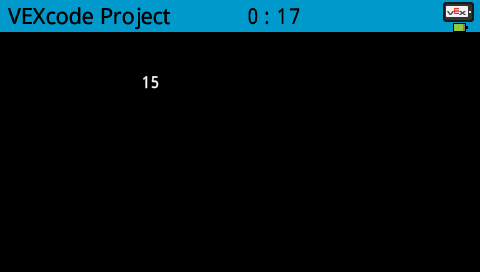
screen cursor row#
The screen cursor row block returns the row number where text will be printed as an integer.
(屏幕光标行数)
Parameters |
Description |
|---|---|
This block has no parameters. |
Example
当开始
[Display the cursor's current row.]
在屏幕上设定光标至 [3] 行 [2] 列
在屏幕上打印 (屏幕光标行数)▶
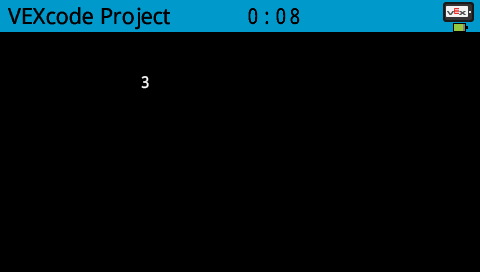
Settings#
clear screen#
The clear screen block clears all drawings and text from the robot’s screen.
清屏
Parameters |
Description |
|---|---|
This block has no parameters. |
Example
当开始
[Draw a circle, and clear it after 2 seconds.]
在屏幕 [120] [120] [40] 上画圆形
等待 [2] 秒
清屏
set font on screen#
The set font on screen block sets the font and size used for displaying text on the robot’s screen. This font will apply to all subsequently printed text.
设定屏幕字体为 [等宽字体 v] [中 v]
Parameters |
Description |
|---|---|
style |
The font style:
|
size |
The font size (examples below):
|
|
|
|
|---|---|---|
|
|
|
|
|
|
|
Example
当开始
[Display text using a larger font]
设定屏幕字体为 [等宽字体 v] [特大 v]
在屏幕上打印 [VEX]▶
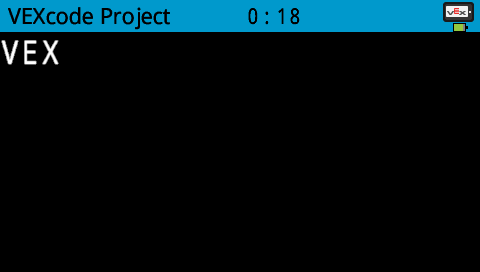
set print precision on screen#
The set print precision on screen block sets the precision formatting used for displaying numbers on the robot’s screen. This print precision will apply to all subsequently printed numbers.
在屏幕上设定打印精度为 [0.1 v]
Parameters |
Description |
|---|---|
precision |
Sets the print precision to:
|
Example
当开始
[Print 1/3 as 0.33.]
在屏幕上设定打印精度为 [0.01 v]
在屏幕上打印 ([1] [math_division v] [3])▶
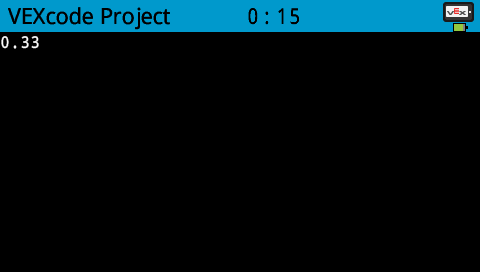
set pen width on screen#
The set pen width on screen block sets the pen width used for drawing lines and shapes.
设定屏幕笔宽为 [10]
Parameters |
Description |
|---|---|
width |
The pen width in pixels in a range from 0 to 32. |
Example
当开始
[Draw a rectangle with a pen width of 10.]
设定屏幕笔宽为 [10]
在屏幕 [50] [50] [130] [60] 上画矩形
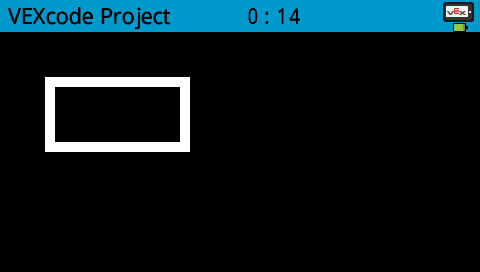
set pen / font color on screen#
The set pen / font color on screen block sets the pen color used for drawing lines, shapes, and text on the robot’s screen.
设定屏幕笔/字体颜色为 [红色 v]
Parameters |
Description |
|---|---|
color |
Sets the pen color to:
|
Example
当开始
[Draw a rectangle with orange borders.]
设定屏幕笔/字体颜色为 [orange v]
在屏幕 [50] [50] [130] [60] 上画矩形

set fill color on screen#
The set fill color on screen block sets the fill color used when shapes are drawn.
设定屏幕填充色为 [红色 v]
Parameters |
Description |
|---|---|
color |
Sets the fill color to:
|
Examples
当开始
[Draw a purple rectangle.]
设定屏幕填充色为 [purple v]
在屏幕 [50] [130] [100] [60] 上画矩形

Draw#
draw pixel on screen#
The draw pixel on screen block draws a pixel at the specified (x, y) screen coordinate in the current pen color.
在屏幕 [0] [0] 上画点
Parameters |
Description |
|---|---|
x |
The x-coordinate to draw the pixel from 0 to 479. |
y |
The y-coordinate to draw the pixel from 0 to 239. |
Example
当开始
[Draw the pixels marking the corners of a square.]
在屏幕 [250] [100] 上画点
在屏幕 [275] [100] 上画点
在屏幕 [250] [125] 上画点
在屏幕 [275] [125] 上画点
![]()
draw line on screen#
The draw line on screen block draws a line from the first specified screen coordinate (x1, y1) to the second specified screen coordinate (x2, y2) using the current pen width and pen color.
在屏幕 [0] [0] [10] [10] 上画线段
Parameters |
Description |
|---|---|
x1 |
The x-coordinate in pixels of the start of the line from 0 to 479. |
y1 |
The y-coordinate in pixels of the start of the line from 0 to 239. |
x2 |
The x-coordinate in pixels of the end of the line from 0 to 479. |
y2 |
The y-coordinate in pixels of the end of the line from 0 to 239. |
Example
当开始
[Draw a line from the top left to bottom right of the screen.]
在屏幕 [0] [0] [479] [239] 上画线段
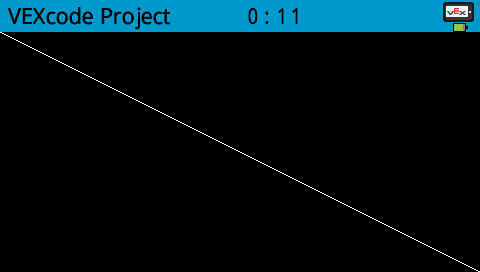
draw rectangle on screen#
The draw rectangle on screen block draws a rectangle using the current pen width, pen color, and fill colors.
在屏幕 [0] [0] [10] [10] 上画矩形
Parameters |
Description |
|---|---|
x |
The x-coordinate in pixels of the top-left corner of the rectangle from 0 to 479. |
y |
The y-coordinate in pixels of the top-left corner of the rectangle from 0 to 239. |
width |
The width of the rectangle in pixels. |
height |
The height of the rectangle in pixels. |
Example
当开始
[Draw a rectangle on the screen.]
在屏幕 [50] [50] [130] [60] 上画矩形
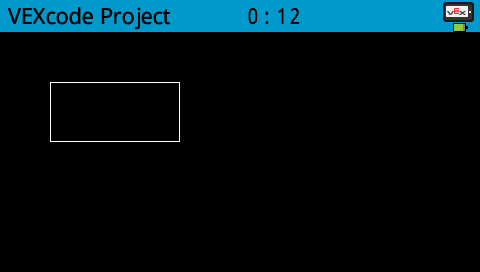
draw circle on screen#
The draw circle on screen block draws a circle using the current pen width, pen color, and fill colors.
在屏幕 [0] [0] [10] 上画圆形
Parameters |
Description |
|---|---|
x |
The x-coordinate in pixels of the center of the circle from 0 to 479. |
y |
The y-coordinate in pixels of the center of the circle from 0 to 239. |
radius |
The radius of the circle in pixels. |
Example
当开始
[Draw a circle on the screen.]
在屏幕 [120] [120] [40] 上画圆形

Touch#
screen pressed?#
The screen pressed? block returns a Boolean indicating whether the Brain’s touchscreen is currently being pressed.
True – The screen is being pressed.
False – The screen is not being pressed.
<屏幕按下了?>
Parameters |
Description |
|---|---|
This block has no parameters. |
当开始
[Change the screen's color after it's pressed.]
等到 <屏幕按下了?>
设定屏幕填充色为 [绿色 v]
在屏幕 [0] [0] [479] [239] 上画矩形
当开始
[Display different messages after the screen is pressed.]
等到 <屏幕按下了?>
在屏幕上打印 [First message!]▶
在屏幕上设定光标至下一行
[Lift finger to press the screen again.]
等到 <非 <屏幕按下了?>>
等到 <屏幕按下了?>
在屏幕上打印 [Second message!]▶
screen position#
The screen position block returns the x or y coordinate of the location where the Brain’s touchscreen was last pressed.
(屏幕 [X v] 坐标)
Parameters |
Description |
|---|---|
axis |
Which axis to return the position of:
|
当开始
[Display a circle where the screen is pressed.]
等到 <屏幕按下了?>
设定屏幕填充色为 [white v]
在屏幕 (屏幕 [X v] 坐标) (屏幕 [y v] 坐标) [20] 上画圆形
when screen#
The when screen block runs the attached stack of blocks when the Brain screen is pressed or released.
当Brain屏幕 [pressed v] :: hat events
Parameters |
Description |
|---|---|
state |
When to run the attached stack of blocks:
|
当Brain屏幕 [pressed v] :: hat events
[Color the screen with polka dots by pressing it repeatedly.]
设定屏幕填充色为 [红色 v]
在屏幕 (屏幕 [X v] 坐标) (屏幕 [y v] 坐标) [20] 上画圆形