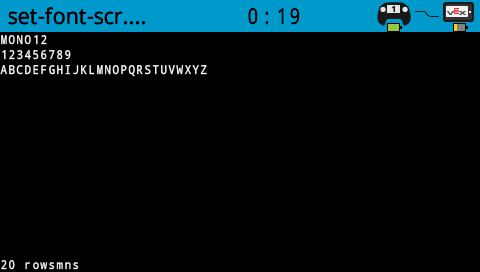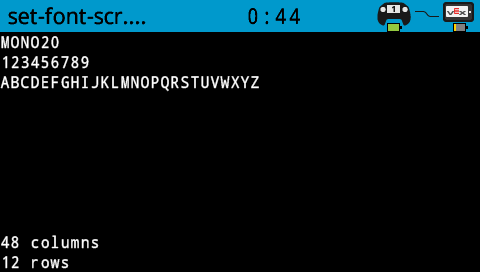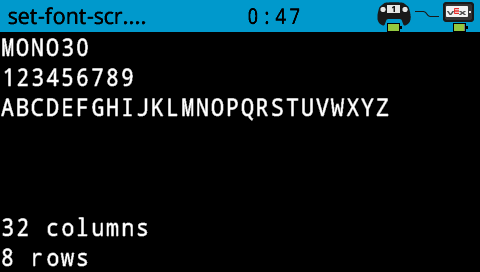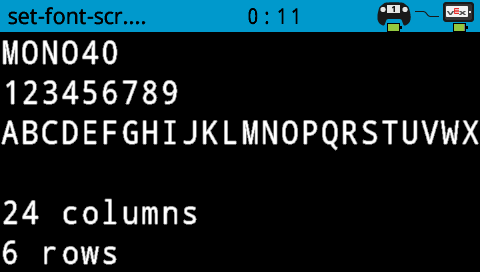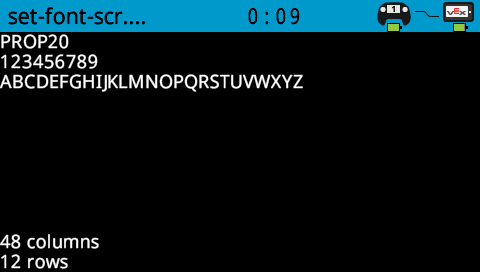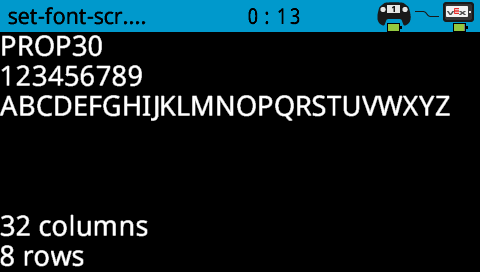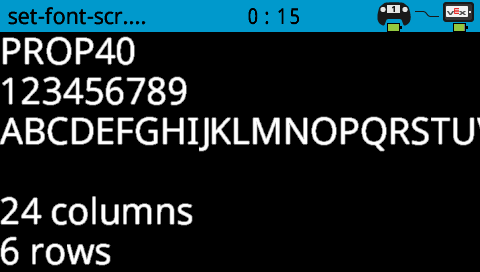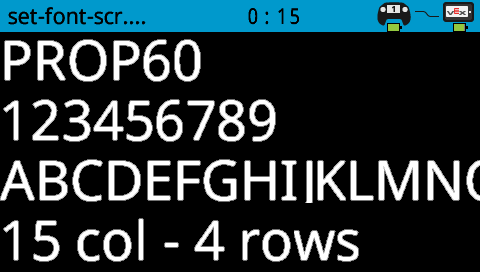Screen#
Introduction#
The Screen blocks control the V5 Brain’s touchscreen, allowing your robot to show text, numbers, and graphics, and respond to touch input.
By default, the font for printing to the Brain is monospaced small which has 12 rows and 48 columns.
For drawing, the Brain’s resolution is 479 x 239 pixels.

Below is a list of available blocks:
Cursor Print – Display text and manage the print cursor.
print on screen – Prints text or numbers on the Brain screen.
set cursor to row column on screen – Moves the cursor to a specific row and column.
set cursor to next row on screen – Moves the cursor to column 1 of the next row.
clear row on screen – Clears a specified row of text.
screen cursor column – Returns the column number where text will be printed.
screen cursor row – Returns the row number where text will be printed.
Settings – Change the appearance of text and graphics.
clear screen – Erases all text and drawings from the screen.
set font on screen – Changes the font type and size for text display.
set print precision on screen – Adjusts the amount of decimal places for printed numbers.
set pen width on screen – Controls the thickness of drawn lines.
set pen/font color on screen – Changes the color of text and outlines.
set fill color on screen – Sets the color used to fill shapes.
Draw – Create shapes, lines, and graphics on the Brain screen.
draw pixel on screen – Draws a single pixel at a position.
draw line on screen – Draws a line between two points.
draw rectangle on screen – Draws a rectangle using two corner points.
draw circle on screen – Draws a circle with a defined center and radius.
Touch – Detect touch input on the Brain’s screen.
screen pressed? – Returns whether the screen is currently being touched.
screen position – Reports the X coordinate of a touch.
when screen – Runs attached blocks when the screen is pressed or released.
Cursor Print#
print on screen#
The print on screen block displays text on the robot’s screen at the current cursor position and font.
cuando empezó
imprimir [VEXcode] en la pantalla ▶
Parameters |
Description |
|---|---|
value |
The text, number, or variable value to display on the screen. |
expanding arrow |
Expand the block to read and set cursor to next row and make the cursor move to the next row after this block. |
Example
cuando empezó
[Display a message at the starting cursor position.]
imprimir [Hello, Robot!] en la pantalla ▶
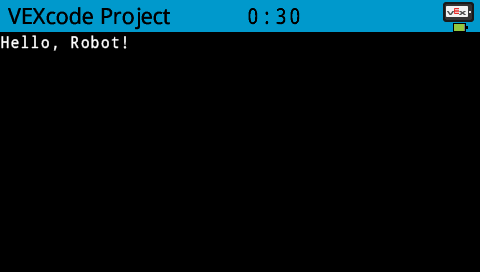
set cursor to row column on screen#
When using the set cursor to row column on screen block, the cursor is placed at a specific row and column on the screen. How many rows and columns can comfortably fit depends on the selected font. With the default monospaced medium font, up to 8 rows and 13 columns can be displayed clearly. Text placed beyond this range may be cut off or become difficult to read.
Monospaced fonts have characters that are all the same width, making text placement consistent. In contrast, proportional fonts vary in character width, so some letters take up more space than others. However, regardless of which type is used, the set cursor to row column block positions the cursor based on row and column size, not font style. The font size can be adjusted using the set font on screen block.
Coloque el cursor en la fila [1] columna [1] en la pantalla
Parameters |
Description |
|---|---|
row |
The row of the cursor. |
column |
The column of the cursor. |
Example
cuando empezó
[Display text starting at Row 3 Column 12.]
Coloque el cursor en la fila [3] columna [12] en la pantalla
imprimir [Row 3, Column 12] en la pantalla ▶
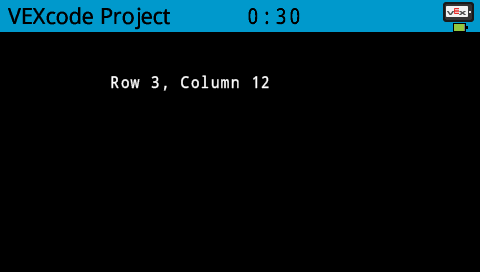
set cursor to next row on screen#
The set cursor to next row on screen block moves the cursor to column 1 on the next row on the robot’s screen.
Colocar el cursor en la siguiente fila de la pantalla
Parameters |
Description |
|---|---|
This block has no parameters. |
Example
cuando empezó
[Display two lines of text.]
imprimir [Line 1] en la pantalla ▶
Colocar el cursor en la siguiente fila de la pantalla
imprimir [Line 2] en la pantalla ▶

clear row on screen#
The clear row on screen block clears a row of text on the robot’s screen.
Limpiar la fila [1] de la pantalla
Parameters |
Description |
|---|---|
row |
The row number to clear. |
Example
cuando empezó
[Only keep the text on row 1.]
imprimir [This text stays] en la pantalla ▶
Colocar el cursor en la siguiente fila de la pantalla
imprimir [This text disappears] en la pantalla ▶
esperar [3] segundos
Limpiar la fila [2] de la pantalla
screen cursor column#
The screen cursor column block returns the column number where text will be printed as an integer.
(columna del cursor de la pantalla)
Parameters |
Description |
|---|---|
This block has no parameters. |
Example
cuando empezó
[Display the cursor's current column.]
Coloque el cursor en la fila [3] columna [15] en la pantalla
imprimir (columna del cursor de la pantalla) en la pantalla ▶
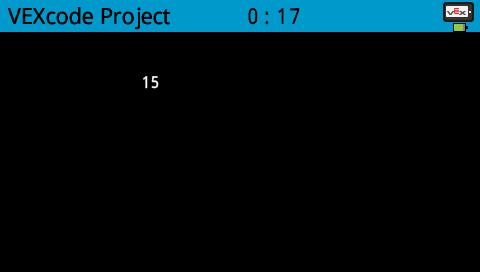
screen cursor row#
The screen cursor row block returns the row number where text will be printed as an integer.
(fila del cursor de la pantalla)
Parameters |
Description |
|---|---|
This block has no parameters. |
Example
cuando empezó
[Display the cursor's current row.]
Coloque el cursor en la fila [3] columna [2] en la pantalla
imprimir (fila del cursor de la pantalla) en la pantalla ▶
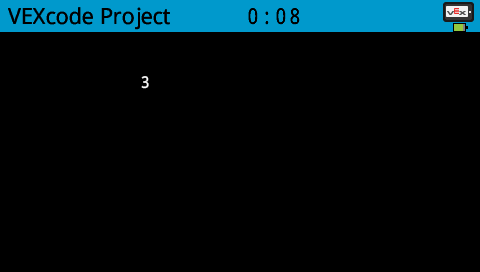
Settings#
clear screen#
The clear screen block clears all drawings and text from the robot’s screen.
pantalla clara
Parameters |
Description |
|---|---|
This block has no parameters. |
Example
cuando empezó
[Draw a circle, and clear it after 2 seconds.]
dibuja el círculo [120] [120] [40] en la pantalla
esperar [2] segundos
pantalla clara
set font on screen#
The set font on screen block sets the font and size used for displaying text on the robot’s screen. This font will apply to all subsequently printed text.
Establezca la fuente en [monoespaciado v] [medio v] en la pantalla
Parameters |
Description |
|---|---|
style |
The font style:
|
size |
The font size (examples below):
|
|
|
|
|---|---|---|
|
|
|
|
|
|
|
Example
cuando empezó
[Display text using a larger font]
Establezca la fuente en [monoespaciado v] [extra grande v] en la pantalla
imprimir [VEX] en la pantalla ▶
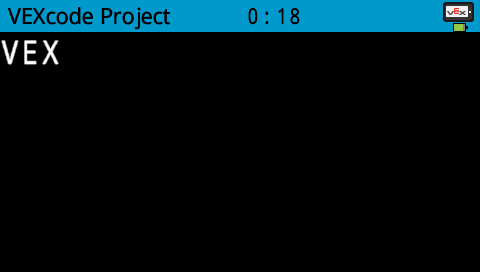
set print precision on screen#
The set print precision on screen block sets the precision formatting used for displaying numbers on the robot’s screen. This print precision will apply to all subsequently printed numbers.
Establezca la precisión de impresión en [0.1 v] en la pantalla
Parameters |
Description |
|---|---|
precision |
Sets the print precision to:
|
Example
cuando empezó
[Print 1/3 as 0.33.]
Establezca la precisión de impresión en [0.01 v] en la pantalla
imprimir ([1] [math_division v] [3]) en la pantalla ▶
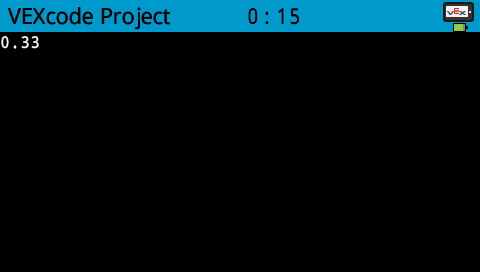
set pen width on screen#
The set pen width on screen block sets the pen width used for drawing lines and shapes.
Establezca el ancho del lápiz en [10] en la pantalla
Parameters |
Description |
|---|---|
width |
The pen width in pixels in a range from 0 to 32. |
Example
cuando empezó
[Draw a rectangle with a pen width of 10.]
Establezca el ancho del lápiz en [10] en la pantalla
dibuja el rectángulo [50] [50] [130] [60] en la pantalla
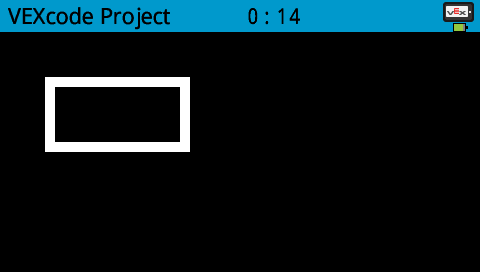
set pen / font color on screen#
The set pen / font color on screen block sets the pen color used for drawing lines, shapes, and text on the robot’s screen.
Establezca el color del lápiz/fuente en [rojo v] en la pantalla
Parameters |
Description |
|---|---|
color |
Sets the pen color to:
|
Example
cuando empezó
[Draw a rectangle with orange borders.]
Establezca el color del lápiz/fuente en [naranja v] en la pantalla
dibuja el rectángulo [50] [50] [130] [60] en la pantalla
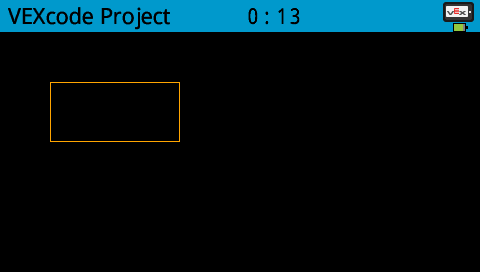
set fill color on screen#
The set fill color on screen block sets the fill color used when shapes are drawn.
Establezca el color de relleno en [rojo v] en la pantalla
Parameters |
Description |
|---|---|
color |
Sets the fill color to:
|
Examples
cuando empezó
[Draw a purple rectangle.]
Establezca el color de relleno en [púrpura v] en la pantalla
dibuja el rectángulo [50] [130] [100] [60] en la pantalla
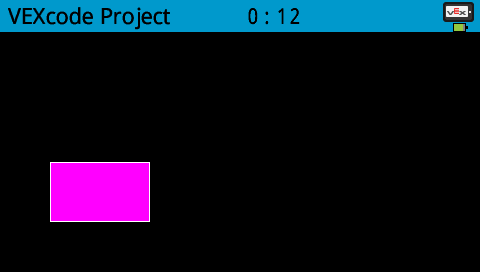
Draw#
draw pixel on screen#
The draw pixel on screen block draws a pixel at the specified (x, y) screen coordinate in the current pen color.
Dibuja el píxel [0] [0] en la pantalla
Parameters |
Description |
|---|---|
x |
The x-coordinate to draw the pixel from 0 to 479. |
y |
The y-coordinate to draw the pixel from 0 to 239. |
Example
cuando empezó
[Draw the pixels marking the corners of a square.]
Dibuja el píxel [250] [100] en la pantalla
Dibuja el píxel [275] [100] en la pantalla
Dibuja el píxel [250] [125] en la pantalla
Dibuja el píxel [275] [125] en la pantalla
![]()
draw line on screen#
The draw line on screen block draws a line from the first specified screen coordinate (x1, y1) to the second specified screen coordinate (x2, y2) using the current pen width and pen color.
dibuja la línea [0] [0] [10] [10] en la pantalla
Parameters |
Description |
|---|---|
x1 |
The x-coordinate in pixels of the start of the line from 0 to 479. |
y1 |
The y-coordinate in pixels of the start of the line from 0 to 239. |
x2 |
The x-coordinate in pixels of the end of the line from 0 to 479. |
y2 |
The y-coordinate in pixels of the end of the line from 0 to 239. |
Example
cuando empezó
[Draw a line from the top left to bottom right of the screen.]
dibuja la línea [0] [0] [479] [239] en la pantalla
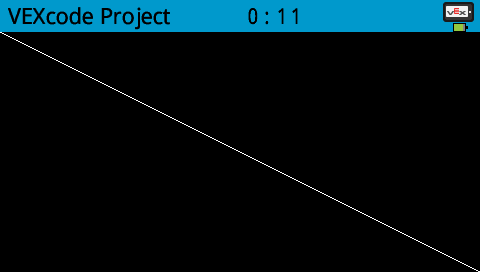
draw rectangle on screen#
The draw rectangle on screen block draws a rectangle using the current pen width, pen color, and fill colors.
dibuja el rectángulo [0] [0] [10] [10] en la pantalla
Parameters |
Description |
|---|---|
x |
The x-coordinate in pixels of the top-left corner of the rectangle from 0 to 479. |
y |
The y-coordinate in pixels of the top-left corner of the rectangle from 0 to 239. |
width |
The width of the rectangle in pixels. |
height |
The height of the rectangle in pixels. |
Example
cuando empezó
[Draw a rectangle on the screen.]
dibuja el rectángulo [50] [50] [130] [60] en la pantalla

draw circle on screen#
The draw circle on screen block draws a circle using the current pen width, pen color, and fill colors.
dibuja el círculo [0] [0] [10] en la pantalla
Parameters |
Description |
|---|---|
x |
The x-coordinate in pixels of the center of the circle from 0 to 479. |
y |
The y-coordinate in pixels of the center of the circle from 0 to 239. |
radius |
The radius of the circle in pixels. |
Example
cuando empezó
[Draw a circle on the screen.]
dibuja el círculo [120] [120] [40] en la pantalla
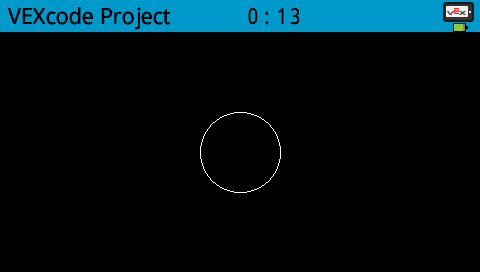
Touch#
screen pressed?#
The screen pressed? block returns a Boolean indicating whether the Brain’s touchscreen is currently being pressed.
True – The screen is being pressed.
False – The screen is not being pressed.
<¿pantalla presionada?>
Parameters |
Description |
|---|---|
This block has no parameters. |
cuando empezó
[Change the screen's color after it's pressed.]
esperar hasta <¿pantalla presionada?>
Establezca el color de relleno en [verde v] en la pantalla
dibuja el rectángulo [0] [0] [479] [239] en la pantalla
cuando empezó
[Display different messages after the screen is pressed.]
esperar hasta <¿pantalla presionada?>
imprimir [First message!] en la pantalla ▶
Colocar el cursor en la siguiente fila de la pantalla
[Lift finger to press the screen again.]
esperar hasta <no <¿pantalla presionada?>>
esperar hasta <¿pantalla presionada?>
imprimir [Second message!] en la pantalla ▶
screen position#
The screen position block returns the x or y coordinate of the location where the Brain’s touchscreen was last pressed.
(posición de pantalla [incógnita v])
Parameters |
Description |
|---|---|
axis |
Which axis to return the position of:
|
cuando empezó
[Display a circle where the screen is pressed.]
esperar hasta <¿pantalla presionada?>
Establezca el color de relleno en [blanco v] en la pantalla
dibuja el círculo (posición de pantalla [incógnita v]) (posición de pantalla [y v]) [20] en la pantalla
when screen#
The when screen block runs the attached stack of blocks when the Brain screen is pressed or released.
cuando la pantalla cerebral [presionado v] :: hat events
Parameters |
Description |
|---|---|
state |
When to run the attached stack of blocks:
|
cuando la pantalla cerebral [presionado v] :: hat events
[Color the screen with polka dots by pressing it repeatedly.]
Establezca el color de relleno en [rojo v] en la pantalla
dibuja el círculo (posición de pantalla [incógnita v]) (posición de pantalla [y v]) [20] en la pantalla