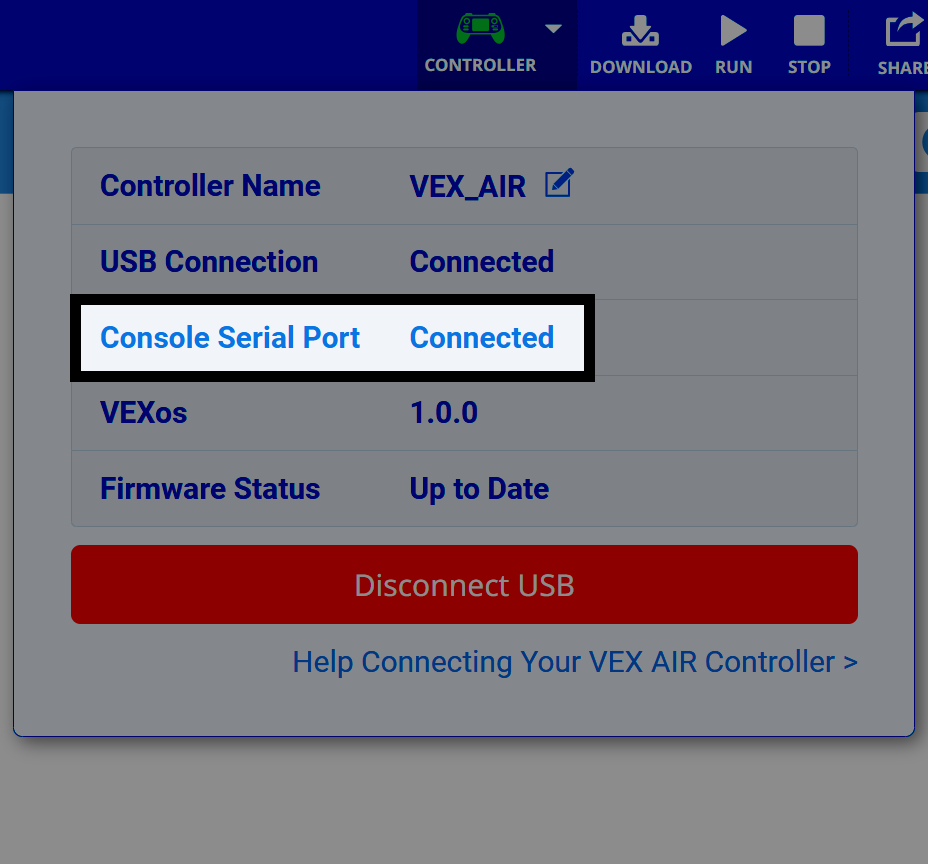Connecting to the Console Serial Port (Mac)#
Connect to VEXcode AIR#
To connect to the Console Serial Port, the VEX AIR Drone Controller must first be connected to VEXcode AIR.
Go here for steps on how to connect to VEXcode AIR.
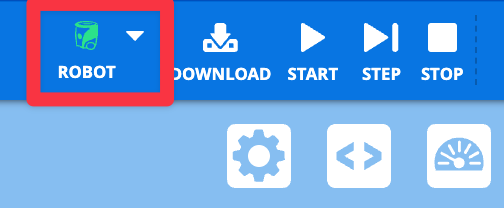
Select Connect Console Serial Port#
Within the Controller menu, select Connect Console Serial Port.
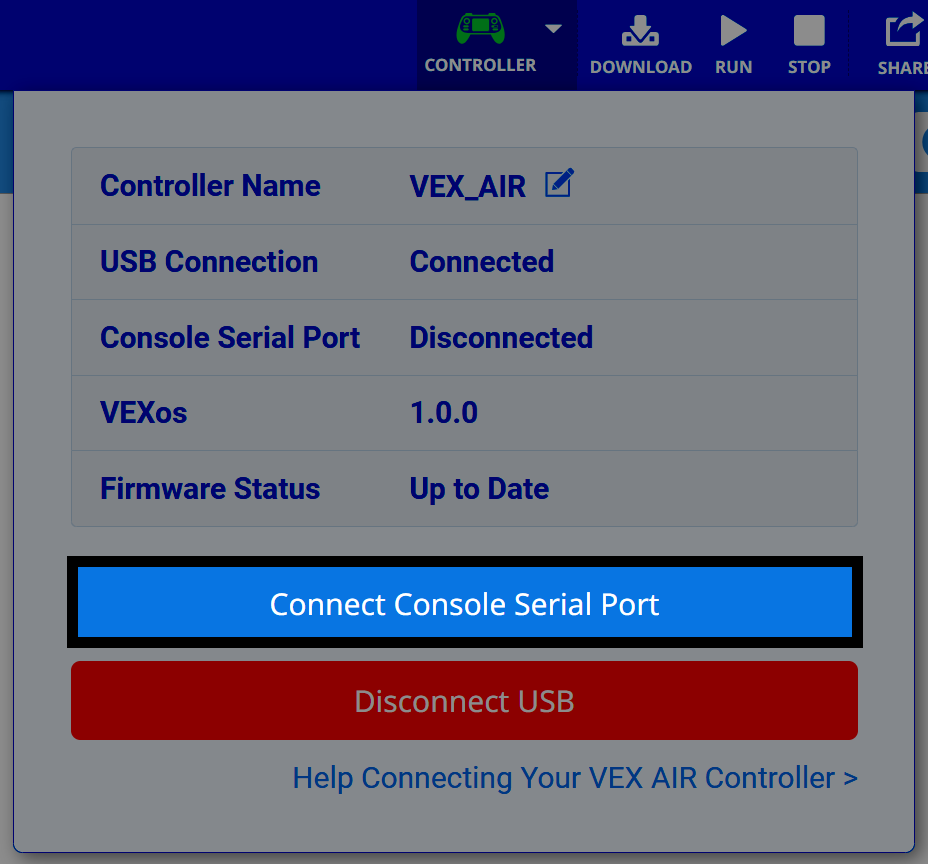
Select Continue in the prompt#
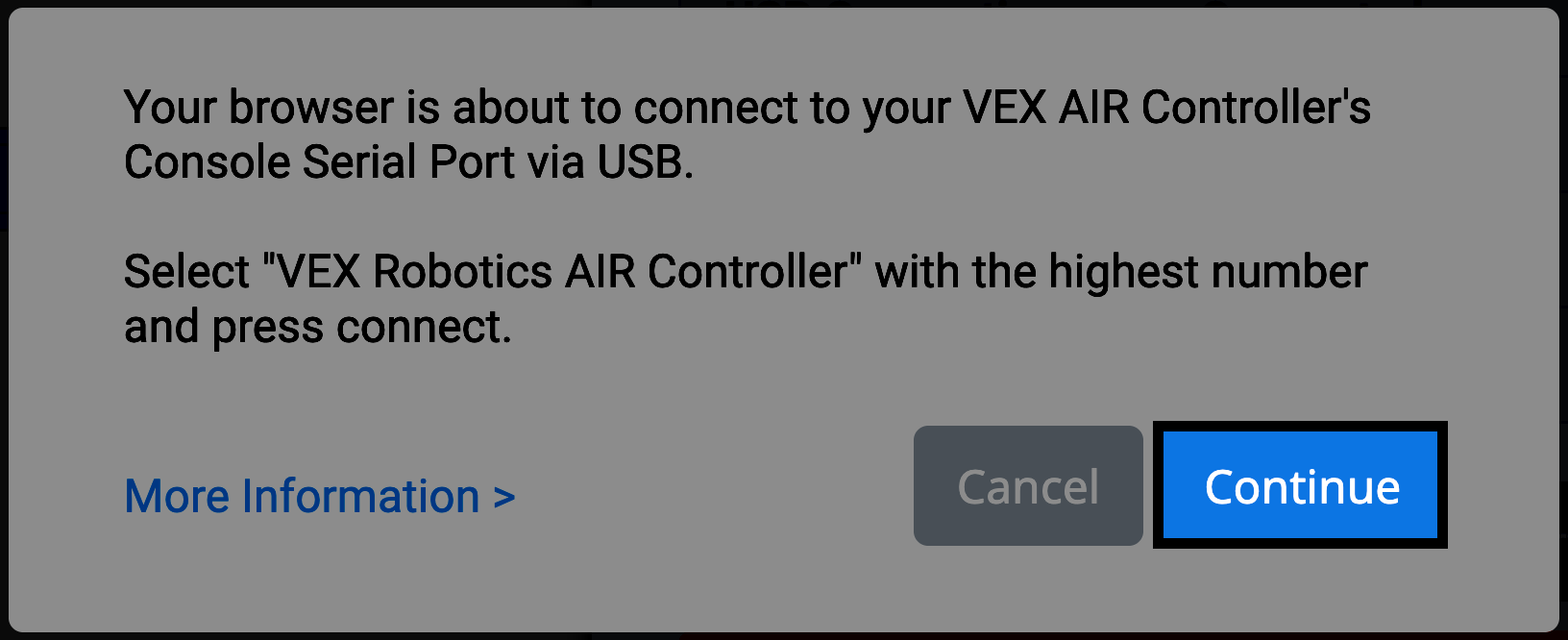
Select the correct ID number#
Select the option with the HIGHEST ID number.
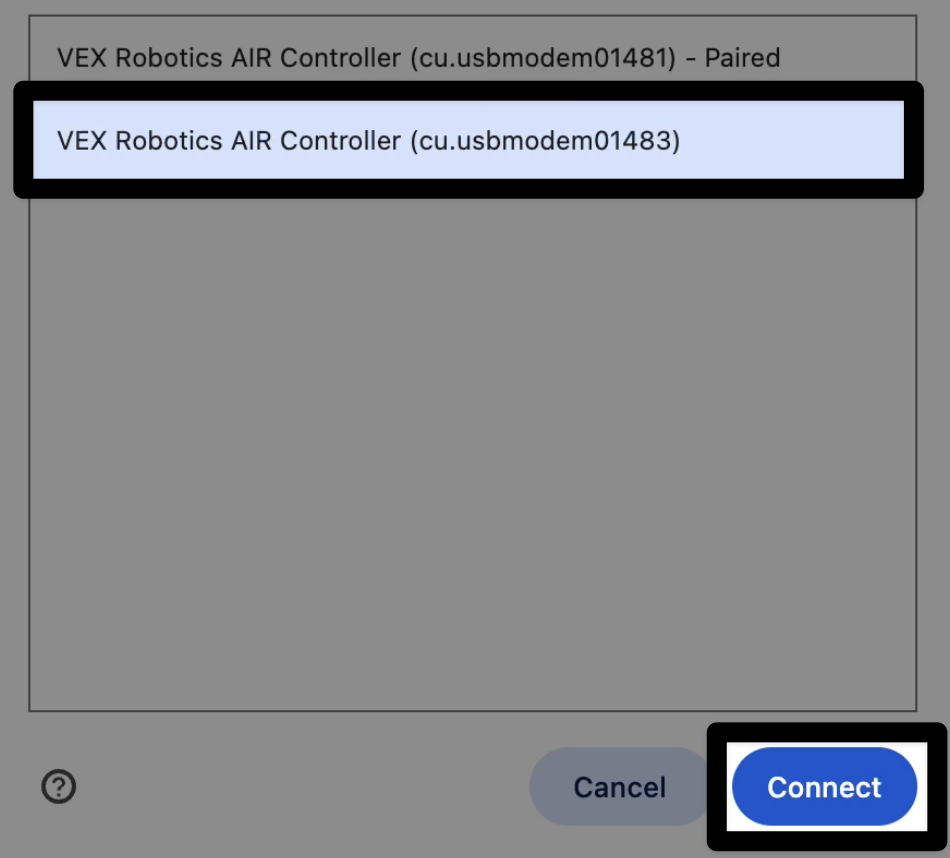
Check the connection status#
Once connected, the Console Serial Port connection status in the Controller menu will say Connected.