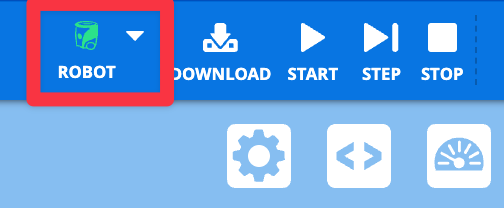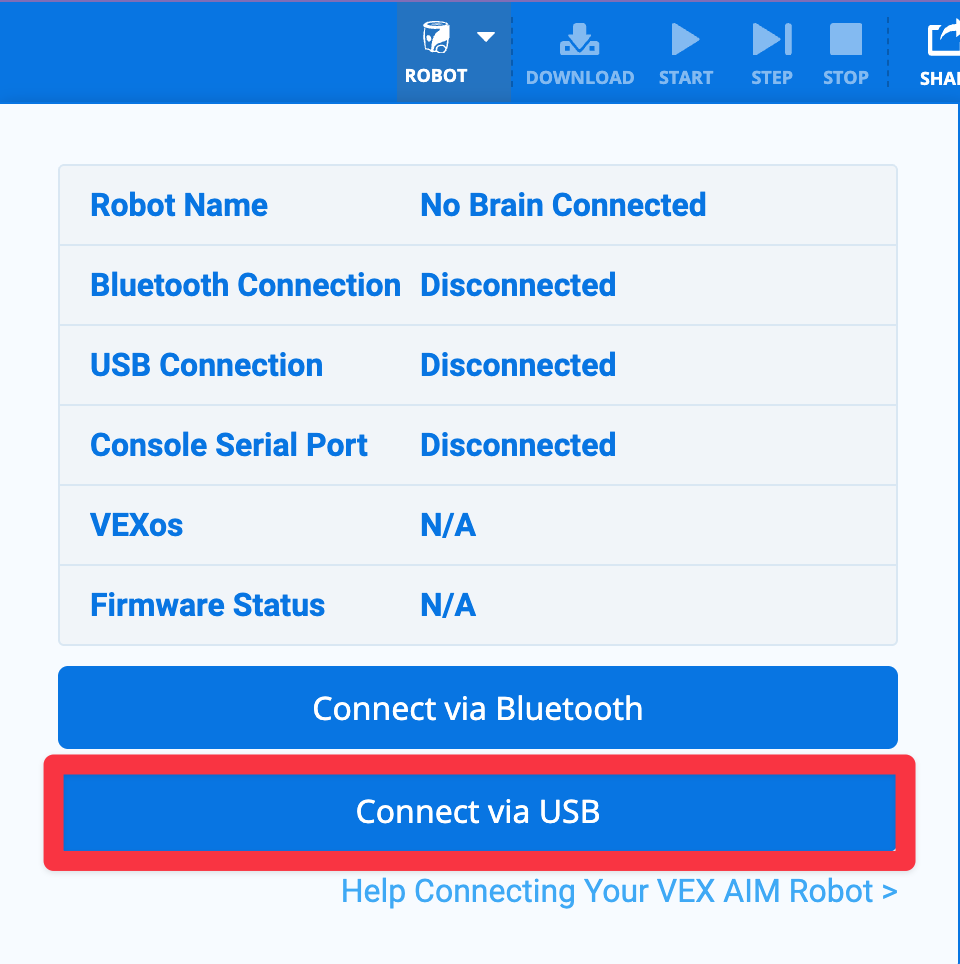Connecting with a Wired Connection (Mac)#
Follow these simple steps to connect your VEX AIR Drone Controller to your computer with a USB-C cable.
Turn on the controller#
Turn on the controller by holding down the power button and releasing when it begins flashing white.
Plug in the cable#
Use a USB-C cable to connect your controller to your computer.

Select the Controller icon in the top-right corner#
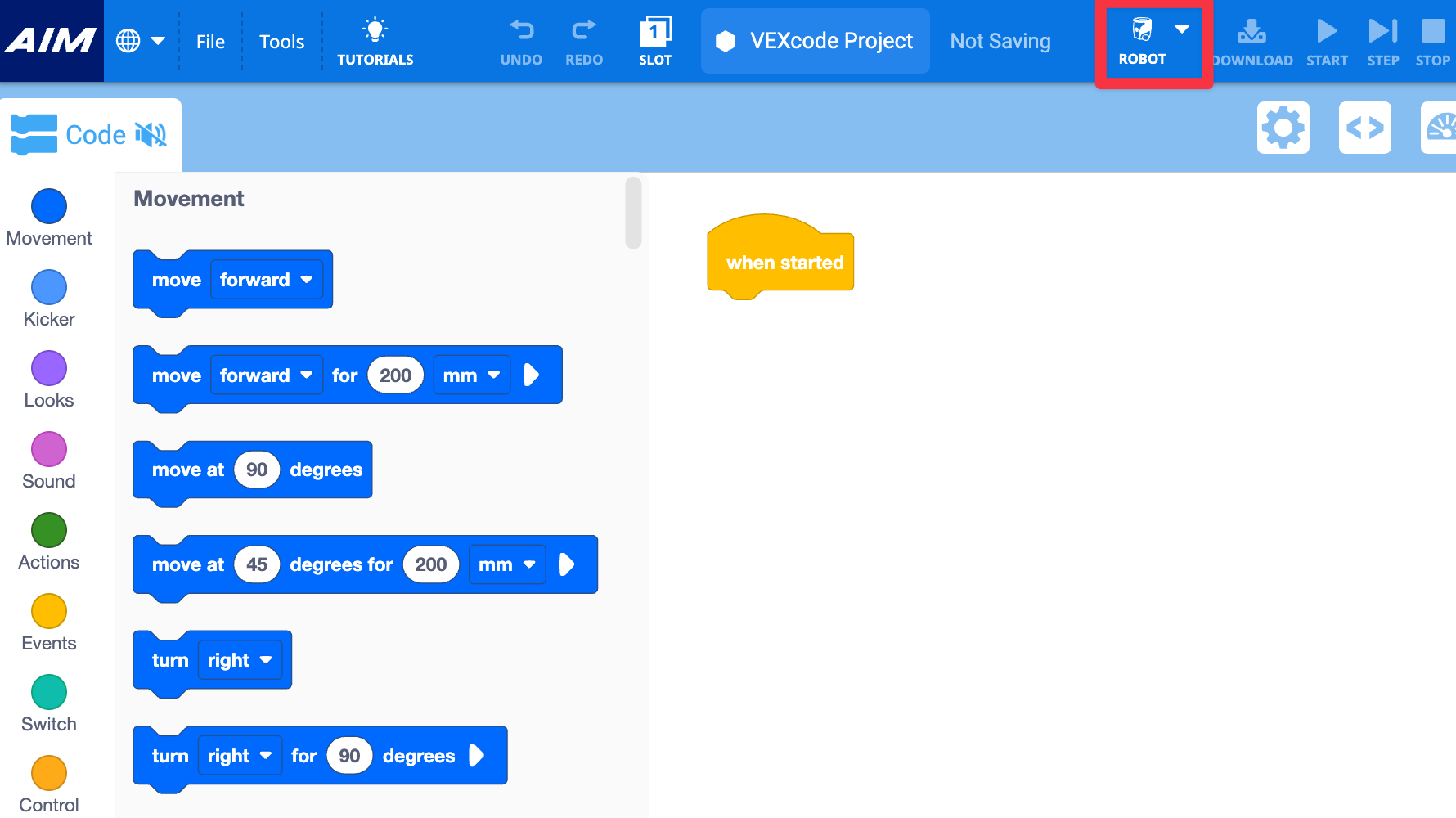
Follow the device prompts#
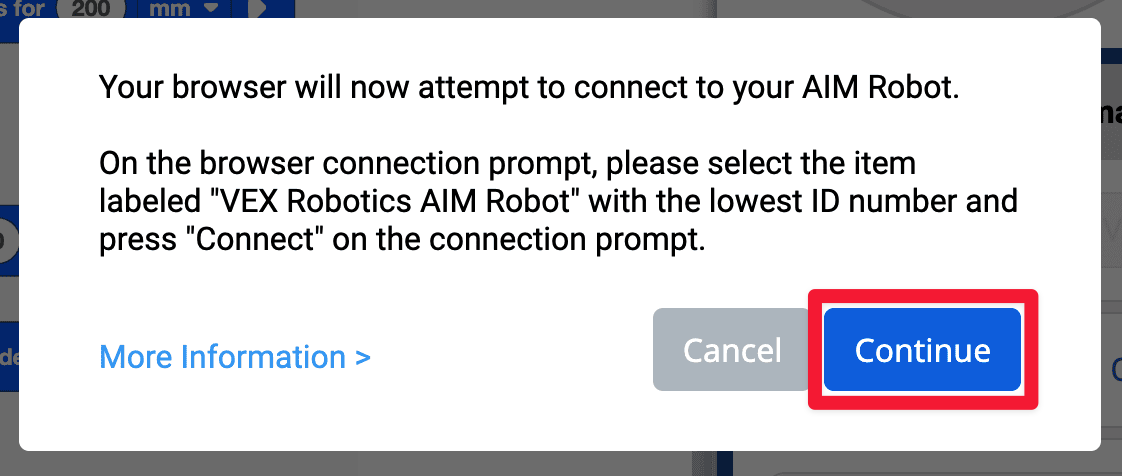
Pick the right connection option#
Select the option with the LOWEST ID number from the list of robots available.
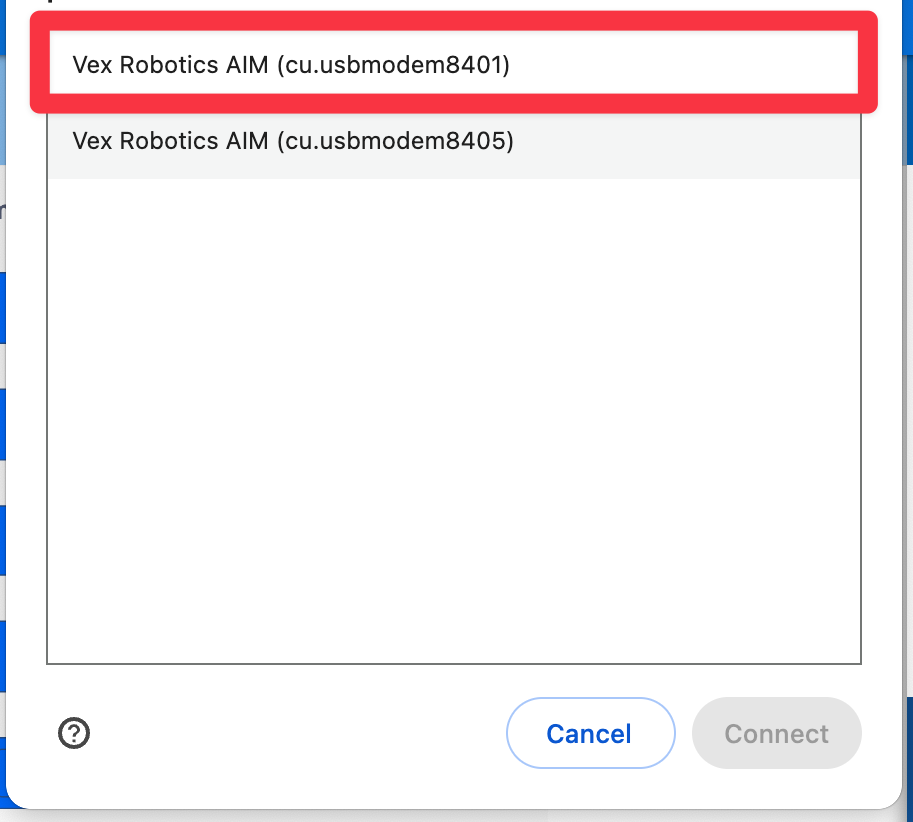
Finalize your connection#
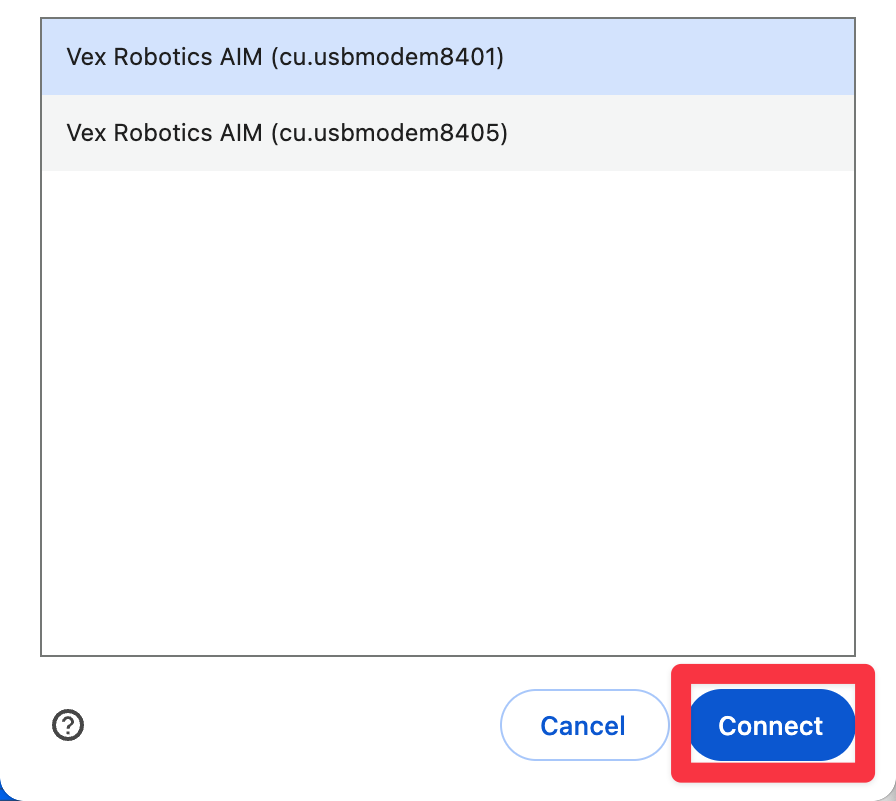
You are connected#
The Controller icon in the upper right corner of VEXcode AIR will now appear green.