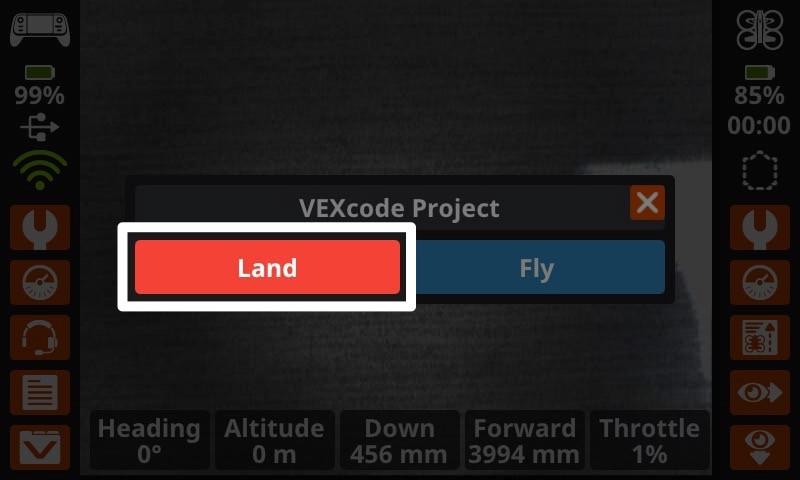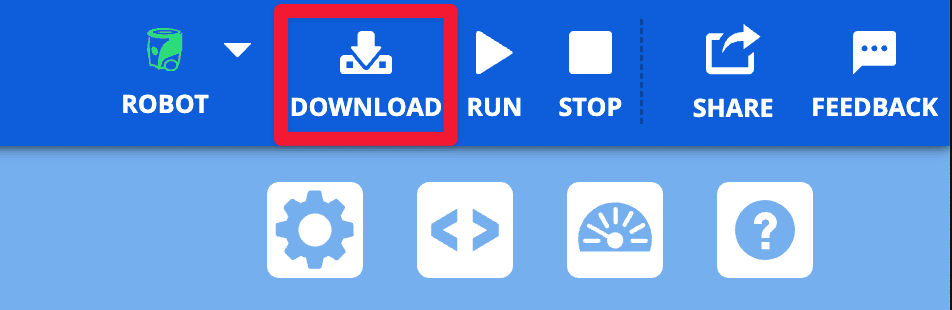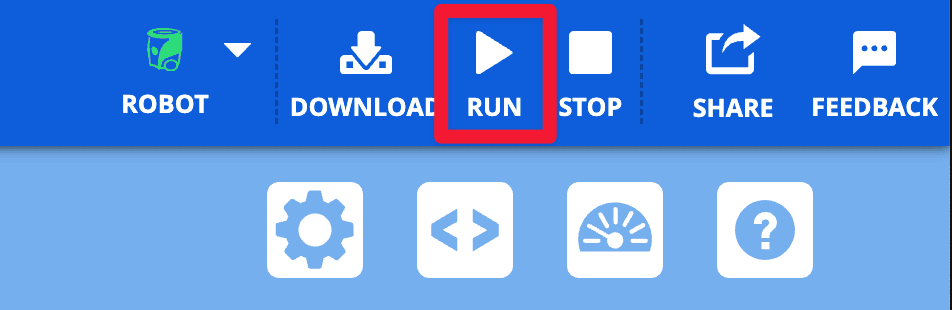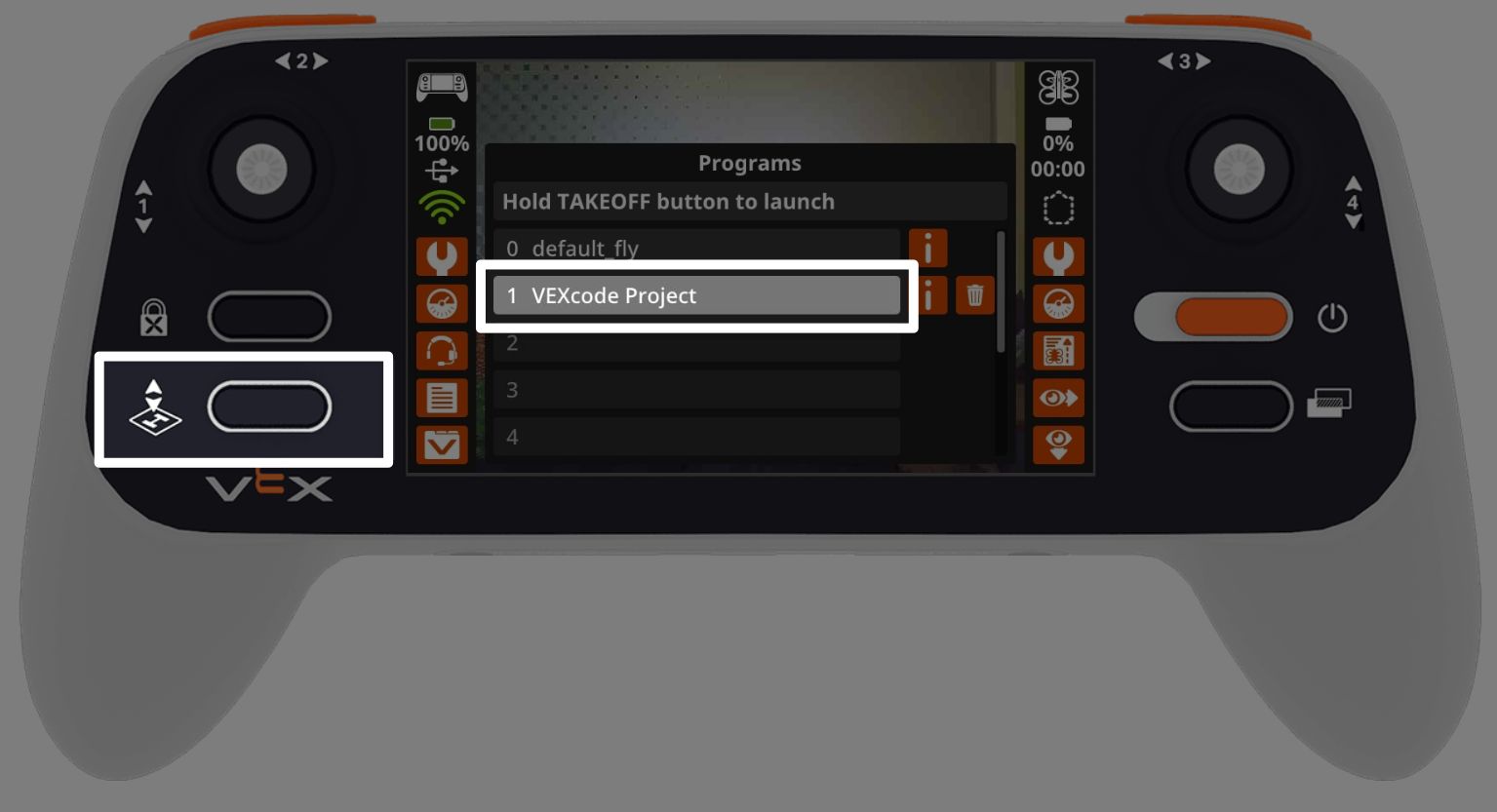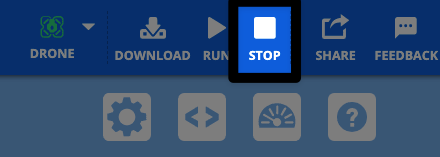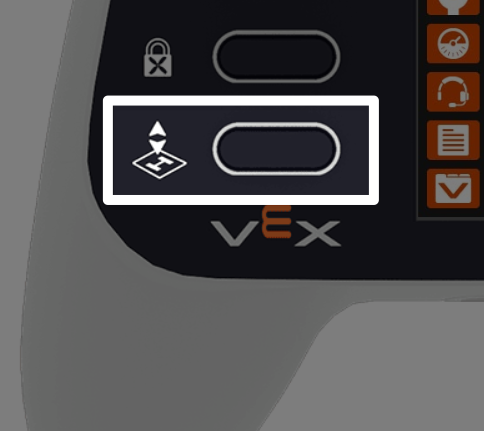Downloading, Running, and Stopping a Project#
When your VEX AIR Drone Controller is connected to VEXcode AIR, you can download, run, and stop a project for your VEX AIR Drone on your controller and in VEXcode AIR.
When your controller is connected, the Controller icon will show green, and the Download, Run, and Stop buttons in the upper right hand corner of the VEXcode AIR Toolbar will become active.
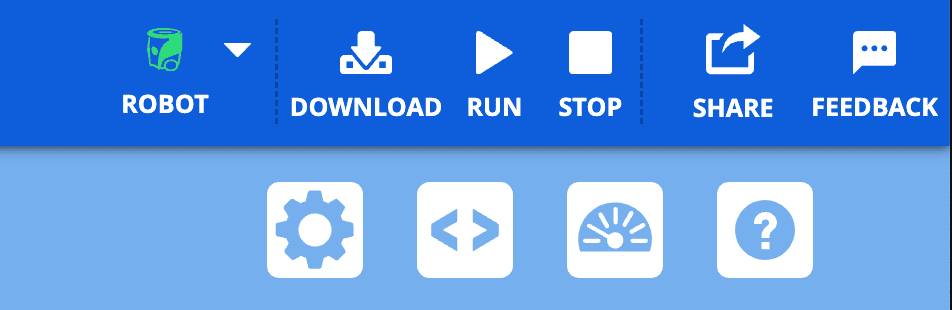
Downloading a project#
Save if needed#
If you have not yet saved your project, you will be prompted to save it. Select Yes to save your project to your device.
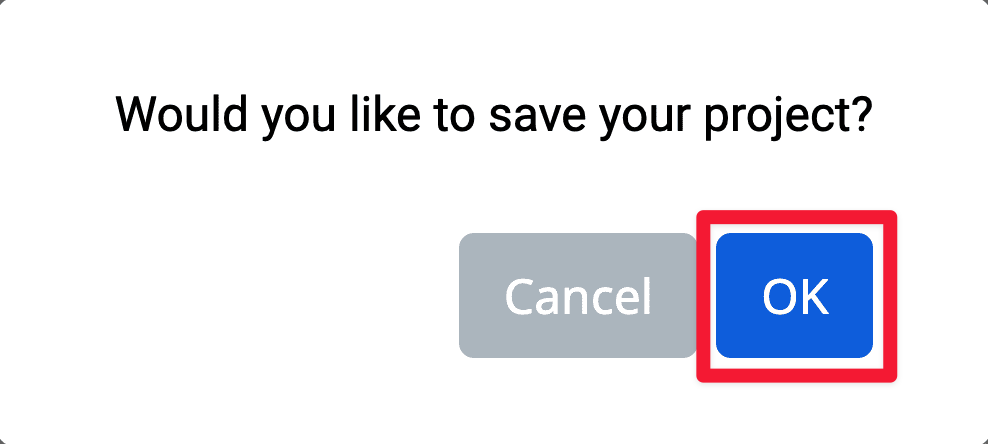
Wait for the Download Progress Bar#
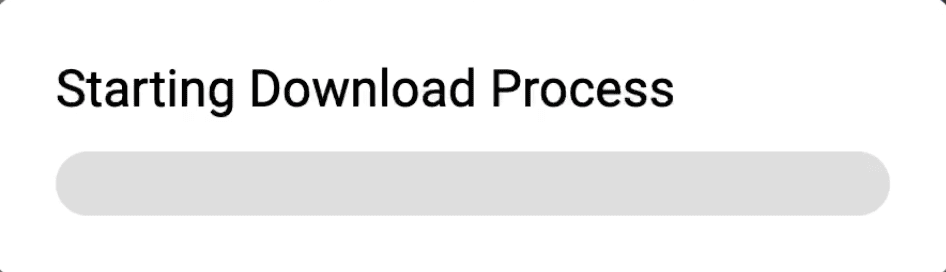
Note: VEXcode AIR projects will download to Slot 1 on the controller by default. To change the slot number you download a project to, select the Slot icon and choose from the available slots.
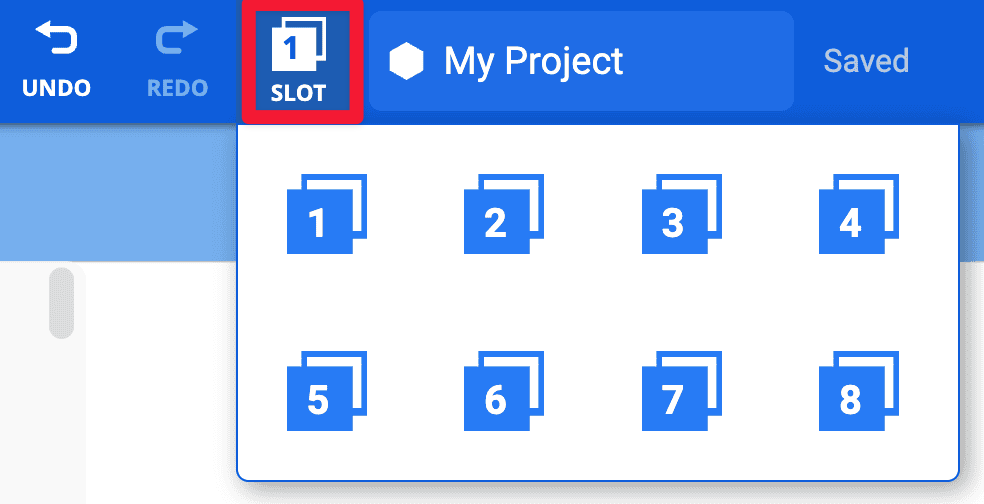
Running a project#
Once a project is downloaded to the controller, you can run the project either in VEXcode AIR or on the controller.
Stopping a project#
You can stop a project at any time using either VEXcode AIR or the controller.
Press Land to stop the project and land the drone#
If the drone is flying when the Takeoff button is pressed, you will be prompted to land the drone to stop the project.