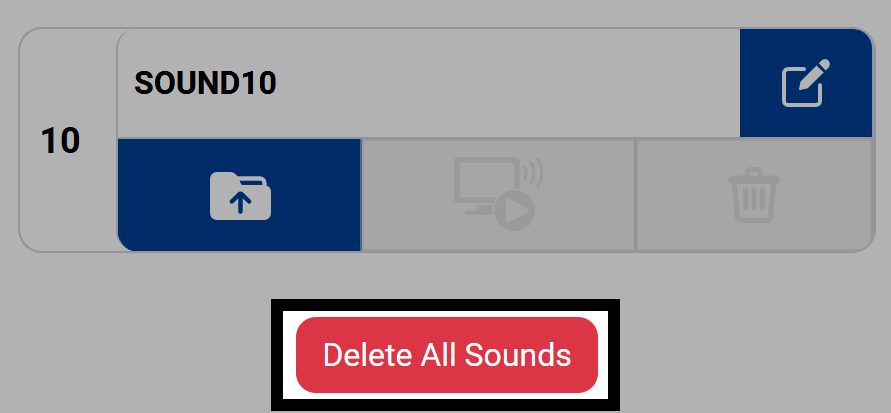Uploading Custom Sounds#
Open the Control Panel#
Select the Gear icon to open the Control Panel.
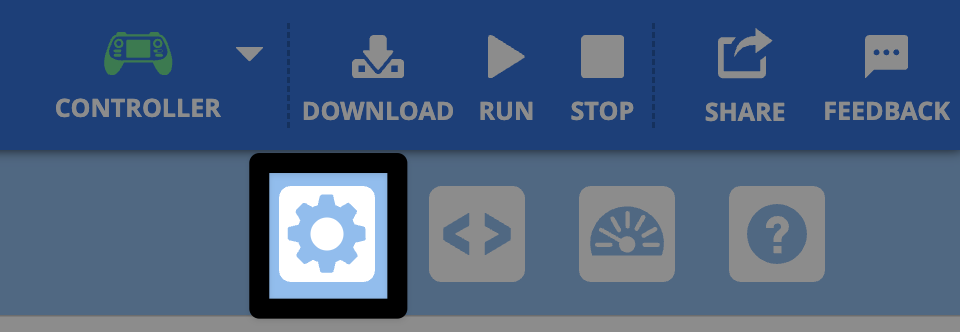
Select the Sounds tab#
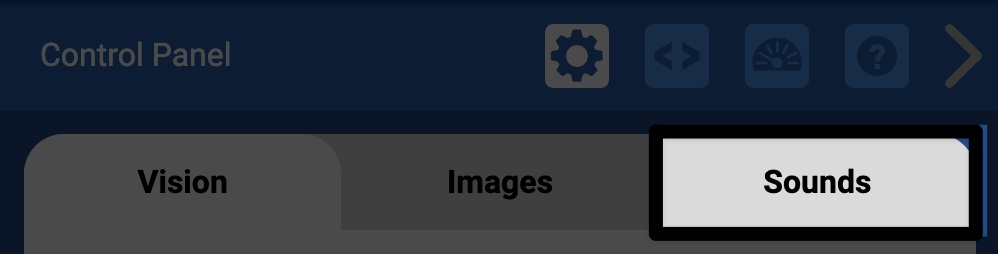
Select an Upload icon#
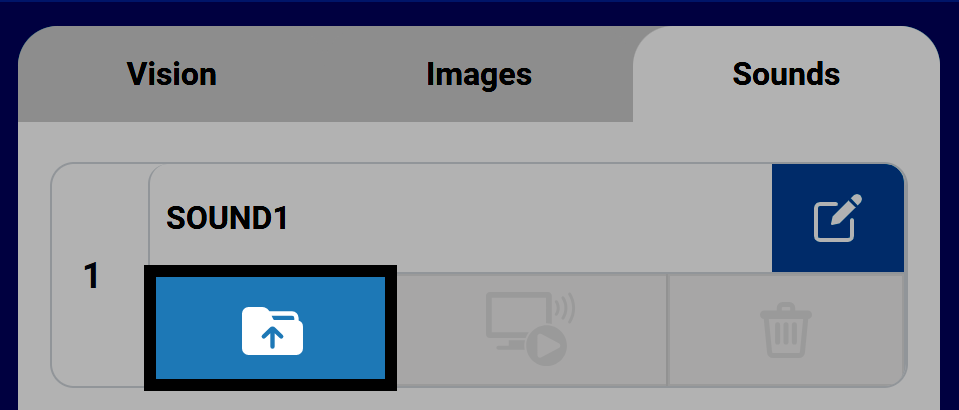
Use the Sound Selector#
The Sound Selector will appear. Select any preloaded sound to use before selecting Send to Drone.
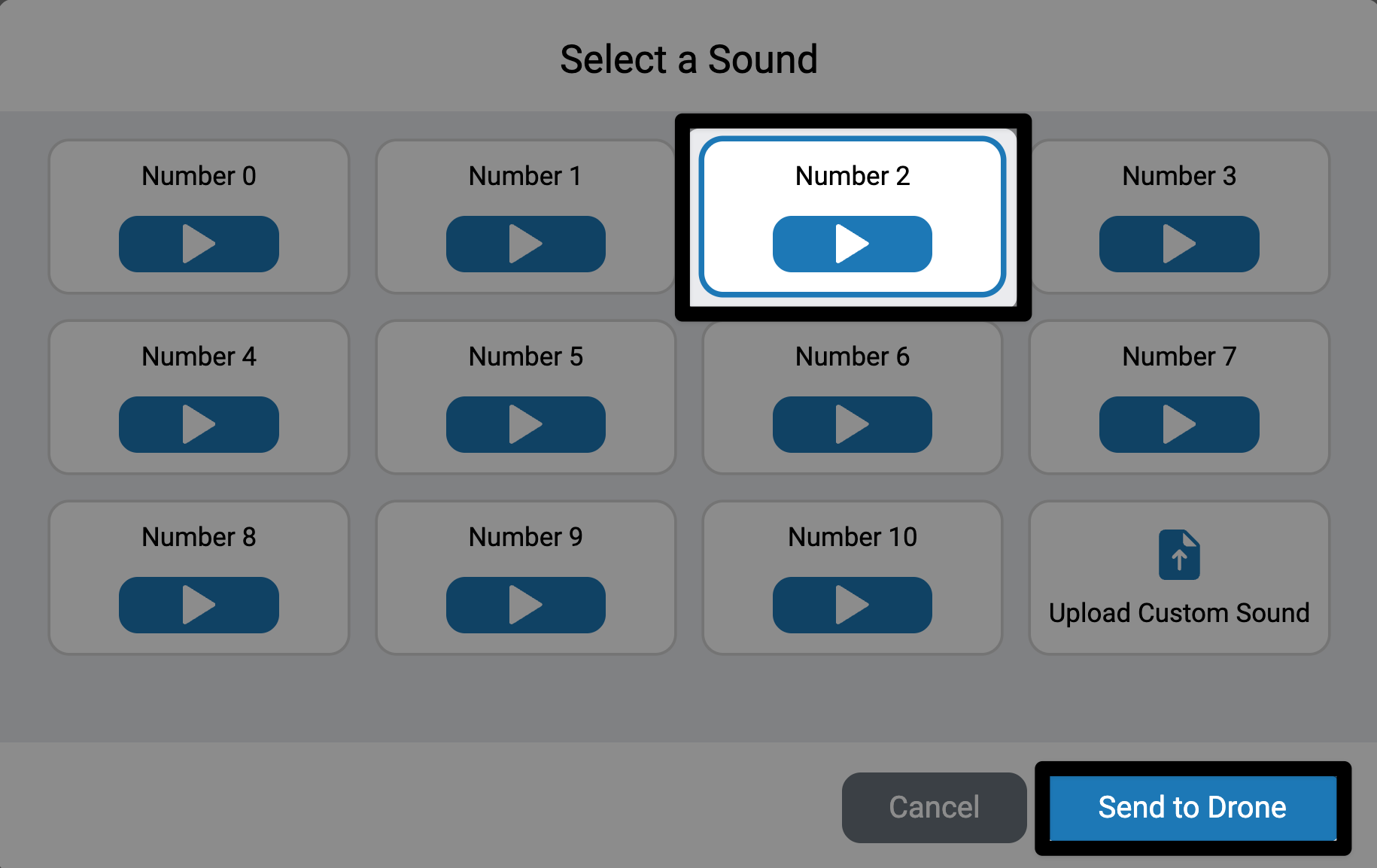
To upload a custom sound, select Upload Custom Sound before selecting Select File to open your device’s file navigation.
Note: Sound files must be MP3s that are smaller than 1 MB.
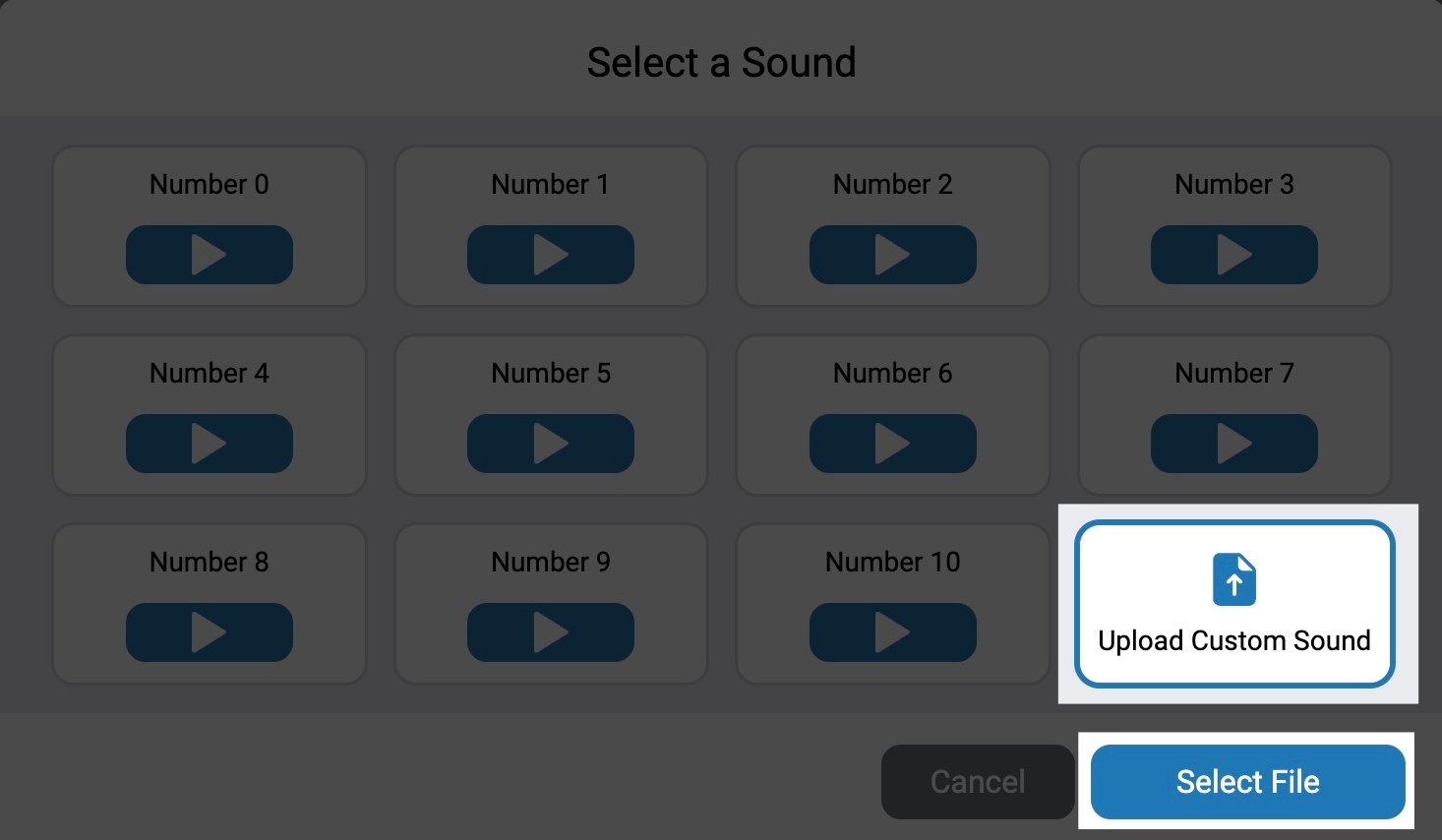
The sound is now available#
The sound will be uploaded and will appear in the chosen slot. By default, sounds will be named SOUND1 with the number matching the slot the sound is uploaded to.
The buttons in the uploaded sound’s slot become enabled once a sound is uploaded. The buttons allow you to overwrite, preview, delete, or rename the uploaded sound file.
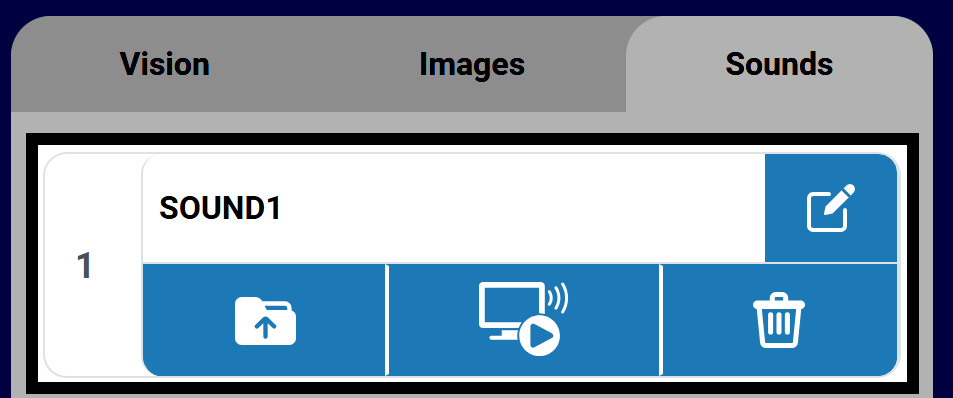
You can use the custom sound in a project using the following commands in the Sound category for Blocks or Python:
[Select your sound from the dropdown.]
play sound file [SOUND1 v] ▶
# Change SOUND1 to the name of your sound
controller.sound.play_file(SOUND1)
Rename a sound file#
Select the Pencil icon to rename the sound. This will be the sound’s name when using the sound file in your projects.
Note: Names cannot begin with a number and must be no longer than 14 characters.
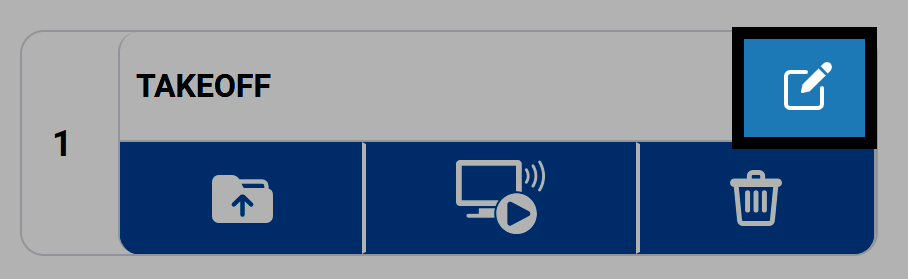
Preview a sound file#
Select the Computer icon to hear the sound on your device.
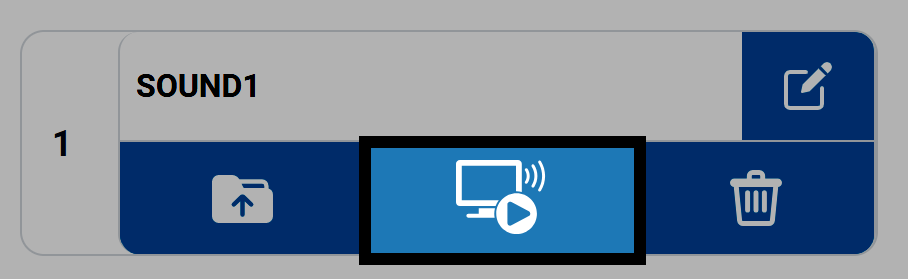
Delete a sound file#
Select the Trash icon to delete a sound file from a slot.
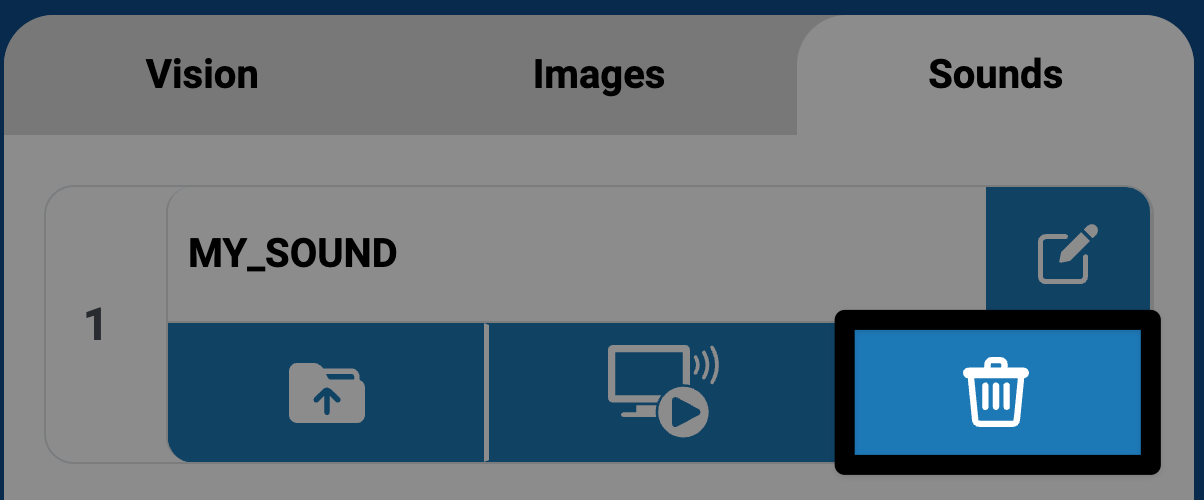
To delete all sounds at once, select the Delete All Sounds button at the bottom of the Sounds tab.